How To Recover Deleted Messages From Android Devices?
As smartphones have become essential tools for communication, they often store important messages. Accidentally deleting these messages can be stressful, but fortunately, there are reliable solutions to help you recover them. Dr.Fone, a comprehensive data recovery tool developed by Wondershare, offers an effective way to retrieve deleted messages from your Android device.
Recover Messages From Android Device Directly
The first way to recover deleted messages is to recover all messages using the apps to whom they belong. With this app, it is possible to recover messages from messengers ranging from WhatsApp and Facebook to the device’s built-in messaging app. Let’s go through the process of recovering your lost messages using Dr.Fone:
To begin, you will need to get the Dr.Fone app on your Android through Google Play Store. You will find the Recover Deleted Messages option on the main page of the app.
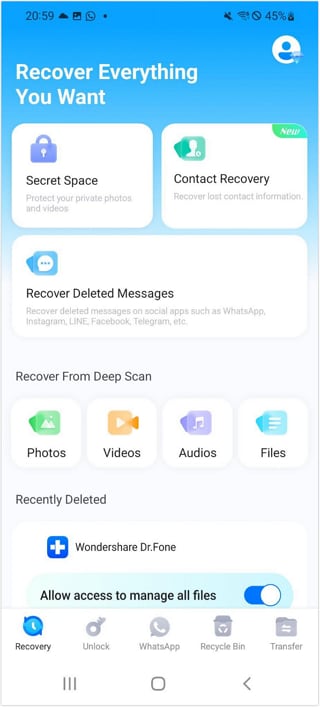
Continue to the Welcome to App Message Recovery > Next as you proceed further. Remember, it is important to read the user guide carefully.
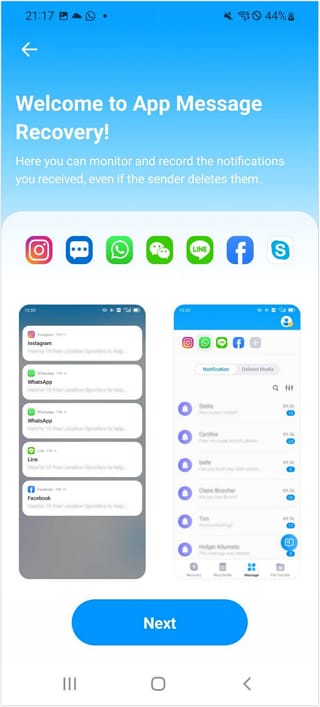
Grant Notifications, Storage, and File access permissions. Then, give permission for Battery Optimization and press Next to move ahead.
Among the wide array of apps, it lets you select WhatsApp, Google Messages, Snapchat, Facebook, Telegram, Instagram, Messenger, LINE, and others on the Please select apps first screen.
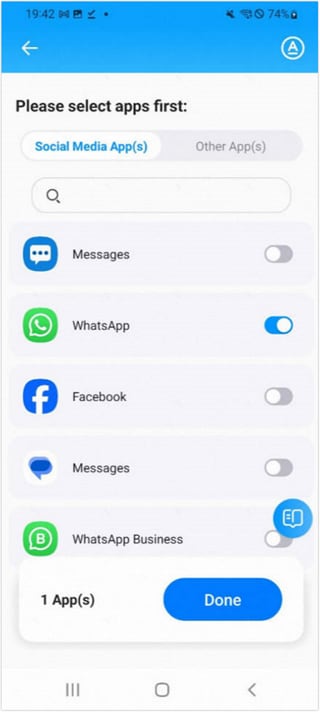
Tap Done for the app to start the recovery process. Now, if anyone sends you a message on WhatsApp and deletes it, the message can still be viewed in the Notification tab.

You can select the targeted user and see all the deleted messages from that user on the screen.

Recover Specific Messages By Keyword
A unique feature offered by the Dr.Fone App is its ability to recover deleted messages based on the keywords you have pre-defined. This feature makes it easy to find the messages you are really interested in from all the clutter. If you're looking to employ this feature, here’s how you can do it:
Select the apps from which you want to recover deleted messages and on the next screen, toggle to the app you want to use for the keyword search.
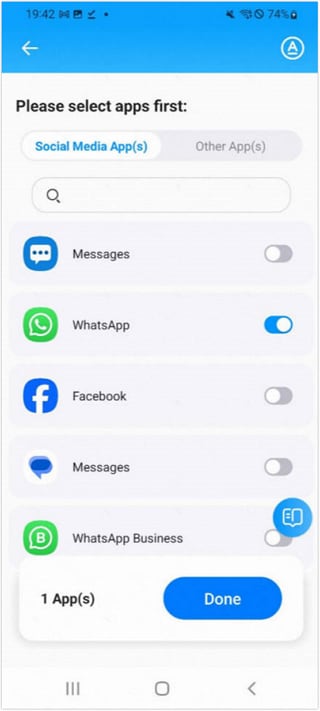
Click the A button in the upper right corner, and you will be able to add keywords on the following screen.

Then,tap the Add new keyword button and enter the keyword to recover messages in the pop-up window. Here, after typing the keyword, press Add to the keyword list.

On the keyword list, you can use the “+” icon to add further keywords while the Pen icon near the top right corner to remove them.

To stay updated about the newly recovered messages for your keywords, look for the red dot. If a keyword has a new message, there will be a red dot next to it.

Moreover, you can further view details of the message containing those specific keywords. To do that, all that is needed is just a click on the keyword to access all related messages.

WHAT YOU'LL NEED

Dr.Fone provides a complete set of tools for solving all iOS/Android phone problems.
Need help?
You might find the answer to your question in the FAQ or additional information below:













