How To Enhance the Recovered Photos?
There is no doubt that photos are essential in capturing and preserving cherished memories. However, accidental deletions, system crashes, or corrupted files can lead to the loss of these precious images. Thankfully, tools like the Dr.Fone App can help recover lost or deleted photos from mobile devices. Once recovered, it also lets you enhance your photos to give them a fresh, vibrant look.
Enhance Photos Directly
With the Wondershare Dr.Fone App, you can recover your deleted data, including photos, from your smartphone and can also utilize a robust AI-powered image enhancer. It is a straightforward process that can significantly improve the quality of your recovered images. This guide will walk you through the process of enhancing recovered photos:
Get the latest Dr.Fone App on your smartphone and launch it. Next, move to the Recovery tab located near the lower left corner to access Recover From Deep Scan > Photos.
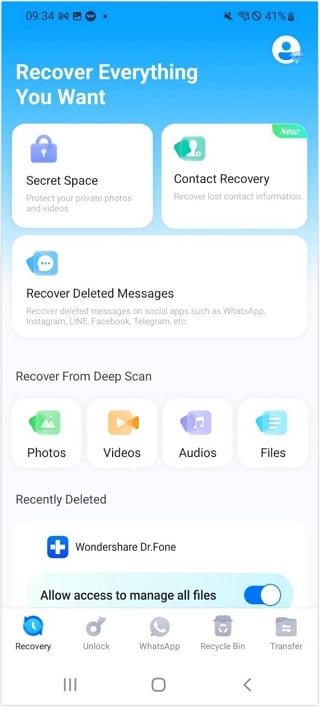
Once the deep scan is complete, select a recovered photo you want to enhance to Preview it.
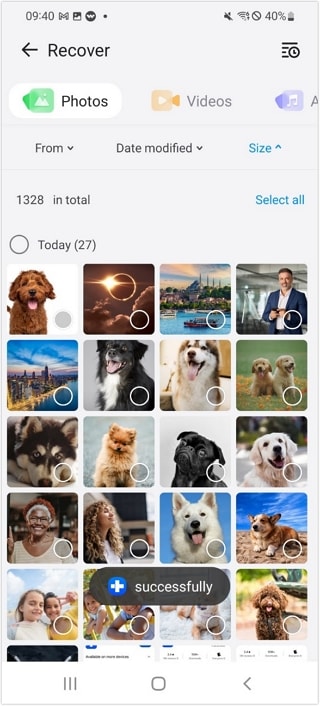
Next, tap the portrait icon in the top right corner, Agree to the app's privacy policy to let the photo enhancement process begin. This process may take a few minutes.
After the photo enhancement procedure is complete, press Download to save new, clearer, and more beautiful photos.
Dr.Fone also provides a quicker and simpler way to enhance your images. To do that, access the Recently Deleted section on the homepage of the app. Here, find the photo you want to enhance and go on to Preview it. After clicking the Portrait icon and agreeing to privacy policy, wait for the enhancing process to complete before using Download.
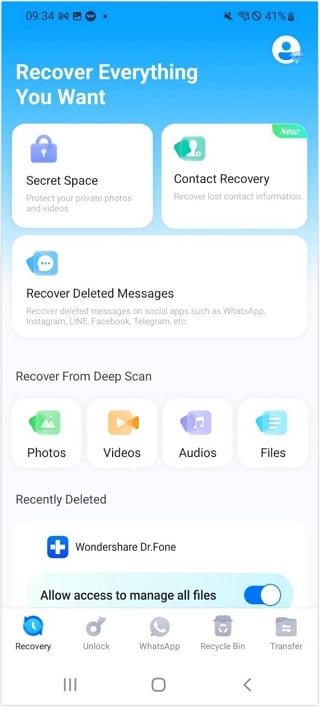
WHAT YOU'LL NEED

Dr.Fone provides a complete set of tools for solving all iOS/Android phone problems.
Need help?
You might find the answer to your question in the FAQ or additional information below:













