How To Transfer WhatsApp/WhatsApp Business From iPhone to Android?
Transferring WhatsApp/WhatsApp Business from iPhone to Android? It can be challenging if you have WhatsApp or WhatsApp Business on your iPhone X and now want to move that data to an Android device. Transferring WhatsApp between these platforms is more complicated, unlike switching from iPhone to iPhone. The simplest solution is to use Dr. Fone app for WhatsApp Transfer. This tool easily transfers your WhatsApp chats and attachments between devices. It also offers many features to help you manage your social apps.
You can quickly move your WhatsApp or WhatsApp Business from an iPhone to an Android device using Dr.Fone - WhatsApp Transfer. This tool simplifies the process, allowing you to complete the transfer quickly. Here are the steps you need to take:
Transfer WhatsApp/WhatsApp Business From iPhone to Android
Begin by launching the Dr.Fone software on your computer. On the main interface, locate and click on the "WhatsApp Transfer" option to proceed.
Note: If you are transferring standard WhatsApp data, select " WhatsApp ". For WhatsApp Business, ensure you select "WhatsApp Business". The initial interface may vary slightly, so choose the correct app to continue.

After selecting WhatsApp or WhatsApp Business, you’ll be prompted to choose the transfer method. If you prefer a direct connection, select With USB Cable. If you opt for a wireless connection, choose No USB Cable.

Connect your iPhone and Android devices to your computer using USB cables. Dr.Fone will move your WhatsApp or WhatsApp Business data from your iOS device to your Android device or tablet instantly.

If you prefer the wireless method, first install the Mutsapper toolkit on your PC. After installation, launch the toolkit and connect your iPhone and Android devices to your PC via Wi-Fi, ensuring both devices are on the same network. Click Next within the toolkit to begin the transfer process.

- ● Start the Transfer: After connecting both devices, click "Start Transfer" to initiate the process. Mutsapper will start transferring WhatsApp or WhatsApp Business information via your iPhone to your Android phone.
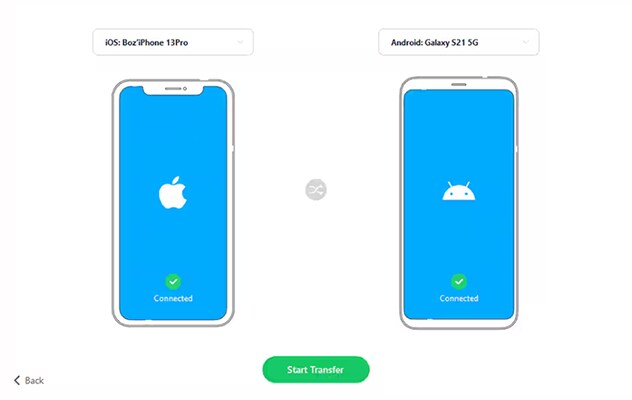
- ● Monitor the Transfer Progress: As the transfer progresses, you’ll see the status displayed on your screen. Relax while your data is seamlessly transferred from your iPhone to your Android device.
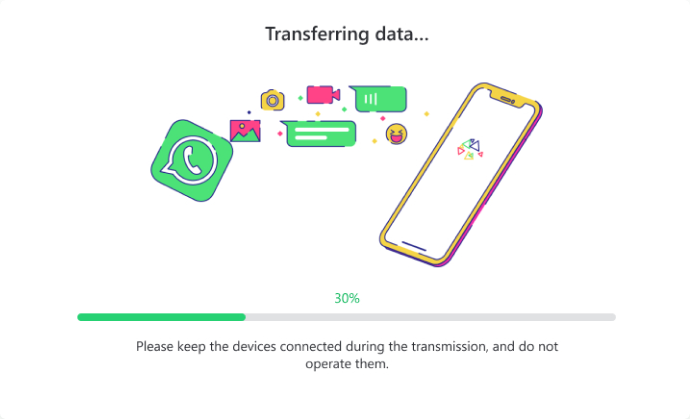
- ● Confirm the Transfer: Once the transfer is complete, a "Transfer Succeed!" message will appear. This confirms that all your WhatsApp data has been successfully transferred and is now ready for use on your Android device.
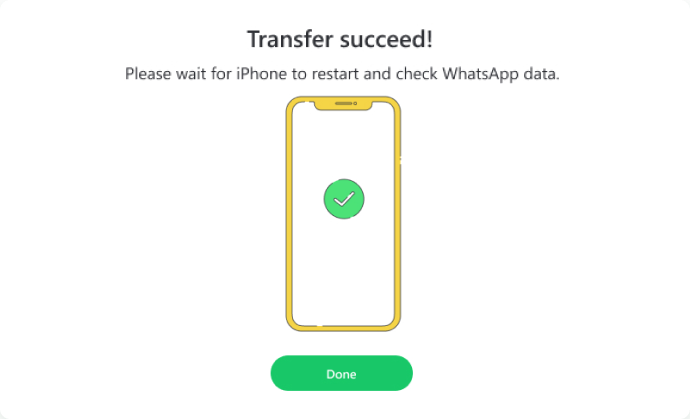
WHAT YOU'LL NEED

Dr.Fone provides a complete set of tools for solving all iOS/Android phone problems.
Need help?
You might find the answer to your question in the FAQ or additional information below:













