
Everything You Need to Know About iOS 18/26: Updates Features and Compatibility
Aug 27, 2025 • Filed to: Phone Repair Solutions • Proven solutions
The upcoming iOS 18/26 update has sparked widespread excitement among iPhone users worldwide. Packed with innovative features and performance enhancements, this latest release promises to significantly elevate the overall user experience. In addition to new features, understanding device compatibility is crucial—ensuring your iPhone model supports the update and can fully leverage its capabilities.

In this comprehensive guide, we dive deep into everything you need to know about the iOS 18/26 update. From official release dates and groundbreaking new features to detailed device compatibility, we cover all essential aspects to help you prepare for the upgrade. Our in-depth analysis provides clear insights into the innovations iOS 18/26 brings, empowering you to fully leverage its capabilities.
Additionally, we will offer effective management tips, including how to utilize tools like Wondershare Dr.Fone. These tips will ensure a smooth transition and optimal performance of your iOS device.
Part 1. iOS 18/26 Release Date and Beta Timeline
Apple is preparing to launch iOS 18/26, its next major mobile operating system update, slated for release in September 2024. Historically, Apple unveils new iOS versions during the third week of September, and this year is expected to follow the same timeline. Stay tuned as we continue to provide updates on the official release and detailed insights into the features and supported devices in iOS 18/26.
Developer Beta
The iOS 18/26 development process has already begun, with Apple seeding the first developer beta shortly after unveiling at the Worldwide Developers Conference (WWDC) in June 2024. This initial developer beta is intended for registered Apple developers to test the new features and provide feedback to the company.
Public Beta
Suppose you're an eager iPhone user looking for early hands-on experience with iOS 18/26. In that case, you can do so through the public beta program. Apple typically releases the first public beta of its new iOS version about a month after the initial developer beta, which means the iOS 18/26 public beta is expected to arrive in July 2024.
Accessing the iOS 18/26 Public Beta
To access the iOS 18/26 public beta, follow these steps:
Step 1. Visit the Apple Beta Software Program website.
Step 2. Sign up for the program using your Apple ID. You can use the same account if you've participated in previous beta programs.

Step 3. Once signed in, navigate to the "iOS" section and click the "Enroll your iOS device" option.

Step 4. Follow the on-screen instructions to download and install the iOS 18/26 public beta profile on your compatible iPhone.
Step 5. After installing the profile, go to the Settings app, tap "General", and then select "Software Update". You should now see the iOS 18/26 public beta available for download and installation.

Part 2. iOS 18/26 Compatible Devices and System Requirements
With the release of iOS 18/26, Apple is set to support a wide range of iPhone and iPad models, ensuring that users can enjoy the latest features and enhancements regardless of their device's age.
iPhone Compatibility
The following iPhone models will be compatible with iOS 18/26:
● iPhone 15 Series
● iPhone 14 Series
● iPhone 13 Series
● iPhone 12 Series
● iPhone 11 Series
● iPhone XR
● iPhone XS Series
● iPhone X (with some limitations)
While the iPhone X and older models may be able to install iOS 18/26, they may not have access to all the new features, particularly those that rely on more advanced hardware capabilities.
iPad Compatibility
For iPad users, the following models will be compatible with iPadOS 18:
● iPad Air (3rd generation and later)
● iPad mini (5th generation and later)
● iPad (8th generation and later)
● iPad Pro (All models starting from the 2nd-generation 12.9-inch model onwards)
Older iPad models, such as those with the A10X Fusion chip, cannot run iPadOS 18, limiting their access to the latest software enhancements.
System Requirements and Performance Considerations
As with any major iOS update, the performance and compatibility of iOS 18/26 will depend on the hardware capabilities of your device. Newer iPhone and iPad models with more powerful processors, increased RAM, and advanced features will be better equipped to handle the new software's demands.
To check your current iOS version and device compatibility, follow these steps:
Step 1. Open the Settings app on your iPhone or iPad.
Step 2. Tap on "General" and then select "About."
Step 3. Look for the ""Software Version"" to see which iOS or iPadOS version your device is currently running.

Step 4. Compare your device model and iOS/iPadOS version to the earlier compatibility lists to determine if your device will support iOS 18/26.
Part 3. Exploring Key Features of iOS 18/26
The iOS 18/26 update brings a powerful suite of new features and enhancements designed to elevate the iPhone experience. From redesigned system apps and smarter AI-powered tools to enhanced privacy settings and deeper customization options, iOS 18/26 is set to deliver a more intuitive, secure, and personalized interface.
Customization and Personalization: Customizable Home Screen with free-form app icon placement and color tinting. Redesigned Control Center with new control groups and continuous swiping. Ability to lock and hide apps for privacy
Apple Intelligence: Smarter and more capable Siri with richer language understanding and personal context awareness. Generative AI capabilities in apps like Messages for creating images and Genmoji. AI-powered writing tools for summarizing text and prioritizing notifications
App Enhancements: Redesigned Photos app with automatic organization and helpful collections. Improved Mail app with on-device intelligence for sorting emails into categories. Enhanced Messages with new text effects, tap-back options, and scheduled messages
Connectivity and Accessibility: Satellite communication in Messages for when cellular or Wi-Fi is unavailable. Hands-free unlock with home keys using Ultra Wideband technology. Eye Tracking for navigating the iPhone with just eyes and Music Haptics for experiencing music through the Taptic Engine
Performance and Security Improvements: Optimized system resources for smoother performance and faster app responsiveness. Power-saving measures to extend battery life, such as intelligent background app management. Enhanced privacy features, including app locking and selective contact sharing
These new features and enhancements in iOS 18/26 aim to deliver a more personalized, efficient, and secure user experience.
Part 4. How to Safely Repair Using Wondershare Dr.Fone
Suppose you've been participating in the iOS 18/26 beta program and are now looking to revert to the stable version of iOS 17. In that case, Wondershare Dr.Fone can help you navigate the process safely and effectively.
Downgrading from iOS 18/26 to iOS 17
Before starting the downgrade process, it’s essential to create a complete backup of your iPhone. Whether you’re switching from iOS 18/26 back to iOS 17 due to performance issues or iOS 18/26 update feature and compatibility concerns, safeguarding your data is a critical first step. You can back up your device using iCloud or a reliable third-party tool like Dr.Fone - System Repair (iOS). Creating a secure backup ensures that once the downgrade is complete, you can easily restore your apps, settings, contacts, photos, and other important data.
Dr.Fone - System Repair (iOS)
Repair iOS System Errors Without data loss.
- Only fix your iOS to normal, no data loss at all.
- Fix various iOS system issues stuck in recovery mode, white Apple logo, black screen, looping on start, etc.
- Downgrade iOS without iTunes at all.
- Work for all iPhone/iPad/iPod Touch, running on all iOS versions
To downgrade your iPhone from the iOS 18/26 to iOS 17, follow these steps:
Step 1. Download and install the latest version of Wondershare Dr.Fone on your computer.

Step 2. Connect your iPhone to the computer using a USB cable.
Step 3. In the Dr.Fone interface, select the "System Repair" module.

Step 4. Choose the "iOS Downgrade" option, which will allow you to reinstall the stable version of iOS 17 without losing your data.

Step 5. Follow the on-screen instructions provided by Dr.Fone to download the appropriate iOS 17 firmware and initiate the repair process.
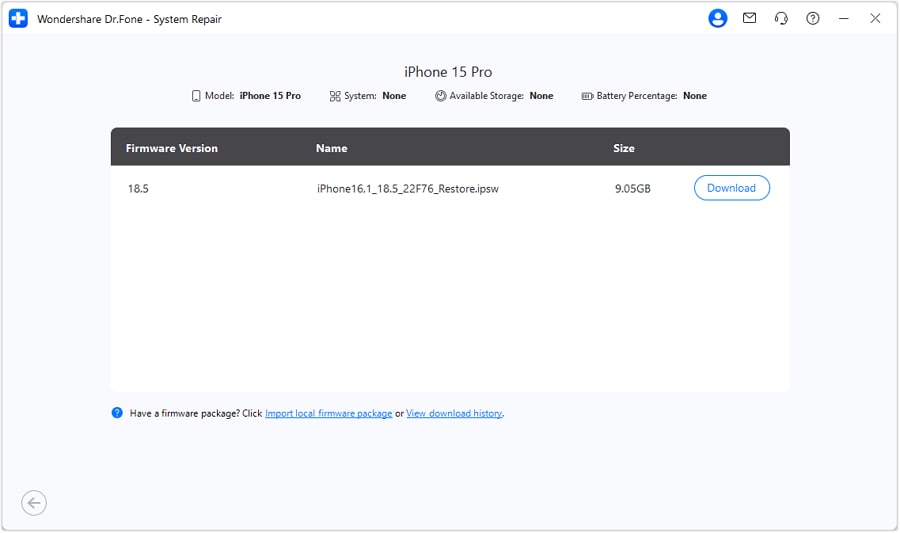
Wait for the firmware download to complete. When it is completed, click "Repair Now" to begin the downgrading process.

This process will take some time, and when it is done, click "Done".
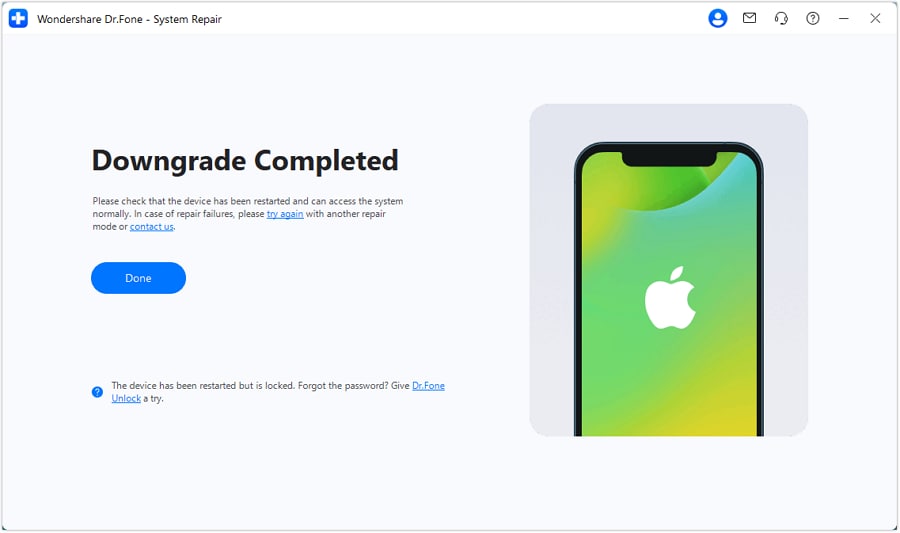
The Best Solution for iOS 26 Issues
Tips: Dr.Fone - System Repair now enables zero-data-loss solutions for iOS 26 crashes (boot loops/black screen/failed updates) and one-click downgrades to signed versions (e.g. iOS 18/26.5), completing in 10 minutes. Supports all iPhone models, bypassing iTunes factory reset risks. Downgrades require open Apple signing windows (real-time tool verification). Pre-export critical data when reverting from iOS 26.
Precautions and Considerations
Before downgrading your iPhone, consider the following precautions:
● Ensure you have a stable internet connection throughout the process to avoid interruptions.
● Close any other running applications on your computer to prevent conflicts.
● Ensure your iPhone has sufficient battery life (at least 30%) to complete the repair without shutting down.
● If you encounter any issues during the downgrade, do not attempt to force the process. Instead, contact Wondershare Dr.Fone's support team for assistance.
Maintaining iPhone Performance with Wondershare Dr.Fone
Even after reverting to iOS 17, Wondershare Dr.Fone can continue to be a valuable tool for keeping your iPhone in top condition. The software offers a range of features to help you manage your device's performance, including:
● Cleaning up unnecessary files and data to free up storage space
● Diagnosing and resolving common iOS issues that may affect app performance
● Backing up and restoring your device's data to ensure a seamless transition between iOS versions
By incorporating Wondershare Dr.Fone into your iPhone maintenance routine, you can ensure your device operates at peak performance, regardless of your iOS version.
Conclusion
iOS 18/26 is a transformative update for iPhone users. It introduces many new features, from enhanced customization options to powerful AI-driven capabilities. The update promises a more personalized, efficient, and intelligent user experience.
Whether you're an early adopter or a cautious upgrader, it's essential to approach the iOS 18/26 transition carefully. Dr.Fone - System Repair(iOS) can be a valuable tool in this process, helping you safely downgrade, repair, and maintain your device's performance.
FAQs
Upgrade & Downgrade
- iOS Beta Install
- 1. Download iOS Beta Profile
- 2. Download the iOS 13 Beta
- 3. iOS 16 Beta Download
- 4. Uninstall iOS Beta
- 5. Install iPhone Beta Profile
- 6. Install Mac Beta Profile
- 7. Install iOS 15 Beta Profile
- 8. Upgrade iPad to iOS 14
- iOS News
- 1. Update iPhone 4s to iOS 9
- 2. Cheaper iPhone
- 3. Customize iPhone Home Screen
- 4. Know About iOS 15 Lock Screen
- 5. Add Lyrics to Song on Apple Music
- 6. Current iOS Version
- 7. Current iOS for iPad
- 8. iOS 19 and the iOS 26 Rumor
- iPhone Downgrade Tips
- 1. Downgrade iOS Like a Pro
- 2. Roll Back to an Older iOS Version
- 3. Downgrade to iOS 15
- 4. Install Developer Profile
- 5. Downgrade iOS without iTunes
- 6. Downgrade to iOS 14
- 7. Download and Install the iOS 16
- iPhone Update Tips
- 1. iPhone & iPad Security Updates
- 2. Undo an Update on iPhone
- 3. Update iPhone with/without iTunes
- 4. Fix iPhone Checking for Update Stuck
- 5. Fix iPad Software Update Failed
- 6. Fix iPhone Stuck On Update
- 7. Fix iPhone Won't Update
- 8. Fix Update Server Not Be Contacted
- 9. Fix iPhone Stuck on Update Requested
- 10. Resolve iPhone Cellular
- 11. Resolve iPhone Error 1110
- 12. Fix iPhone Frozen
- iOS 11/12 Problems
- 1. Fix iPhone Stuck on Waiting
- 2. Fix iPhone Can't Make Calls
- 3. Fix iPhone Stuck on Logo
- 4. Fix Photos Disappeared from iPhone
- 5. Fix iPhone Keeps Freezing
- iOS 13/14 Problems
- 1. Fix CarPlay Not Connecting
- 2. Fix Resolve Apps Won't Open
- 3. Fix Song/Playlist Missing
- 4. Fix iPhone Asking for Passcode
- 5. Fix Map Voice Navigation Won't Work
- 6. Fix iMessage Not Working
- 7. Recover Deleted Data on iOS 14
- 8. Recover Disappeared Notes on iOS 14
- iOS 15 Problems
- iOS 16 Problems
- 1. Fix iPhone Wi-Fi Not Working
- 2. Fix iOS 16 Battery Drain Issues
- 3. Fix Screen Mirroring Not Working
- 4. Fix Apple CarPlay is Not Supported
- 5. Fix iPhone Screen Not Responding
- 6. Fix iPhone Apps Keep Crashing
- 7. Fix Call Failed iPhone Issue
- 8. Fix iPhone Stuck On Apple Logo
- 9. Counter iPhone Heating Problems
- 10. Fix iPhone Stuck in Boot Loop
- 11. Fix iPhone Bluetooth Not Working
- iOS 17 Problems
- 1. iPhone Freezing After Update
- 2. iOS 17 Wallpapers Blurry at Top
- 3. Fix iPhone Charging Slow
- 4. Enable Live Activities iOS 17
- 5. Fix iOS 17 Apps Crashing
- 6. Fix iPhone Stuck on Verifying Update
- 7. Overheating after 17 Update
- 8. Fix iOS 17 Keyboard Bug
- 9. Fix iOS 17 Green Screen Issue
- 10. iOS 17 Bugs & Fixes
- 11. No iOS 17 Update on Your iPhone
- 12. iOS 17 Unable to Download
- 13. Missing contacts with iOS 17 update
- iOS 18 Problems
- 1. iOS 18 Black Screen
- 2. iPadOS 18 Math Notes Issues
- 3. iPhone Email Not Working
- 4. iPhone Contacts Disappeared
- 5. iPhone Stuck in Restore Mode
- 6. iPhone Stuck on Preparing Update
- 7. iPhone Flashlight Not Working
- 8. iPhone Bluetooth Issues
- 9. Stuck on Terms and Conditions
- 10. Frozen iPhone iOS 18
- 11. iOS 18 Beta Boot Loop Issue
- 12. iOS 18 Beta Overheating
- 13. iOS 18 Beta Volume Bug
- iOS 26 Topics



















Julia Becker
staff Editor
Generally rated4.5(105participated)