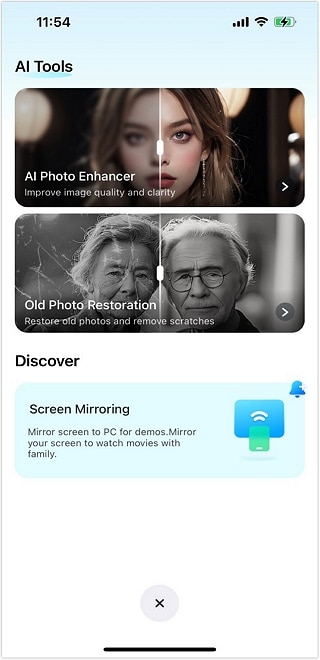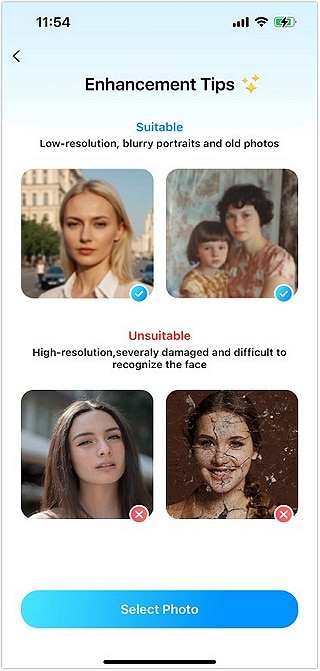How to Use AI Photo Enhancer of Dr.Fone?
The moment when you scroll through your photo gallery and come across such stunning photos that every instance of it revives in your mind is exquisite. It may be some warm family reunion, a joyous holiday trip, or simply a candid photo. Still, so often, something goes wrong, causing problems like low image quality, graininess, and even blurry shots. Thankfully, there is Dr.Fone App - AI Photo Enhancer, and it is a shrine. Photos can hardly get any better thanks to this easy appreciation tool.
Some of the ways in which image quality challenges are tackled in this guide include the use of Dr. Fone's AI photo enhancer and a few features that make this tool essential for people who love taking photos. Now follow this step-by-step guide below to get some brilliant images, with the help of Dr.Fone App - AI Photo Enhancer.
01 Click the Blue AI Toolbox
Launch the Dr.Fone App, and click the blue AI toolbox at the bottom of the screen to enter the AI Tools Page. If you don't see the icon, please ensure that your Dr.Fone app is updated to the latest version.
Note: The steps for AI Photo Enhancer on iOS and Android are exactly the same; the screenshots below are for iOS as an example.


04 Enhance and Save
When the images are selected, click the "Enhance" button and wait for the magic to happen.

There will be a loading bar that will show the percentage of the completion for enhancement.

View Enhanced Image: Once completed, drag the middle slider to compare the before and after.
Save Your Image: Click "Save" to ensure your enhanced image is stored successfully.

Need help?
You might find the answer to your question in the FAQ or additional information below: