iPhone 6/7/8 Stuck On Apple Logo? Here Is How To Fix
Jul 12, 2024 • Filed to: Mobile Repair Solutions • Proven solutions
Apple has some of the most exacting manufacturing standards in the world. While millions of iOS users are happy with the experience day in and day out, millions need to be lucky. Software tends to work differently on every device, even if everything is the same.
So, if you are that unlucky one with an iPhone that throws an error and is stuck on the Apple logo, you want to know how to fix iPhone 6/7/8 stuck on Apple logo quickly so you can get back to your daily life soon. And we are here to help.
Part I: Why Is iPhone 6/7/8 Stuck On Apple Logo
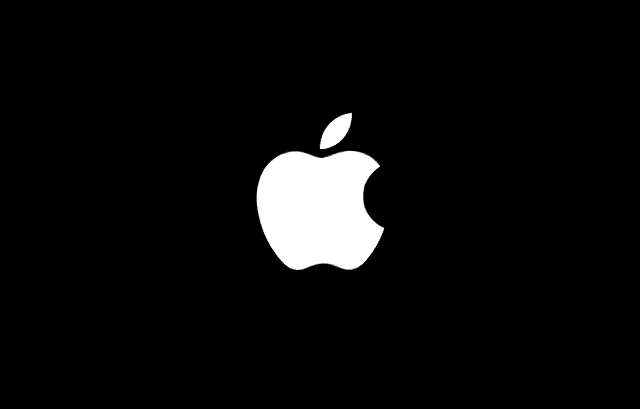
Why is iPhone stuck on Apple logo? It might be one of these reasons:
1. A component in the iPhone gave up, coinciding with the iPhone booting, causing it to get stuck on the Apple logo.
2. Software issues are the most common issues that cause iPhone 6/7/8 stuck on Apple logo problems for users worldwide. This could be anything from a failed update to an attempt to apply the device's incorrect update.
Software corruption during updates and accidental connection loss between the device and the computer are routine. Any of these would cause the iPhone stuck on Apple logo issue.
3. Jailbreaking the device can land you with all sorts of issues regarding your iPhone experience. Sure, it could give you liberties you did not have before with your iPhone.
Still, jailbreaking causes issues with the stability of iOS and can mean all sorts of things. You will face the problems like the update getting stuck at the Apple logo, giving you iPhone 6/7/8 stuck on Apple logo issue, or system crashes due to code glitches.
Jailbreaking is not recommended. But, if this caused the iPhone stuck on Apple logo issue for you, you can try the solutions below and see if that helps, or you will have to take your device to an Apple Store.
Part II: How To Fix iPhone 6/7/8 Stuck On Apple Logo
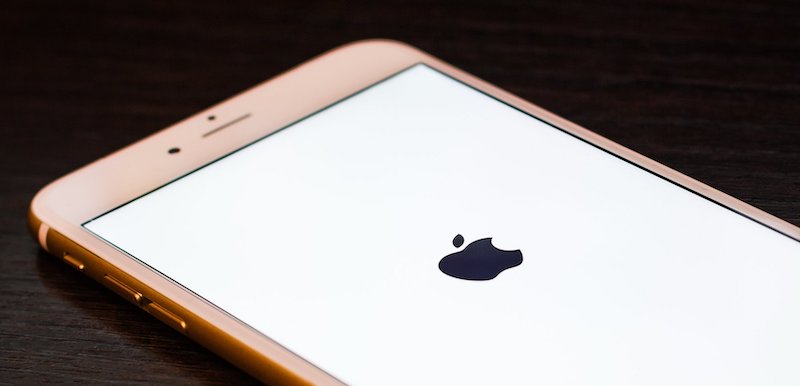
Before you panic, it is helpful to note that in case you were transferring contents from your old iPhone to another, the Apple support document suggests that it might be a while, and the iPhone may be stuck on Apple logo. However, if it has been over an hour, it may be time to dive right into it and work this out another way.
II.I: The Official Apple Way
Apple recommends putting the iPhone in Recovery Mode and restoring iOS to fix iPhone stuck on Apple logo if nothing else seems to snap the iPhone out of it. Here is how to put iPhone in Recovery Mode and fix iPhone stuck on Apple logo issue:
Step 1: Connect your device to the computer using an original Apple cable.
Now, for iPhone 8 onwards, press the Volume Up key and let go, then press the Volume Down key and let go, and finally press the Power key until the iPhone enters Recovery Mode.
For iPhone 7, press the Volume Down and the Power keys together until the iPhone enters Recovery Mode. For iPhone 6s and earlier, press the Power key and Home button together and hold until the iPhone enters Recovery Mode.
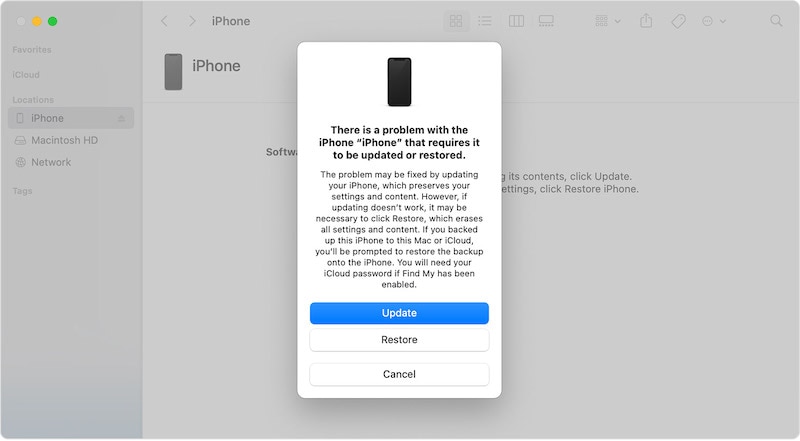
Step 2: Click Restore to download the firmware again straight from Apple and restore the official and latest iOS on the phone. This method will delete all user data on the device and will need a new setup once it restarts.
II.II: Fix iPhone 6/7/8 Stuck On Apple Logo Using Dr.Fone-System Repair

Wondershare Dr.Fone is a collection of smaller tools that help you daily with your smartphone and tablet operations, such as repairing the system, erasing devices, deleting junk, transferring WhatsApp chats, taking and restoring backups, etc. There is even a tool to spoof the location that helps you in location-aware games such as Pokémon and to play pranks on friends and family.
Dr.Fone-System Repair is the tool you need when you:
- Fix issues with your smartphones and tablets, such as a software update gone wrong or any other issue resulting in an unusable device, such as, in this case, the iPhone stuck on Apple logo.
- Resolve issues on your smartphones and tablets without deleting all device data. This method cannot be used for iPhone stuck on Apple logo, though.
Get Wondershare Dr.Fone here and follow these steps to use Dr.Fone to fix iPhone 6/7/8 stuck on Apple logo.
Step 1: Click System Repair on the main Dr.Fone interface and click iOS:

Step 2: Click iOS Repair:

Step 3: Then, click Repair Now:

Step 4: Choose Standard Repair:

Standard Repair fixes iOS system issues without deleting any user data.
Step 5: If the device was never connected to the computer with a data cable, the iPhone might prompt if you trust the computer. Dr.Fone will guide you through the steps to trust the computer:

Step 6: Then, the iPhone must be put in Recovery Mode. Dr.Fone will show instructions for your convenience:

Step 7: After the device is put in Recovery Mode, Dr.Fone downloads the compatible firmware files list and you can choose to download the version you want:

Step 8: When Dr.Fone finishes the download and verifies the firmware with Apple, it is ready to repair the system and waits for your input:

Step 9: Click Repair Now. You will get the Repair Completed message if everything went smoothly:

Step 10: Click Done and your iPhone will restart.
II.III: Contact Apple Support

Now, if you cannot get the device unstuck with the official Apple solution or the Wondershare Dr.Fone-System Repair solution, your only option is to take the device to an Apple Store and get them to take a look at it. This is a rare case, but anything is possible regarding hardware and software, so this can happen, too.
Part III: Why Use Dr.Fone-System Repair
Knowing the true benefits of Dr.Fone-System Repair is wise. These are a few of several reasons why:
1. There are more iPhone and iPad models today than ever, and confusingly, with different ways to access Recovery Mode and other options to troubleshoot and fix issues. Can you remember all of the ways your household has multiple models?
This is where Dr.Fone helps you as it is a single window of help and support for you – specific to the model you connect to the computer and use Dr.Fone with. So, if you have an old iPhone 6/7/8, Dr.Fone gives instructions. You do not have to look anywhere else.
2. Apple does not provide a straightforward way to downgrade iOS from a higher to a lower version. Dr.Fone lets you do that easily.
3. Sometimes, it requires a simple software refresh to fix issues, but you might not be able to do that easily with Apple. If you take the device to the Apple Store, they will necessarily wipe all user data for your privacy only.
But Dr.Fone helps you use Standard Mode to fix such software issues easily without wiping the device, saving you time and headaches.
4. Sometimes, the issue is such that the device is not recognized. You would think now you would have to take the device to the Apple Store, but give Dr.Fone a try; you might be surprised!
Conclusion
It is never fun when at the most unexpected of times, the iPhone gets stuck on Apple logo. However, there are ways to fix iPhone 6/7/8 stuck on Apple logo, both officially and unofficially.
If you feel the official way is a little too unguided for you, the unofficial way is to use Wondershare Dr.Fone, a trusted name in the industry, to fix any smartphone (and tablet) issues in just a few clicks of mouse with Dr.Fone-System Repair.
iPhone 7 to 8 Series
- iPhone 7 Problems
- 1. iPhone 7 Problems
- 2. Screen Record on iPhone 7
- 3. iPhone 6/7 Touch ID Not Working
- 4. Activate iPhone 7 Plus/7/SE(No SIM)
- 5. iPhone 6/7/8 Stuck On Apple Logo
- iPhone 7 Series Tips
- 1. Screen Mirroring iPhone 7/7 Plus
- 2. DFU Mode in Apple iPhone 7/7 Plus
- 3. Factory Reset iPhone 7/7 Plus
- iPhone 7 Transfer
- 1. Restore iCloud Backup to iPhone 7
- 2. Restore iTunes Backup to iPhone 7
- 3. Transfer from iPhone 7 to iPhone 8
- iPhone 7 Unlock
- iPhone 8 Problems
- 1. iPhone 6/7/8 Won't Turn On
- 2. iPhone 6/7/8 Black Screen
- 3. Siri Not Working On iPhone
- 4. Turn Off Find My iPhone
- iPhone 8 Series Tips
- 1. Delete Apps on iPhone 8
- 2. Enter & Exit DFU Mode On iPhone 8
- 3. Screen Mirror on iPhone 8/8 Plus
- 4. Screen Record on iPhone 8/8 Plus
- 5. Recover Deleted Message on iPhone 8
- 6. Sell iPhone 8/8 Plus
- 7. Hard/Soft/Factory Reset iPhone 8
- 8. iPhone 8 Tips and Tricks
- iPhone 8 Transfer
- 1. Transfer from iPhone 5S to iPhone 8
- 2. Transfer from iPhone 6 to iPhone 8
- 3. Back up iPhone 8
- 4. Back up Locked iPhone Data
- iPhone 8 Unlock




Daisy Raines
staff Editor
Generally rated4.5(105participated)