iPhone 6/7/8 Won't Turn On? We have 5 Simple Ways
Jul 12, 2024 • Filed to: Mobile Repair Solutions • Proven solutions
Do you need help getting your iPhone 6, 7, or 8 to turn on? We know how terrible it can be when your device won't cooperate. But with the correct information and guidelines, you can quickly fix your iPhone 6/7/8 won't turn ON problem within a few minutes.
Hence, you will need a detailed step-by-step guide to help you understand the exact issue and fix it. If your iPhone 6/7/8 won't turn on, then don't worry we have got you covered. Here are five simple ways to help you get your iPhone 6/7/8 back on in no time.
So, let's get started.
- What Factors Make Your iPhone 6/7/8 Won't Turn On?
- System glitches
- Battery drains completely
- Broken charging accessories
- Physical damage on your iPhone
- Liquid damage
- 5 Ways to Fix iPhone 6/7/8 Won't Turn On
- Force restart your iPhone
- Charge your iPhone
- Restore your iPhone with Recovery mode
- Dr.Fone-System Repair

- Contact Apple Support for hardware problems
- What Can I Do for My iPhone Battery?
What Factors Make Your iPhone 6/7/8 Won't Turn On?
Before we can discuss the fixes, we think it's better first to understand why iPhone 6/7/8 won't turn ON. There can be several potential causes of an iPhone 6/7/8 won't turn on the issue, and some of them are-
1. System glitches
System glitches can cause a wide range of problems in your iPhone 6/7/8, including making it unable to turn on properly. System glitches are mainly related to the operating system or software installed on your device. They can be caused by many things, such as a recent system update, corrupted apps, or even hardware components.
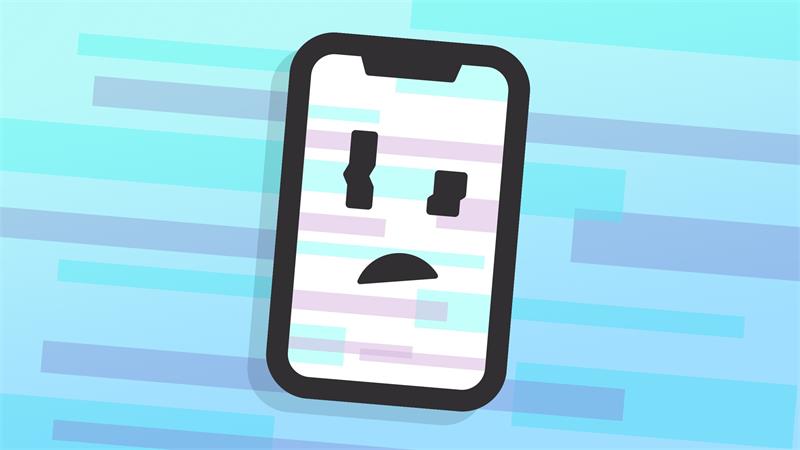
2. Battery drains completely
The battery may have entirely drained if your iPhone 6/7/8 won't turn on. In this case, even if you plug in the charger, your device will not start until it has enough power.
Besides, your phone's battery has been drained, and the cells are dead. That is why it's not turning ON.
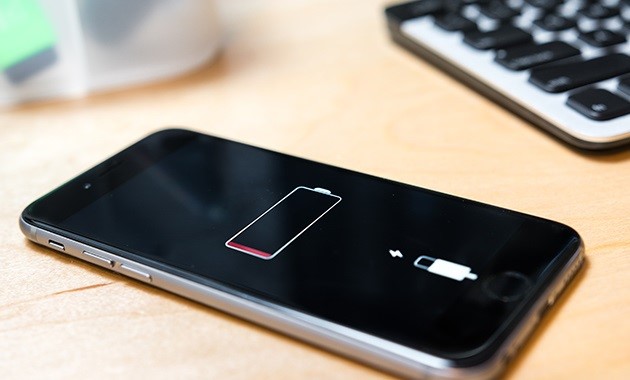
3. Broken charging accessories
If your iPhone 6/7/8 won't turn on, it might also be possible that the issue is with the charger or other charging accessories. So, check if you are using a genuine and working charger before moving on to any other solution.

Similarly, your phone's charging port has been damaged, which is why it's not getting charged properly and won't turn on.
4. Physical damage on your iPhone
When your iPhone 6/7/8 cannot turn on, the issue is likely with the physical components on your device. This damage can break how your device typically runs. You must check for damage to your phone's display or other parts.

5. Liquid damage
Liquid damage can also cause your iPhone 6/7/8 won't turn on problem. Water in the iPhone will destroy many device parts. In this case, we recommend you to take your device to a professional technician for a proper diagnosis and repair.
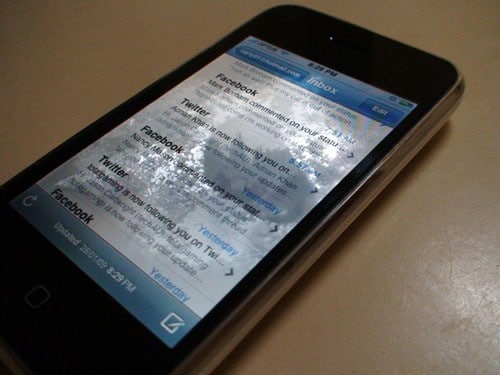
These are some of the most common factors that might be causing your iPhone 6/7/8 won't turn ON issue; however, there could be other causes too. Knowing the exact cause of the problem will help you to fix it quickly and easily.
Now we know what factors can make your iPhone 6/7/8 won't turn on. Let's move on to the solutions.
5 Ways to Fix iPhone 6/7/8 Won't Turn On
Following are the five most helpful ways to fix iPhone won't turn on problem. All you have to do is carefully follow the steps below and save your mobile and hard-earned money.
1. Force restart your iPhone
First of all, you need to try force restarting your iPhone 6/7/8. This will help you to get rid of any system glitches that could be causing the issue.
Here's how to do it-
Force Restart your iPhone 6/6s/6sPlus?
- you have to do for this is press and hold the Power and Home buttons together for a few seconds.
- You will see the apple logo on display; this states that you have successfully forced restart your iPhone
- And it will fix iPhone 6 won't turn on problem.

Force Restart your iPhone 7 or 8
The steps are slightly different if you own an iPhone 7 or 8.
Here's how to do it-
- First, press and quickly release the Volume UP button
- Then the Volume Down button
- And press and hold the Power Button for a few seconds.
(for iPhone 7, we only need the Power button and the Volume Down button)
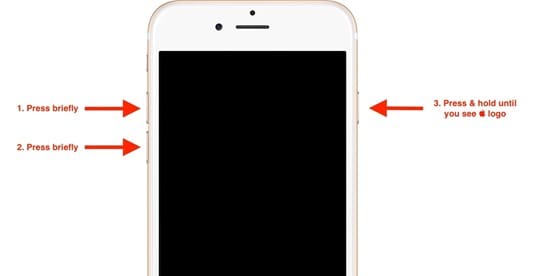
This will force a restart of your iPhone 7 or 8, and the problem will be fixed.
2. Charge your iPhone
If the above method doesn't work, your iPhone's battery is drained. You will need to charge your iPhone for at least 15 minutes.

If it still doesn't turn on, check that you are using genuine and working charging accessories. Also, check if the power socket is working correctly or not.
If nothing works or your iPhone won't charge or turn on either, you must try the following method.
3. Restore your iPhone with Recovery mode
If your iPhone 6/7/8 won't turn ON, then it might be possible that there is some minor software issue. In this case, you must put your iPhone in recovery mode and restore it via iTunes.
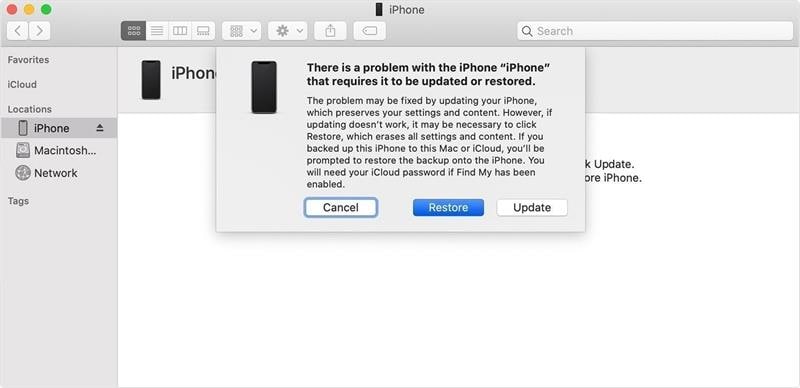
Follow the steps given below
- Connect your iPhone to a computer using a USB cable.
- Then, open iTunes and wait for it to detect your iPhone
- Now put your iPhone 6/7/8 in recovery mode by pressing the Home button + Power button simultaneously until you see connect to iTunes logo.
- Once it is connected, you will see a popup window on the screen.
- Select the 'Restore' option and wait for the process to complete.
- This will restore your iPhone and hopefully fix iPhone 6/7/8 won't turn ON issue.
4. Dr.Fone-System Repair
If you need a method other than the one given above, you will need to try the Dr.Fone-System Repair tool. This tool has been designed to fix iOS-related issues and has a proven track record.
It's an all-in-one iOS System Repair tool that helps you to fix iOS-related issues quickly.
It is safe, secure, and effortless to use. All you have to do is follow the steps below and quickly all software-related issues with your iPhone within a few minutes.
Step #1 Download and Install Dr.Fone-System Repair on your Computer
First, download the Wondershare Dr.Fone-System Repair tool from the download link or the official website. After downloading, you will need to install it on your computer. The software is available for both macOS and Windows computers. So, choose accordingly.
Step #2: Choose System Repair
After installing the tool, you need to launch it, and there will be different buttons. You need to click on System Repair, as shown in the picture below.

Step #3: Select the System Software
After you click on System Repair, you will see another screen where you must select the iOS option. By selecting this option, the tool will take you to another window where you will see some more options.

Step #4: Go for iOS Repair
You must click on iOS repair because you are repairing your iPhone.

Step #5: Choose the Problem
Now you will see another window with lots of options. This step is important because you will have to choose a problem you are facing with your iPhone. If your problem isn't on the list, don't worry. You can click on the Repair Now option.

Step #6: Choose between Standard Repair and Advanced Repair
Here you will have to choose between Standard Repair and Advanced Repair. Both options can fix your iPhone 6 not turning On but differently.
The standard repair will not wipe out your data, while advanced repair will wipe out all the data in your iPhone.
So, choose wisely depending on your situation and needs.

Step #7: Connect your iPhone in Recovery Mode
After that, you will see instructions on the screen where you will be guided to connect your iPhone to recovery mode.
All you have to do is follow the instructions and connect your iPhone to the computer in recovery mode.

Step #8: Download the Necessary Firmware
After successfully connecting your iPhone, you must select an appropriate iOS firmware according to your iPhone model. If you don't know anything about running iOS on your iPhone, don't worry. The tool will automatically detect the firmware, and you need to click on the download button.
Now, wait for a few minutes to download the firmware. This process may take longer due to a slow internet connection. So, be patient.

Step #9: Repair Now
After the firmware is successfully downloaded, you must push the Repair Now button and follow the further instructions on the screen.

Step #10 Wait and Get your iPhone Fixed
The process may take a few minutes depending on the model and type of error your iPhone faces.
But, keep your iPhone from the computer during the process because it might permanently damage your iPhone. So be careful and wait for the process to be automatically completed.
Once the process is completed, your iPhone will be turned ON, and all the problems will be fixed.

5. Contact Apple Support for hardware problems
We hope the above- fixes will help you solve the iPhone 7 won't turn On issue. But if you still face the issue even after trying Dr.Fone-System Repair tool. Then there might be permanent damage to your iPhone's hardware system.
We will advise you to consult Apple Support for further procedures. They will fix your mobile no matter what the problem is.
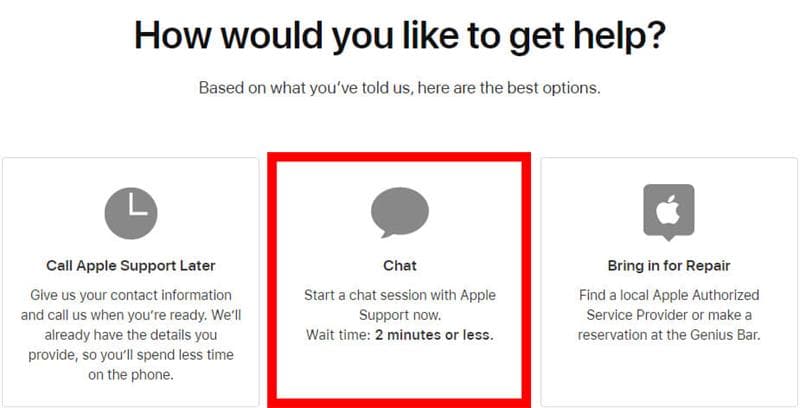
What Can I Do for My iPhone Battery?
As we have said earlier, most of the time, a battery issue behind your iPhone 8 won't turn on issues. So it's better to take care of your battery to prevent this problem. For this, the following are some tips that you need to follow.
1. Don't charge your iPhone overnight
The first step is to don't charge your iPhone overnight. This will increase the battery temperature and damage your iPhone's charger and the battery.
2. Don't put your iPhone in a too-hot or too-cold place
Never put your iPhone in a too hot or too cold place. This will also damage the charging system of your iPhone, and it might decrease the battery life.
3. Check how apps use the power
You should regularly check how apps use the power in the "Battery" tab of "Settings." You can see the full battery life and your iPhone's time running each app. From that data, you can decide which app is draining more battery.
4. Try Low Power mode
You can use the Low Power mode available on your iPhone if you have a low battery. This will limit some of the functions and save battery power.
5. Limit apps to track your location
Many apps use your location to bring you better services. But this also drains battery power. So, limiting or turning off the location service for those specific apps is better.
The Bottom Line
So that's how you can quickly fix your iPhone 8 won't turn on the problem within a few minutes. All the methods above are authentic and have a proven track record of successfully repairing your iPhone. But the best approach is to try the Wondershare Dr.Fone-System Repair tool. This method is convenient and can fix all the problems with your iPhone 6/7/8.
iPhone 7 to 8 Series
- iPhone 7 Problems
- 1. iPhone 7 Problems
- 2. Screen Record on iPhone 7
- 3. iPhone 6/7 Touch ID Not Working
- 4. Activate iPhone 7 Plus/7/SE(No SIM)
- 5. iPhone 6/7/8 Stuck On Apple Logo
- iPhone 7 Series Tips
- 1. Screen Mirroring iPhone 7/7 Plus
- 2. DFU Mode in Apple iPhone 7/7 Plus
- 3. Factory Reset iPhone 7/7 Plus
- iPhone 7 Transfer
- 1. Restore iCloud Backup to iPhone 7
- 2. Restore iTunes Backup to iPhone 7
- 3. Transfer from iPhone 7 to iPhone 8
- iPhone 7 Unlock
- iPhone 8 Problems
- 1. iPhone 6/7/8 Won't Turn On
- 2. iPhone 6/7/8 Black Screen
- 3. Siri Not Working On iPhone
- 4. Turn Off Find My iPhone
- iPhone 8 Series Tips
- 1. Delete Apps on iPhone 8
- 2. Enter & Exit DFU Mode On iPhone 8
- 3. Screen Mirror on iPhone 8/8 Plus
- 4. Screen Record on iPhone 8/8 Plus
- 5. Recover Deleted Message on iPhone 8
- 6. Sell iPhone 8/8 Plus
- 7. Hard/Soft/Factory Reset iPhone 8
- 8. iPhone 8 Tips and Tricks
- iPhone 8 Transfer
- 1. Transfer from iPhone 5S to iPhone 8
- 2. Transfer from iPhone 6 to iPhone 8
- 3. Back up iPhone 8
- 4. Back up Locked iPhone Data
- iPhone 8 Unlock




James Davis
staff Editor
Generally rated4.5(105participated)