Top 18 iPhone 7 Problems and Quick Fixes
Aug 27, 2025 • Filed to: Phone Repair Solutions • Proven solutions
Apple has won over millions of users with its flagship iPhone series. After introducing iPhone 7, it has certainly taken a new leap. Nevertheless, there are times when users face various kinds of iPhone 7 problems. To make sure you have a trouble-free experience with your device, we have listed various iPhone 7 issues and their fixes in this guide. Read on and learn how to solve various problems with iPhone 7 Plus in no time.
Part 1: 18 Common iPhone 7 Problems and Solutions
1. iPhone 7 is not charging
Is your iPhone 7 not charging? Don’t worry! It happens with lots of iOS users. Most likely, there would be a problem with your charging cable or the connecting port. Try charging your phone with a new authentic cable or use another port. You can also restart it to fix this issue. Read this guide to know what to do when the iPhone doesn’t charge.

2. Battery drains without using the phone
Mostly, after performing an update, it is observed that the iPhone battery drains rapidly without even using the device. To resolve iPhone 7 problems related to its battery, firstly diagnose its usage. Go to Settings and check how the battery has been consumed by various apps. Also, read this informative post to fix issues related to your iPhone's battery.
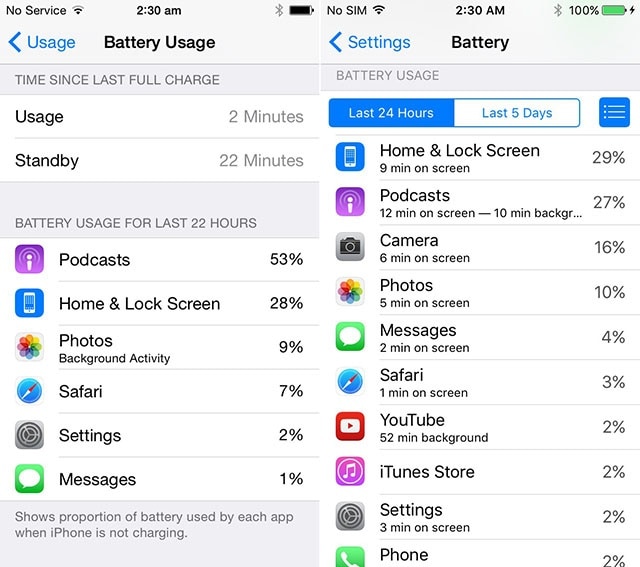
3. iPhone 7 overheating problem
We have heard from lots of iPhone 7 users that their device tends to overheat out of the blue. This happens even when the device is idle. To fix these iPhone 7 issues, update your phone to a stable iOS version. Go to Settings > General > Software Update and get a stable version of iOS. This post has explained how to resolve iPhone 7 overheating issue in a simple manner.
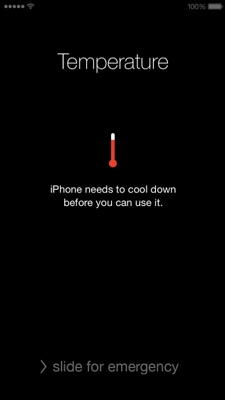
4. iPhone 7 ringer problem
If your iPhone is not able to ring (with sound) while getting a call, then it could be a hardware or a software-related problem. Firstly, check if your phone is on mute or not. The slider is usually located on the left side of the device and it should be turned on (towards the screen). You can also visit your phone’s Settings > Sounds and adjust its volume. Read more about iPhone ringer problems right here.
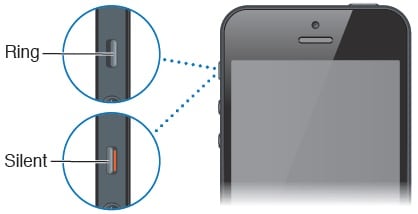
5. iPhone 7 sound problems
There are times when users are not able to listen to any sound while being on a call. The sound or volume related problems with iPhone 7 Plus usually happens after an update. Go to your phone’s Settings > Accessibility and turn on the option of “Phone Noise Cancellation”. This will let you have a better calling experience. Additionally, read this post to solve iPhone 7 issues related to its sound and volume.
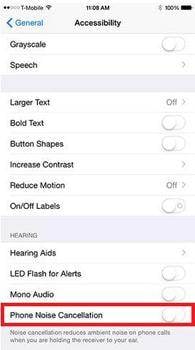
6. iPhone 7 echo/hissing issue
While being on a call, if you hear an echo or a hissing sound on your phone, then you can just put the phone on speaker for a second. Later, you can tap on it again to turn it off. Chances are that there could be an issue with your network as well. Simply hang up and call again to check the quality of the sound. You can follow this guide to resolve these iPhone 7 echo/hissing problems as well.
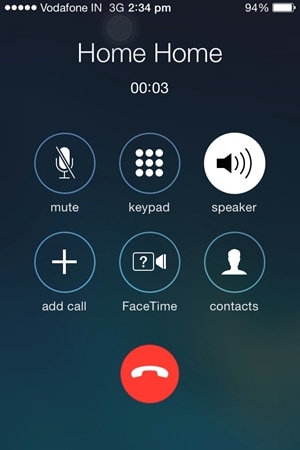
7. Proximity sensor not working
The proximity sensor on any device lets you talk seamlessly over a call, multitask, and perform a wide range of other tasks. Though, if it is not working on your iPhone, then you can take some added measures. For instance, you can restart your phone, hard reset it, restore it, put it in DFU mode, etc. Learn how to fix the iPhone proximity problem right here.
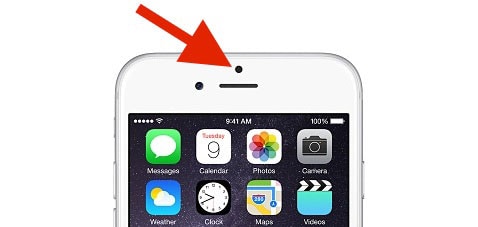
8. iPhone 7 calling problems
From not being able to make a call to getting calls dropped, there could be plenty of iPhone 7 issues related to calling. Before you proceed, make sure there is no problem with your network. If there is no cellular service on your phone, then you won’t be able to make any calls. Nevertheless, if there is a problem with your iPhone calling, then read this informative post to resolve it.
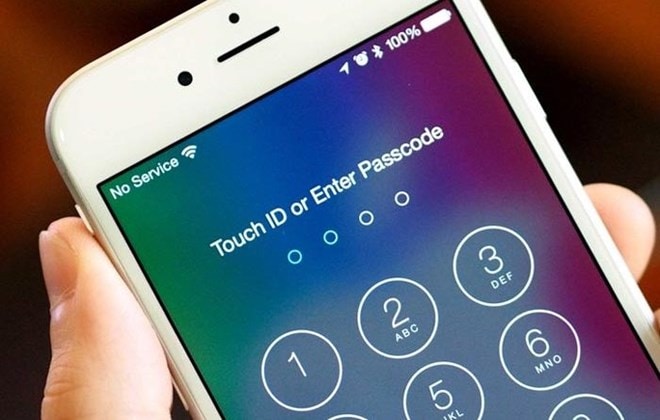
9. Can’t connect to a Wifi network
If you are not able to connect to a Wifi network, then check whether you are providing the correct password for the network or not. There are plenty of ways to fix these network problems with the iPhone 7 Plus. One of the best ways to do so is by resetting the network settings. Go to Settings > General > Reset and tap on the “Reset network settings” option. Though, if you don’t want to take such an extreme measure, then read this guide to know some other easy fixes to iPhone wifi issues.
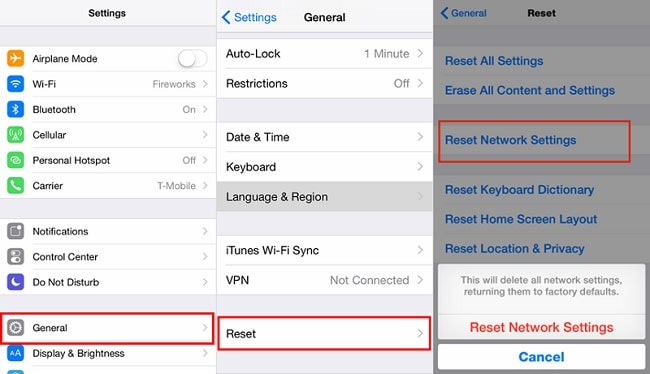
10. Unstable WiFi connection
Chances are that even after connected to a Wifi network, your device can experience certain flaws. Too many times, users are not able to enjoy a seamless connection and get problems related to their network. Try to resolve this issue by resetting a network. Select the Wifi network and tap on the “Forget this Network” option. Restart your phone and connect to the Wifi network again. Also, visit this guide to learn how to solve various iPhone 7 problems related to Wifi.
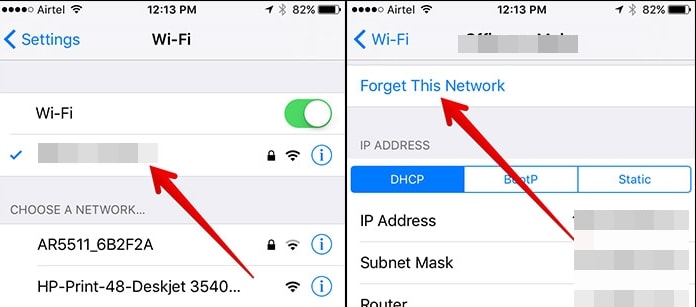
11. Messages are not getting delivered
If you have just updated your device to a new iOS version or are using it with a new SIM card, then you might face this issue. Thankfully, it has plenty of quick solutions. Most of the time, it can be resolved by setting the current date and time. Go to Settings > General > Date & Time and set it to automatic. Learn about some other easy solutions right here.
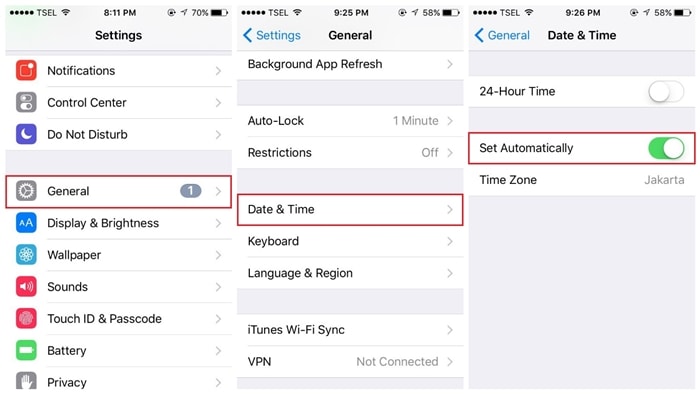
12. iMessage effects are not working
You might already be familiar with various kinds of effects and animations that are supported by the latest iMessage app. If your phone is not able to show these effects, then go to its Settings > General > Accessibility > Reduce Motion and turn this feature off. This will resolve problems with iPhone 7 Plus related to iMessage effects.
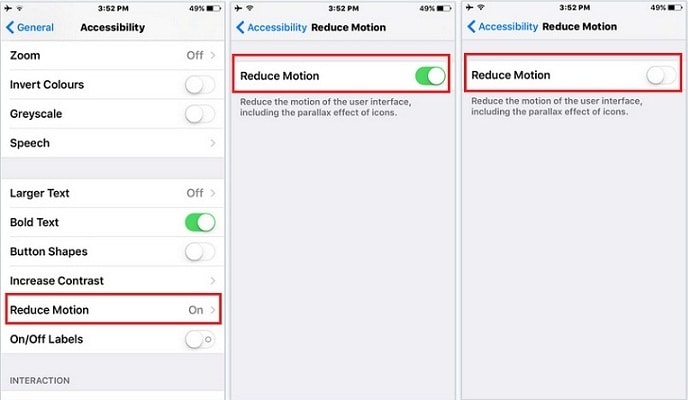
13. iPhone 7 stuck on Apple logo
Too many times, after restarting an iPhone, the device simply gets stuck on the Apple logo. Whenever you face a problem like this, simply go through this informative guide to resolve iPhone 7 stuck on the Apple logo. Mostly, it can be fixed by forcefully restarting the device.
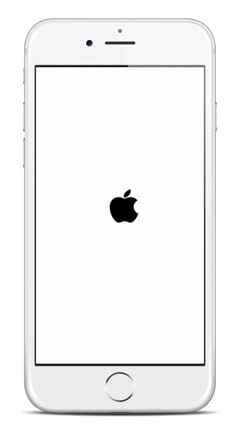
14. iPhone 7 stuck in a reboot loop
Just like being stuck on the Apple logo, your device can also be stuck in the reboot loop. In this case, the iPhone would keep restarting without getting into a stable mode. This problem can be fixed by putting your device in recovery mode while taking the assistance of iTunes. You can also use a third-party tool to fix it or simply hard reset your device. Learn more about these solutions to fix iPhone stuck in reboot loop right here.
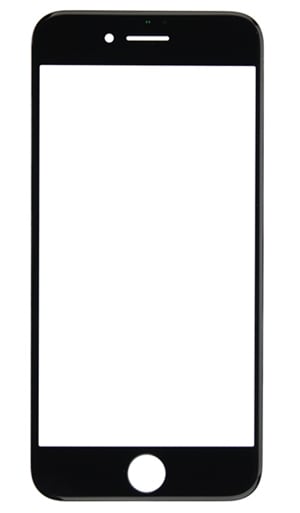
15. iPhone 7 camera problems
Just like any other device, the iPhone camera can also malfunction every now and then. Most of the time, it is observed that the camera displays a black screen instead of a view. These iPhone 7 issues related to its camera can be fixed by updating your device or after restoring it. We have listed various solutions to this problem in this guide.
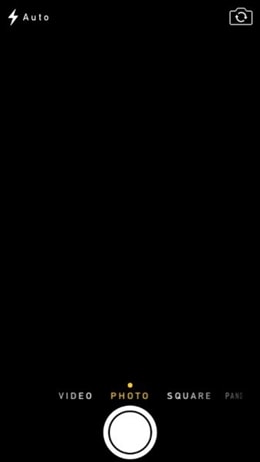
16. iPhone 7 Touch ID not working
It is recommended to add a new fingerprint on your device every six months. There are times when even after doing so, your device’s Touch ID can malfunction. The best way to fix it is by visiting Settings > Touch ID & Passcode and deleting the old fingerprint. Now, add a new fingerprint and restart your device to fix this issue.
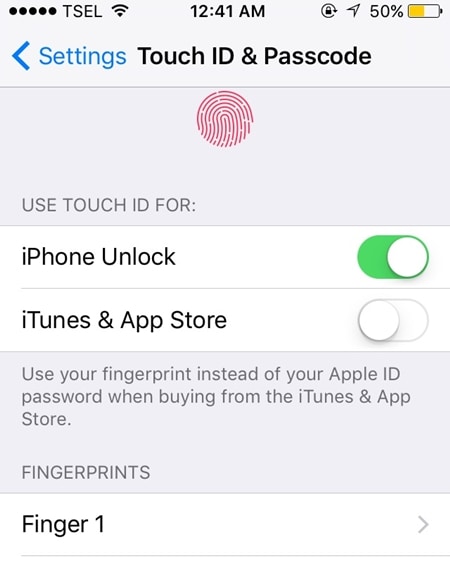
17. 3D Touch is not calibrated
The touch screen of your device can be malfunctioning due to a software or a hardware issue. If the screen is not physically broken, then there could be a software-related issue behind it. You can go to Settings > General > Accessibility > 3D Touch and try to calibrate it manually. You can learn how to fix issues related to the iPhone touch screen in this post.
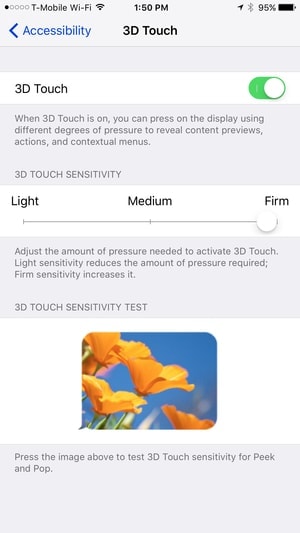
18. The device has been frozen/bricked
If your device has been bricked, then try to resolve it by forcefully restarting it. To do so, long-press the Power and Volume Down button at the same time for at least 10 seconds. Let go of the keys when the Apple logo would appear. There are plenty of other ways as well to fix a bricked iPhone. We have listed them right here.
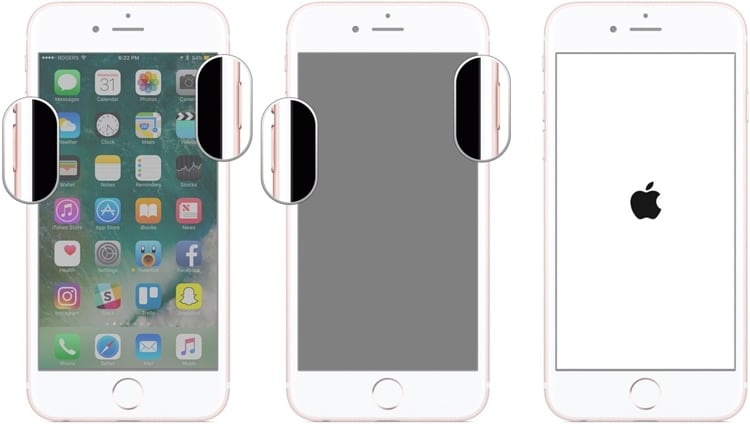
We are sure that after going through this comprehensive post, you would be able to resolve various problems with iPhone 7 Plus on the go. Without much trouble, you would be able to fix these iPhone 7 problems and have a seamless smartphone experience. If you are still having iPhone 7 issues, feel free to let us know about them in the comments.
iPhone 7 to 8 Series
- iPhone 7 Problems
- 1. iPhone 7 Problems
- 2. Screen Record on iPhone 7
- 3. iPhone 6/7 Touch ID Not Working
- 4. Activate iPhone 7 Plus/7/SE(No SIM)
- 5. iPhone 6/7/8 Stuck On Apple Logo
- iPhone 7 Series Tips
- 1. Screen Mirroring iPhone 7/7 Plus
- 2. DFU Mode in Apple iPhone 7/7 Plus
- 3. Factory Reset iPhone 7/7 Plus
- iPhone 7 Transfer
- 1. Restore iCloud Backup to iPhone 7
- 2. Restore iTunes Backup to iPhone 7
- 3. Transfer from iPhone 7 to iPhone 8
- iPhone 7 Unlock
- iPhone 8 Problems
- 1. iPhone 6/7/8 Won't Turn On
- 2. iPhone 6/7/8 Black Screen
- 3. Siri Not Working On iPhone
- 4. Turn Off Find My iPhone
- iPhone 8 Series Tips
- 1. Delete Apps on iPhone 8
- 2. Enter & Exit DFU Mode On iPhone 8
- 3. Screen Mirror on iPhone 8/8 Plus
- 4. Screen Record on iPhone 8/8 Plus
- 5. Recover Deleted Message on iPhone 8
- 6. Sell iPhone 8/8 Plus
- 7. Hard/Soft/Factory Reset iPhone 8
- 8. iPhone 8 Tips and Tricks
- iPhone 8 Transfer
- 1. Transfer from iPhone 5S to iPhone 8
- 2. Transfer from iPhone 6 to iPhone 8
- 3. Back up iPhone 8
- 4. Back up Locked iPhone Data
- iPhone 8 Unlock

















Alice MJ
staff Editor
Generally rated4.5(105participated)