How to Sell Your iPhone 8/8 Plus Safely and Get the Most Cash
Jul 12, 2024 • Filed to: Data Wipe Solutions • Proven solutions
Putting up your Used iPhone 8 Plus for Sale might help you pay for a new one if you're in the market for an update. However, getting rid of your old phone entails more than simply turning it over and waiting for the money to appear in your account.
Wiping your smartphone before reselling it is essential because of the abundance of private information, from images in iCloud to banking information in applications. Also, remember to make a copy of your data before transferring it to your new iPhone to avoid losing all your applications. Without further ado, let's get started with it!

Part 1. About the iPhone Series 8 Series?
1. iPhone 8 and 8 Plus
Apple's iPhone 8 and iPhone 8 Plus are not only low-cost alternatives to the company's more expensive flagship models. They come with many useful features, such as lightning-quick CPUs, cameras of high quality, and wireless charging.
When choosing between the iPhone 8 and the iPhone 8 Plus, our top option is still the Plus since it has a bigger screen, longer battery life, and dual cameras that can be used in more situations. Nevertheless, the iPhone 8 continues to be among the finest little phones available on the market, and it is also a fantastic option for selecting one of the best smartphones.
| Specifications | iPhone 8 | iPhone 8 Plus |
| CPU | A11 Bionic | A11 Bionic |
| Capacity | 64, 256 GB | 64, 256 GB |
| Rear Camera | 12-MP | 12-MP |
| Screen Size | 4.7 - inches | 5.5 - inches |
| Colors | Space Gray, Silver, and Gold | Space Gray, Silver, and Gold |
2. How Much is Your Used iPhone 8/8 Plus Worth?
Let's say you're curious about the trade-in value of an old iPhone 8 or 8 Plus you happen to have lain around. You've found the proper location, so good for you! You might be pleasantly surprised by how easy it is to get rid of your old iPhone 8 or 8 Plus and start using your new one. Let's start by determining its market value and optimizing your transaction terms.
| Trade-in Platform | iPhone 8 | iPhone 8 Plus |
| Swappa | 64 GB - $112 128 GB - $205 256 GB - $155 |
64 GB - $186 128 GB - $201 256 GB - $217 |
| Gazelle | 64 GB - $51 128 GB - $62 256 GB - $60 |
64 GB - $92 128 GB - $99 256 GB - $107 |
| Decluttr | 64 GB - $56 128 GB - $62 256 GB - $68 |
64 GB - $106 128 GB - $116 256 GB - $129 |
Part 2. How to Sell Your iPhone 8/8 Plus Safely?
You won't get your money's worth out of it since it's not the newest iOS gadget on the market. However, a savvy individual can make a couple of decent dollars. The quick, tick-tock iPhone launch cycle leaves little room for error, so all you can do is attempt to eke out as much profit as possible. However, amongst everything, what you need to do is to ensure you sell your device safely. And for that, here are some of the methods you need to work on:
What to do Before Selling Your Old iPhone 8/8 Plus?
1. Make sure your old iPhone 8/8 Plus has the Find My iPhone feature turned off.
Find My can help with the restoration of a device that has been lost, hijacked, or misplaced. Find My also offers anti-theft capabilities. If you want to sell, trade in, or give away your device, you must first ensure that the Find My feature has been disabled before proceeding with any of these actions.
Step 1: Start the application that manages the settings.
Step 2: Tap "your name," then choose "Find My" from the menu.
Step 3: Hit the button labeled Find My [Device] and tap it once more to turn off the device.
Step 4: To use your Apple ID, enter its password.
Step 5: Now is the time to turn off the toggle.

2. Back Up Before Transfers File
It's always super important to back up all your important contents before transferring files to another device. While you might be looking for ways to do that, we have the right solution for you in Wondershare Dr.Fone - Phone Backup (IOS). With Wondershare Dr.Fone - Phone Backup (iOS), you can easily backup and restore data whenever necessary. It is possible to create a backup copy of all your data or just a subset of them, including images, contacts, videos, messages, audio, and more.
Compared to iTunes and iCloud, Wondershare Dr.Fone - Phone Backup (IOS) is fast, more efficient, and more secure. Look at some of its features below:
- Create automated and wireless backups of your iPhone, iPad, and iPod touch.
- Permit users of iOS and Android smartphones to review and recover any content from the backups on their respective devices.
- Restore individual backups from iCloud or iTunes to your iPhone or iPad.
- There is no data loss on any of the devices throughout the transfer, backup, or restoration processes.
Simply following these steps will teach you how to use Dr.Fone to back up your iPhone:
Step 1: To download and install the application on your computer, click the Download button. Launch the program when you have connected your iOS device. To get started, choose the "Phone Backup" option from the menu.

Note: You can select specific things from your devices to back up, or you can choose to back up everything. You can create a backup of data on a selected basis using this.
Step 2: Click the "Backup" button on the toolbar to start the process.

Step 3: You will be contacted after the procedure has been finished successfully. After that, you'll be able to quickly examine your data before restoring it to any iOS device of your choosing.

3. Erase the phone Data
While you erase all the data from your iPhone by doing a factory reset, there is still a risk of data recovery with professional tools, and we know you might not want that. In that case, the best solution is to use the Wondershare Dr.Fone - Data Eraser for your IOS device. Using this, you can totally and irretrievably delete all data from your iPhone or iPad using Erase All Data for an iOS device. Nobody, not even identity thieves with years of experience, can ever access your sensitive information stored on the device again.
Look at some of the Main Features of Wondershare Dr.Fone - Data Eraser:
- Selectively delete iOS text messages, contacts, call history, photographs, videos, and more.
- Remove all third-party applications, including WhatsApp, LINE, Kik, and Viber.
- Delete any unnecessary files to make your iPhone or iPad run more quickly.
- Take control of huge files and clear up space on your iPhone.
Follow the steps below:
Step 1: After installing and launching Dr.Fone on your computer, you will see all the program's functions laid out as follows. Choose "Data Eraser" from the list of available functions.

Note 1: You can choose a degree of security to delete your iOS data when the application has detected your iPhone or iPad. The likelihood of successfully recovering your data decreases when the security level increases.
Note 2: Meanwhile, erasing data with a higher security level requires significant time.
Step 2: Because the data that has been deleted cannot be restored, you will need to exercise extreme caution and input "000000" when you are ready to carry out the procedure.

Step 3: You are not needed to do anything after the process of erasure has begun; you only need to wait until the process is complete while keeping your device connected during the procedure.
Step 4: The software will ask you to confirm that you want to restart your iPhone or iPad. To proceed, please click the "OK" button.
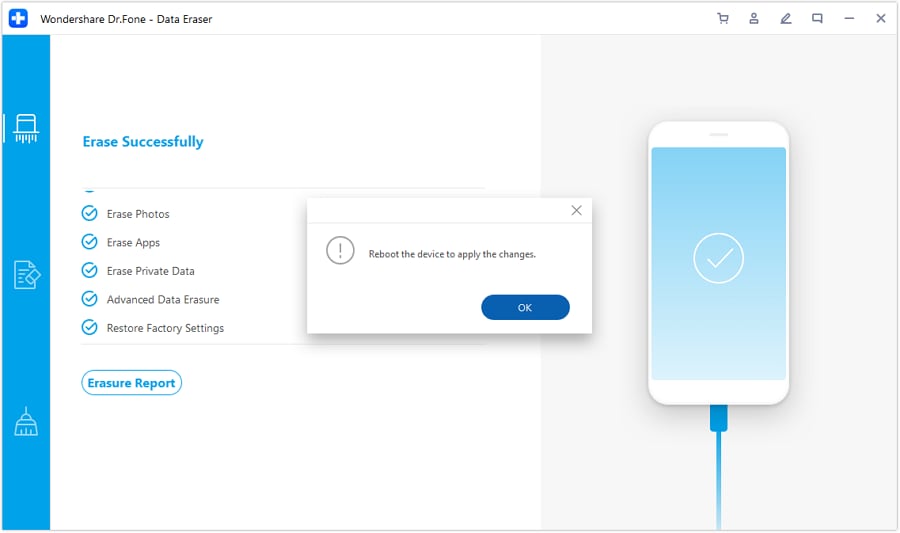
4. Remove the SIM card
One step that you must take before moving onto another device is removing the SIM Card from your previous phone. Here's how you can do that on your iPhone 8 Series:
Step 1: Inserting a paper clip or a SIM-eject tool into the hole beside the SIM tray will allow you to open it up quickly.
Step 2: You should gently yet firmly push in the direction of your iPhone. If you are experiencing trouble ejecting the SIM tray from your device, you should seek assistance from your wireless provider or an Apple Store.
Step 3: Once you have removed your SIM card from the tray, examine the new SIM card and locate the notch in one of the corners.
Step 4: Because of the notched recess, the new SIM card can only be inserted into the tray in one direction.
Step 5: After that, place the tray back into the device using the same method and position that you used to take it out.
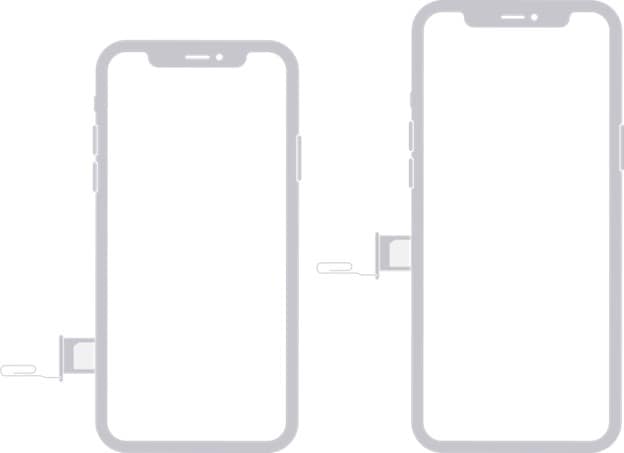
5. Deregister iMessage if you are moving to Android
If you are currently using a phone that Apple does not manufacture and are unable to receive SMS or text messages that are sent to you from an iPhone, you can need to disable iMessage.
To deactivate iMessage, follow the instructions that are provided below:
Step 1: Move the SIM card from your other device to the iPhone.
Step 2: Visit the Settings menu.
Step 3: Tap Messages among the options,
Step 4: You should turn off iMessage. Proceed to the Settings menu.
Step 5: Use the FaceTime app.
Step 6: Put an end to using FaceTime. Exit Settings.
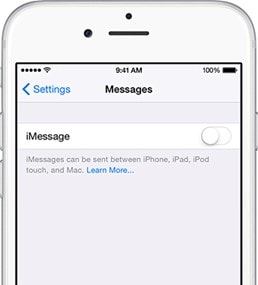
6. Unlock your carrier-locked iPhone 8/8 Plus for More Resale Value
When you unlock your iPhone, you will be able to use it with a variety of different providers. There is a possibility that your iPhone is locked to your carrier. If you unlock your iPhone, you will be able to use it with a variety of different providers.
Follow these procedures to get in touch with your service provider and unlock your iPhone:
Step 1: You can determine if your iPhone is locked by navigating to the Settings app, selecting General from the menu, and then selecting About.
Step 2: Your iPhone is considered unlocked if it displays the phrase "No SIM limitations" next to the "Carrier Lock" option.
Note: iPhones can only be unlocked by their respective carriers. Get in touch with them and ask for an unlock. The completion of the request can take a few days after you have submitted it.
Get in touch with your carrier company to determine where your request stands.
Part 3. How to Sell Your iPhone 8/8 Plus and get the best price
1. Make Your Phone Look Like New
Every one of us needs our mobile phones to function properly every day. When asked if they have "cleaned up their cell phone," most people immediately go to the steps necessary to eliminate unnecessary files and the hundreds of bad photos accumulated over time.
- Update Your Operating System
Be sure to install the latest OS update. As a result, you can be certain that you are using the most up-to-date version, including all relevant bug fixes and enhancements. Not all is lost if your phone can't install the newest software because it has outdated hardware.
- Arrange All the Original iPhone 8 Accessories
While you're trying to sell your iPhone 8 Series for the best possible price, the best thing to do is to arrange all the original phone accessories possible. This would include a mobile box-pack, your phone charger, the documents, warranty (if there's any left), etc. If you're able to gather all these, you will be able to get the best possible trade-in price for your phone.
- Cleanse Your Phone's Body
No one would want to buy a dirty-looking phone. And you should be wary of this if you're going to sell yours. To get the maximum possible price for your iPhone 8, you need to cleanse your phone with a cloth. You can use a couple of sanitizer drops on the rubbing cloth to properly disinfect the phone from germs. This would ensure your phone turns out to be almost new whenever you sell it!
2. Best Places to Sell Your Old iPhone 8/8 Plus
When it comes to selling your iPhone in your region, you will need to establish a bottom line for what you want to get for it. You can do the task in less time and with less effort if you go with some solutions, but the savings might be in the hundreds of dollars.
Others could require more time, which would mean more effort, but they would enable you to sell for a higher price than the other choices.
Also, remember that local purchasers of Apple iPhones can give compensation in the form of credit rather than cold hard cash. It is much simpler to get the greatest price for a phone that has been used reasonably or is in excellent shape when you sell it online.
The following are some of the best second-hand places you can trade in your old iPhone 8/8 Plus:
You can compare the best buyback offers from reputable retailers in one convenient location using BankMyCell. With increasing your profits while decreasing the time it takes to get the best deal. That's not all, though; you'll get free delivery and refunds with no difficulty if you change your opinion, and you'll be reimbursed the greatest online price within just 2 days. In just 3 easy steps, you can turn in your old phone or tablet for cash via BankMyCell.
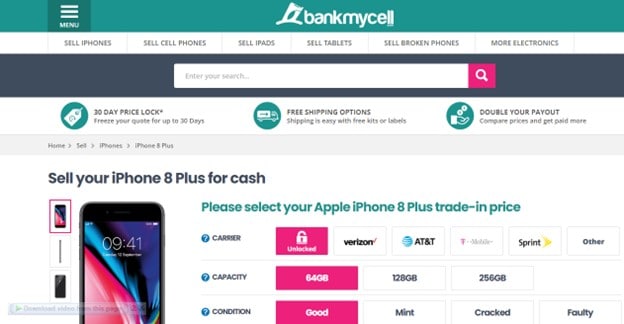
Another trusted website is Swappa. Swappa's payouts are among the highest in the industry for selling a second-hand phone. This is due to the fact that you are in control of the asking price and can negotiate with serious buyers directly.
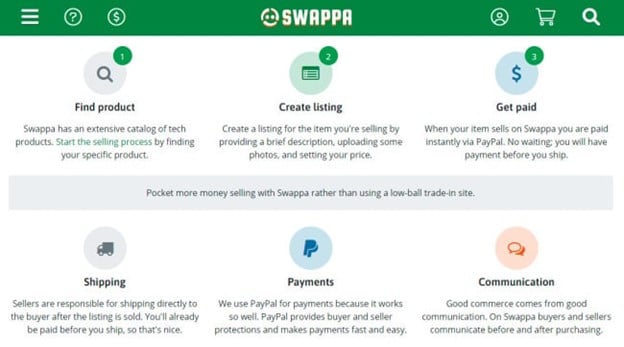
Every few days, a brand new and improved cell phone hits the market. eBay makes it easy to stay current. Don't throw away your old cellphone; however, you can trade it in for cash on eBay. Getting the money, you need to upgrade to the newest and best cell phone is as simple as selling your old one.
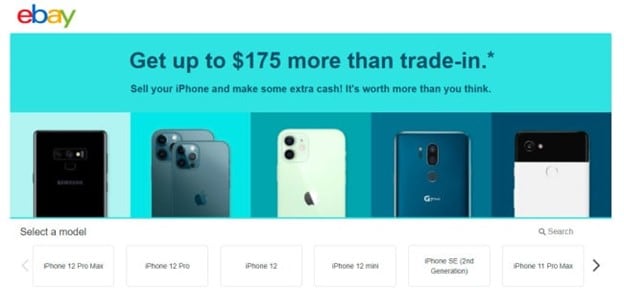
SellCell is an online marketplace where users can compare the prices of different sellers of used mobile phones. When it comes to buying or selling a mobile device or app, SellCell is a top choice. They shop around for you, finding the highest offer among the most reputable buyers of used cell phones in the US.

Part 4. Bonus Tips: Broken iPhone 8/8 Plus: Sell Or Fix?
We are not one to promote the never-ending process of iPhone upgrade cycles in any way, shape, or form. It is to your advantage to keep hold of your phone for an extended period.
But whilst some consumers feel obliged to upgrade their device far too frequently, other users refuse to get a new smartphone until their existing one doesn't work properly. These users need assistance acknowledging that their outdated device prevents them from achieving their full potential.
Situations when you can sell your phone:
- You are unable to get iOS upgrades currently.
- Your display is ruined, but it would be pointless to try to restore it.
- If you're not satisfied with the camera quality of your phone or want to upgrade
- You never have enough available storage space.
However, if you think your iPhone needs to be fixed because of an internal issue, we have a solution for that as well. These internal errors can contain the iPhone not turning on, error codes 1100, 1110, and many more. And in that case, you can try Dr.Fone's System Repair application if you cannot open your iPhone after a hard restart on the device.
As a component of the Dr.Fone toolbox, it can resolve all the typical problems associated with an iOS 16 device. It is very user-friendly and has a straightforward click-through procedure. Since Dr.Fone - System Repair is renowned for having a high success rate, we always put it to the test whenever our iPhone refuses to power on.
Main Features of Dr.Fone - System Repair
- Compatible with any iOS device, including the newest iPhones running iOS 16.
- Repair the iOS system on your iPhone, iPad, or iPod touch with no permanent loss of data.
- Help for upgrading and downgrading iOS versions without any hassle.
- Fix over 150 iOS system errors, such as the white Apple logo, boot loop, 1110 error, etc.
- Quick and simple procedure. Zero Difficulty.
Step 1: To fix your computer, open the Dr.Fone tools and go to the "System Repair" tab.

Step 2: Connect your iPhone to the computer with a lightning cord. Just let the app take a few moments to recognize the device. Put it into "Standard Mode" by clicking that button.

Step 3: Dr.Fone cannot recognize your phone until you put it into DFU (Device Firmware Update) mode. The necessary steps are shown on the screen, so follow them.

Note: Please be patient while the program fetches the appropriate firmware upgrade. Get a reliable internet connection to get things forward quickly.

Step 4: A notification will be sent to you once the firmware update has been installed. Please click the "Fix Now" option below for immediate assistance with your device.

Step 5: Your gadget will be reset to normal in a flash. The following prompt will appear after the process.

Conclusion
Getting rid of an old iPhone or turning it into cash is a breeze when you sell it to a reputable internet phone recycling firm. Firms like this will purchase iPhones in any condition, from mint to shattered.
Selling an iPhone 8 or 8 Plus for a fortune is not likely. The obvious explanation is that these smartphones are getting outdated. The other reason is that your iPhone 8 Series has either a software problem or a system problem that you're unable to fix. Before you put up your iPhone 8 Series for Trade-in, you can also consider repairing your device before you sell it for a better value. And for that, you need Dr.Fone - System Repair (IOS). You can read through the article and get started with selling the iPhone you have!
iPhone Erase
- Clear iPhone
- Delete iPhone
- 1. Delete Albums on iPhone
- 2. Delete Apps from iPhone
- 3. Delete Calendar Event on iPhone
- 4. Delete Documents on iPhone
- 5. Delete Email Account on iPhone
- 6. Delete Visited Sites on iPhone
- 7. Delete Music from iPhone
- 8. Delete Snapchat Messages on iPhone
- 9. Delete Songs from iCloud
- 10. Delete Voicemail on iPhone
- 11. Delete WhatsApp Message for Everyone
- 12. Delete WhatsApp Message Permanently
- 13. Delete Downloads on iPhone
- 14. Delete Calendars from iPhone
- 15. Delete History on iPhone
- 16. Delete Snapchat Story/History
- 17. Delete Call History on iPhone
- 18. Delete Kik on iPhone
- 19. WhatsApp Delete Message Tips
- 20. Anti Spyware for iPhone
- 21. Get Rid of Virus on iPhone
- 22. Delete Other Data on iPhone/iPad
- 23. Remove Subscribed Calendar iPhone
- Erase iPhone
- 1. Erase an iPhone without Apple ID
- 2. iPhone Data Erase Softwares
- 3. Remove Cydia from iPhone/iPad
- 4. Erase All Content and Settings
- 5. Erase Old iPhone
- 6. Erase iPhone 13 Data
- 7. Erase Data Old Device
- 8. Erase iPhone without Apple ID
- 9. Empty Trash on iPhone
- 10. Sell My Old iPhone
- 11. Sell A Used Phone
- 12. Safely Sell Used Phones
- 13. Apple Trade in Program
- iPhone Storage Full
- 1. iPhone Cleaners to Clean iPhone
- 2. Clean Master for iPhone
- 3. Clean Up iPhone
- 4. Free Up Storage on iPhone
- 5. Make iPhone Faster
- 6. Speed Up iPhone/iPad
- Wipe iPhone
- Sell Old iPhone





Daisy Raines
staff Editor