How to Remove Screen Time Passcode?
Jul 12, 2024 • Filed to: Remove Screen Lock • Proven solutions
In today's world, Apple contains its own innovative world. This world itself contains a large number of products like iPhone, Apple TV, iPad, Mac, Apple Watch, and many more accessories. With time, their features updated with every newly launched device. Screen Time of iOS devices is one of those.
The main aim behind developing a feature like Screen Time is to make people aware of smartphone addiction, increasing device usage, and their impact on human mental health. Unfortunately, sometimes, people forget their iOS Screen Time Passcode. This article will guide you on how to remove Screen Time without a password.
- Part 1: What is the Purpose of Screen Time in iOS and Mac Devices?
- Part 2: Secure and Easiest method of Removing Screen Time Passcode- Dr.Fone
- Part 3: Remove Screen Time Passcode using iTunes with Data Loss
- Part 4: How to Remove Screen Time Passcode by using Decipher Backup Tool?
- Part 5: Ways to avoid Screen Time Passcode Removal
Part 1. What is Screen Time Passcode on Apple Device?
Considering people's mental health, iOS companies introduce their users with a new feature, that is, Screen Time. The core idea was to inform people about their interaction with their devices and which possible actions they need to take to limit these habits. The actions could be limiting the time of using apps or deleting most addictive applications.
Setting App Limit is a feature of Screen Time that allows users to set hourly, daily, or weekly limits on their iOS device applications to control excess usage. It could be either on an entire application category like games and social media or a specific application like Instagram.
Screen Time also informs users of how much time a user picked up the iOS device in a selected time period. An iOS or Mac device with these features is incredible in a way that a user can also rely on his iOS device for his mental health.
Part 2: Secure and Easiest Method of Removing Screen Time Passcode- Dr.Fone
The most versatile and innovative software, Wondershare, introduces Dr.Fone - Screen Unlock , which is an incredible data management and recovery software. Dr.Fone - Screen Unlock has many more amazing functionalities like repairing OS, fixing activation locks, transferring files, and changing GPS location. More includes turning off the "Find My iPhone" choice if the iPhone screen is broken.

Dr.Fone - Screen Unlock (iOS)
Removing Screen Time Passcode.
- Integration of Wondershare Dr.Fone with macOS and iOS.
- It secures the data and retains the original quality of data.
- It offers you all in all solutions for screen unlock, system repair, data recovery, etc.
- It manages and transfers a number of cloud files in one destination.
Moreover, the problem of taking off-Screen Time without a password can be solved by using Wondershare Dr.Fone - Screen Unlock (iOS). For this purpose, you need to follow some steps and get the right solution to your problem:
Step 1: Select the Unlock Feature of Dr.Fone
To begin the procedure, open the Wondershare Dr.Fone application. Once it is opened, click on the "Screen Unlock" tool from all available options for further processing.

Step 2: Choose Screen Time Passcode
In this step, you will get to see a lot of feature options. Among these features, select the "Screen Time Passcode" feature to unlock the passcode.

Step 3: Connect iOS device with PC
In the third step, you are required to connect your iOS device with your personal computer using USB. After that, click on the “Unlock Now” button.

Step 4: Turn off the "Find My iPhone" Feature
This step is necessary to remove the Screen Time Passcode from your iOS device. Next, you need to check whether the "Find My iPhone" feature is turned on or off. In case it is on, you need to follow the guidelines for turning off this feature; otherwise, you may proceed to step 5.

Step 5: Screen Time Passcode Removed
In the last step, Wondershare Dr.Fone will successfully unlock the Screen Time Passcode from your iOS device without any data loss and keeps the original quality data.

Part 3: Remove Screen Time Password using iTunes with Data Loss
There are many solutions for how to disable Screen Time without a passcode, and one of them is using iTunes. As iTunes is an Apple Music streaming service, that is the reason it could also handle other problems with iOS devices like removing Screen Time Passcode, etc.
iTunes could easily handle the process of resetting Screen Time Passcode. Resetting your iOS device using iTunes will make you lose all your data and will also reset your device time. The viewers who don't have important stuff in their iOS device and willingly want to use this procedure can follow the steps listed below:
Step 1: Open iTunes on your personal computer or Mac. Using a USB cable, connect your iOS device with your PC.
Step 2: Tap on the “iPhone” icon when it appears on the screen of iTunes. From the right panel, click on the “Restore iPhone” option.
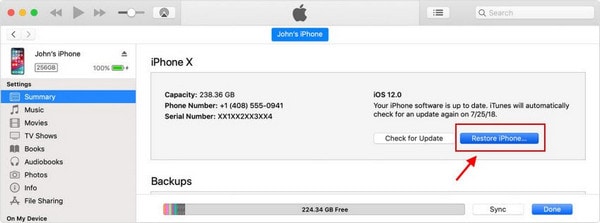
Step 3: Confirm your action by clicking on the “Restore” option and complete the procedure.
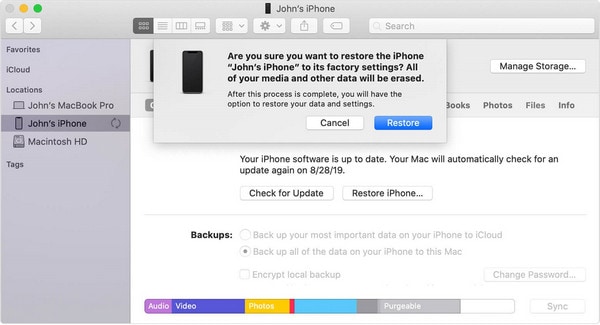
In case if you have backup data before the time of setting the Screen Time Passcode, then you are allowed to restore that available data backup. However, this action will also cause you some data loss.
Part 4: How to Remove Screen Time Passcode by using Decipher Backup Tool?
Decipher Backup Tool is one of the trusted backup recovery tools for iOS devices. This tool manages all kinds of data recovery from a broken or unbroken backup of your iOS device. In addition, the functionality of Decipher Backup Tool makes it a solution for how to disable Screen Time without a passcode.
Some steps are required to be followed for recovering the original Screen Time Passcode using Decipher Backup Tool:
4.1 Create Encrypted backup of your Mac or iOS device
Step 1: Connect your iOS device with your PC using a USB cable. Open “iTunes” on your PC and tap on the “iPhone” symbol at the top of the screen.
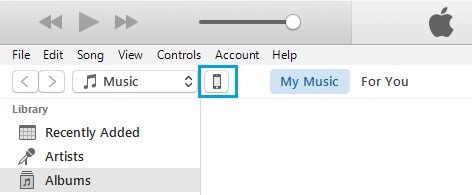
Step 2: After that, click on the "Summary" Tab and then select the "This Computer" option. Then select the "Encrypt iPhone Backup" choice and tap on the "Backup Now" option.
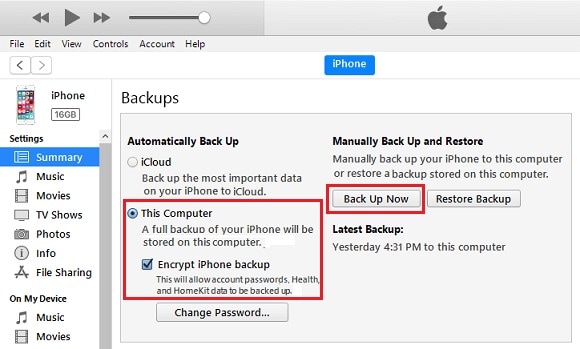
Step 3: Now, you need to wait for iTunes to create a backup of your device on your PC.
4.2 Utilize Decipher Backup Tool to Recover Screen Time Passcode
Step 1: Opening Decipher backup will automatically enlist all the available backups on your device. Select the recent “Encrypted iPhone Backup” from the list.
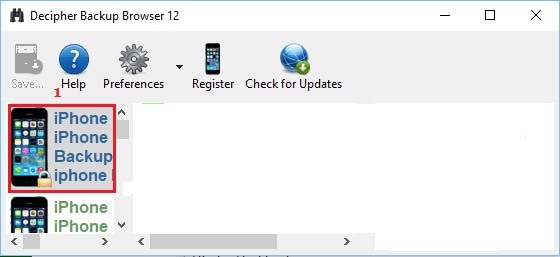
Step 2: Enter your Encrypted iPhone password in the pop-up on your screen.
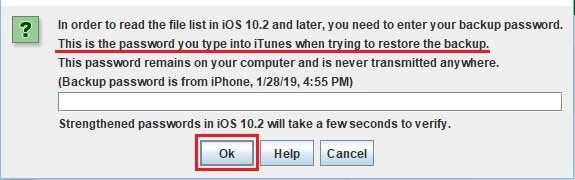
Step 3: Decipher Backup will enlist the available iPhone backup content. Select “Screen Time Passcode” from the list.
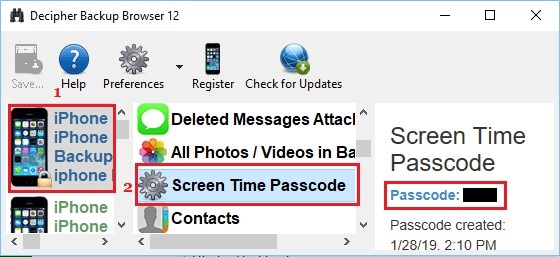
Step 4: After clicking "Screen Time Passcode," Decipher Backup will successfully display your Screen Time Passcode.
Part 5: Ways to Avoid Screen Time Passcode Removal
Passcodes are required for any possible actions you need to do on your iOS device if you have set a Screen Time Passcode. That is the reason which makes it important to remember the passcodes of your iOS device. Sometimes, people forget their passcodes for some reason, but it makes them reset their whole device and risk their data for no reason.
You have seen above the solutions of how to remove Screen Time Passcode. Below are some ways to avoid forgetting your Screen Time Passcode for your iOS device:
- Create an Easy Passcode
We suggest you create an easy but strong passcode for your iOS device. That will help you to remember it easily whenever you need to unlock your Screen Time Passcode.
- Utilize iCloud Keychain
iCloud Keychain is an Apple-created service that helps users to sync, store or create their passwords. In case you often forget your passcode, and it causes you to reset your iOS device, then iCloud Keychain is a great help. It allows you to store your up-to-date passcodes of various devices.
Conclusion
In this article, we discussed some tools and technologies for the solution of how to disable Screen Time without a passcode. Most people face the issue of forgetting their passcodes and then the outcomes of resetting their device and losing their important data sometimes.
We have also mentioned some tools for the recovery of the data available in the backup of the iOS device. Some ways could also make you remember your Screen Time Passcode and get rid of that removal of Screen Time Passcode issues.
iPad Unlock
- Activation Lock Unlock
- 1. Bypass Activation Lock on iPad
- 2. Bypass iPad iCloud Activation Lock
- 3. Unlock an iCloud Locked iPad
- 4. Bypass iPad iCloud Activation Lock
- 5. iPad Stuck On Activation Lock
- 6. Reactivate iPad after iOS Upgrade
- 7. Remove iPad Activation Lock
- Apple ID Remove
- iPad MDM Unlock
- 1. iPad MDM
- 2. Bypass iPad MDM on iOS 16
- 3. MDM Bypass Tools for iPad
- 4. MDM VS. MAM
- 5. Jailbreak Remove MDM
- 6. Apple MDM
- 7. MDM Bypass on iOS 15/14
- 8. Remove MDM without Data Loss
- 9. Best MDM Bypass Tools
- 10. 10 Best MDM Solutions for You
- 11. Remove MDM from iPad
- iPad Screen Unlock
- 1. Unlock iPad without iPad Password
- 2. Unlock Disabled iPad without iTunes
- 3. Unlock Disabled iPad
- 4. Unlock iPad without Passcode
- 5. Fix locked iPad
- 6. unlock Passcode without Restore
- 7. Unlock iPad Without Passcode
- 8. Unlock iPad and Recover Data on it
- 9. Reset iPad Password
- 10. Reset iPad without Password
- Screen Time Lock
- ● Manage/transfer/recover data
- ● Unlock screen/activate/FRP lock
- ● Fix most iOS and Android issues
- Unlock Now Unlock Now Unlock Now







James Davis
staff Editor