iOS 15 Causing iPad Activation Problems: How to Reactivate Your device
Jul 12, 2024 • Filed to: Mobile Repair Solutions • Proven solutions
Apple’s latest software update iOS 15 comes with a whole host of new features including Night Shift, Touch ID for Notes, a News App that is more personalized than before, new Apple Music Options for Car Play, and Quick Actions for 3D touch among other many enhancements. As great as it is the update is not without its shortcomings with more and more people reporting minor glitches with their devices immediately after the update. These glitches have been minor, to say the least. They rarely affect the general workings of the device and most of them have simple solutions. Compared to the benefits and new features that iOS 15 comes with, they are not an issue that should keep you from an upgrade.
But perhaps the most frightening of these glitches have been the report that the update “bricked” some iPads. Bricked is perhaps an exaggeration of what exactly happens to older iPads after the update but the problem is no less distressing to users. This is because the device (usually iPad 2) fails to activate and the user gets an error message that says, “Your iPad could not be activated because the activation server is temporarily unavailable.”
In this post, we are going to show you how you can how to reactivate the iPad after iOS 15 upgrade.
- Part 1: Apple Offers a Solution for this Problem
- Part 2: How to reactivate iPad after iOS 15 upgrade
Part 1: Apple Offers a Solution for this Problem
This particular problem seems to be affecting the iPad 2 users. It is also worth noting that although the error message seems to suggest that the device will be activated as soon as the servers become available, those who waited were disappointed to find that 3 days later their devices were yet to be activated.
It is however important to note that in a very recent update of the iOS 15 version, Apple has released a build that can be used for older models including the iPad 2. As soon as they were aware of the problem, Apple pulled the iOS 15 update for older devices including the iPad 2 while they fixed the issue.
This means that if you are yet to update your iPad 2, you should get an update that is glitch-free and you are in no danger of suffering this highly frustrating problem. If you did however update to iOS 15 before the new version was released, Apple does offer a solution to reactivate your iPad 2 as we shall see shortly.
Part 2: How to reactivate iPad after iOS 15 upgrade
After updating iOS 15 you may get a message on your iPad 2 that says. “Your iPad could not be activated because the activation service is temporarily unavailable.” It is important to note that this doesn’t mean that your device is useless because this problem does have a solution. To fix it, you are going to need the latest version of iTunes and your device.
Step 1: Connect your iPad to your computer using a USB cable. Then, Open iTunes. Make sure that you have the latest version of iTunes installed on the computer.
Step 2: While your iPad is connected to the computer, you will need to force it to restart. You can do this by pressing and holding the Sleep/Wake and the Home Buttons at the same time. Keep Holding the Buttons until you see the recovery-mode screen. As shown below…

Step 3: iTunes will then give you the option to restore or update the connected iPad. Choose Update to continue. The problem is easily fixed by an update that will not affect your data. If however, the update fails, you may have to choose to restore which could result in data loss as a restore erases all content and settings.
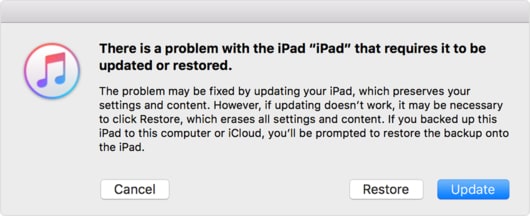
This is why it is a good idea to create a backup for your data before updating to the new iOS 15. That way when problems like these occur, you will have the added security of a backup.
Step 4: Choosing Update means that iTunes will reinstall iOS 15 without erasing any of your data. The process may take a few minutes but if it takes more than 15 minutes, your iPad will exit recovery mode and you may need to repeat steps 2 and 3.
Step 5: After the update, leave your iPad connected to the computer to complete the activation process using iTunes. iTunes should recognize your device after the update is complete. If it doesn’t, disconnect the iPad and then reconnect it to the computer. If it is still not recognized then try using a different computer to complete the process.
This solution is provided by Apple customer support and people have reported successful reactivation of their devices using iTunes as described above.
Unfortunately, this activation bug is not the only problem users have had to contend with after upgrading to iOS 15. Night Shift that is a great new feature that promises better sleep for iOS device users will only work in devices that have a 64-bit processor. This means that you may not be able to enjoy this cool feature if you have an older device such as an iPhone 4s or an iPad 2.
There have also been several other bugs and glitches including an update verification error while updating. These minor glitches are however fixable as we have seen in step 2 above and since a software update often comes with better security, you cannot afford to ignore the upgrade.
We hope you can get your iPad back in working order. Let us know if the solution above works for you or any other problems you may be experiencing with the new upgrade.
iPad Unlock
- Activation Lock Unlock
- 1. Bypass Activation Lock on iPad
- 2. Bypass iPad iCloud Activation Lock
- 3. Unlock an iCloud Locked iPad
- 4. Bypass iPad iCloud Activation Lock
- 5. iPad Stuck On Activation Lock
- 6. Reactivate iPad after iOS Upgrade
- 7. Remove iPad Activation Lock
- Apple ID Remove
- iPad MDM Unlock
- 1. iPad MDM
- 2. Bypass iPad MDM on iOS 16
- 3. MDM Bypass Tools for iPad
- 4. MDM VS. MAM
- 5. Jailbreak Remove MDM
- 6. Apple MDM
- 7. MDM Bypass on iOS 15/14
- 8. Remove MDM without Data Loss
- 9. Best MDM Bypass Tools
- 10. 10 Best MDM Solutions for You
- 11. Remove MDM from iPad
- iPad Screen Unlock
- 1. Unlock iPad without iPad Password
- 2. Unlock Disabled iPad without iTunes
- 3. Unlock Disabled iPad
- 4. Unlock iPad without Passcode
- 5. Fix locked iPad
- 6. unlock Passcode without Restore
- 7. Unlock iPad Without Passcode
- 8. Unlock iPad and Recover Data on it
- 9. Reset iPad Password
- 10. Reset iPad without Password
- Screen Time Lock
- ● Manage/transfer/recover data
- ● Unlock screen/activate/FRP lock
- ● Fix most iOS and Android issues
- Unlock Now Unlock Now Unlock Now





James Davis
staff Editor