
Solve Your MDM Lock Problem on iOS 18 17 16 Instantly
Oct 13, 2025 • Filed to: Screen Lock Removal • Proven solutions
Your iPhone or iPad might restrict you with location tracking, app limitations, or remote controls imposed by MDM profiles. This often happens when an organization manages a device or purchased pre-owned. While these profiles serve security purposes, they can interfere with personal usage. You're not alone if you're struggling with such restrictions and want to regain complete control over your device. Many users need practical methods to bypass MDM on iOS 18 17 16 without compromising device security.
This article provides comprehensive solutions to remove management profiles from iPhones and iPads using reliable tools like Dr.Fone. Follow this guide to unlock your device safely, reclaim your freedom, and use your iPhone or iPad on your terms.
Part 1: Understanding Mobile Device Management (MDM)
Mobile Device Management (MDM) refers to businesses' tools to oversee and regulate employee mobile device usage. Organizations can configure settings, deploy applications, and monitor device activity through MDM to maintain efficiency and security.
As remote work becomes more common, mobile devices now play a crucial role in many organizations. These devices often store and access sensitive business data, making them potential security risks if lost, stolen, or hacked. MDM serves as a safeguard, helping organizations mitigate such risks.
With an MDM platform, IT and security teams can centrally manage all company devices, regardless of their operating systems. This comprehensive control ensures security and compliance while improving operational efficiency.

Dr.Fone Unlock Online - Free IMEI Check
iPhone 17 Is Here. Is Your Old Phone Ready to Sell?
Quickly check your iPhone or Android device status for free: Verify Blacklist, iCloud, Carrier Lock, and Warranty Status in Seconds. Ad-free, and globally.
Part 2: How Mobile Device Management (MDM) Operates
Mobile Device Management (MDM) has become a critical solution for organizations aiming to secure and control mobile devices efficiently. The following is an explanation of how MDM operates:
2-1. Enrollment Process
MDM begins with device enrollment, allowing seamless integration into the management system. Devices can be enrolled via:
- Manual setup
- Email invitations
- QR code scanning
- Dedicated enrollment portals
This flexible process ensures that organizations can quickly onboard new devices without disrupting workflow.
2-2. Configuration and Security Management
MDM allows administrators to remotely configure devices once they have registered in the program. Key actions include:
- Setting up Wi-Fi, VPNs, and email profiles for secure corporate network access.
- Enforcing robust security protocols, such as mandatory passcodes and encryption.
- Establishing app restrictions to prevent unauthorized software use.
MDM enables companies to protect sensitive data with features like mdm lock removal, remote wiping, or locking of lost or stolen devices.
2-3. Application Management
MDM allows remote management of applications on employee devices. IT teams can:
- Install new apps
- Push updates
- Remove outdated or unauthorized software
These capabilities streamline application management and ensure device compliance with company policies.
Part 3: How to Bypass MDM on iOS 18 via Settings (With Password)
If you possess the MDM passcode and the required permissions, bypassing Mobile Device Management (MDM) on iOS 18 becomes a straightforward process. This approach eliminates the need for additional software and allows you to remove the MDM profile directly through the device settings.
Follow these steps to bypass the MDM profile on your iPhone or iPad:
Step 1: Access Device Settings
Launch the iOS device's Settings app. This is the central hub for managing all device configurations, including MDM profiles.
Step 2: Locate Device Management
Get yourself to the Settings menu and look for the General section. Scroll down and tap on Device Management to view any active MDM profiles linked to your device.
Step 3: Remove the MDM Profile
Select the active MDM profile you wish to remove. Tap on the Delete Profile option. When prompted, enter the MDM passcode to confirm and remove the profile successfully.

Pros of this method
This method offers a simple, quick solution to bypass iPhone MDM or remove an MDM profile from an iPad. Since it doesn't require any third-party tools or software, it’s ideal for users who already have the necessary credentials.
Cons to consider
The primary limitation of this approach is the need for the MDM passcode. Without the correct password, you’ll be unable to delete the profile. In such cases, alternative methods, such as using an MDM removal tool or exploring solutions like free MDM bypass tools, may be necessary.
Part 4: Effective Methods to Bypass MDM on iOS 17 and Below
If you’re using an iOS version below 18, there are reliable tools to help bypass MDM restrictions. Below are two methods that cater to different iOS versions and user needs.
Method 1: Using iActivate for iOS 17 and Earlier
iActivate is a specialized MDM removal tool designed to bypass MDM restrictions on devices running iOS 17 or earlier. It enables users to remove MDM profiles without requiring the passcode by using only the device’s serial number or IMEI.
Steps to Bypass MDM Using iActivate
Step 1: Disable Find My iPhone
Disable your device's Find My iPhone function. This step is essential before proceeding.
Step 2: Connect Your Device
To link your iOS device to a PC, you'll need a USB cord. Install and launch the iActivate software on the computer.
Step 3: Review Device Information
Once connected, the iActivate software will display critical details about your device, such as the iOS version, IMEI, and serial number.
Step 4: Start the Bypass Process
Click on the Start MDM Bypass button within the software to initiate the removal process.
Step 5: Wait for Completion
Allow the tool to complete the bypass. After the process finishes, your device will automatically restart.
Step 6: Activate the Device
Reconnect your device to Wi-Fi and follow the activation steps to finalize the MDM bypass.

Is iActivate the Right Choice for You?
iActivate is user-friendly and effective for bypassing MDM profiles on older iOS versions, making it an excellent choice for devices not yet updated to iOS 18. However, keep in mind:
- A computer is necessary to utilize the tool.
- Some features are limited to the paid version, which might influence your decision.
Method 2: Using 3uTools for iOS 14 and Earlier
For devices running iOS 14 or older, 3uTools is a versatile software offering MDM bypass capabilities alongside features like backup, restore, flashing, and jailbreaking.
Steps to Bypass MDM Using 3uTools
Step 1: Install 3uTools
Download and install 3uTools on your computer. Ensure the software is updated to the latest version.
Step 2: Connect Your Device
Use a USB cable to connect your iPhone or iPad to the computer.
Step 3: Access the Toolbox
Launch the 3uTools software and navigate to the Toolbox menu. Select the Skip MDM Lock option from the available tools.
Step 4: Complete the Process
Follow the on-screen instructions provided by the software to complete the MDM bypass. Once finished, your device will be free of the MDM restrictions.

Why Choose 3uTools?
3uTools offers a free and versatile solution for bypassing MDM profiles on older iOS versions. However:
- It is limited to iOS 14 or earlier.
- It may require jailbreaking, which involves certain risks and might void warranties.
Method 3: Using LockAway for Bypassing MDM on iOS 17 and Earlier
LockAway is another effective MDM removal tool that helps users bypass MDM restrictions on iOS devices. It is user-friendly and offers similar functionalities to other tools. Even after a complete device reset, LockAway can be used again to remove the MDM profile.
Steps to Bypass MDM Using LockAway
Step 1: Install LockAway
Search for LockAway online, download it, and install it on your computer. Launch the software and select the "Bypass MDM" option from the main interface.

Step 2: Connect Your Device
Connect your iPhone or iPad to the computer using a USB cable. Confirm whether your device is locked out on the MDM screen. If it isn’t locked, follow the step-by-step instructions displayed on the screen.

Step 3: Erase Device Content
Access your device’s settings. Navigate to Settings, then General, and select Erase All Content and Settings. This will reset your device, preparing it for the bypass process.
Step 4: Restart and Complete the Process
Restart your device. When prompted, select "Don't Transfer Apps & Data" on the Apps & Data screen. Once this step is completed, the MDM profile will be successfully removed.

Limitation:
While LockAway is a powerful tool, it may occasionally encounter issues during the transfer process, causing it to freeze or get stuck.
Method 4: Best Overall: Dr.Fone - Screen Unlock (iOS) (Compatible with all iOS Versions)
For iOS devices restricted by Mobile Device Management (MDM), Dr.Fone - Screen Unlock (iOS) provides a secure and efficient way to remove these limitations. This easy-to-use MDM removal tool enables users to bypass MDM restrictions with minimal effort, even without technical expertise. With Dr.Fone, users can regain complete control over their devices and access all features freely.
Overcoming iTunes MDM Login Issues

Dr.Fone - Screen Unlock (iOS)
Solve Your MDM Lock Problem on iOS 18 17 16
- Simple, click-through, process.
- Remove screen passcodes, Face ID, Touch ID and Apple ID at ease.
- Bypass iCloud Activation Locks without Password.
- Bypass MDM and screen time without data loss.
- Supports the latest iOS version fully!

When restoring an MDM-enabled iPhone via iTunes, users are often asked for MDM login credentials. Without the username and password, progress can be halted. This creates a significant challenge, particularly for those who have forgotten their MDM credentials.
Dr.Fone - Screen Unlock (iOS) solves this problem. It allows users to bypass iPhone MDM and complete the restoration process without needing the original login details. Follow the steps in detail:
Step 1: Launch the Screen Unlock Tool
Begin by opening Wondershare Dr.Fone on your computer. In the main menu, navigate to Toolbox and select Screen Unlock, then choose iOS to access the tool for removing Meraki Management.

Step 2: Access the Unlock MDM Function
Once the tool is open, go to the Unlock MDM iPhone option. This step is essential for unlocking the MDM restriction on your iPad or iPhone.

Step 3: Choose the Bypass MDM Option
On the next screen, you’ll see two options. Select Bypass MDM and then click Get Started at the bottom-right corner to proceed.

Step 4: Start the MDM Bypass Process
A new screen will appear. Click on Start to Bypass to initiate the MDM lock removal from your device.
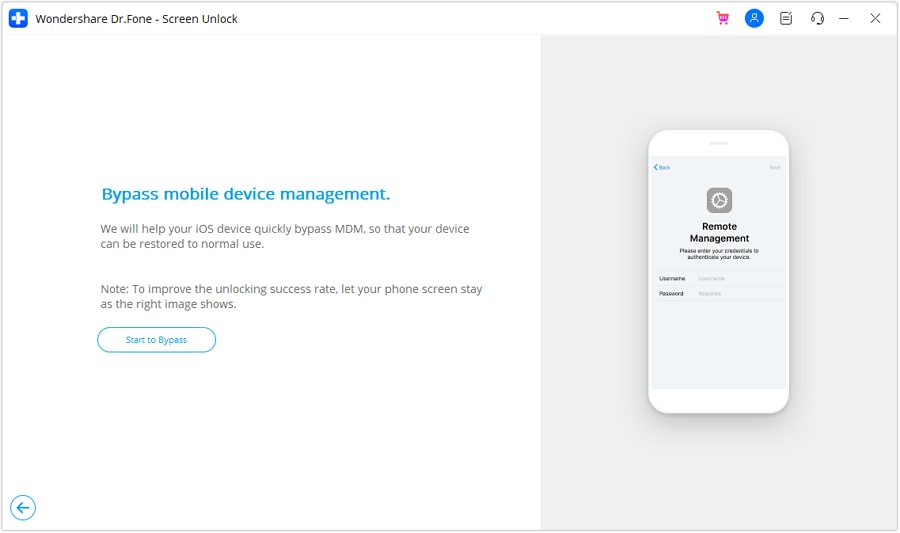
Step 5: Disable the Find My Feature
You’ll be prompted to turn off the Find My feature on your iPad or iPhone. Open Settings, tap your name at the top, go to iCloud, and toggle off Find My. Once this is done, confirm by clicking OK on your computer screen.

Step 6: Monitor the Bypass Progress
Dr.Fone will now start bypassing the remote MDM lock. The tool displays progress on the screen, so you can track the operation.

Step 7: Completion of MDM Bypass
When the process finishes, a message will confirm the successful bypass of the MDM lock. Click Done to close the window.
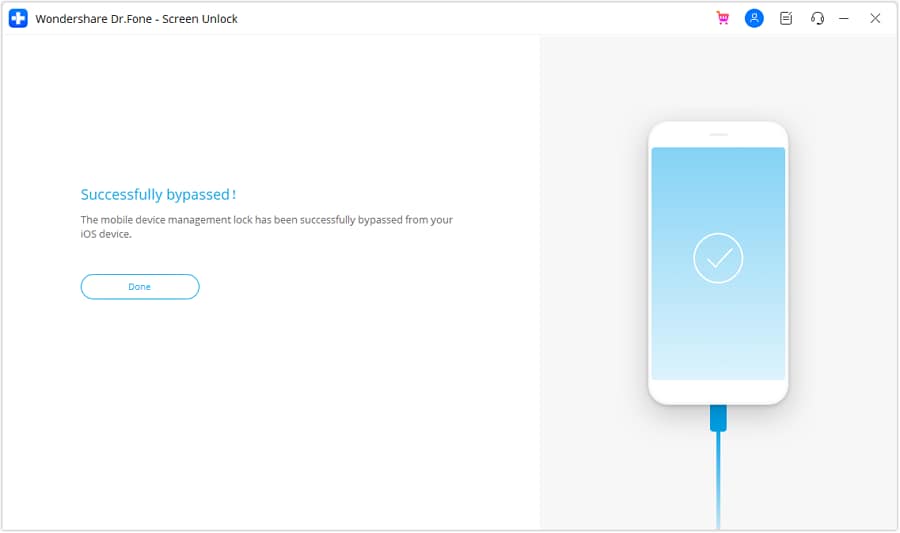
Conclusion
MDM restrictions can disrupt the full use of iPhones and iPads, particularly for personal or non-corporate purposes. This guide has provided detailed methods to bypass these limitations while maintaining device security safely.
Tools like Dr.Fone - Screen Unlock (iOS) offer user-friendly and effective solutions, ensuring successful MDM bypass for various iOS versions. By following the outlined steps and choosing the most suitable tool, users can remove restrictions, restore functionality, and regain full control of their devices without unnecessary complications.
4,624,541 people have downloaded it
iPhone Unlock
- Access Locked iPhone
- 1. Reset Locked iPhone Without iTunes
- 2. Erase Locked iPhone
- 3. Get Into Locked iPhone
- 4. Factory Reset Locked iPhone
- 5. Reset Locked iPhone
- 6. iPhone Is Disabled
- 7. Fix iPhone Unavailable Issue
- 8. Forgot Locked Notes Password
- 9. Unlock Total Wireless Phone
- 10. Review of doctorSIM Unlock
- iPhone Lock Screen
- 1. Lock Apps on iPhone
- 2. Bypass iPhone Passcode
- 3. Unlock Disabled iPhone Without PC
- 4. Disable One More Minute Screen Time
- 5. Unlock iPhone Passcode Screen
- 6. Reset iPhone Password
- 7. Auto Lock Never on iPhone
- 8. Remove Carrier Lock/SIM Restrictions
- 9. Get iMei Number on Locked iPhone
- 10. Add a New Face ID
- 11. iPhone Passcode Expired Pop-Up
- 12. Control Display Rotation
- 13. Fix iPhone is Disabled Connect to iTunes
- 14. Fix Turn Passcode Off Greyed Out
- 15. Get iPhone out of Demo Mode
- 16. Unlock Unresponsive Screen
- 17. iPhone Ask for Passcode After Reset
- Remove iCloud Lock
- 1. Remove Activate Lock without Apple ID
- 2. Remove Activate Lock without Password
- 3. Unlock iCloud Locked iPhone
- 4. Crack iCloud-Locked iPhones to Sell
- 5. Jailbreak iCloud Locked iPhone
- 6. What To Do If You Bought A Locked iPhone?
- 7. Fix iPhone Unavailable No Erase Option
- 8. Find iCloud Email Address on Apple Device
- 9. Broque Ramdisk iCloud Bypass
- Unlock Apple ID
- 1. Remove Payment Method on iPhone
- 2. Create a New Apple ID Account
- 3. Change Apple ID on iPad
- 4. Change Your Apple ID Password
- 5. Apple ID Not Active
- 6. Fix Wrong Apple ID Issue on iPhone
- 7. Fix This Person Is Not Active
- 8. New iCloud Terms and Conditions
- 9. Fix Apple ID Account Unavailable
- 10.Find Apple ID by IMEI
- 11. Unlink 2 iPhones with the Same Apple ID
- 12. Reset Password at appleid.apple.com
- 13. App Store Keep Asking for Password
- 14. Find Apple ID Password No Reset
- 15. Trusted Devices List Not Available
- Remove SIM Lock
- 1. Unlock iPhone Using Unlock Chip
- 2. Unlock iPhone for Free
- 3. Unlock iPhone Online
- 4. Factory Unlock iPhone
- 5. SIM Unlock iPhone
- 6. Unlock AT&T iPhone
- 7. Unlock iPhone with IMEI Code
- 8. Unlock iPhone without SIM Card
- 9. Unlock Cricket iPhone
- 10. Unlock iPhone with/without SIM Card
- 11. Unlock T-Mobile iPhone
- 12. Unlock Verizon iPhone
- 13. iPhone IMEI Checker
- 14. Unlock Xfinity iPhone
- 15. Unlock iPhone From The Carrier
- 16. Turbo SIM iPhone
- 17. Get the Sprint Unlock Codes
- 18. Unlock a Sprint Phone
- 19. Fix When iPhone Says No Sim
- Unlock iPhone MDM
- 1. Remove MDM from iPhone
- 2. Remote Management on iPhone
- 3. MDM VS MAM
- 4. Top MDM Bypass Tools
- 5. IoT Device Management
- 6. Unified Endpoint Management
- 7. Enterprise Mobility Management
- 8. Top 10 Proxy Websites
- 9. Mosyle MDM Remove Tool
- Unlock Screen Time Passcode
- 1. Reset Screen Time Passcode
- 2. Turn Off Screen Time without Passcode
- 3. Screen Time Passcode Not Working
- 4. Disable Parental Controls
- 5. Bypass Screen Time on iPhone Without Password
- 6. Delete Screen Time History on iPhone
- 7. Turn Off Downtime on iPhone
- 8. Download Age Restricted Videos
- MDM Unblock Games/Websites
- 1. Basketball Stars Game Unblocked
- 2. Play Getaway Shootout Unblocked
- 3. Play Build Now GG Unblocked
- 4. BitLife Unblocked
- 5. 10 Best Unblocked Anime Websites
- 6. Best Unblocked Game Websites
- 7. 1v1 LOL Unblocked
- 8. Get Poly Track Unblocked
- 9. Music Websites Unblocked
- 10. Spotify Unblocked
- 11. Snow Rider 3D Unblocked
- Unlock Apple Watch
- Unlock iPod Touch
- ● Manage/transfer/recover data
- ● Unlock screen/activate/FRP lock
- ● Fix most iOS and Android issues
- Unlock Now Unlock Now Unlock Now



















James Davis
staff Editor