
4 Ways to Reset iPad Password Instantly
Oct 13, 2025 • Filed to: Screen Lock Removal • Proven solutions
“How to reset iPad password? I have been locked out of my device and can’t seem to access it. Is there any way to reset the iPad password quickly?”
Since your iPad password or passcode is used to access the device, forgetting it can land you in an unwanted situation. It doesn’t matter if it is the iPad password or passcode. You won’t be able to remove the iPad lock screen without providing the correct input. Though, a lot of people confuse it with an iCloud password. If you have forgotten your iCloud password, you can follow this guide to recover the iCloud password.
This post will teach you how to reset the password on the iPad in four different ways. By taking the assistance of iTunes, iCloud, and a third-party tool, we will perform an iPad password reset without any trouble. Read on and perform an iPad reset password right away!
Part 1: How to change and reset iPad password?
If you remember your iPad password, you won’t face a hard time performing an iPad password reset. Apple provides a quick and easy way to reset the iPad password through its settings. Before you proceed, you should remember that this will change your iPad password, and you won’t be able to access it with your existing passcode. Also, make sure that you remember the new passcode; else, you might need to take extreme measures to perform an iPad reset password. To learn how to reset the iPad password, follow these steps:
Step 1. Unlock your iPad with your existing passcode and go to its Settings.
Step 2. Now, go to General > Touch ID > Passcode. In the old iOS version, it would be listed as “Passcode Lock.”
Step 3. Provide your existing passcode and tap on the “Change Passcode” option.
Step 4. Enter the new passcode and confirm your choice.
Step 5. You can also choose whether you want an alphanumeric or numeric code from the Passcode Options.
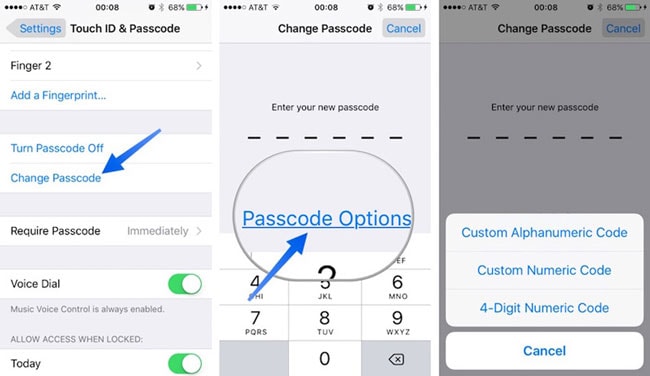
This will reset the iPad password with the recently provided passcode or password. Nevertheless, if you don’t remember the existing passcode of your iOS device, you need to follow the next three solutions.
Part 2: How to reset the iPad password by restoring it with iTunes?
If you have an updated version of iTunes, you can restore your device by connecting it to your system. In this way, your device will be restored to its factory settings. Needless to say, your data would be lost, but you will be able to perform an iPad reset password. Follow these steps to learn how to reset the password on the iPad via iTunes.
Step 1. Launch iTunes on your system and connect the iPad to it.
Step 2. As iTunes will detect your device, choose it from the device icon.
Step 3. Go to the “Summary” section on iTunes under your device (from the left panel).
Step 4. This will provide various options on the right panel. Just click on the “Restore iPad” button.
Step 5. Confirm your choice by agreeing to the pop-up message and reset your iPad.

Part 3: How to fix iPad with Dr.Fone - Screen Unlock (iOS) and reset iPad Without password?
If you are looking for a quick and reliable solution to perform an iPad reset password, then you should try Dr.Fone - Screen Unlock (iOS). The tool can be used to resolve any issue related to your iOS device. From the black screen of death to an unresponsive device, it provides a high industry success rate. Needless to say, it can also reset the iPad password as well. All you need to do is follow a simple click-through process.

Dr.Fone - Screen Unlock (iOS)
Unlock iPhone/iPad Lock Screen Without Hassle.
- Unlock Face ID, Touch ID, Apple ID without password.
- Bypass the iCloud activation lock without hassle.

- Remove iPhone carrier restrictions for unlimited usage.
- No tech knowledge required, Simple, click-through, process.
It is a part of the Dr.Fone toolkit and is already compatible with all the leading versions of iOS. The desktop application is currently available for both Windows and Mac as well. You can learn how to reset the iPad password using Dr.Fone - Screen Unlock (iOS) by following these steps:
Step 1. Start Dr.Fone toolkit on Windows or Mac, and then choose the "Screen Unlock" feature on the home screen.
Step 2. Connect your iPad to the system. Once your device has been identified, click "Unlock iOS Screen."

Step 3. Dr.Fone detects the phone details automatically. Click on the "Start" button to download the corresponding firmware. Please wait a while as it may take a few minutes.

Step 4. After it's downloaded, click on "Unlock Now". This will start the repairing process.

Step 5. Wait for a while, and don’t disconnect your iPad as it would be restored. Once it is completed, you will get the following prompt.

Now, you can disconnect your device from the computer and use it without any lock screen.
Part 4: How to erase iPad with Find My iPhone and reset iPad passcode?
If you don’t have access to your iPad, you can also choose to reset it remotely using the Find My iPhone service. It was originally introduced to locate a lost iOS device. You can also take its assistance to perform an iPad password reset and that too remotely. To learn how to reset the password on the iPad, follow these simple instructions.
Step 1. You can visit iCloud’s website right here: https://www.icloud.com/# find on any device of your choice to reset the iPad password remotely.
Step 2. Ensure that you provide the iCloud credentials of the same account linked to your locked iPad.
Step 3. On the iCloud welcome screen, select the option of “Find iPad (iPhone).”

Step 4. It will open a new window. From here, you can click on the “All Devices” feature and select your iPad.

Step 5. This will provide a few options related to your iPad. Just click on the “Erase iPad” and confirm your choice.

Conclusion
By following these solutions, you would learn how to reset the iPad password in different ways. If you find it hard to perform an iPad password reset with iTunes or iCloud, give Dr.Fone - Screen Unlock (iOS) a try. It is a highly secure and reliable solution to reset the iPad password quickly and easily. By following its on-screen instructions, you can easily perform an iPad password reset. Now when you know how to reset passwords on the iPad, you can teach others and help them resolve this unwanted situation.
iPad Unlock
- Activation Lock Unlock
- 1. Bypass Activation Lock on iPad
- 2. Bypass iPad iCloud Activation Lock
- 3. Unlock an iCloud Locked iPad
- 4. Bypass iPad iCloud Activation Lock
- 5. iPad Stuck On Activation Lock
- 6. Reactivate iPad after iOS Upgrade
- 7. Remove iPad Activation Lock
- Apple ID Remove
- iPad MDM Unlock
- 1. iPad MDM
- 2. Bypass iPad MDM on iOS 16
- 3. MDM Bypass Tools for iPad
- 4. MDM VS. MAM
- 5. Jailbreak Remove MDM
- 6. Apple MDM
- 7. MDM Bypass on iOS 15/14
- 8. Remove MDM without Data Loss
- 9. Best MDM Bypass Tools
- 10. 10 Best MDM Solutions for You
- 11. Remove MDM from iPad
- iPad Screen Unlock
- 1. Unlock iPad without iPad Password
- 2. Unlock Disabled iPad without iTunes
- 3. Unlock Disabled iPad
- 4. Unlock iPad without Passcode
- 5. Fix locked iPad
- 6. unlock Passcode without Restore
- 7. Unlock iPad Without Passcode
- 8. Unlock iPad and Recover Data on it
- 9. Reset iPad Password
- 10. Reset iPad without Password
- Screen Time Lock
- ● Manage/transfer/recover data
- ● Unlock screen/activate/FRP lock
- ● Fix most iOS and Android issues
- Unlock Now Unlock Now Unlock Now



















Selena Lee
chief Editor