What Is MDM on iPad and How To Remove It
Oct 13, 2025 • Filed to: Screen Lock Removal • Proven solutions
Did you encounter the “Remote Management” screen on your iPad? If you are unaware of what it is, Remote Management is an integral component of Mobile Device Management (MDM) systems.
When an iPad is enrolled in an MDM system, it can be subject to MDM locks that restrict certain functionalities. That’s why it requires credentials to access it. Businesses or educational institutions usually use MDM to control and secure devices issued to employees or students.
Now, if you’d like to remove the MDM from iPad, you've landed on the right page. Here, we'll provide insights into MDM and its function, as well as guide you through the process of removing it.
Part 1: What is MDM on iPad
Mobile Device Management (MDM) helps to make sure your device is used properly and stays safe. MDM keeps an eye on important info for each device, decides which apps can be used, and even helps lock your device if it gets lost or stolen. Plus, it can track where your device is, both in terms of who's using it and where it is on a map.
Apple devices, including iPads, come with a built-in MDM system. It lets you set up your devices securely and wirelessly by sending them profiles and commands. This works for devices owned by either you or your organization.
With MDM, you can do things like update software, adjust device settings, make sure they follow your organization's rules and even remotely wipe or lock them. You can set up an MDM solution either on a local server or in the cloud.
Part 2: How Device Management (MDM) on School iPad Works
As we have mentioned previously, you'll likely come across MDM if you are using the school iPad. Educational institutions often use MDM, commonly known as Apple School Manager. If your school iPad uses Apple School Manager, the devices can automatically join MDM.
Schools are increasingly installing the feature to monitor and control these devices efficiently. This helps institutions ensure that the iPads are used in accordance with their educational objectives and policies.
With MDM, administrators can:
- Device enrollment
MDM allows for bulk enrollment of school iPads into the management system. This typically involves assigning devices to specific users or classes.
- Configuration profiles
MDM enables the creation and deployment of configuration profiles to iPads. These profiles contain settings such as Wi-Fi configurations, email accounts, security policies, and restrictions tailored to the school's needs.
- App deployment and management
MDM facilitates the distribution of apps to school iPads. It can push apps to specific devices or groups of devices for education.
- Security policies
MDM enables the enforcement of security policies, such as passcode requirements and encryption settings.
- Remote management and monitoring
MDM provides administrators with the ability to remotely locate, lock, or wipe school iPads in case of loss or theft. It also gives insights into device usage, helping administrators monitor how iPads are used in the classroom.
- Content filtering
MDM can be used to implement content filtering on school iPads, restricting access to certain websites or types of content. This is particularly important for maintaining a safe online environment for students.
IT departments and instructors usually hold the necessary account and passcode to exercise controls and remotely manage school iPads with an MDM profile or configuration.
However, installing MDM on school iPads might give students the impression of being monitored. That’s why many are looking at how to delete device management on school iPads. However, the implementation of MDM in schools actually allows for centralized control. MDM makes it easier for administrators to manage a fleet of iPads simultaneously.
Part 3: How To Remove MDM From iPad Without Computer
Making sure your iPad is safe and used the right way is what MDM is all about. However, having MDM installed on your iPad might give you the feeling of being watched and controlled, which can be a bit uncomfortable.
So, if you want to remove MDM from iPad, you have the option to uninstall it directly from the device through the Settings menu. This way, you don’t need a computer in the process and avoid any unnecessary hassle.
How to remove remote management from iPad without a computer:
- Step 1: Navigate to iPad Settings.
Open the "Settings" app on your iPad. Scroll until you find "General" from the menu and tap.
- Step 2: Open your profile on VPN & Device Management.
In the General Settings, open the "VPN & Device Management" option and tap on the profile associated with the MDM.
- Step 3: Check for the "Remove" button.
Look for a button that says "Remove" within the profile. If you see this button, you can proceed to remove MDM from iPad on your own. Follow any on-screen prompts or confirmations to complete the removal process.

- Step 4: Contact MDM Admin if Needed:
If you do not see the "Remove" button, it means that you need to contact the MDM administrator for further assistance. Reach out to them to initiate the removal process.
However, it’s important to note that MDM administrators rarely remove profiles, especially if you don’t own the device. They typically refrain from this action unless it is deemed absolutely necessary or under specific circumstances. This helps keep device management protocols and security measures in place.
Part 4: How To Remove Remote Management From iPad Without Credentials
Though obtaining MDM credentials from administrators or requesting them to remove MDM from iPad can be challenging, it is still possible to eliminate MDM without a password.
One safe and effective solution for this scenario is using Dr.Fone Screen Unlock. This tool provides a secure way to bypass the need for passwords and safely remove MDM from your iPad.
Dr.Fone Screen Unlock is a reliable and user-friendly software designed to unlock various types of screen locks on iOS devices, including MDM. You can either bypass MDM restrictions or remove local MDM from your iPad.

Dr.Fone - Screen Unlock (iOS)
Unlock iPhone/iPad Lock Screen Without Hassle.
- Simple, click-through, process.
- Unlock screen passwords from all iPhone and iPad.
- No tech knowledge required, everybody can handle it.
- Supports the latest iOS version fully!

How to remove MDM from iPad without credentials with Dr.Fone Screen Unlock feature:
- Step 1: Open Dr.Fone Software
Initiate the process by launching the Wondershare Dr.Fone application on your computer. Navigate to the Toolbox section and select Screen Unlock > iOS.

- Step 2: Choose the Remove MDM Option
Within the Unlock MDM iPhone feature, select the Remove MDM option.
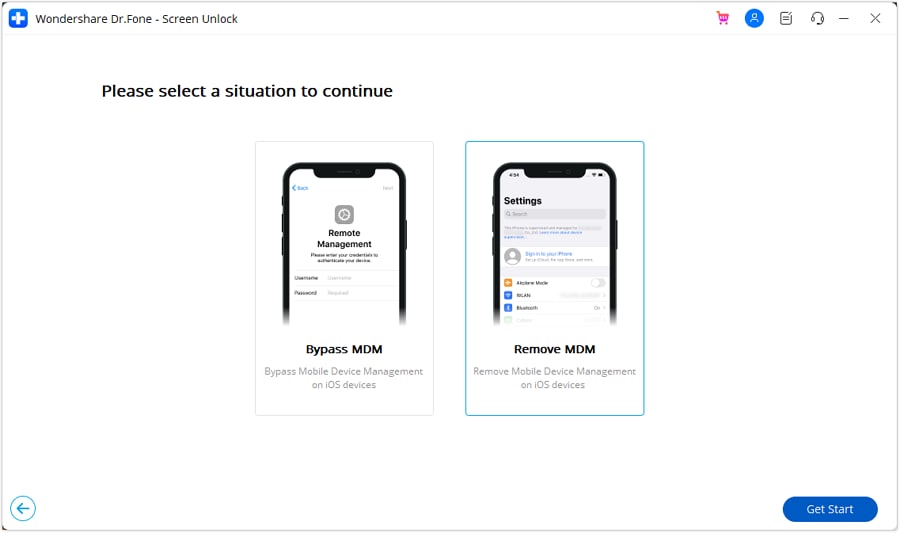
- Step 3: Initiate Removal
You will find the option to eliminate the MDM lock from your iPhone and click "Start to Remove."

- Step 4: Disable Find My Feature
You'll receive a prompt to disable the Find My feature. Once disabled, proceed by clicking "OK" to continue with the removal.
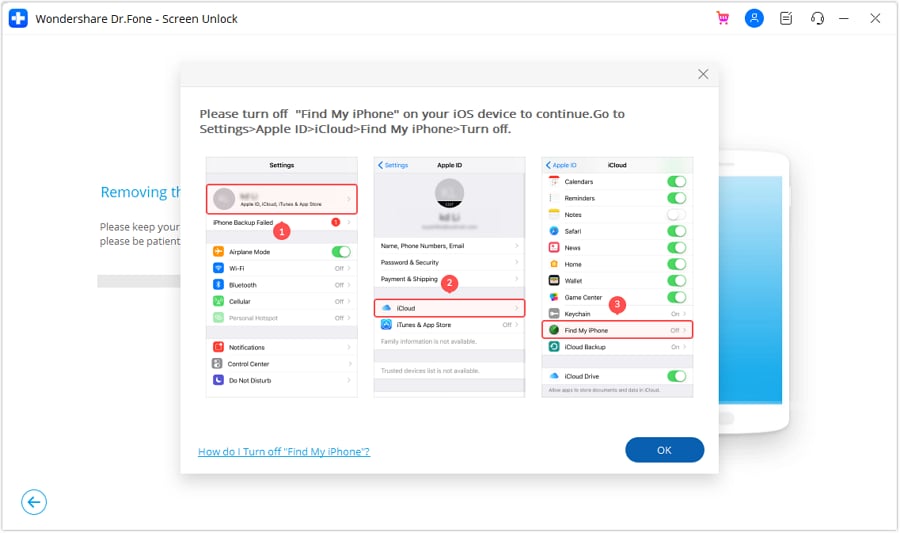
- Step 5: Monitor Removal Progress
Keep a close eye on the progress bar to monitor the advancement of the removal process.
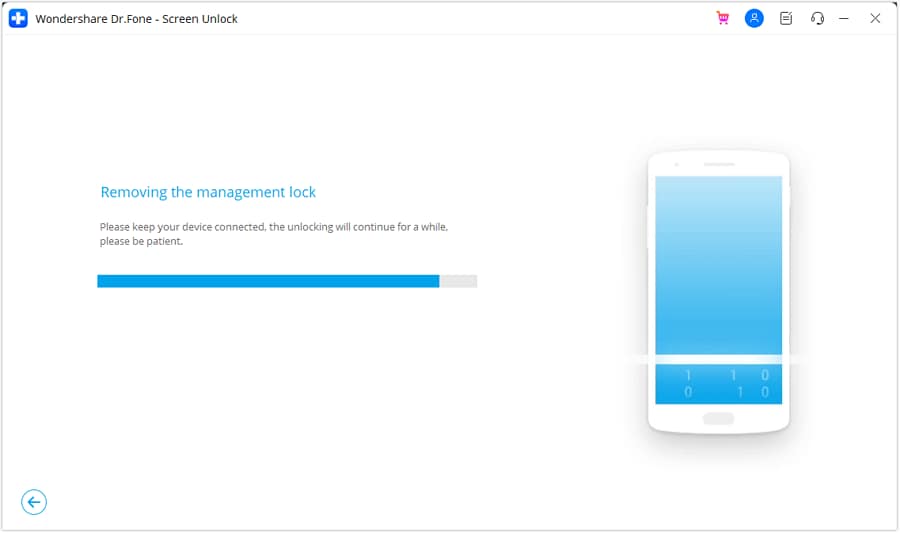
A message will appear on the following screen after successfully removing the lock, then click "Done." It's important to note that the device may re-lock in certain situations if it undergoes a reset or its firmware is flashed.
Conclusion
Are you familiar enough with how MDM works now? MDM is crucial for overseeing and controlling devices in organizations, including schools. This tool ensures seamless functionality, security, and compliance.
If you want to remove remote management from iPad, you need to ask the administrator for credentials. However, you can often solve this yourself by going to iPad settings, accessing VPN & Device Management, and removing MDM from iPad.
If the removal process still asks you for credentials and you can't ask the administrator for help, the Dr.Fone screen unlock feature can be an alternative solution. This tool allows the removal of MDM from an iPad without needing a password.
Try the steps above and see if they effectively address your problem.
FAQs
Jailbreaking your iPad to remove Mobile Device Management (MDM) might seem like a quick fix, but it comes with serious risks. When you jailbreak, you're breaking Apple's security rules. This opens up your iPad to viruses and puts your device and personal data at risk.
Therefore, it's better to directly ask your administrator or use trusted third-party software when removing MDM. Software designed specifically for MDM removal can bypass restrictions on your device in a safe and controlled way. You don't need to compromise the overall stability of the device.
Recently, more attackers have been using malicious MDM installations to break into mobile devices without permission. It lets them install things on your device without you knowing.
To prevent unauthorized MDM installations, you should update your devices to the latest security fixes. Then, watch out for the apps you download—only download them from trusted sources. Be cautious with the links you click. Also, add a firewall and antivirus software to your devices for extra protection.
iPad Unlock
- Activation Lock Unlock
- 1. Bypass Activation Lock on iPad
- 2. Bypass iPad iCloud Activation Lock
- 3. Unlock an iCloud Locked iPad
- 4. Bypass iPad iCloud Activation Lock
- 5. iPad Stuck On Activation Lock
- 6. Reactivate iPad after iOS Upgrade
- 7. Remove iPad Activation Lock
- Apple ID Remove
- iPad MDM Unlock
- 1. iPad MDM
- 2. Bypass iPad MDM on iOS 16
- 3. MDM Bypass Tools for iPad
- 4. MDM VS. MAM
- 5. Jailbreak Remove MDM
- 6. Apple MDM
- 7. MDM Bypass on iOS 15/14
- 8. Remove MDM without Data Loss
- 9. Best MDM Bypass Tools
- 10. 10 Best MDM Solutions for You
- 11. Remove MDM from iPad
- iPad Screen Unlock
- 1. Unlock iPad without iPad Password
- 2. Unlock Disabled iPad without iTunes
- 3. Unlock Disabled iPad
- 4. Unlock iPad without Passcode
- 5. Fix locked iPad
- 6. unlock Passcode without Restore
- 7. Unlock iPad Without Passcode
- 8. Unlock iPad and Recover Data on it
- 9. Reset iPad Password
- 10. Reset iPad without Password
- Screen Time Lock
- ● Manage/transfer/recover data
- ● Unlock screen/activate/FRP lock
- ● Fix most iOS and Android issues
- Unlock Now Unlock Now Unlock Now



















James Davis
staff Editor