How to Turn Off Screen Time without Passcode
Dec 31, 2025 • Filed to: Screen Lock Removal • Proven solutions
In this era of mobile phones, keeping track of screen time is a must. This generation indulges in their devices so much that they end up wasting a lot of their time. Even if you're using your phone for some other purpose, spending too much time on your screen can affect your physical and mental health.
For that, "Screen Time" is a savior for everyone as it keeps track of your daily phone usage and even gives you multiple options if you want to restrict yourself or your kids from certain applications and limit the screen exposure.
However, if you accidentally forget your Screen Time Passcode and are unable to fix it, then this article has you covered. Read this article to find out the best possible ways to turn off your Screen Time without a passcode.
Part 1: What is Screen Time Feature?
Screen Time is an amazing feature pioneered by Apple in the place of “Restriction” specifically for iOS 15 and macOS Catalina. This feature shows the user the amount of time he spent on his applications in the form of a bar graph. In addition, it will give you a weekly report of your screen exposure through a notification. This way, the user can have a better idea of the application that takes the most and least of his time.
Monitoring screen time is really essential for the user so he may work on his potency and stop procrastinating. Not only does it present a graph of application usage, but it also gives the option of setting a time limit for each application, schedule Downtime, and set a passcode. These restrictions may help the user to limit his screen time. Moreover, this has made parental control over kids' devices much easier for the parents.
The feature of Screen Time is present in the settings where it shows you multiple options of app limit, downtime, communication limits, app restrictions, content restrictions, and passcode. Through these options, the user may keep the balance of his screen activities and restrict himself from wasting time on applications that might be harmful to his personal and professional life.
Part 2: Remove Forgotten Screen Time Passcode Without Data Loss- Dr.Fone
Wondershare is the most versatile software out there with the most user-friendly interface, which makes it feasible for everyone, be it a professional or a beginner. By delivering exceptional performance every time, it has made a great name in this field. Wondershare has launched this amazing software by the name of Dr.Fone that is basically a one-stop solution for all your software-related problems.
Tp remove Screen Time passcode, Dr.Fone - Screen Unlock (iOS) can do it for you. The best part about Dr.Fone is that it performs its task without losing any of the customer's data, and this is what keeps Dr.Fone ahead of other competitors. It keeps the user's data intact in all the latest versions of iOS, no matter how big the problem is.

Dr.Fone - Screen Unlock (iOS)
Remove Forgotten Screen Time Passcode.
- Transfers and manages your cloud files on a single platform.
- Removes all kinds of iOS locks in no time without losing any data.
- Backs up data and recovers lost files.
- Disables Screen Time without the passcode.
Part 3: How to Turn Off Screen Time through Reset All Contents and Settings
Resetting a device deletes all the content present previously and sets everything back to factory defaults. So, resetting your iOS device is an effortless and easy way to turn off your Screen Time feature. But if you want to keep your previous data, then you must backup your device, or you'll lose it.
Here we have presented you the easiest way to turn off Screen Time by resetting all contents and settings. Follow the given steps once you have backed up your phone.
Step 1: Open Settings on your iOS device and then tap on General Settings.
Step 2: At the bottom of the page, select "Reset." Once you open Reset, it will display three options for resetting network, content, settings, or content and settings both.
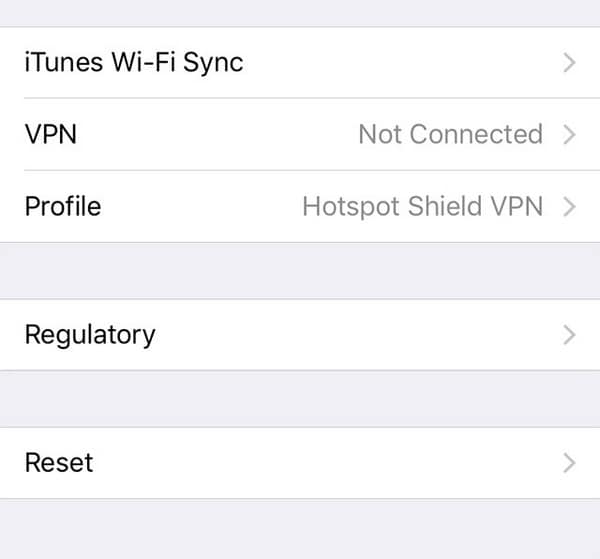
Step 3: Select "Reset All Contents and Settings." Then follow the instructions given by the system to set your device back to factory defaults.
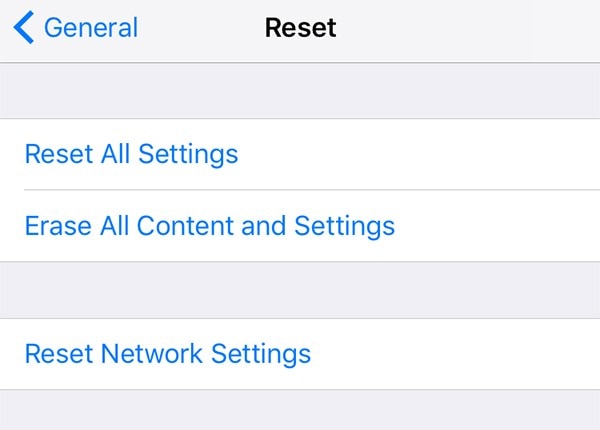
Step 4: Once your device is all reset, your Screen Time will be turned off automatically. However, if you have not backed up your phone, you will lose all of your data through this method.
Part 4: Turn Off Screen Time by Using iCloud
iCloud is the main software of Apple that stores your documents and photos, keeps your applications updated, and automatically backs up your device. This is amazing storage software that stores, organizes, and secures your files in your iCloud drive so you can access them whenever and wherever you want to. Moreover, it keeps track of your location and shares it with your friends, too, if you have turned that option on.
Family Sharing is an amazing feature offered by iCloud that lets you create a file that you can share with your family/friends so you all may have access to Apple TV, Apple music, etc. If you have parent privilege in this feature, then you can easily disable the Screen Time of the other members.
Follow the given steps to know how you can turn off your family member Screen Time through iCloud.
Step 1: Go to Settings on your iOS device and select "Screen Time" and select your family member account.
Step 2: Now, you'll see two options on the screen regarding changing your Screen Time Passcode and turning it off. Select "Turn Off Screen Time Passcode."
Step 3: For verification and confirmation, enter your passcode, fingerprint, or face ID. The Screen Time will be disabled successfully.
Wrapping Up
We understand how troublesome it can get if you want to turn off your Screen Time but have forgotten your passcode. But don't worry, all the answers to your queries are present in this article. We hope we were able to provide comprehensible solutions to your problem. However, if you are looking for the safest option, then Dr.Fone is the best possible solution for you as it can easily perform the given task without risking your data.
iPhone Unlock
- Access Locked iPhone
- 1. Reset Locked iPhone Without iTunes
- 2. Erase Locked iPhone
- 3. Get Into Locked iPhone
- 4. Factory Reset Locked iPhone
- 5. Reset Locked iPhone
- 6. iPhone Is Disabled
- 7. Fix iPhone Unavailable Issue
- 8. Forgot Locked Notes Password
- 9. Unlock Total Wireless Phone
- 10. Review of doctorSIM Unlock
- iPhone Lock Screen
- 1. Lock Apps on iPhone
- 2. Bypass iPhone Passcode
- 3. Unlock Disabled iPhone Without PC
- 4. Disable One More Minute Screen Time
- 5. Unlock iPhone Passcode Screen
- 6. Reset iPhone Password
- 7. Auto Lock Never on iPhone
- 8. Remove Carrier Lock/SIM Restrictions
- 9. Get iMei Number on Locked iPhone
- 10. Add a New Face ID
- 11. iPhone Passcode Expired Pop-Up
- 12. Control Display Rotation
- 13. Fix iPhone is Disabled Connect to iTunes
- 14. Fix Turn Passcode Off Greyed Out
- 15. Get iPhone out of Demo Mode
- 16. Unlock Unresponsive Screen
- 17. iPhone Ask for Passcode After Reset
- Remove iCloud Lock
- 1. Remove Activate Lock without Apple ID
- 2. Remove Activate Lock without Password
- 3. Unlock iCloud Locked iPhone
- 4. Crack iCloud-Locked iPhones to Sell
- 5. Jailbreak iCloud Locked iPhone
- 6. What To Do If You Bought A Locked iPhone?
- 7. Fix iPhone Unavailable No Erase Option
- 8. Find iCloud Email Address on Apple Device
- 9. Broque Ramdisk iCloud Bypass
- Unlock Apple ID
- 1. Remove Payment Method on iPhone
- 2. Create a New Apple ID Account
- 3. Change Apple ID on iPad
- 4. Change Your Apple ID Password
- 5. Apple ID Not Active
- 6. Fix Wrong Apple ID Issue on iPhone
- 7. Fix This Person Is Not Active
- 8. New iCloud Terms and Conditions
- 9. Fix Apple ID Account Unavailable
- 10.Find Apple ID by IMEI
- 11. Unlink 2 iPhones with the Same Apple ID
- 12. Reset Password at appleid.apple.com
- 13. App Store Keep Asking for Password
- 14. Find Apple ID Password No Reset
- 15. Trusted Devices List Not Available
- Remove SIM Lock
- 1. Unlock iPhone Using Unlock Chip
- 2. Unlock iPhone for Free
- 3. Unlock iPhone Online
- 4. Factory Unlock iPhone
- 5. SIM Unlock iPhone
- 6. Unlock AT&T iPhone
- 7. Unlock iPhone with IMEI Code
- 8. Unlock iPhone without SIM Card
- 9. Unlock Cricket iPhone
- 10. Unlock iPhone with/without SIM Card
- 11. Unlock T-Mobile iPhone
- 12. Unlock Verizon iPhone
- 13. iPhone IMEI Checker
- 14. Unlock Xfinity iPhone
- 15. Unlock iPhone From The Carrier
- 16. Turbo SIM iPhone
- 17. Get the Sprint Unlock Codes
- 18. Unlock a Sprint Phone
- 19. Fix When iPhone Says No Sim
- Unlock iPhone MDM
- 1. Remove MDM from iPhone
- 2. Remote Management on iPhone
- 3. MDM VS MAM
- 4. Top MDM Bypass Tools
- 5. IoT Device Management
- 6. Unified Endpoint Management
- 7. Enterprise Mobility Management
- 8. Top 10 Proxy Websites
- 9. Mosyle MDM Remove Tool
- Unlock Screen Time Passcode
- 1. Reset Screen Time Passcode
- 2. Turn Off Screen Time without Passcode
- 3. Screen Time Passcode Not Working
- 4. Disable Parental Controls
- 5. Bypass Screen Time on iPhone Without Password
- 6. Delete Screen Time History on iPhone
- 7. Turn Off Downtime on iPhone
- 8. Download Age Restricted Videos
- MDM Unblock Games/Websites
- 1. Basketball Stars Game Unblocked
- 2. Play Getaway Shootout Unblocked
- 3. Play Build Now GG Unblocked
- 4. BitLife Unblocked
- 5. 10 Best Unblocked Anime Websites
- 6. Best Unblocked Game Websites
- 7. 1v1 LOL Unblocked
- 8. Get Poly Track Unblocked
- 9. Music Websites Unblocked
- 10. Spotify Unblocked
- 11. Snow Rider 3D Unblocked
- Unlock Apple Watch
- Unlock iPod Touch
- ● Manage/transfer/recover data
- ● Unlock screen/activate/FRP lock
- ● Fix most iOS and Android issues
- Unlock Now Unlock Now Unlock Now






















James Davis
staff Editor