
How Can I Manage My iCloud Storage? 7 Tips You Must Know
Aug 27, 2025 • Filed to: Data Recovery Solutions • Proven solutions
The biggest problem for many Apple users is running out of iCloud storage at the wrong time. Even when you are trying to back up your phone or save important multimedia files, low storage can suddenly stop everything. Plus, it is more disturbing when your device keeps warning you that storage is full. At this point, many individuals ask, "how can I manage my iCloud storage without hassle."
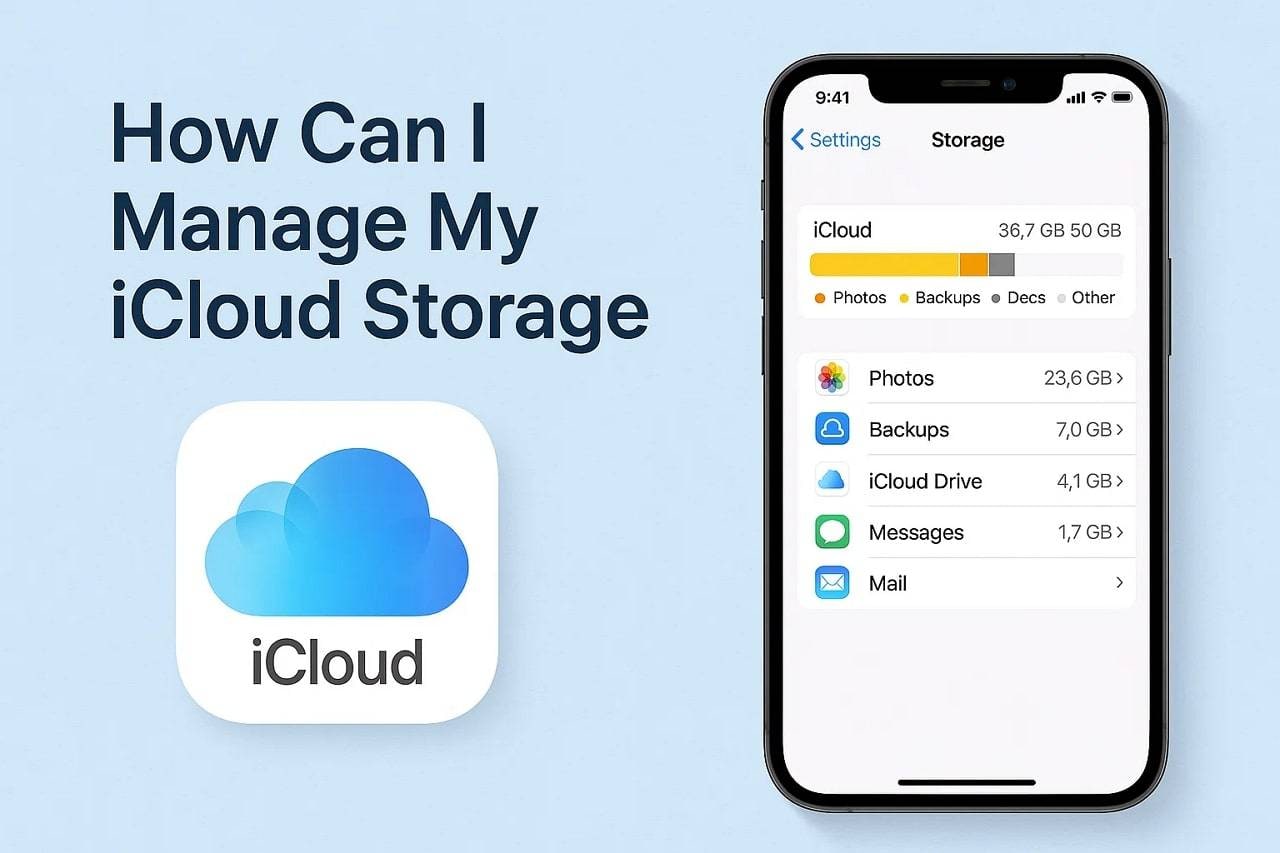
As we all know, photos, app data, and backups slowly fill your space in the background. Most users forget these things exist until it's too late and storage becomes a serious problem. Thus, this guide will walk you through checking your iCloud usage, along with offering 7 easy tips to manage space. You'll also discover a way to recover data from iCloud if deleted by mistake during cleanup.
Part 1. How to Check What's Using Space Before Freeing Up iCloud Storage?
Before trying any cleanup method, it's important to know what's using your iCloud space. Apple lets you see which files, apps, or backups are taking up the most storage on your phone. This also helps you understand where to start and what needs to be removed or reduced first. So, when you're asking how to manage my iCloud storage, take guidance from the steps below to understand your need:
Step 1. As you head to the Settings app main screen, tap on your name and go to the "iCloud" section.

Step 2. Afterward, tap the "Storage Full/Manage Account Storage" option, and then you will see which platform or app consumes more storage.
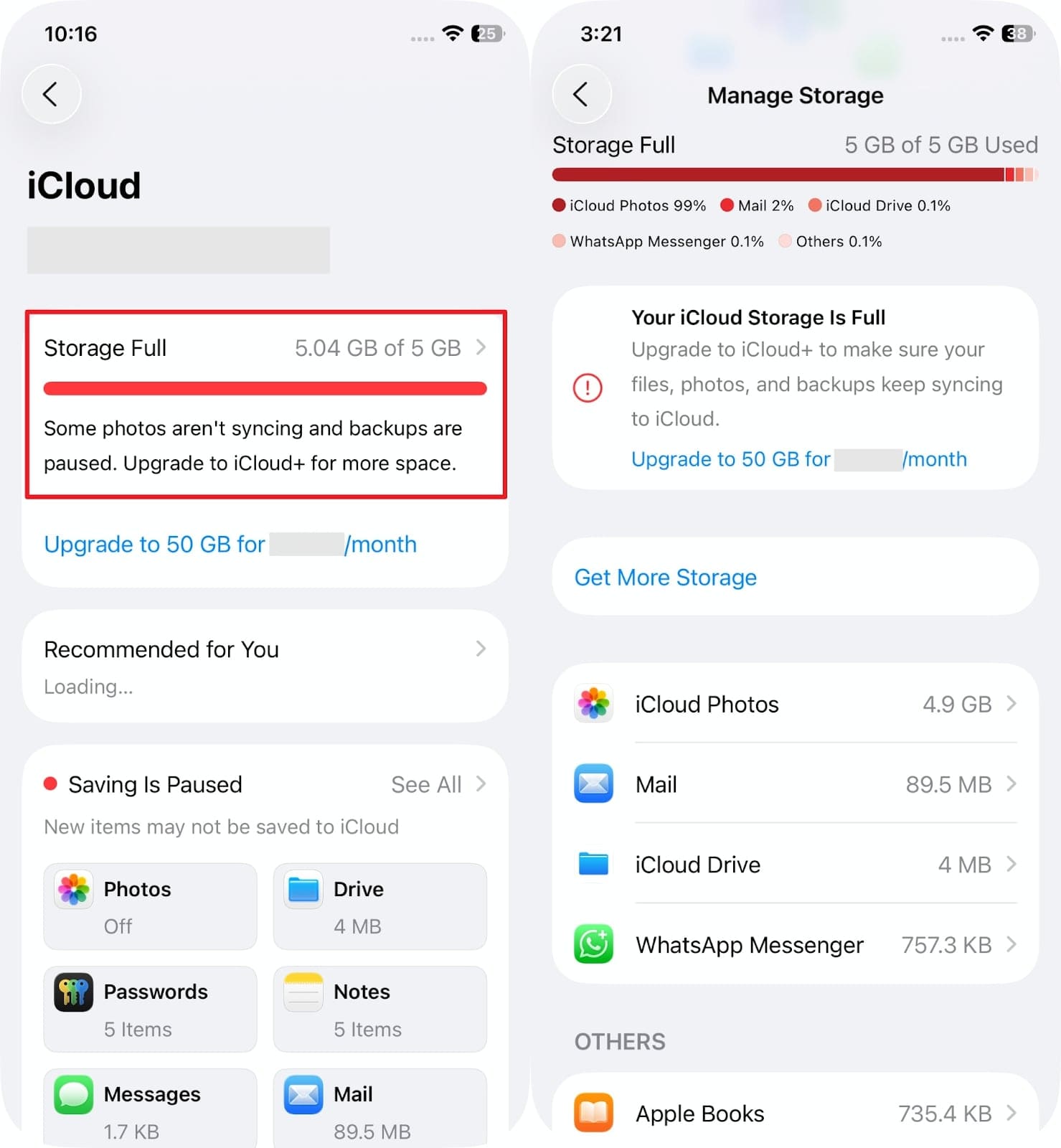
Part 2. 7 Tips | How to Manage My iCloud Storage on iPhone & iPad?
After checking the cloud storage, many users are unsure what to do when iCloud storage is full. To overcome this challenge, this section gives you the top 7 ways to manage storage on both iPhone and iPad devices:
Tip 1. Remove Unnecessary Photos & Videos to Free Up Storage
Since manual methods take too much time for freeing up iCloud storage, sorting data files one by one can feel endless. To make the process faster and smarter, using MobileClean - Photo Cleaner app is the best choice. This app quickly detects and groups similar or duplicate photos within seconds and saves hours of scrolling. Plus, you can easily delete what's unnecessary and keep only the pictures you truly value the most.
Furthermore, users can even compress large photos and videos without losing quality, which creates more space on their device or cloud storage. It also has a private vault for sensitive media that you don't want anyone else to see. The app even enables you to sort files by image or video to better manage your media files. It works with all standard photo and video formats, ensuring nothing is skipped during the cleanup.
MobileClean - Photo Cleaner (iOS)
Deep Space Cleaning: Smartly Remove Media Clutter with One Tap
- Smart Clean: Auto-detect large videos, duplicate/similar photos, screenshots, Live Photos, and expired contacts.
- Compress: Reduce photo/video size without quality loss.
- Swipe Clean: Quickly review and batch delete unwanted photos.
- Secret Space: PIN-protected vault that hides private photos/contacts on your iPhone.
Guide to Remove Unnecessary Photos & Videos Using the Photo Cleaner App
Follow the quick and effortless guide below to remove unnecessary files when you ask, "how do I free up iCloud storage on iPhone."
Step 1. Open the Photo Cleaner App and Choose Smart Clean
As you launch this app, press the "Smart Clean" button and give permission to access your device's storage.

Step 2. Check the Duplicate or Similar Images/Videos Available
Upon completing the scan, head to the "Duplicate" section to see similar files or photos.
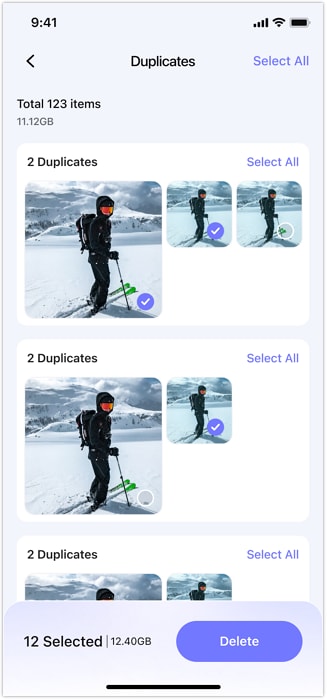
Step 3. Remove Duplicate or Unnecessary Photos/Videos
As you access them, tap on the duplicate files to select them and then hit the "Delete" button to remove them.
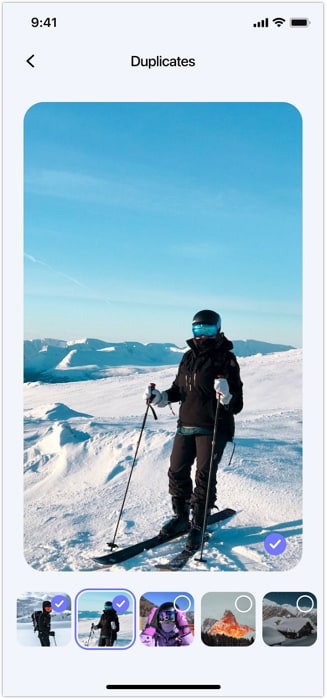
Tip 2. Delete Unnecessary Emails & Messages
When you think, "iCloud is full, what do I do?" It is recommended to check your emails and messages. Many of them have large attachments that quietly take up a lot of space over time. Plus, old conversations, photos, and videos in chats may no longer be needed and can be deleted. Thus, you can follow the guide below to understand how to delete unnecessary emails or messages with large attachments:
For Email: After launching the "Mail" app, tap the "All Inboxes" section and swipe left on the unnecessary email that has an attachment. Afterward, opt for the "More" option to choose the "Trash Message" choice from the appeared menu.
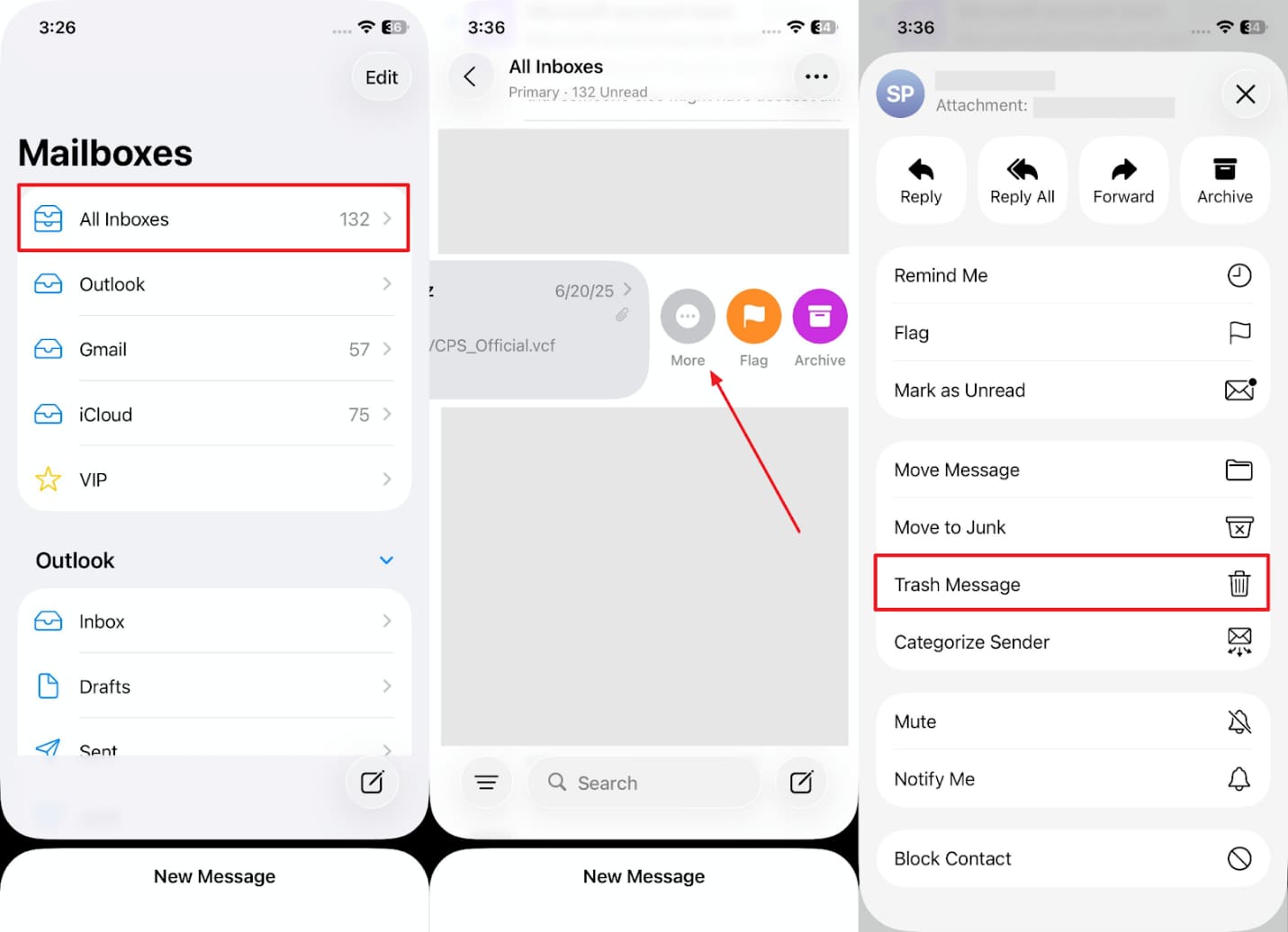
For Messages: Initially, head to the "Messages" app and access the individual chat that has multiple attachments. Next, tap on their name to see the image or other files, and then long-press on it to choose the "Delete" option.
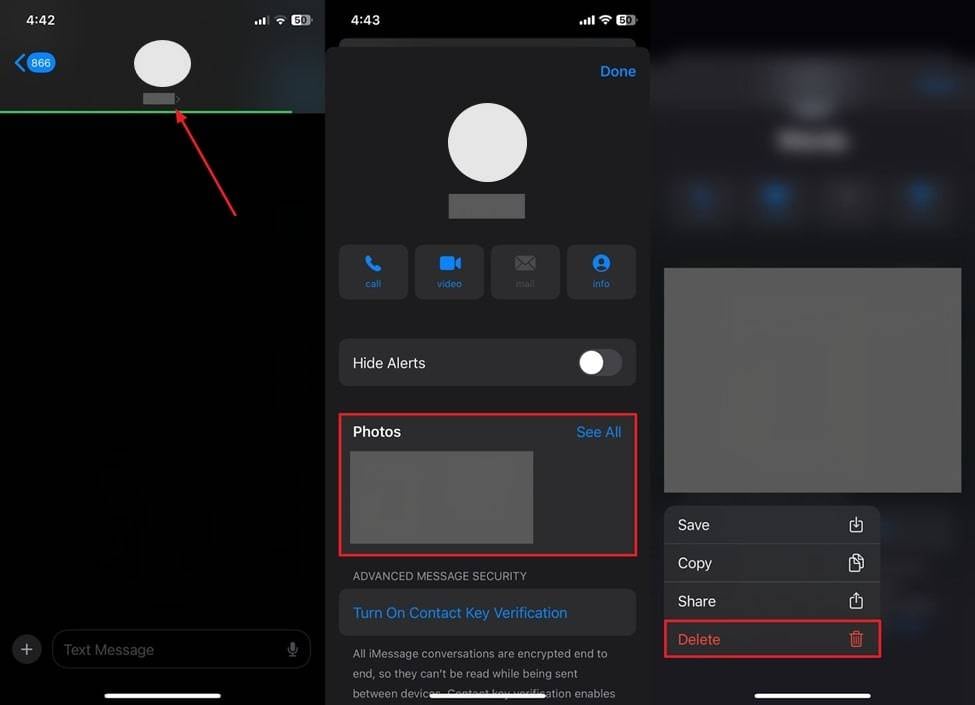
Tip 3. Turn Off Backup of iCloud Apps Using More Storage
As we all know, many apps backup data to iCloud by default, even ones you rarely use or don't need. This extra data adds up quickly and can fill your storage without you noticing. At this point, you should disable backup for specific or heavy apps when you ask, "iCloud is full, what to do?" Anyway, go through the quick steps to learn how you can turn off iCloud app backups:
Step 1. To inaugurate, launch your device's settings and tap on your name to go to the "iCloud" section. Following this, press the "Storage Full/Manage Account Storage" section to access further display.
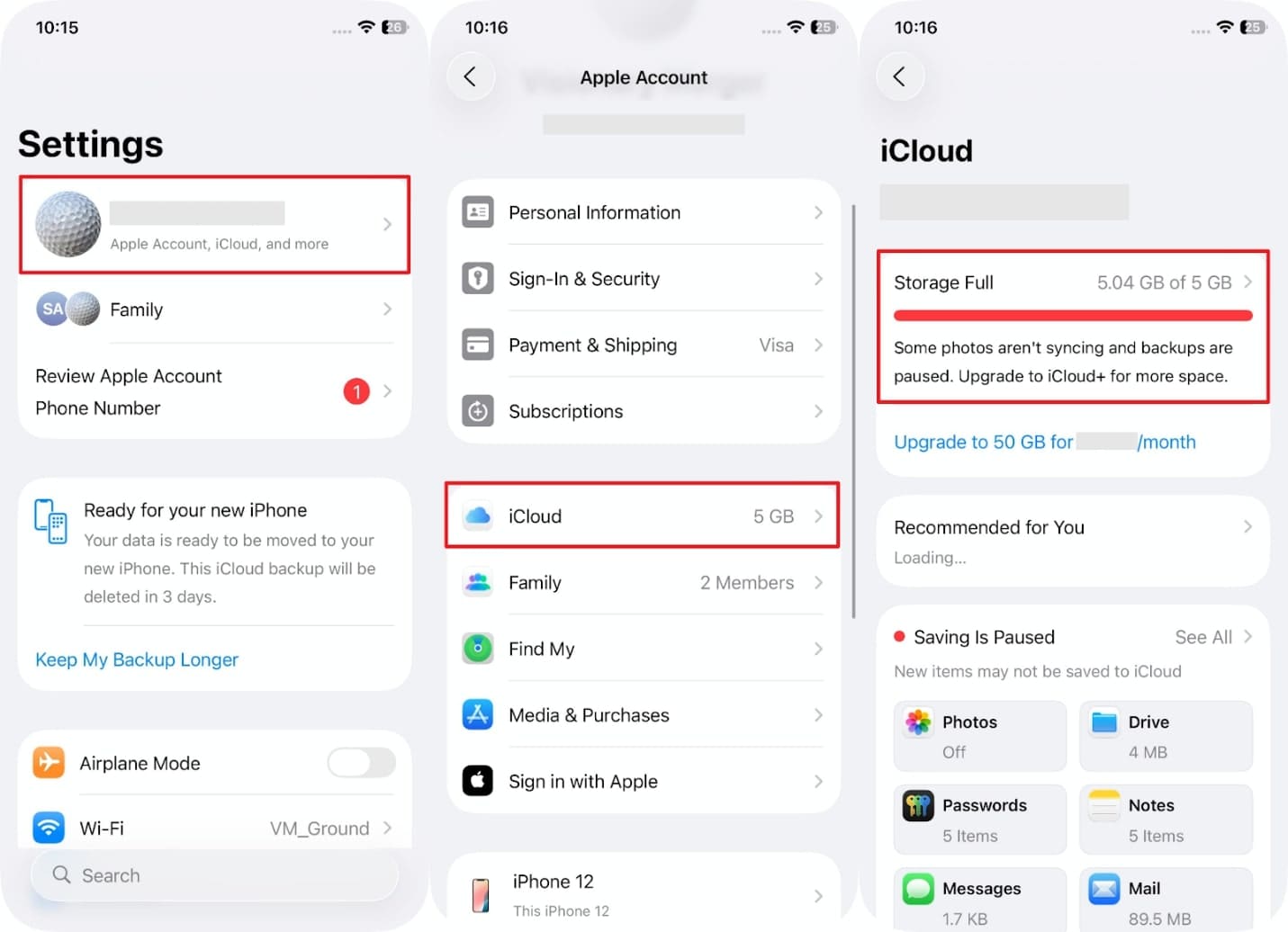
Step 2. Going ahead, tap the "Backup" option and then head to your available backed-up file. After that, press your preferred app toggle and opt for the "Turn Off" option to exclude it from the backup.
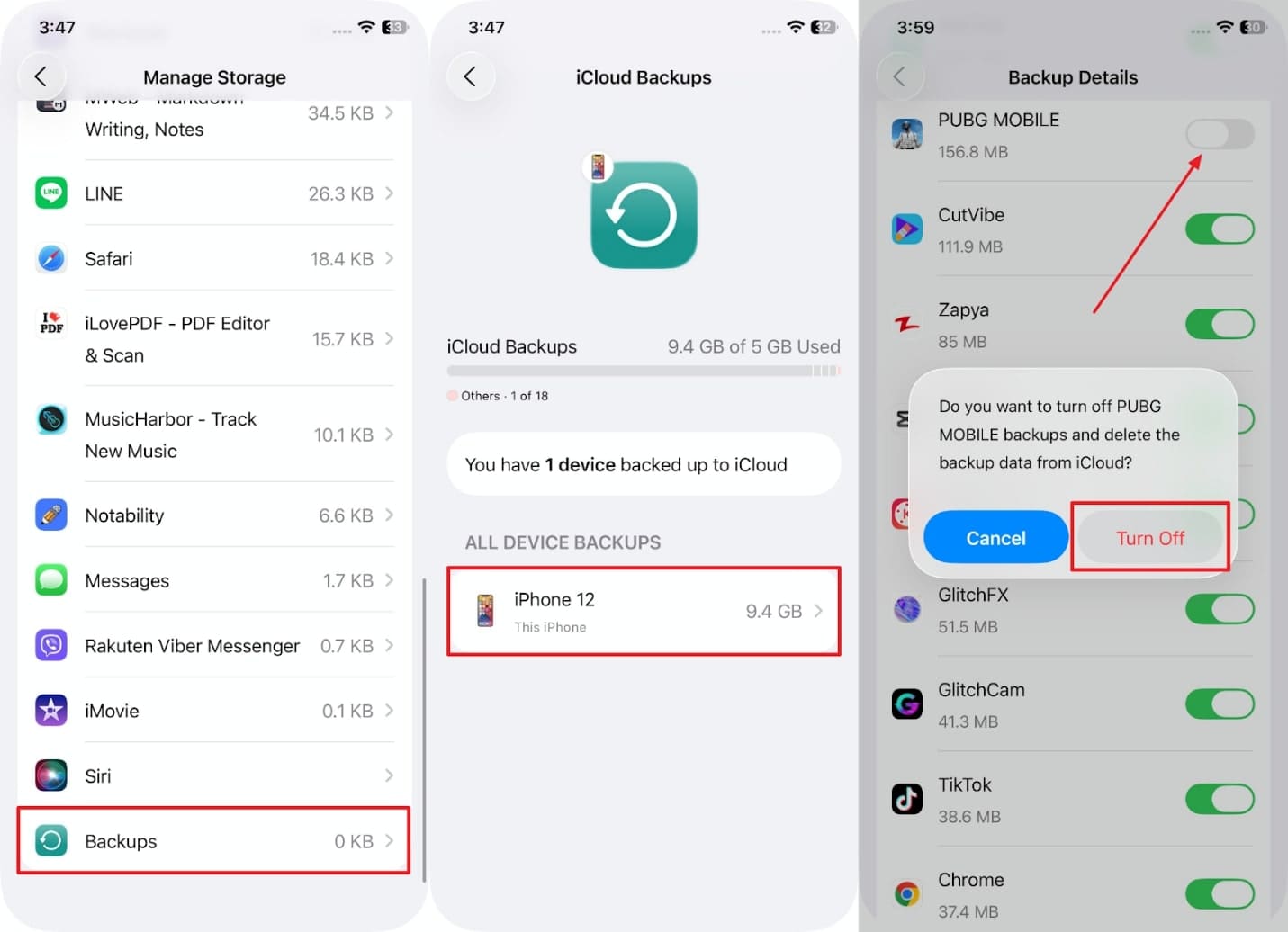
Tip 4. Empty the Trash of Photos App and Emails
While exploring the top ways, many people delete files but forget to empty the trash, which still uses iCloud storage space. Photos and emails you remove stay in the "Recently Deleted" folder for several days or weeks. When you clear them, you will ultimately recover some space and improve performance. Thus, go through the instructions to perform this action when you ask, "how to manage my iCloud storage:"
For Photos: As you run the "Photos" app, go to the "Recently Deleted" folder and press the "Select" button. At this point, choose all the images and tap the "Three Dots" icon to select the "Delete" option.
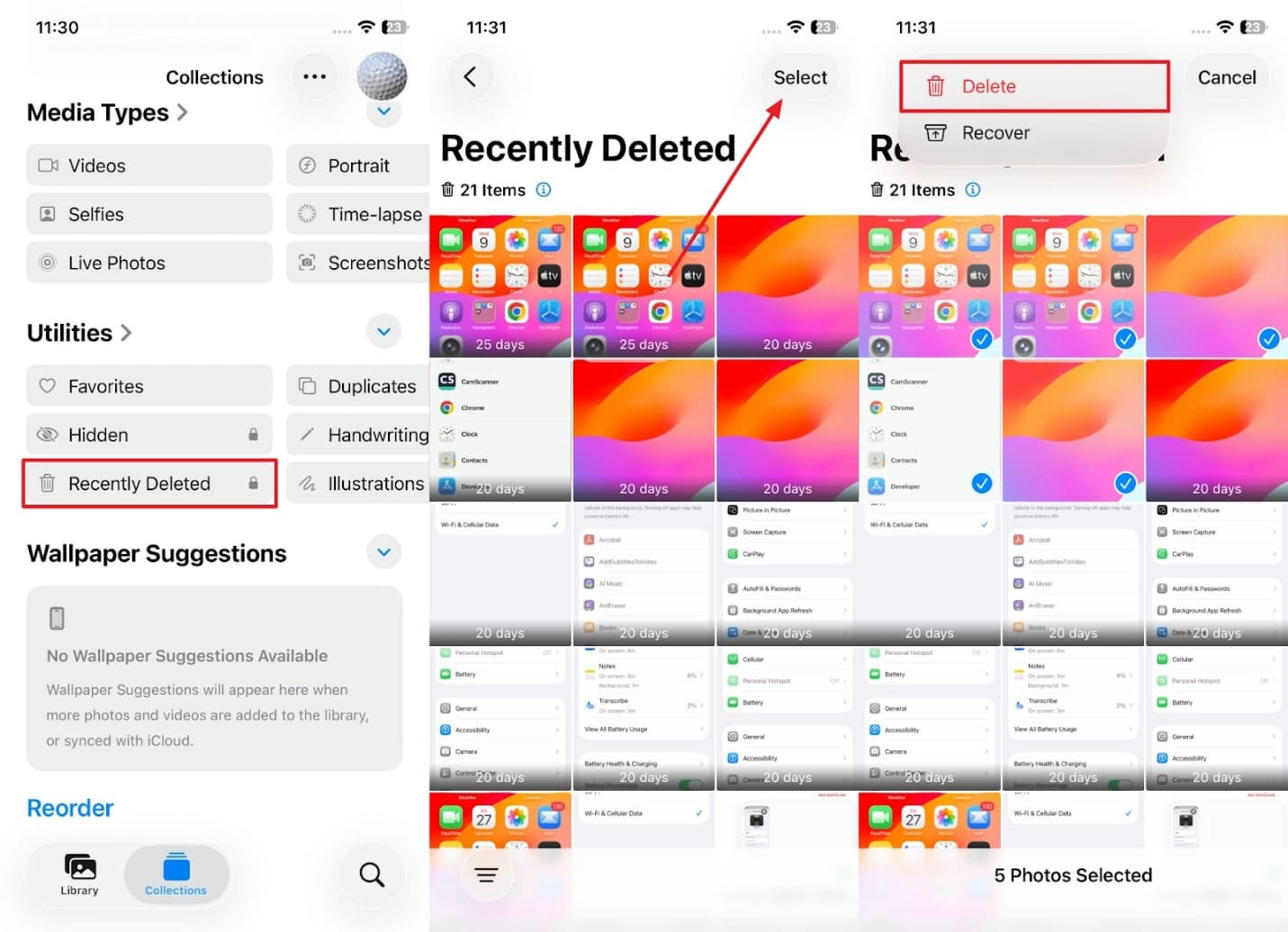
For Emails: Upon accessing the main screen of the "Mail" app, navigate to the "Trash" section and tap the "Edit" option. Now, select the emails and press the "Delete" option to remove them permanently.
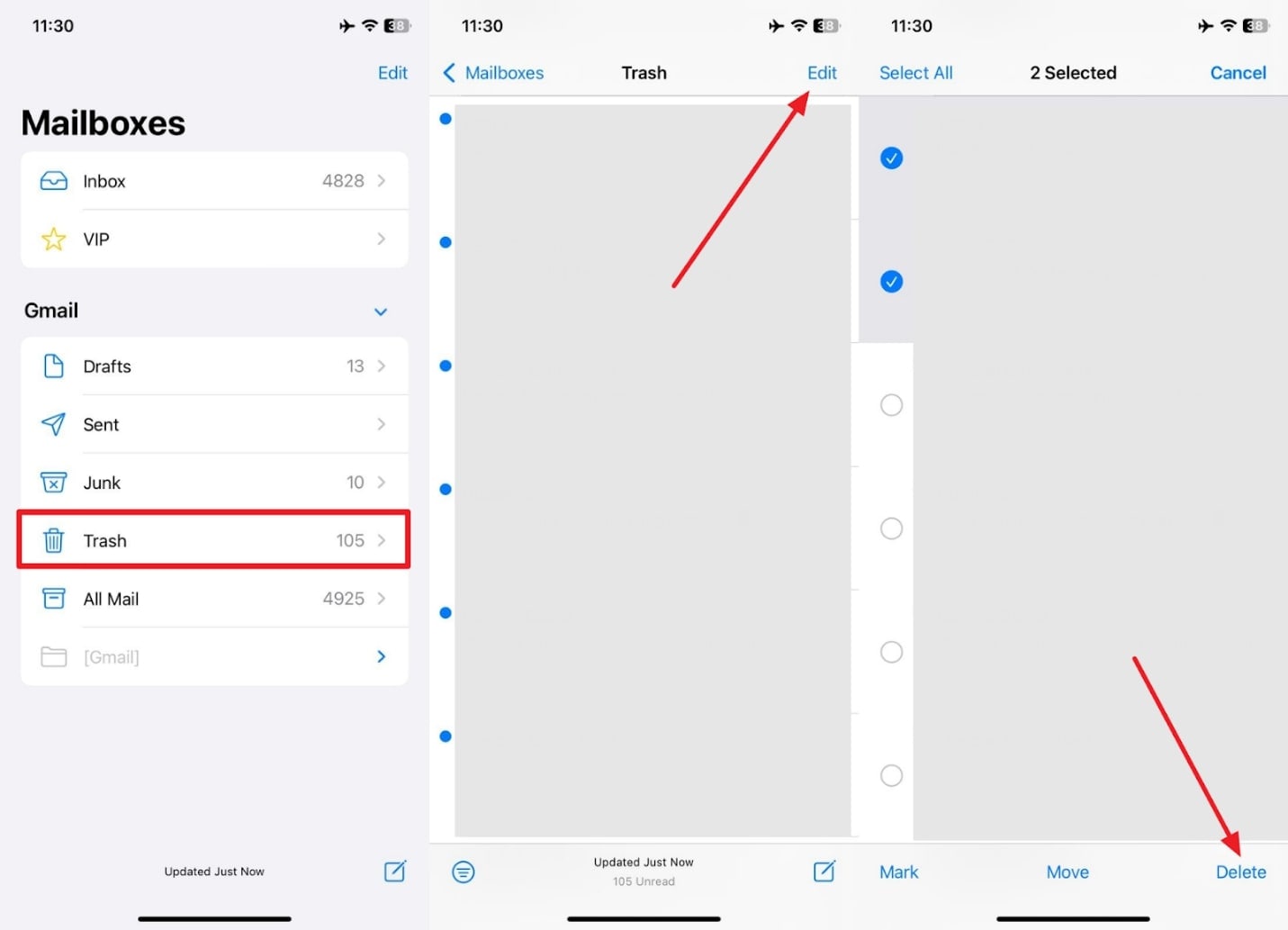
Tip 5. Delete Unnecessary or Outdated Backups
Apart from the above, old backups from previous devices or unused apps can take up a lot of space in iCloud. These files usually go unnoticed but still stay stored unless you remove them manually. This tip helps you clear hidden files and keeps only the most recent and useful backup. Hence, adhere to the given steps to delete unnecessary backup if you wonder, "What to do when iCloud storage is full:"
Step 1. Once you launch the "Settings" app, head to your "Apple Account" section and tap the "iCloud" option. Upon navigating to it, press the "Storage Full/Manage Account Storage" section to move forward.
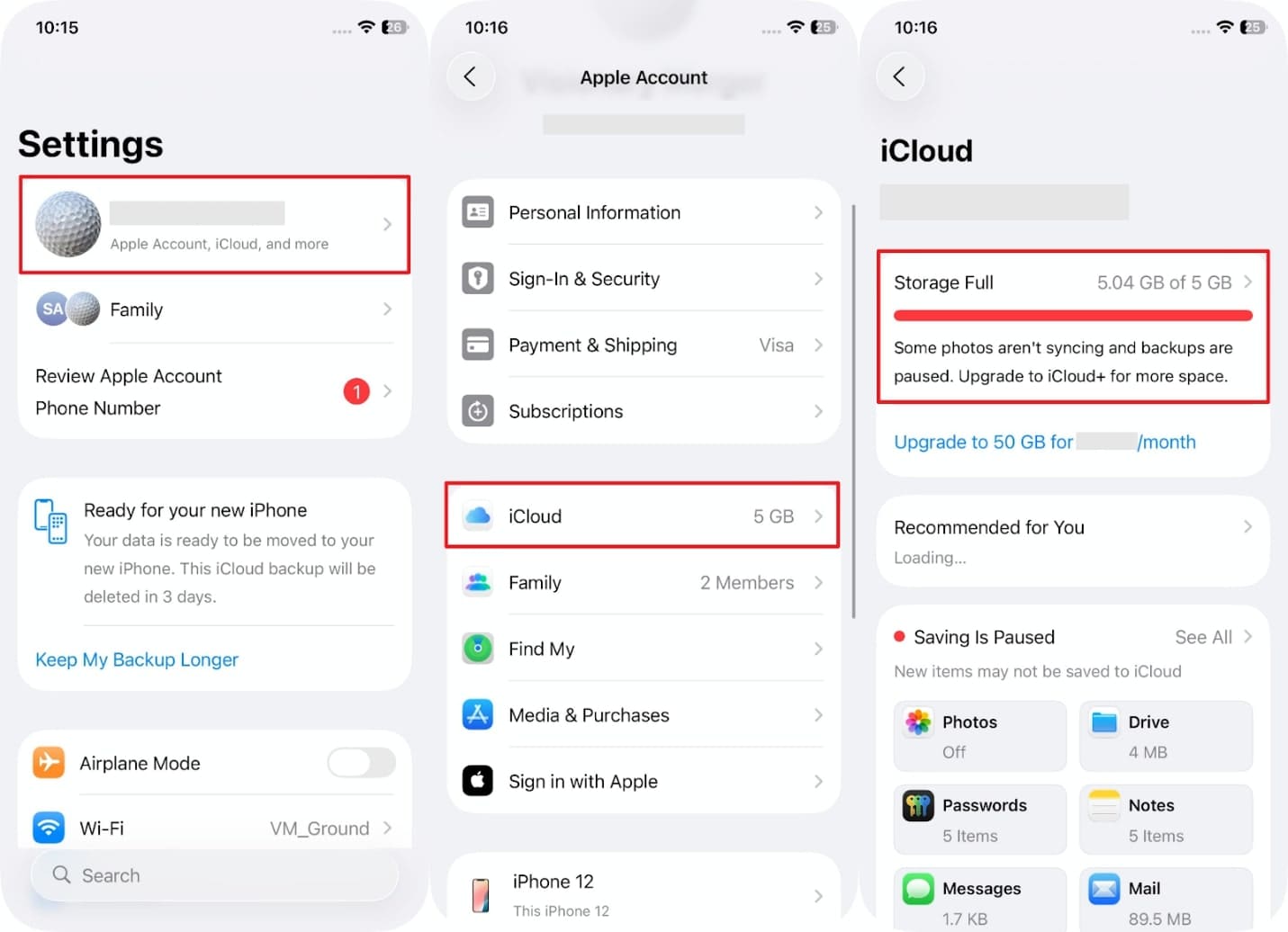
Step 2. Subsequently, tap the "Backups" option and go to the unnecessary or old backup section. Afterward, swipe up till the end and press the "Turn Off and Delete From iCloud" option to remove it.
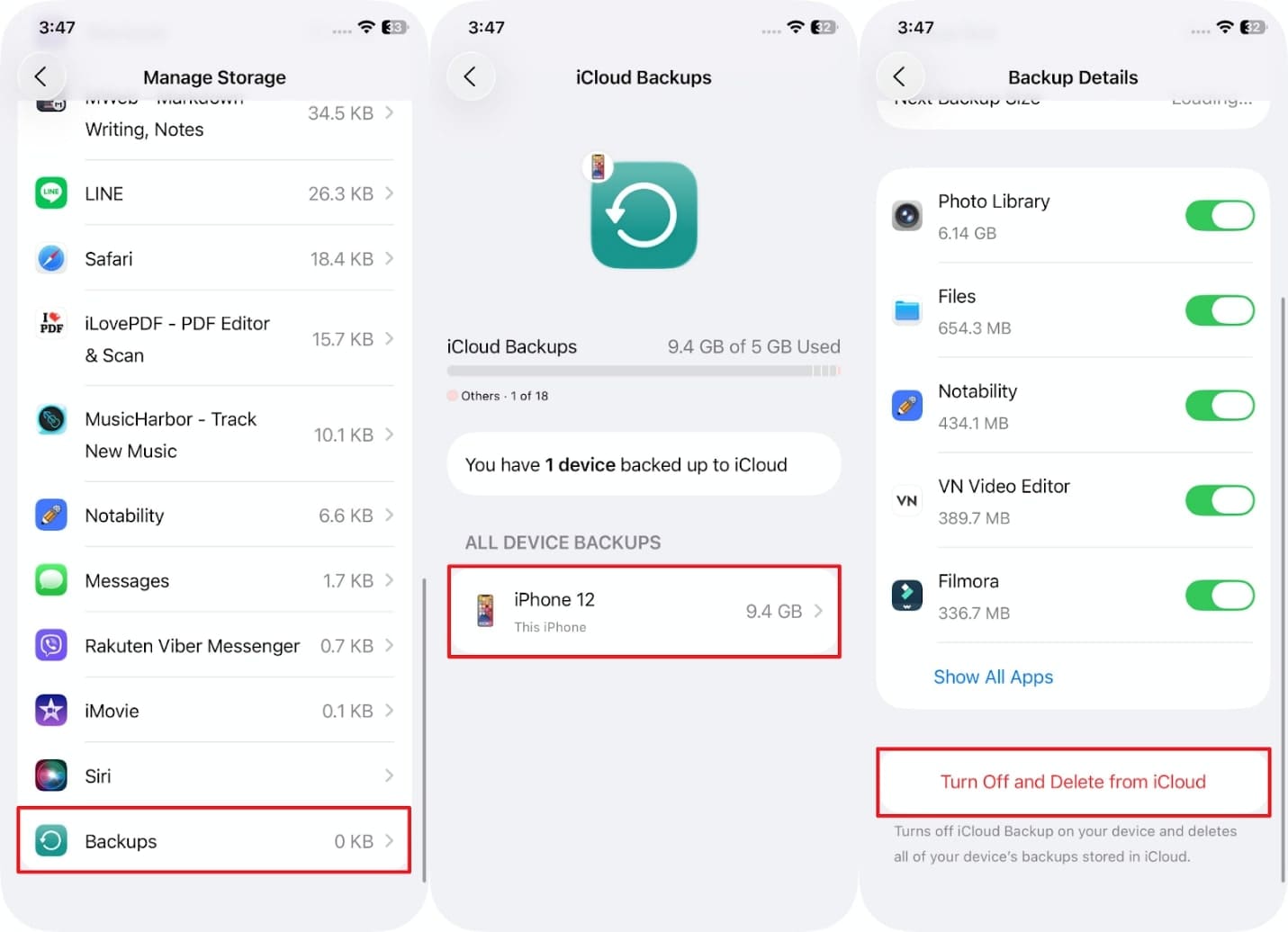
Tip 6. Remove Unwanted Files from iCloud Drive
In addition, iCloud Drive usually stores files you no longer need, like old documents, downloads, or shared items. These files quietly take up space and can slow down your iPhone over time. At this point, when you wonder how can I manage my iCloud storage, you should delete unwanted files. Hence, let's explore how to make room for new data and keep your cloud space organized and efficient:
Instruction. Start by launching the "Files" app and navigating to the "iCloud Drive" section. Following that, head to the unnecessary folder and tap the unwanted file for a few seconds to choose the "Delete" option.
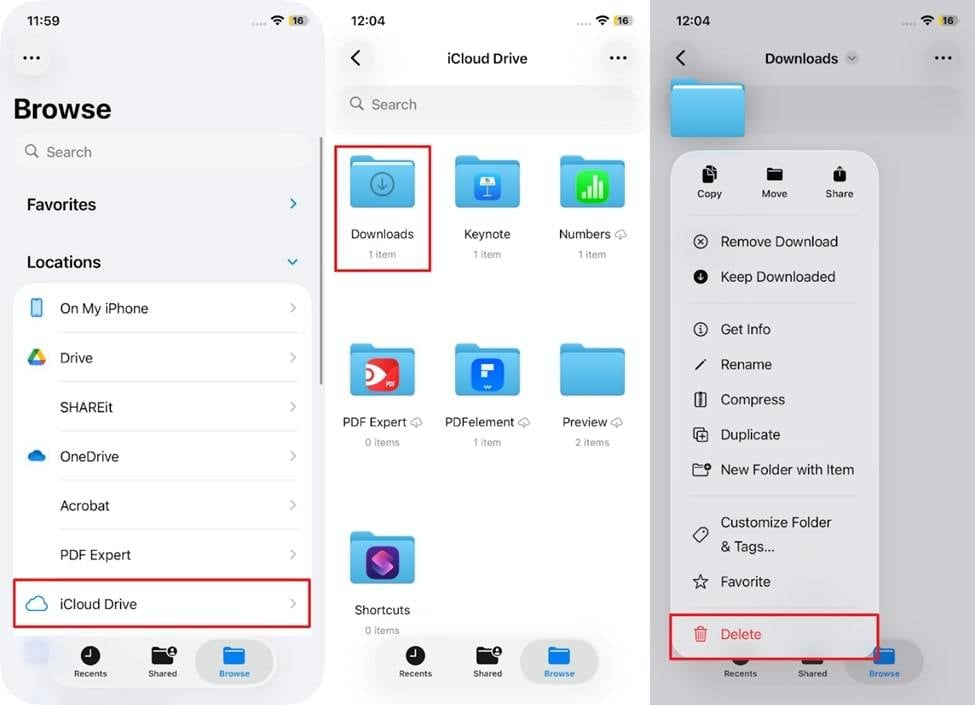
Tip 7. Upgrade to Another iCloud Plan
Finally, you can think of buying more iCloud storage when it is full or running out of space. It gives you extra space for all your photos, backups, and files without having to clear anything. When freeing up iCloud storage gets too challenging, its paid plan offers numerous options such as 50GB, 200GB, and 2TB. Anyway, see the steps to discover how you can buy more iCloud storage or upgrade:
Step 1. As you head to the "Apple Account" section in the settings app, go to the "iCloud" option and tap the "Upgrade to 50 GB/Manage Storage" section.
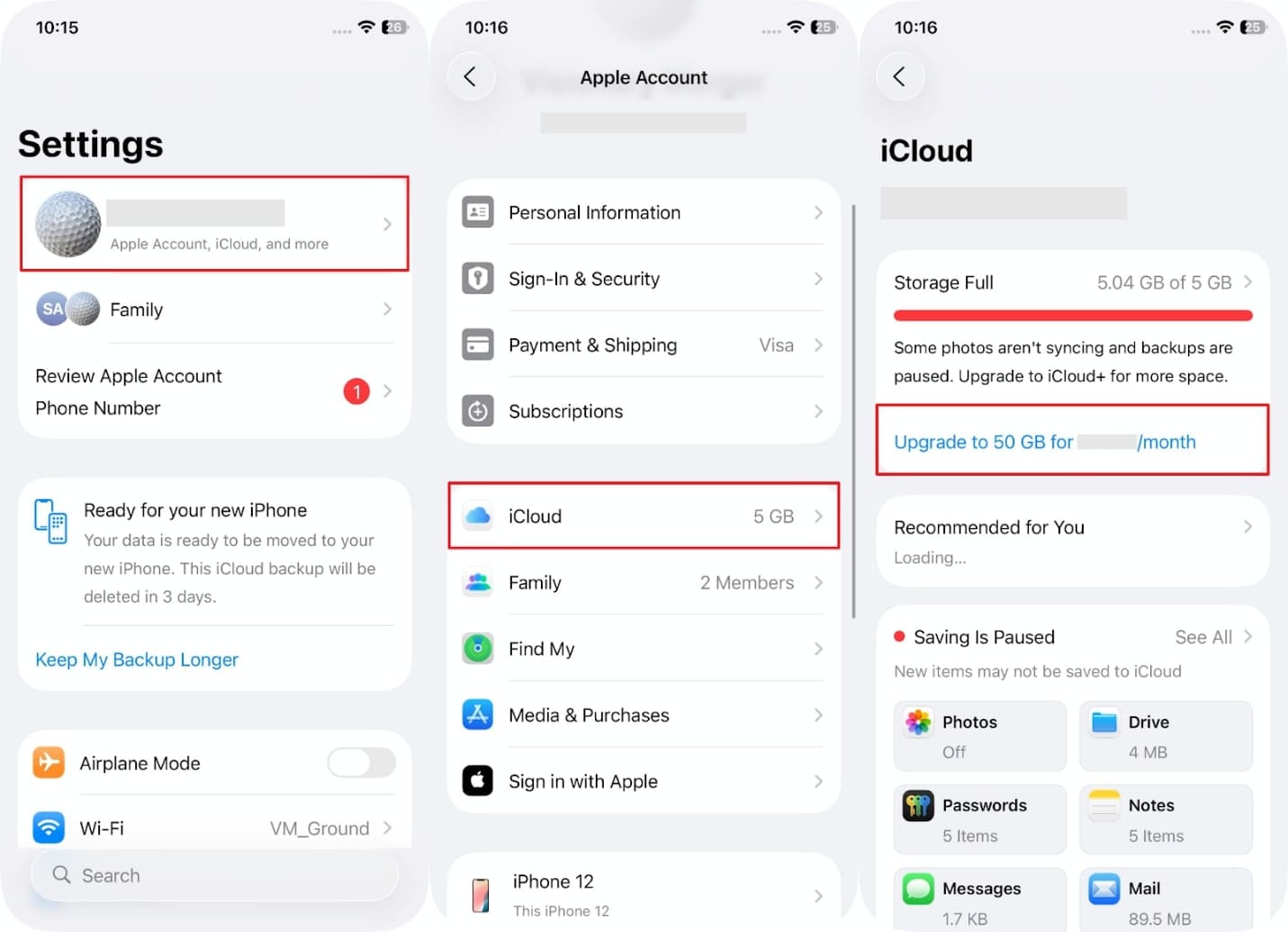
Step 2. Moving forward, choose your desired plan to hit the "Upgrade To iCloud +" button, and then press "Subscribe" in order to purchase the plan.
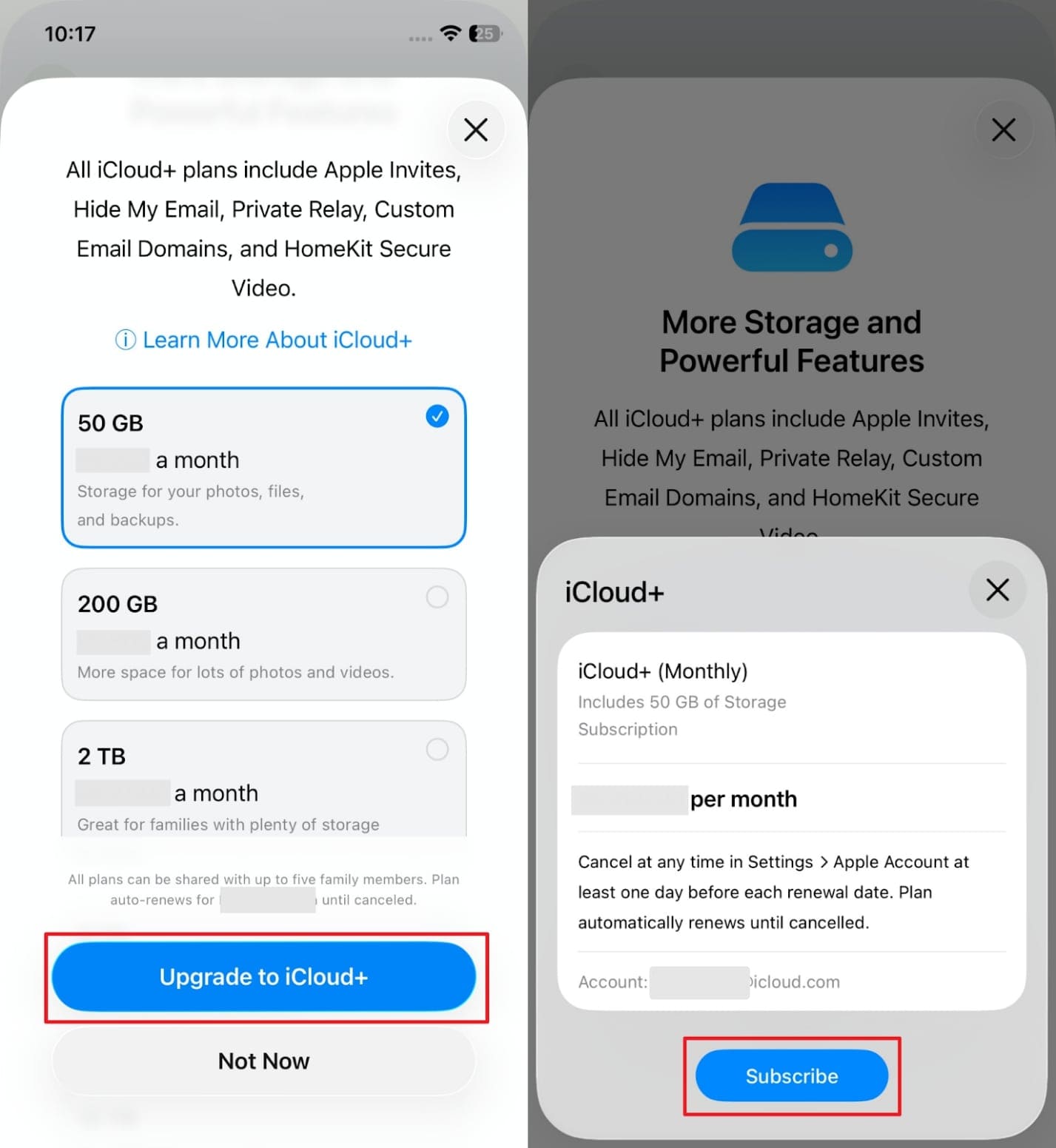
Pro Tip. Deleted Important Media While Managing iCloud Storage? Use Dr.Fone- Data Recovery (iOS)
While freeing up iCloud storage, many users mistakenly delete some important data files from their devices. However, losing essential data such as messages or photos during cleanup can be stressful and hard to undo for many individuals. At this point, you can utilize the Dr.Fone - Data Recovery (iOS) tool for recovering deleted iCloud content. It supports all iOS devices, including the latest iPhones and iPads with the newest iOS 26.
Along with that, you can even retrieve lost files directly from your iCloud, no matter which Apple device you have lost them from. It saves time and prevents clutter because the users can view all recoverable files and select which ones to recover. Moreover, this advanced software provides a selective recovery option to ensure that you retrieve only the data that you need and ignore all the rest.

Dr.Fone - Data Recovery (iOS)
The Best Tool to Recover From Any iOS Devices!
- Designed with the technology of recovering files from iTunes, iCloud or phone directly.
- Capable of recovering data in serious scenarios like device damage, system crash or accidental deletion of files.
- Fully supports all the popular forms of iOS devices.
- Provision of exporting the files recovered from Dr.Fone - Data Recovery (iOS) to your computer easily.
- Users can speedily recover selective data types without having to load the entire chunk of data altogether.
Guide to Recover Deleted Important Media While Managing iCloud Storage
Upon exploring this advanced tool, you can recover your deleted data by following the guide below:
Step 1. Open the Tool and Choose Recover Data from iCloud
Once you launch the program, choose the "Data Recovery" feature under the "Toolbox" section and then click the "iOS" icon. On the following display, opt for the "Recover from iCloud" option to move forward.

Step 2. Access the Account and Select the Data for Retrieval
Afterward, sign in with the respective iCloud account and provide needed authentication to log in, such as two-factor authentication. Next, check the preferred data types and continue with the "Next" button.

Step 3. Restore Data to Device After Complete Verification
Again, enter the verification code in the prompted menu and click "OK" to access iCloud Drive Space. Following that, recognize all the displayed downloaded data and choose the most relevant one before hitting the "Restore to Device" button.

Step 4. Restore Your Deleted iCloud Data to Your iPhone
Upon seeing a pop-up, press the "Continue" button after selecting your phone in the "Restore To" box, and you will see a confirmation screen after a while.

Conclusion
In summary, managing iCloud storage doesn't have to be confusing, even for non-technical users. When someone asks, "How can I manage my iCloud storage," this article explores several ways to clean up space and keep your device running smoothly.
Apart from that, if you mistakenly delete some important data during cleanup, you can use Dr.Fone - Data Recovery (iOS). This dedicated software enables you to recover 18+ data types, including messages and multimedia files.
FAQs
iCloud Manage
- iCloud Delete
- iCloud How-Tos
- 1. Get More iCloud storage
- 2. Save Documents in iCloud
- 3. Access iCloud Photos
- 4. Access Your Notes on iCloud
- 5. Cancel iCloud Storage Plans
- 6. Sharing iTunes Store Purchases
- 7. Reset iCloud Email on iPhone / PC
- 8. Set Up iCloud Account on Android
- 9. iCloud Two-Factor Authentication
- 10. See Pictures Stored in iCloud
- 11. Buy More iCloud Storage
- 12. See What Is In iCloud Storage
- iCloud Issues
- 1. iCloud Backup Failed Issue
- 2. Not Enough iCloud Storage
- 3. iCloud Contacts Not Syncing
- 4. iCloud Photos Not Syncing
- 5. iPhone Couldn't Be Activated
- 6. iPhone Backup with iTunes/iCloud
- 7. Stuck on Updating iCloud Settings
- 8. iPhone Won't Backup to iCloud
- 9. Notes App Not Syncing with iCloud
- 10. Syncing with iCloud Paused
- iCloud Tricks
- 1. iCloud Tips and Tricks
- 2. Recover iCloud Password
- 3. Disconnect iPhone from iCloud
- 4. Retrieve Contacts from iCloud
- 5. iCloud Alternative For iPhone/iPad
- 6. Bypass iCloud Activation with IMEI
- 7. Bypass Activation Lock on iPhone
- 8. Change iCloud Account on iPhone
- 9. Get Rid of the Repeated iCloud Sign
- 10. Download Videos from iCloud
- 11. iCloud Storage vs. iPhone Storage
- 12. Manage iCloud Storage on iPhone/iPad
- ● Manage/transfer/recover data
- ● Unlock screen/activate/FRP lock
- ● Fix most iOS and Android issues
- Manage Now Manage Now Manage Now



















Ahmed Absal
contributor Editor