
How Can I See What Is In My iCloud Storage on iPhone, iPad, or Mac
Aug 27, 2025 • Filed to: Data Recovery Solutions • Proven solutions
Many users often encounter a full iCloud message without knowing what's taking up space. This is ultimately disturbing when your device refuses to back up or sync files because of low storage. As a result, it becomes hard to manage things when you don't know what files are stored in your iCloud account. That's the reason many individuals ask, "How can I see what is in my iCloud storage" on my preferred device?
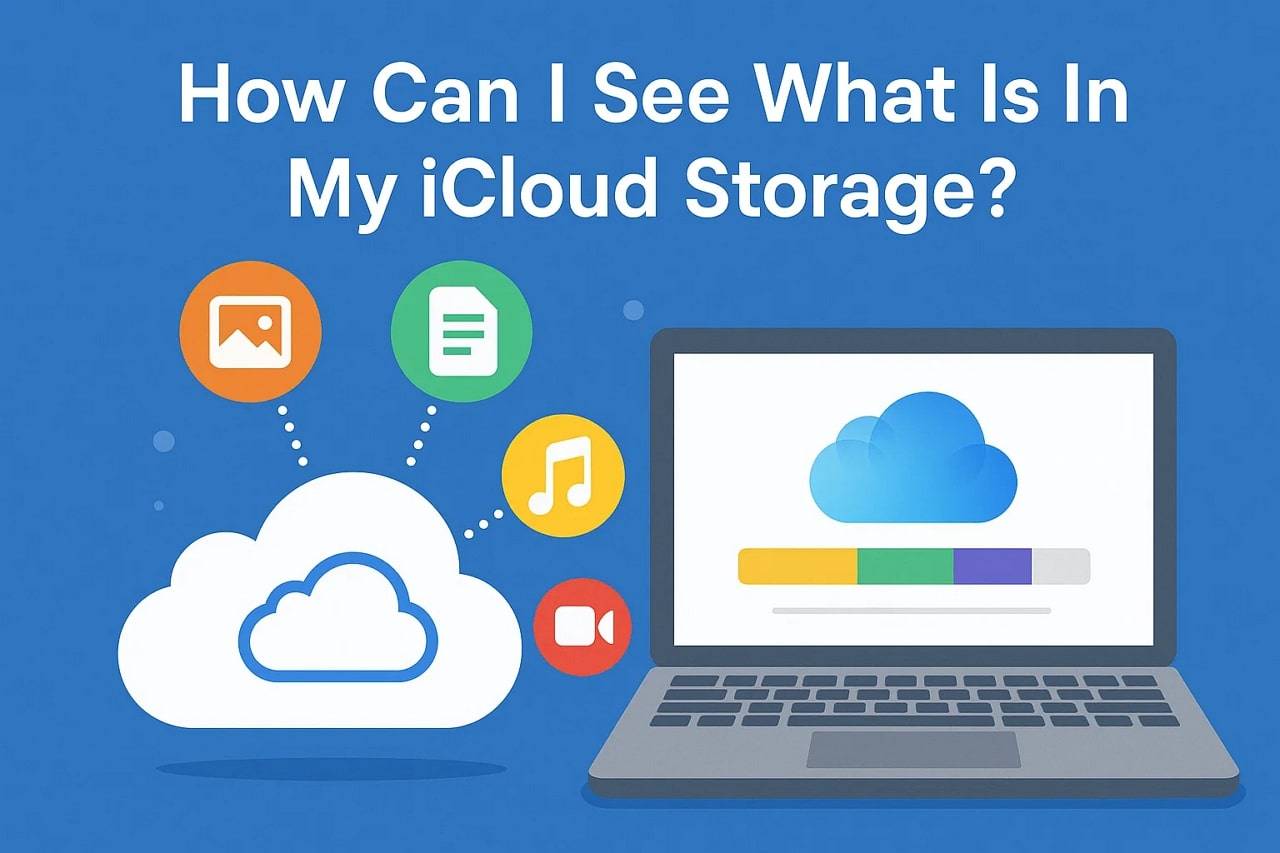
Even when you use iPhone, iPad, Mac, or log in through a browser, it's possible to view your storage in simple steps. So, this article will guide you on when and how to check your storage, followed by effortless tips to free up space without stress. Apart from that, if you mistakenly delete a crucial iCloud file, you will also discover how to retrieve it.
Part 1. When to See iCloud Storage Content? Quick Insights
There are moments when checking your iCloud storage becomes necessary for users. Below, we will explore a few common situations where you should see this cloud storage content on your device:
1. Storage is Full
When you keep seeing the "iCloud storage full" message, it's time to check what's using your space. At this point, learning "how to see what is in my iCloud storage" helps you remove unneeded files and avoid sync issues.
2. Before Upgrading
In this case, knowing what's stored ensures you don't miss anything important during your device switch or iCloud backup process. Plus, it gives you a chance to delete useless files, so your new device doesn't get filled up too soon.
3. After Restoring
Many times, old or unwanted files get restored too, so checking helps confirm what's there and what needs to be removed. This makes sure you only keep useful files and don't waste your new device's storage space or iCloud limit.
4. Before Sharing Storage
It's also smart to review your iCloud+ content before enabling Family Sharing to avoid syncing personal or large files. Thus, you can keep your shared space clean and prevent your family members from using up all your cloud storage.
5. Managing Work Files
In case you use iCloud for office tasks, checking storage regularly ensures no outdated or duplicate files stay stored. This helps organize documents better and makes room for updated versions without buying more storage space.
Part 2. How to See What Is In My iCloud Storage [All Devices]
Upon knowing when to check your storage, you may ask, "how can I see what is on my iCloud storage." Thus, the following part helps you check your cloud storage content on your desired device:
For iPhone/iPad
When you are using an iPhone or iPad, the native settings app lets you view detailed iCloud usage easily. You can check which apps use space, how much storage is left, and manage backups directly. In case you wonder, "how can I see what is stored on my iCloud," this method gives full access to files and documents effortlessly. To better understand it, you can follow the steps below and perform this task:
Step 1. Once you reach the "Settings" app, tap on your "Apple Account" and head to the "iCloud" tab.
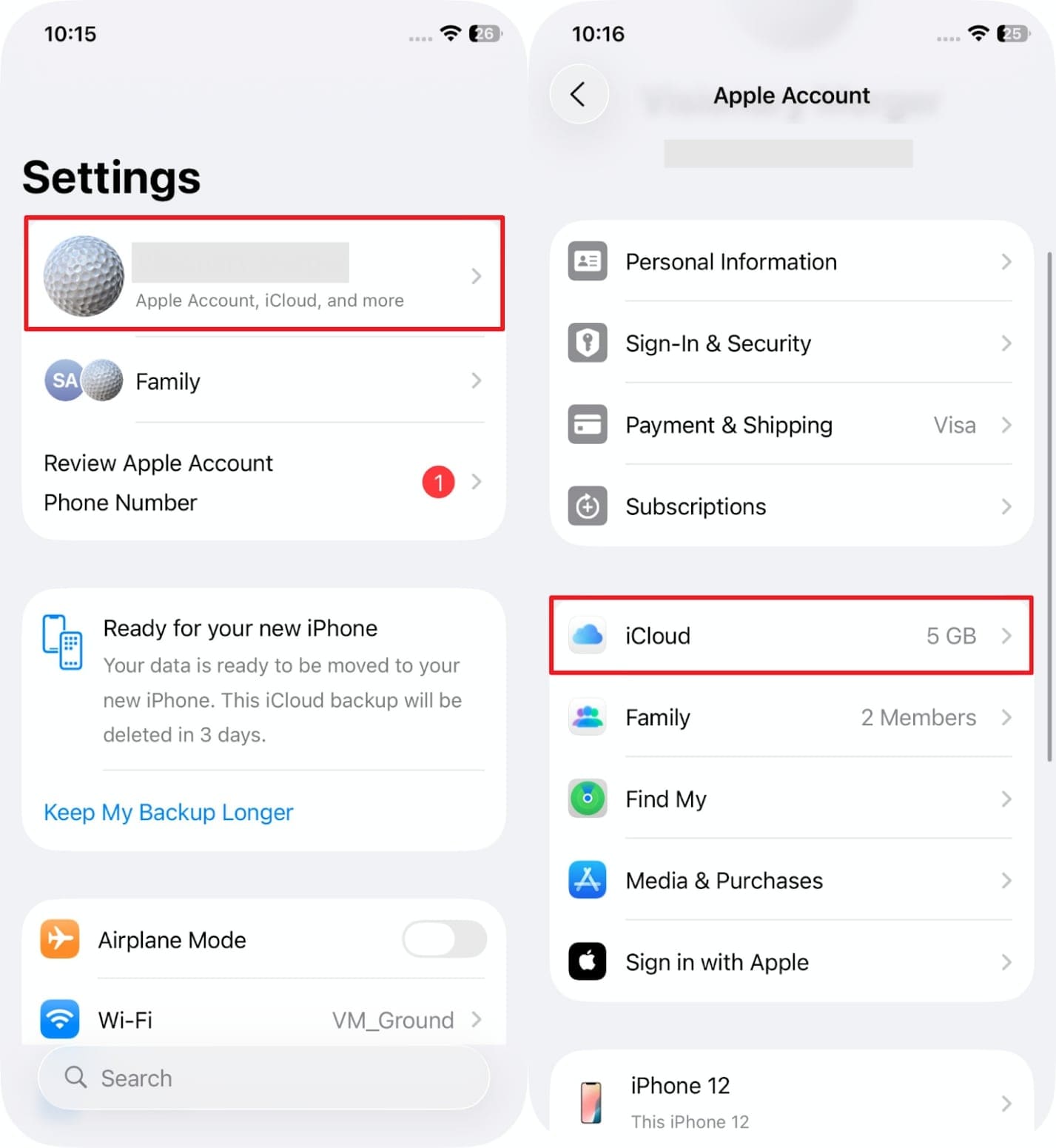
Step 2. Moving forward, tap the "Storage/ Manage Account Storage" section, and you will see all the stored data in your iCloud.
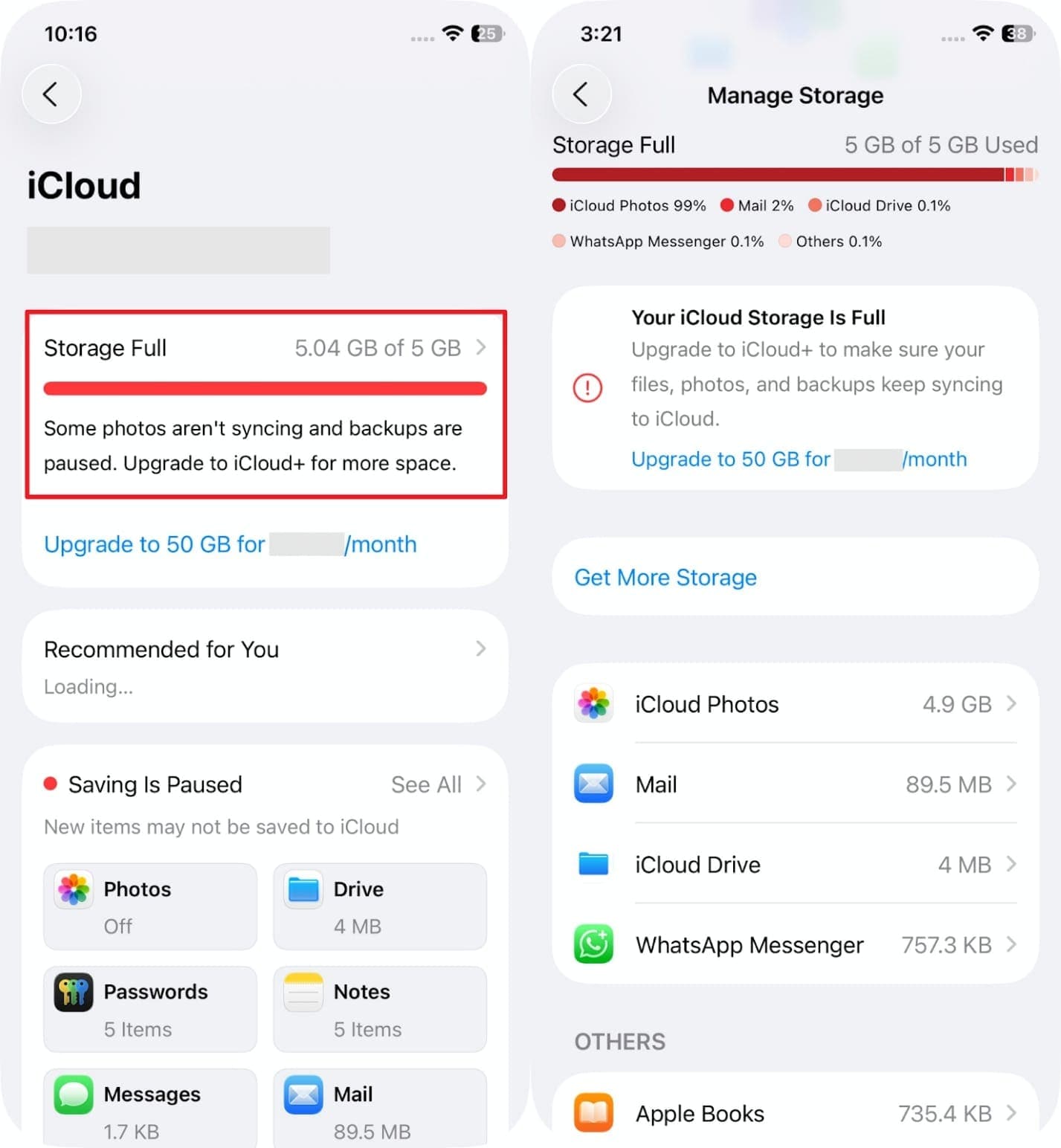
For Mac
Users can also have a full understanding of their iCloud storage through the System Settings in their macOS. It displays storage consumption by types such as photos, documents, and backups to enable you to make a choice on what to store and what to discard.
Plus, you can even manage synced files and remove large items without needing any extra tools. Anyhow, let's explore how you can check it when asked, "how can I see what's on my iCloud storage:"
Step 1. Initially, click the "Apple" menu and choose the "System Settings" option from the drop-down menu.
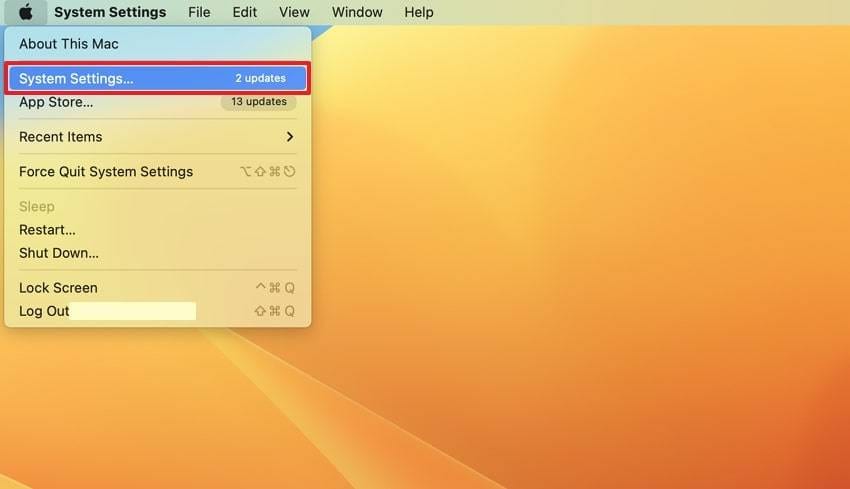
Step 2. Afterward, tap on your profile name and click the "iCloud" option to move further.
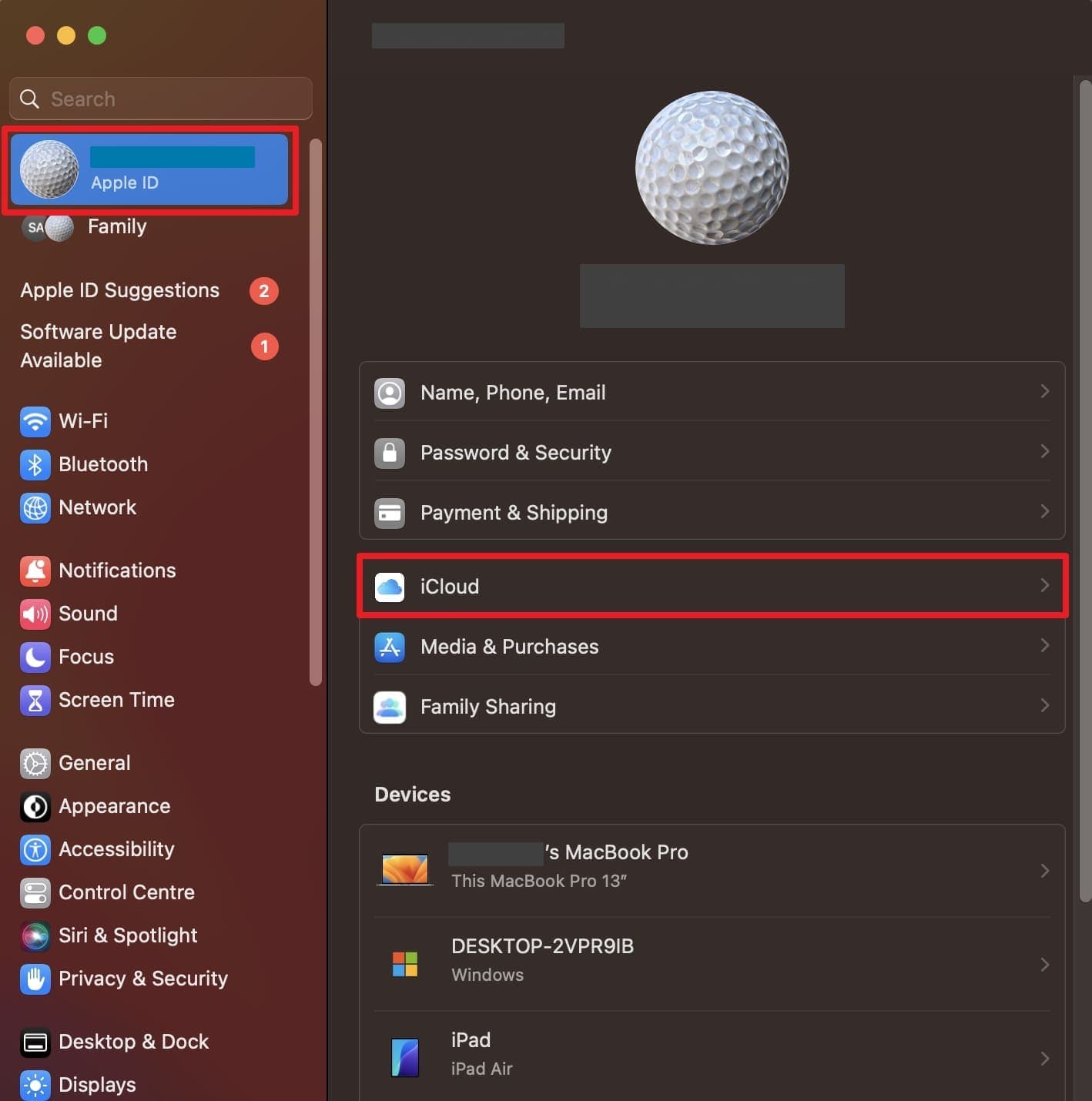
Step 3. Subsequently, you need to hit the "Manage" button that appears next to the "Account Storage" option.
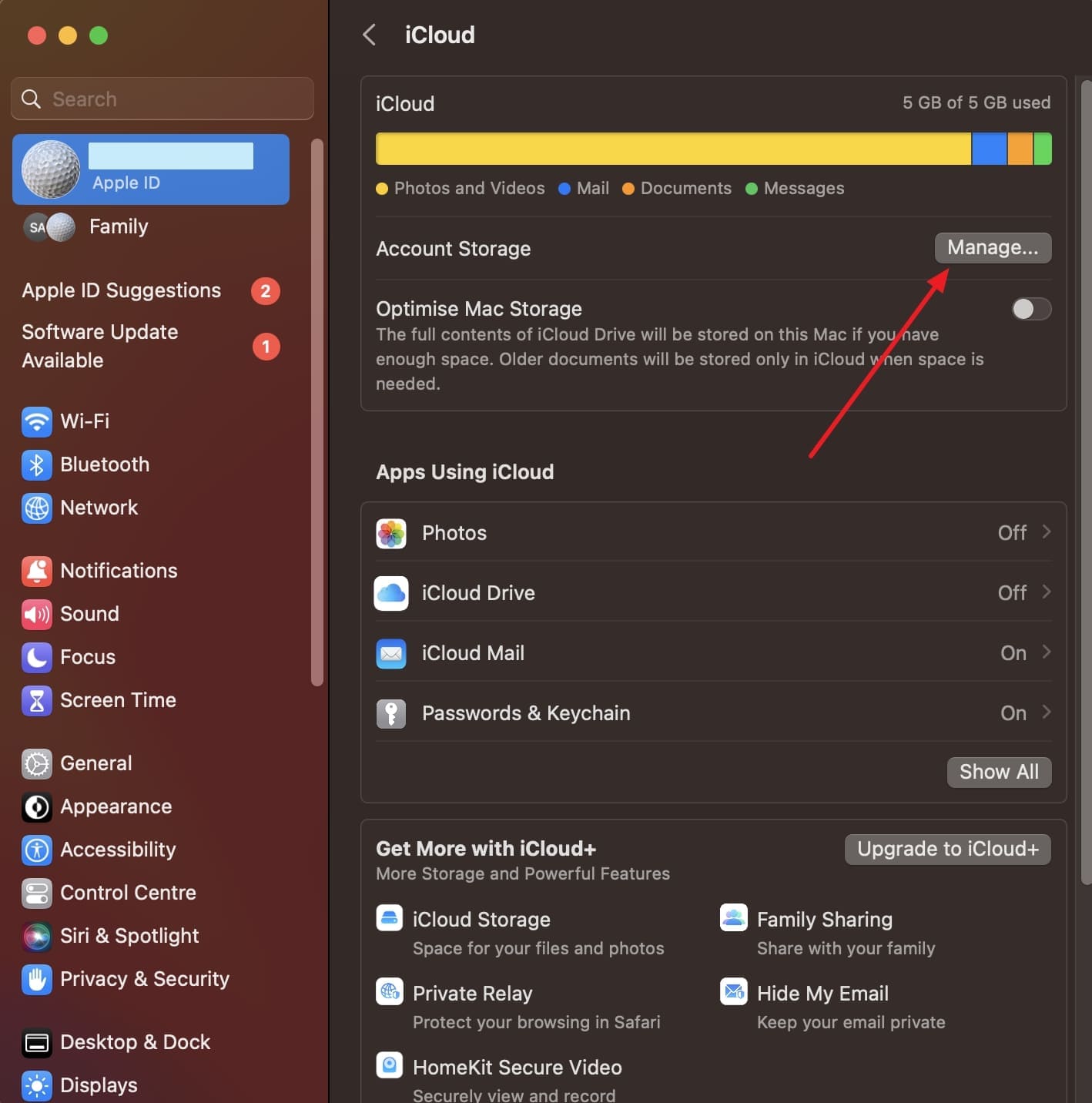
Step 4. At this point, you will successfully see all the data files available in your iCloud storage.
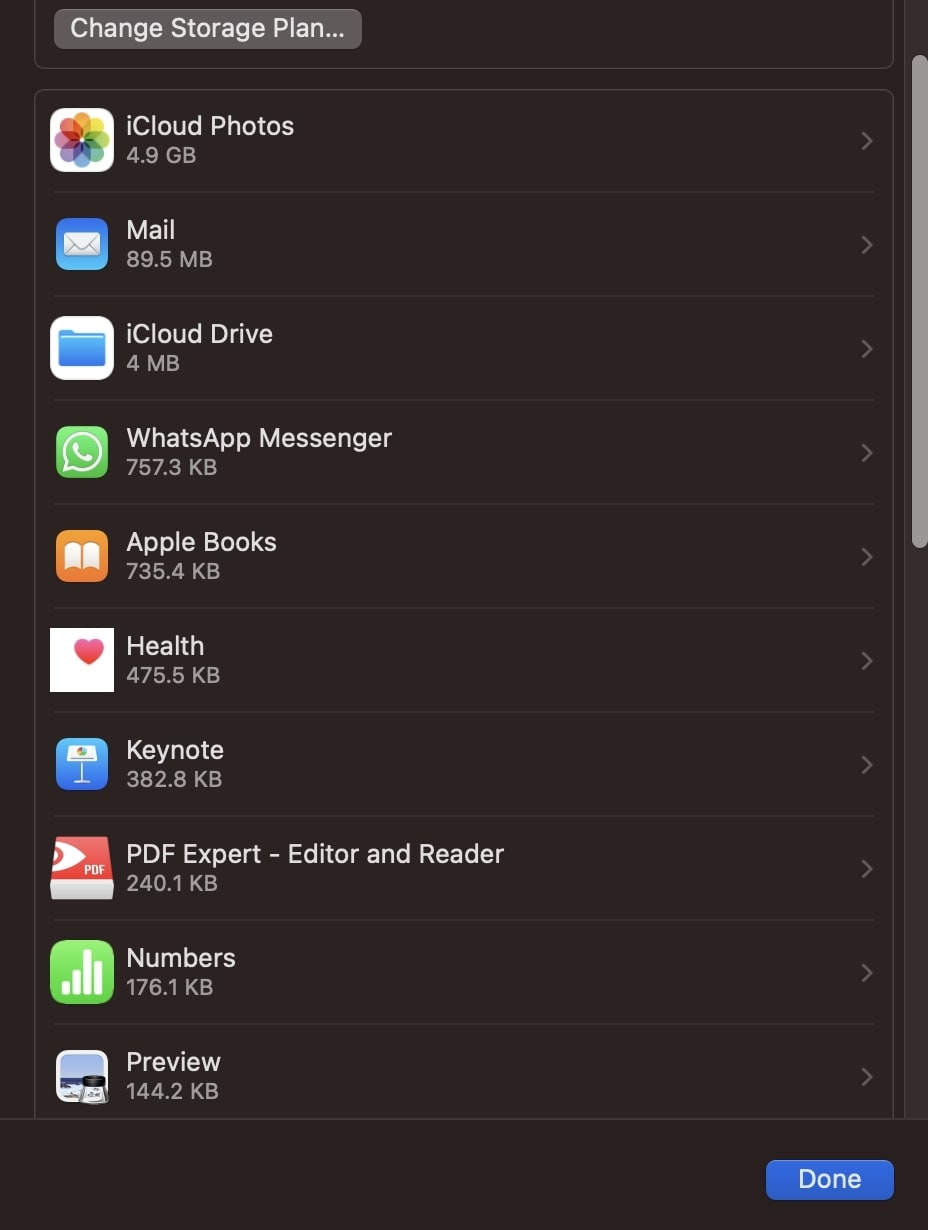
For Web
In case you don't have your Apple device, you can still access your cloud storage through any web browser. It works by logging in with your Apple ID and letting you view stored content in it. Alongside that, you can even download, delete, or organize files directly through your browser. So, if you wonder, "how do I see what's stored in my iCloud," go through the guide below:
Step 1. Inaugurate by searching for the official "iCloud" website and pressing the "Sign In" button to log in with your Apple ID.
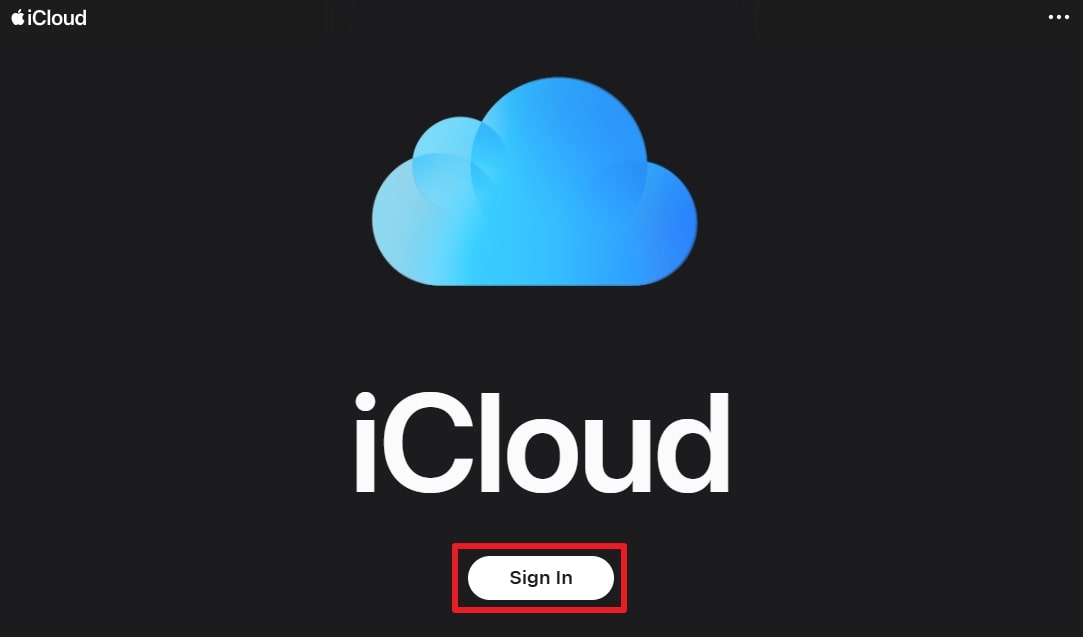
Step 2. Upon seeing the main display, click the "Quick Access" icon and opt for the "Your iCloud Storage" option.
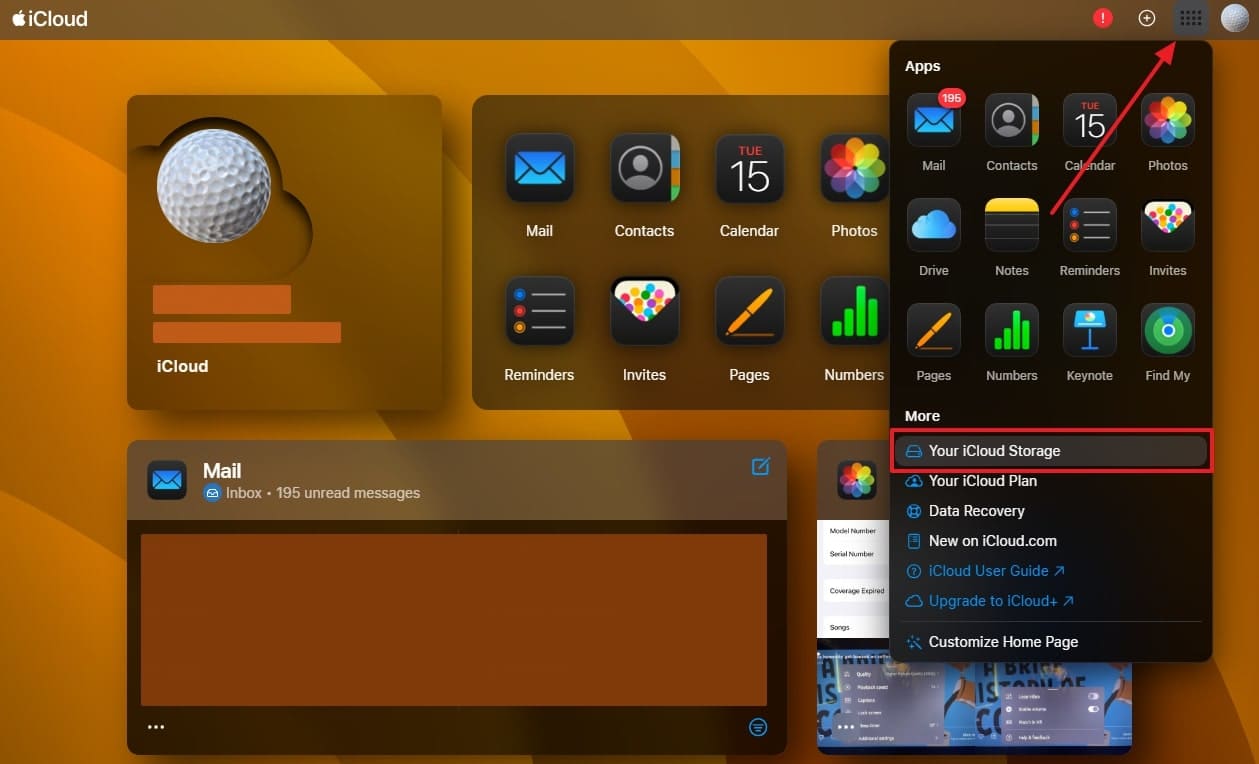
Step 3. Afterward, you will easily check and see the synced data on your cloud storage.
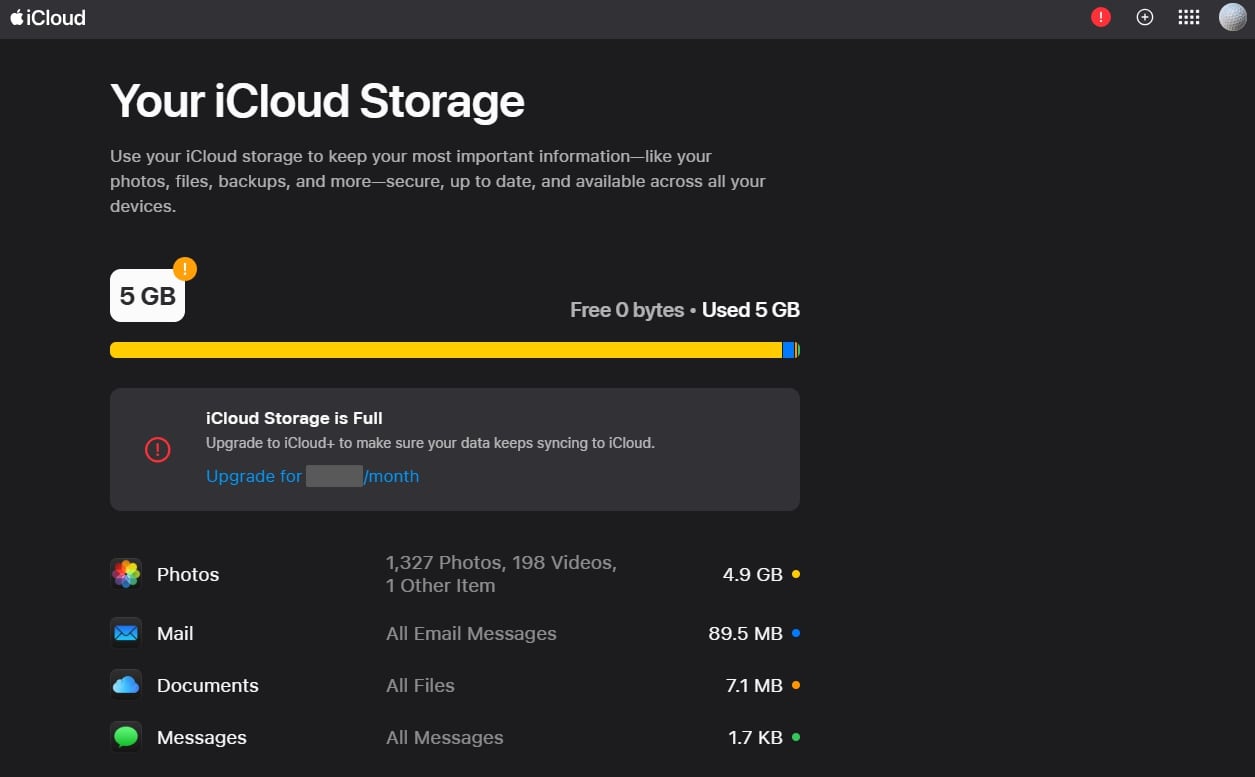
Pro Tip. Accidentally Deleted an Important iCloud File? Restore Using Dr.Fone
Apart from asking, "How do I see what is in iCloud storage," many individuals face the issue of mistakenly deleting critical iCloud data. This can happen while clearing up some data to make space on your cloud storage. To address this need, you can utilize the Dr.Fone - Data Recovery (iOS) to restore any important deleted files from your iCloud storage.
Plus, it can recover more than 18 types of deleted data, including videos, voice memos, and app files. In addition, users can preview their deleted information after it shows up in the tool and then restore it to their device. Besides, this tool does not delete previous files and ensures that your existing data is not lost in the process of restoration.

Dr.Fone - Data Recovery (iOS)
The Best Tool to Recover From Any iOS Devices!
- Designed with the technology of recovering files from iTunes, iCloud or phone directly.
- Capable of recovering data in serious scenarios like device damage, system crash or accidental deletion of files.
- Fully supports all the popular forms of iOS devices.
- Provision of exporting the files recovered from Dr.Fone - Data Recovery (iOS) to your computer easily.
- Users can speedily recover selective data types without having to load the entire chunk of data altogether.
Guide to Restore Deleted Important iCloud Files Using Dr.Fone
As you discover the top features, you now need to follow the steps to restore your deleted iCloud data using this program:
Step 1. Launch the tool To Access the Restore Data Feature
Upon running this software, access the "Toolbox" tab to choose the "Data Recovery" feature and click the "iOS" device. Afterward, you need to opt for the "Recover Data From iCloud" feature and move forward.

Step 2. Login to iCloud and Choose the Data to Recover
Subsequently, sign in to your "iCloud" account to recover its data by providing 2FA and hitting the "Verify" button. When the tool shows you the data types, select those you want to recover and press the "Next" button.

Step 3. Retrieve Your Deleted Data to Your Device
Afterward, input the verification code to hit the "OK" button, and then your selected file will start downloading. When complete, opt for the data and press the "Restore to Device" button to restore it to your device.

Step 4. Successfully Recover Your iCloud Data to Your Device
At this point, connect your mobile to the PC and select your device from the appeared pop-up. After that, hit the "Continue" button, and your deleted data will start restoring on your device.
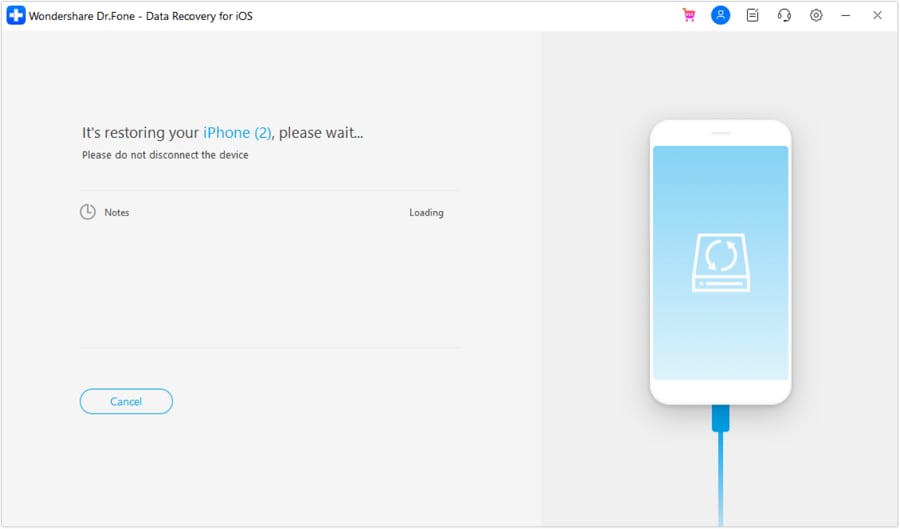
Part 3. How Can I Increase iCloud Storage Space When It's Full?
After learning "How can I see what is in my iCloud storage," many users also want to understand how to get some space when their cloud storage runs out. Thus, this section covers the top 4 ways to help you increase your cloud storage space on your devices effortlessly:
Way 1. Disable Backup for Unnecessary Apps
When you want to free up iCloud space quickly, you can turn off the backup for unused or unnecessary apps. This method lets you choose which apps save data to iCloud and stop those that don't need cloud storage. Upon disabling, you can keep only essential data, which helps avoid unnecessary iCloud storage usage. After exploring "how to see what is in my iCloud storage," follow the steps to increase space:
Step 1. As you launch the settings app, navigate to your profile name section and tap the "iCloud" option. Upon seeing the new screen, tap the "Storage Full/Manage Account Storage" section.

Step 2. Afterward, you need to tap the "Backup" option and then head to the available backed-up file. Now, press your desired app toggle to choose the "Turn Off" option and exclude it from backup.
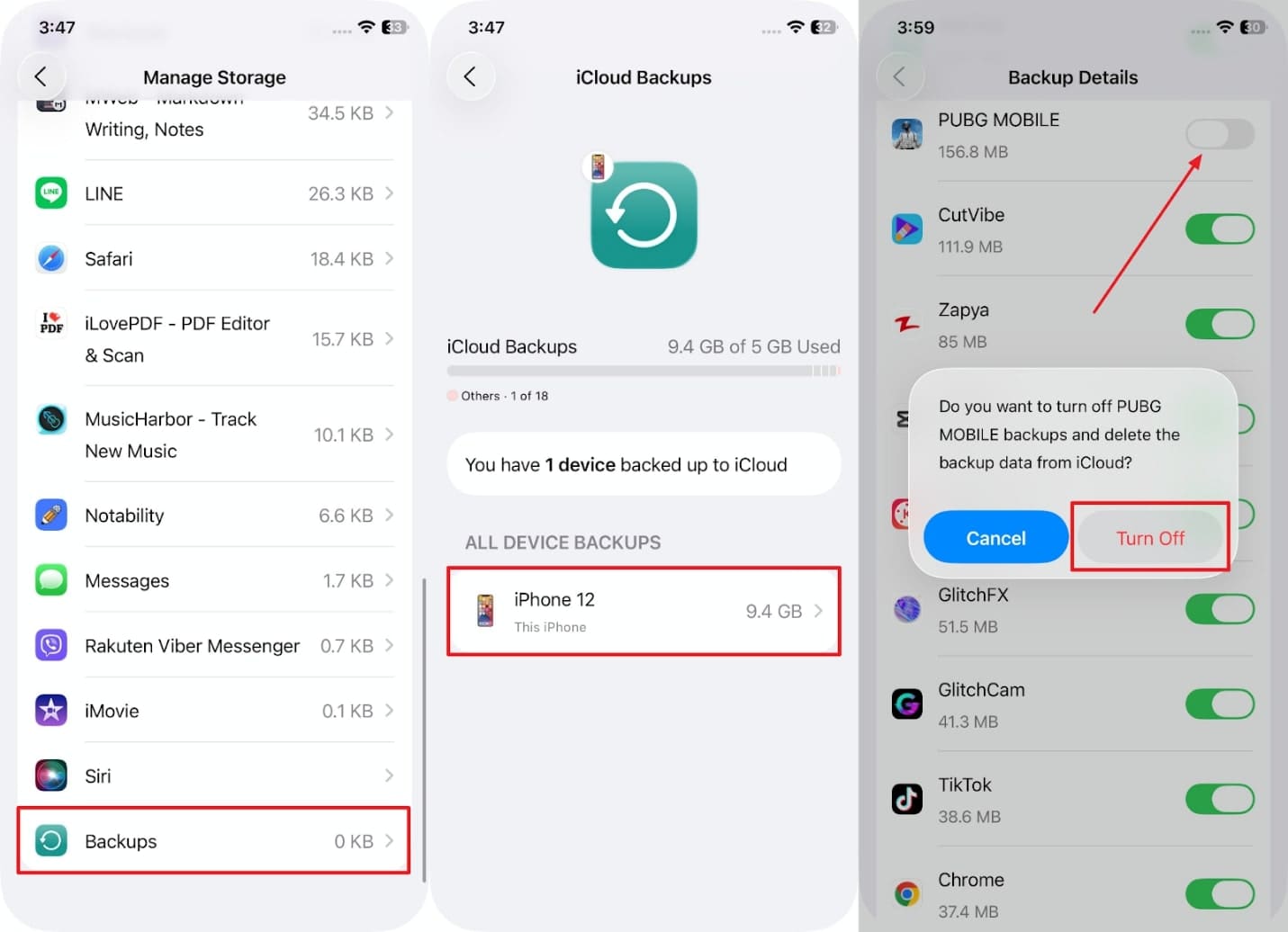
Way 2. Delete Duplicate/Unwanted Media
The effortless way to free up iCloud space is by removing duplicate or unwanted photos and videos. For this, MobileClean - Photo Cleaner app is a smart and simple tool that makes the process quick and stress-free. Apart from learning, "how can I see what is on my iCloud storage," this app helps take the next step by finding duplicate images and blurry shots from your device.
The app scans the gallery and enables you to delete your desired files to make space on your device. It also allows you to review every file before deleting it, so there's no risk of losing memories. Plus, all your deleted items go to your "Recently Deleted" folder, which gives extra protection from mistakes. Users can identify photos that are out of focus and suggest them for safe removal or review.
MobileClean - Photo Cleaner (iOS)
Deep Space Cleaning: Smartly Remove Media Clutter with One Tap
- Smart Clean: Auto-detect large videos, duplicate/similar photos, screenshots, Live Photos, and expired contacts.
- Compress: Reduce photo/video size without quality loss.
- Swipe Clean: Quickly review and batch delete unwanted photos.
- Secret Space: PIN-protected vault that hides private photos/contacts on your iPhone.
[Stepwise Guide] Delete Duplicate/Unwanted Media Using a Photo Cleaner App
You can delete duplicate or unwanted media files by following the steps and increasing space on your iCloud storage:
Step 1. Launch the App to Start the Smart Cleaning Task
Initially, run this app to hit the "Smart Clean" button from its main screen and allow the app to access your gallery.

Step 2. Access the Duplicate Media Files on Your Device
When the app completes the smart cleaning task, head to the "Duplicates" section and move forward.
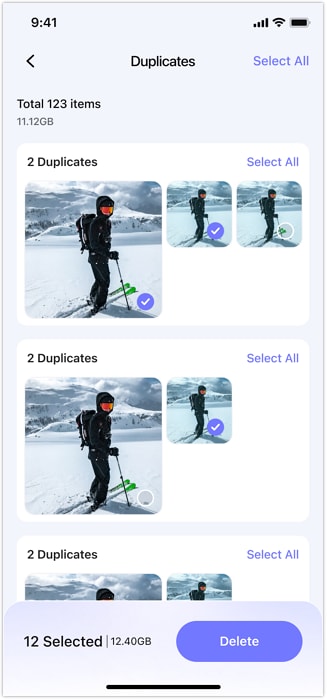
Step 3. Delete the Duplicate or Unwanted Media Files
Afterward, opt for the duplicate media files you want to remove and press the "Delete" button to finish the task.
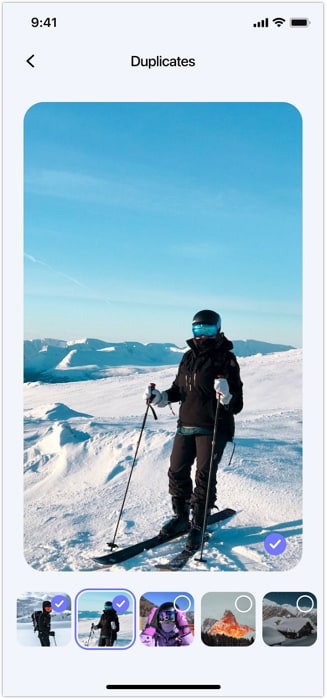
Way 3. Remove Outdated Documents from iCloud Drive
You can consider removing old files uploaded to your cloud drive if you are running low on iCloud space. This way, you can delete files you no longer need, like outdated PDFs or images. Plus, it helps you spot large or unused files when you are asking, "how can I see what is stored on my iCloud." Thus, go through the guide to find out how you can perform this process:
Instruction. Once you head to the "Files" app, navigate to the "iCloud Drive" section and access the folder that stores old documents. Following this, tap and hold the file for a few seconds, then select the "Delete" option.
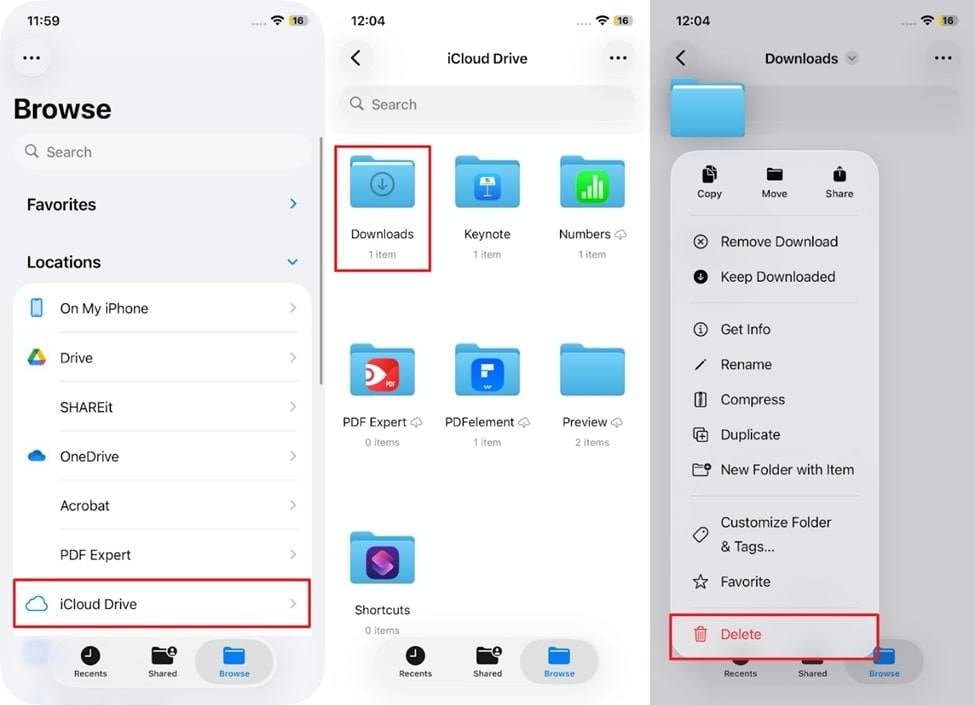
Way 4. Remove Mail & Messages with Attachments
Your iCloud space is also silently consumed over time by emails and messages with large attachments. By checking both platforms, you can easily find and remove old or large attachments. This method ultimately helps you make room on your cloud storage after learning, "how can I see what's on my iCloud storage." Anyway, adhere to the steps given and understand how you can remove large attachments on these platforms:
For Mail: Upon accessing the "Mail" app, tap the "All Inboxes" section and swipe left of the mail with a large attachment. Afterward, tap the "More" option and opt for the "Trash Message" option to remove it.
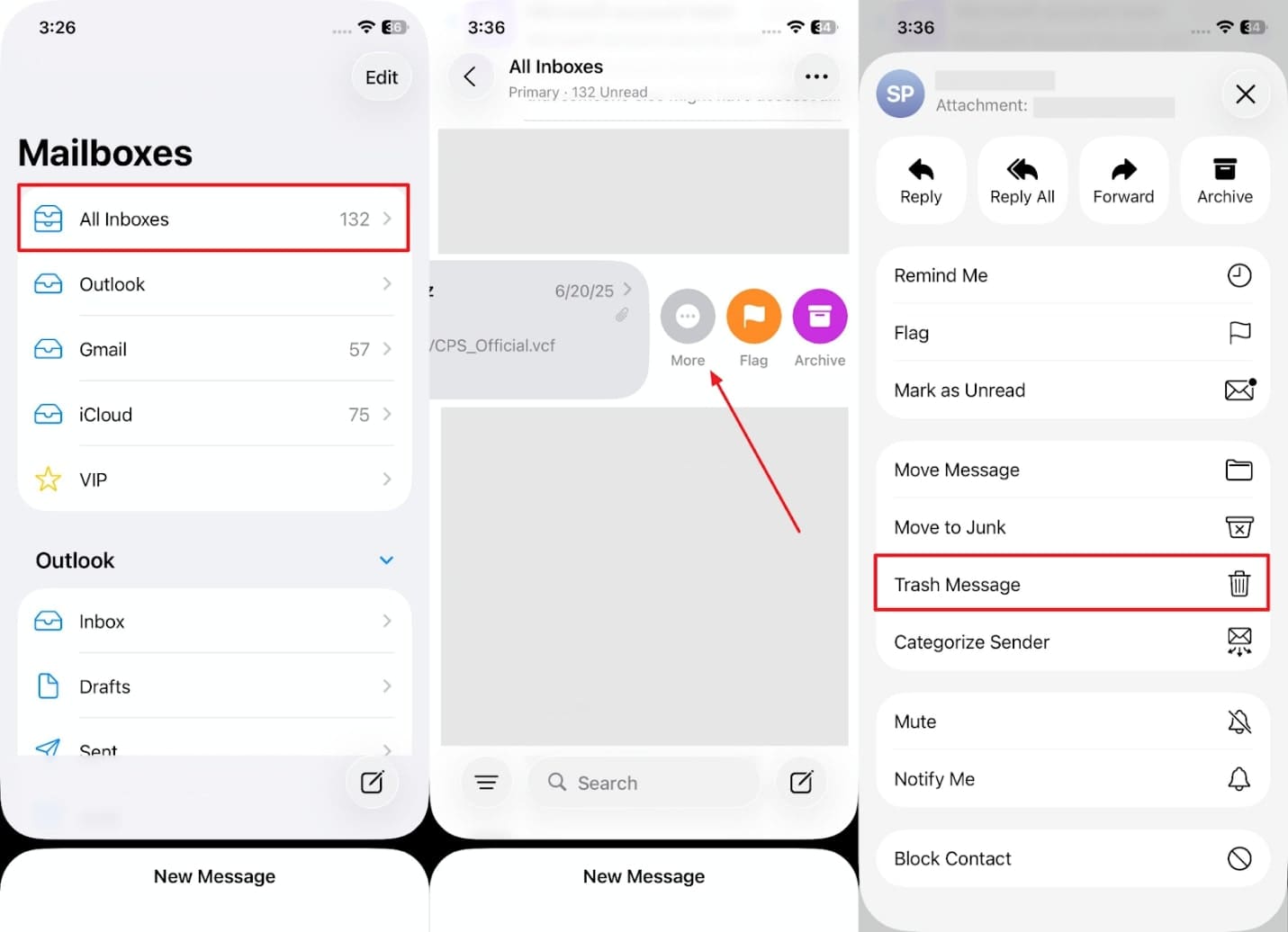
For Messages: Initially, head to the person's chat with large attachments on the "Messages" app. Next, tap the person's name to access the media files and press the photos for a second to choose the "Delete" option.
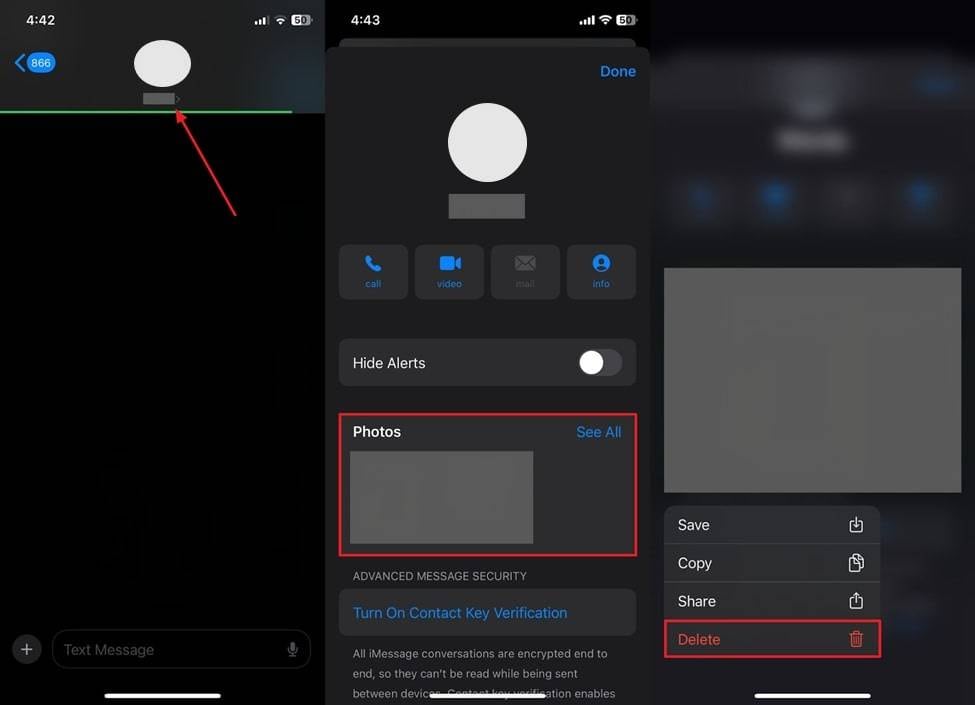
Conclusion
In conclusion, understanding "how can I see what is in my iCloud storage" helps you manage space and avoid sync issues. This article has provided you with the right steps to view your cloud storage space and clear data if it is full.
Besides that, if you delete something important while clearing space, we highly recommend using Dr.Fone – Data Recovery (iOS). It lets you recover 18+ types of data to your preferred device without hassle.
iCloud Manage
- iCloud Delete
- iCloud How-Tos
- 1. Get More iCloud storage
- 2. Save Documents in iCloud
- 3. Access iCloud Photos
- 4. Access Your Notes on iCloud
- 5. Cancel iCloud Storage Plans
- 6. Sharing iTunes Store Purchases
- 7. Reset iCloud Email on iPhone / PC
- 8. Set Up iCloud Account on Android
- 9. iCloud Two-Factor Authentication
- 10. See Pictures Stored in iCloud
- 11. Buy More iCloud Storage
- 12. See What Is In iCloud Storage
- iCloud Issues
- 1. iCloud Backup Failed Issue
- 2. Not Enough iCloud Storage
- 3. iCloud Contacts Not Syncing
- 4. iCloud Photos Not Syncing
- 5. iPhone Couldn't Be Activated
- 6. iPhone Backup with iTunes/iCloud
- 7. Stuck on Updating iCloud Settings
- 8. iPhone Won't Backup to iCloud
- 9. Notes App Not Syncing with iCloud
- 10. Syncing with iCloud Paused
- iCloud Tricks
- 1. iCloud Tips and Tricks
- 2. Recover iCloud Password
- 3. Disconnect iPhone from iCloud
- 4. Retrieve Contacts from iCloud
- 5. iCloud Alternative For iPhone/iPad
- 6. Bypass iCloud Activation with IMEI
- 7. Bypass Activation Lock on iPhone
- 8. Change iCloud Account on iPhone
- 9. Get Rid of the Repeated iCloud Sign
- 10. Download Videos from iCloud
- 11. iCloud Storage vs. iPhone Storage
- 12. Manage iCloud Storage on iPhone/iPad
- ● Manage/transfer/recover data
- ● Unlock screen/activate/FRP lock
- ● Fix most iOS and Android issues
- Manage Now Manage Now Manage Now




















Selena Lee
chief Editor