
iCloud Full? Learn How to Get More iCloud storage
Dec 16, 2025 • Filed to: Data Recovery Solutions • Proven solutions
Have you ever received the "iCloud Storage Full" message and wondered how to increase storage? You have company. Apple's 5GB of free storage space quickly fills up with images, videos, texts, and backups. Your device stops backing up, putting your data in danger. This article explains all your options. First, we'll discuss free space-saving methods, including eliminating outdated backups, clearing duplicate photographs, and reducing large email attachments.
Next, learn how to boost iCloud storage for extra capacity. Simple instructions are provided for iPhone, iPad, Mac, Windows, and online use. We'll also evaluate iCloud plans and propose the best one for you, whether you only need basic backups or want to store a lot of photographs and videos. We'll conclude with a reliable software like Dr.Fone - Data Recovery (iOS) and storage suggestions to avoid that alert.
- Part 1. Understanding iCloud Storage
- Part 2. Diagnose Your iCloud Storage Crisis
- Part 3. Free Up Space Without Paying (Immediate Fixes)

- Part 4. How to Get More iCloud Storage: A step-by-step guide
- Bonus Tips: How To Recover Data From iCloud With Dr.Fone - Data Recovery
- Part 5. Optimize Backups After iCloud Storage Upgrade
- Part 6. Proactive Storage Maintenance
Part 1. Understanding iCloud Storage
Let's first define iCloud and why storage is important before learning how to get more storage for iCloud. The Apple cloud service iCloud keeps your vital data online. It secures images, videos, app data, contacts, and backups for access on any Apple device.
Every user receives 5GB of free iCloud storage, but it quickly runs out. Why? iCloud saves images, device backups, communications, and app data. With numerous devices, the free 5GB disappears faster.
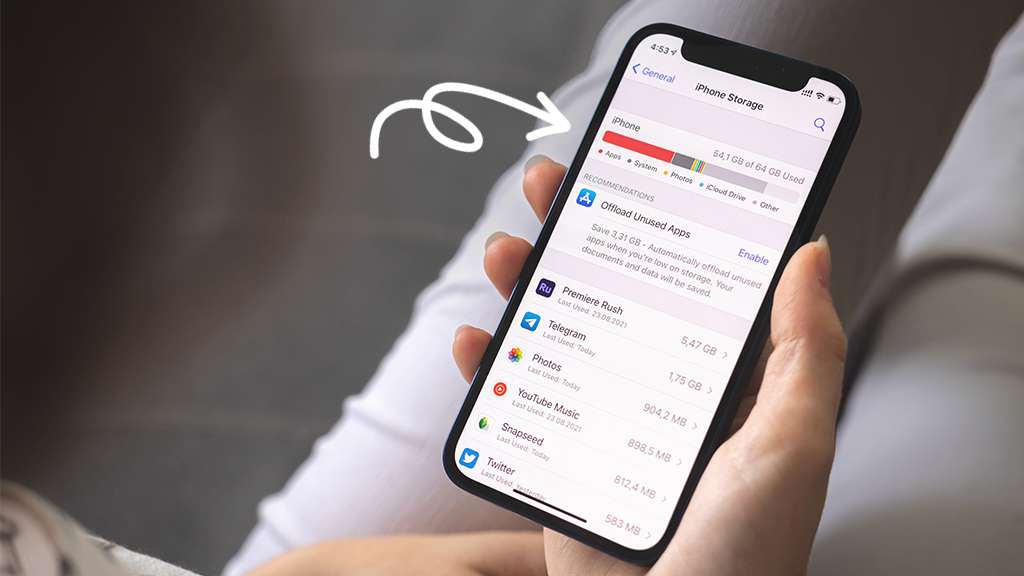
This is why many people seek ways to increase their iCloud storage. More capacity lets your iPhone back up regularly, protecting your data. If iCloud is full, your smartphone will stop backing up, putting your content at risk.
Syncing photographs across devices with iCloud Photos requires more space. How can you increase iCloud storage? Upgrade your subscription or use your space carefully. This tutorial covers both solutions.
Part 2. Diagnose Your iCloud Storage Crisis
Before purchasing extra iCloud storage, investigate what's consuming your space.
1. Check Current Usage
On iPhone or iPad:
Open "Settings → [Your Name] → iCloud → Storage."
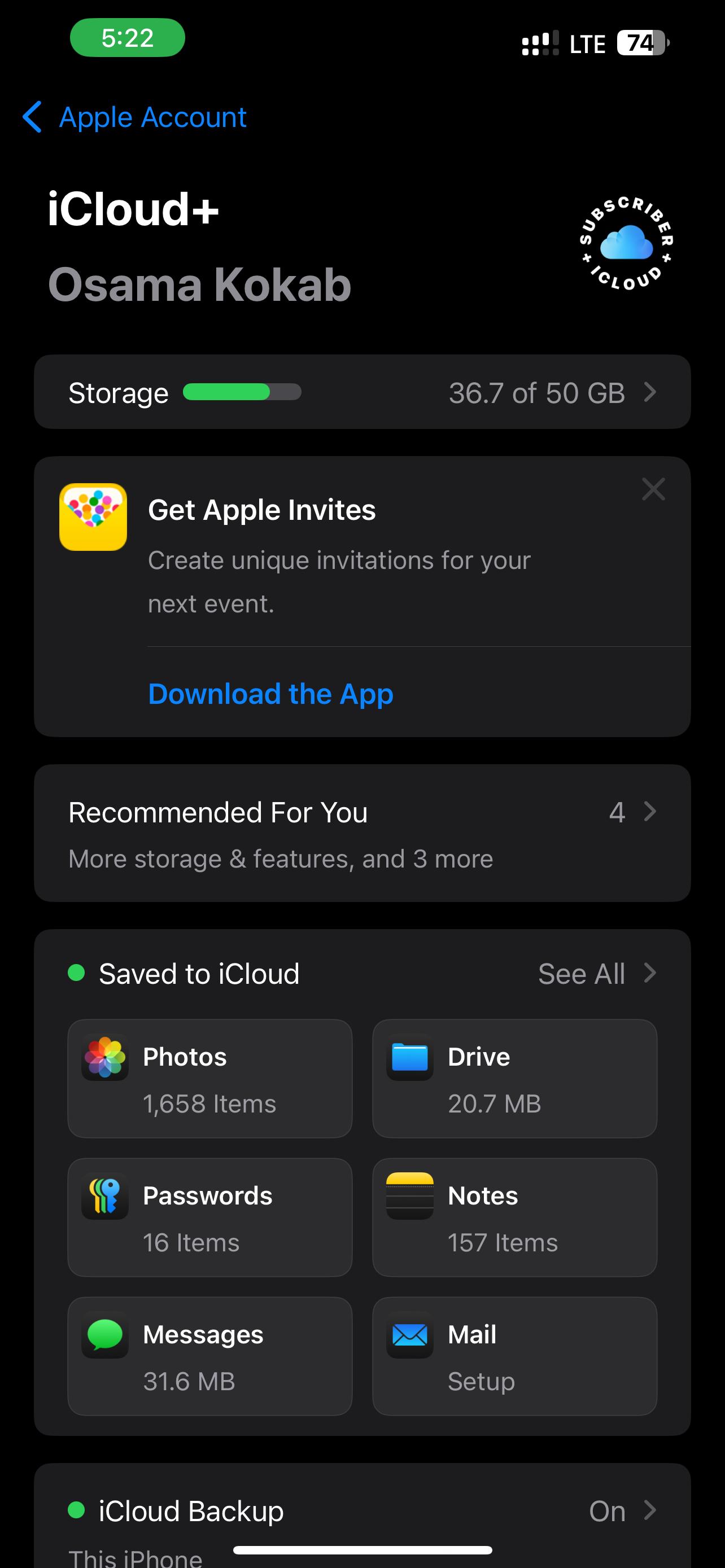
On Mac:
Navigate to "System Settings → Apple ID → iCloud → Manage."
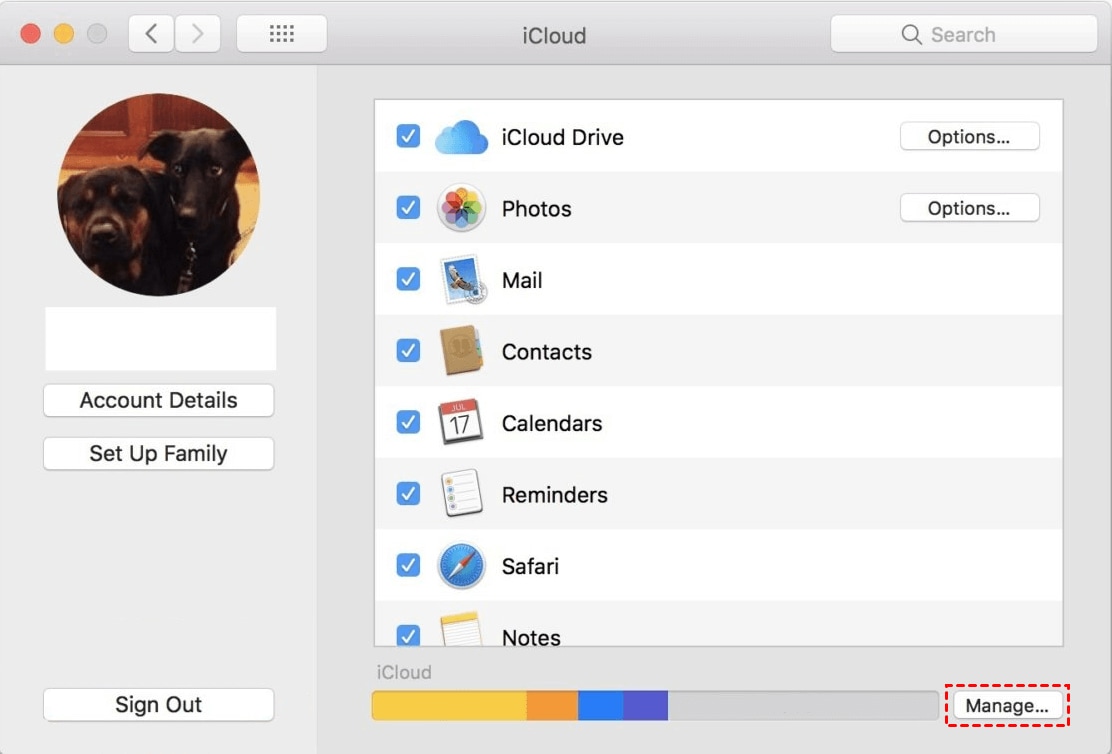
This will reveal your remaining storage and what is consuming space.
2. Identify Space Hogs
Photo, outdated device backup, and huge attachment-filled communications are common factors. Large files from Mail and iCloud Drive consume storage. If you see "Not Enough Storage", unsuccessful backups, or iCloud Photos not synchronizing, your storage is full. Saving photographs or files may result in the error message "Cannot upload to iCloud."
Part 3. Free Up Space Without Paying (Immediate Fixes)
If your iCloud is full, you may want to add or increase iOS storage. Begin with these simple ways to clear up space before making a purchase. You can delay updating or minimize backup size using these procedures.
1. Reduce photo/video load
Photos and videos are iCloud's largest load. If you use iCloud Photos, all your photos are backed up. This means hundreds of photographs might easily fill your 5GB free space.
Use MobileClean - Photo Cleaner app
MobiClean is ideal for removing unwanted photos. Duplicates, blurry, and random screenshots are immediately deleted. This reduces iCloud backups and phone storage.
Perform this cleaning monthly. Performing this before backing up saves space on your iPhone and iCloud. The quickest way to expand iCloud storage without paying is here.
MobileClean - Photo Cleaner (iOS)
Deep Space Cleaning: Smartly Remove Media Clutter with One Tap
- Smart Clean: Auto-detect large videos, duplicate/similar photos, screenshots, Live Photos, and expired contacts.
- Compress: Reduce photo/video size without quality loss.
- Swipe Clean: Quickly review and batch delete unwanted photos.
- Secret Space: PIN-protected vault that hides private photos/contacts on your iPhone.
2. Remove unnecessary backups:
Additionally, old device backups might cause iCloud to fill up. Many iPhone users overlook the importance of erasing backups when upgrading their device. Old backups consume a significant amount of storage. How to get more iCloud storage by removing them:
Step 1. Go to "Settings > [Your Name] > iCloud > Storage > Backups."
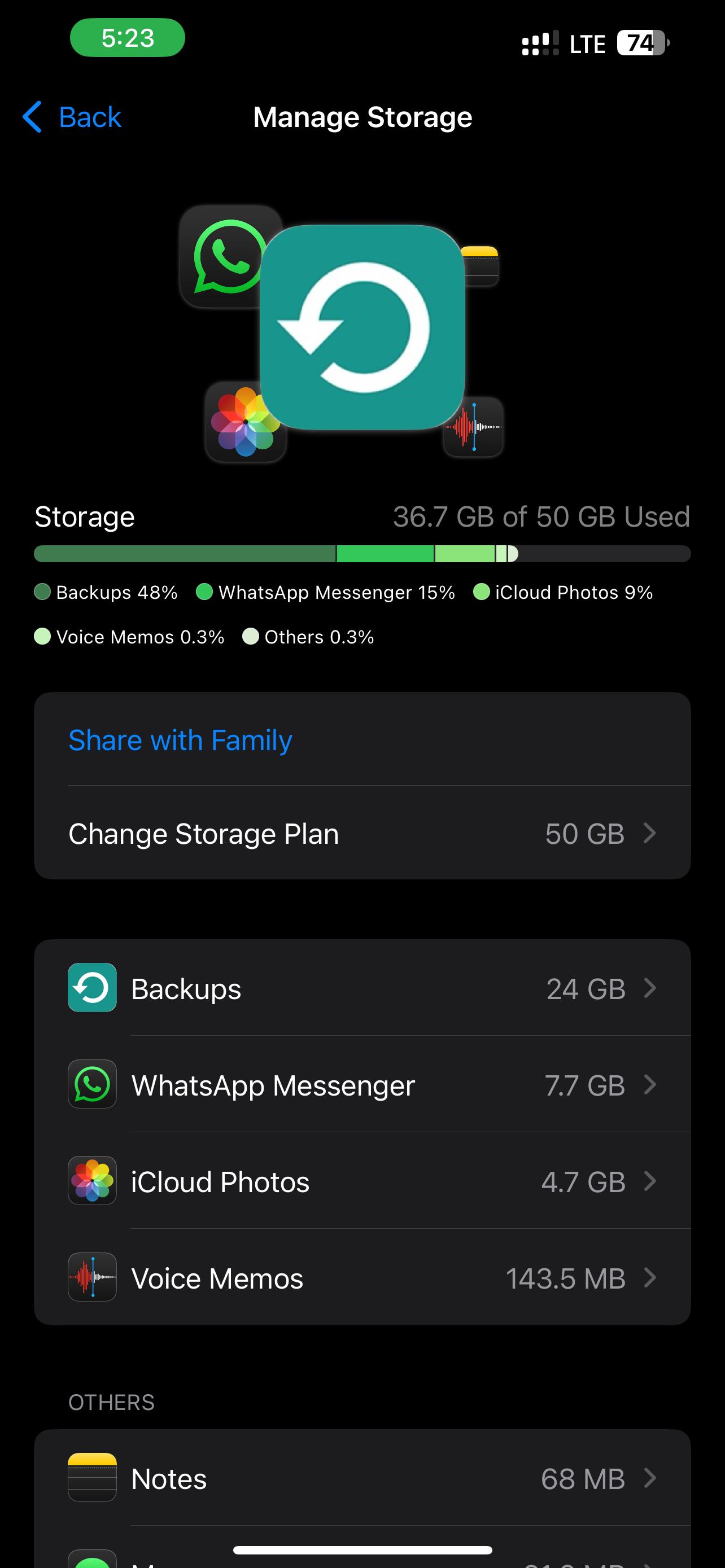
Step 2. Tap your old device.
Step 3. Select "Delete Backup."
This rapidly frees up space without harming your phone. Before inquiring about how to expand iCloud storage, verify that these previous backups are complete.
Why These Steps Matter
These strategies help you avoid updating if you keep getting "Not Enough iCloud Storage" notifications. Yes, you can enhance iCloud storage, but why pay when easy steps can add space?
Remove duplicate photographs, outdated backups, huge emails, and unnecessary app data to free up gigabytes. You won't lose data since iCloud can handle new backups again.
Part 4. How to Get More iCloud Storage: A step-by-step guide
Have you tried clearing up space and still see the "iCloud Storage Full" display? Discover how to increase iCloud storage. Apple makes plan upgrades easy on any device. So how:
1. On iPhone/iPad:
Step 1. Navigate to "Settings > [Your Name] > iCloud > Storage > Change Storage Plan."
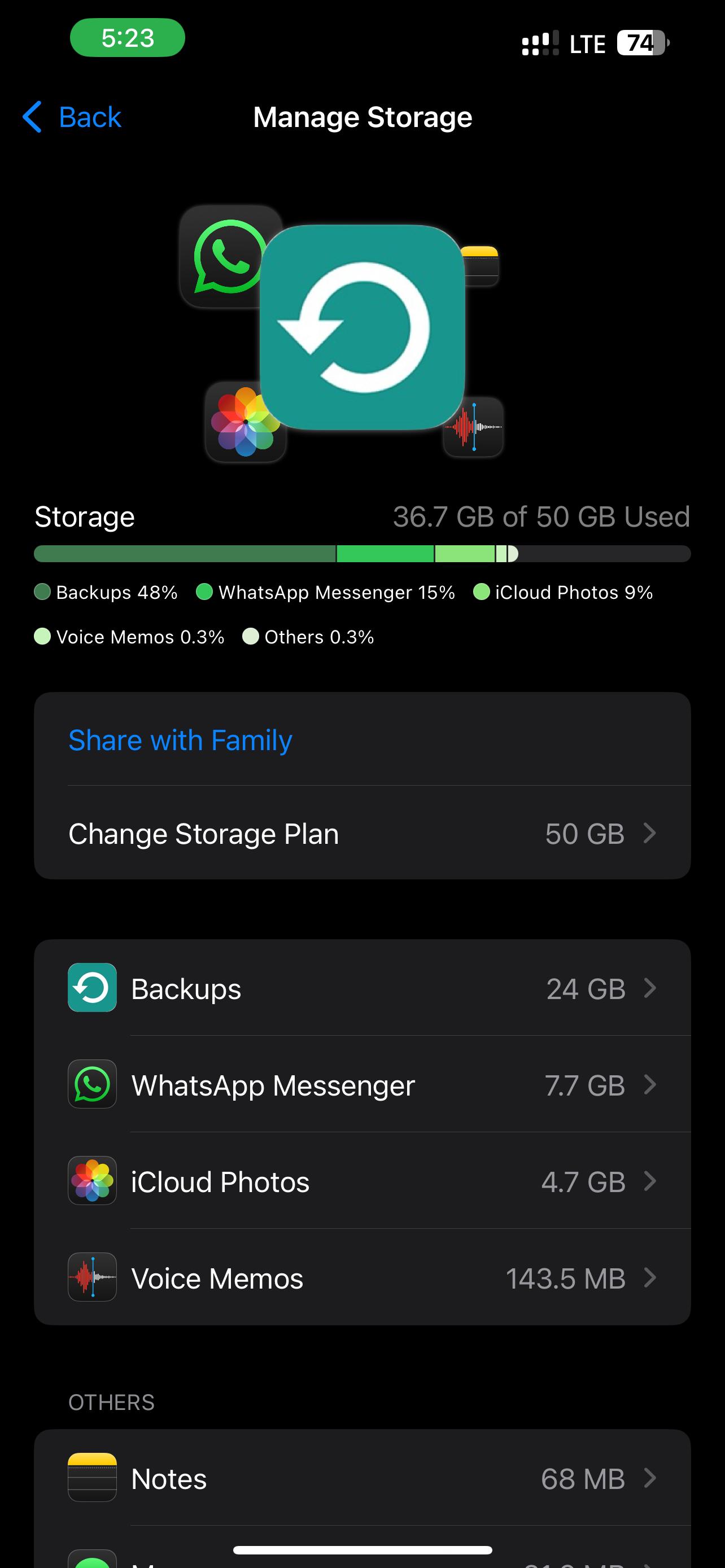
Step 2. Select 50GB, 200GB, 2TB, or greater.
Step 3. Verify payment using Apple ID.
2. On Mac:
Step 1. Navigate to "System Settings > Apple ID > iCloud > Manage > Change Storage Plan."
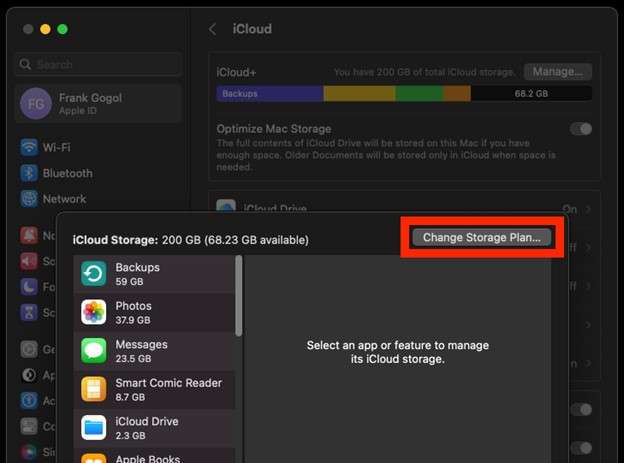
Step 2. Choose your plan.
Step 3. Confirm and pay with Apple ID.
3. On the Web:
Step 1. Go to "iCloud.com > Settings > Plan > Upgrade iCloud+ Plan."
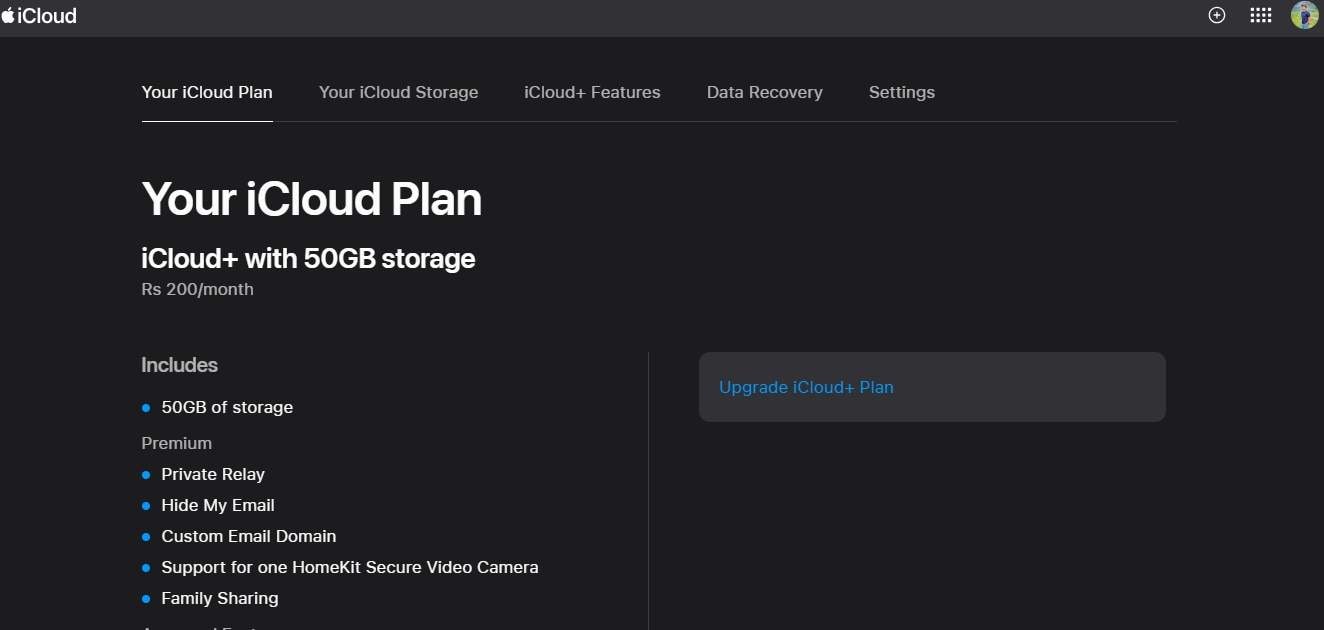
Step 2. Upgrade your plan.
4. On Windows:
Step 1. Install and log into iCloud for Windows.
Step 2. To upgrade, navigate to "Storage > Manage."
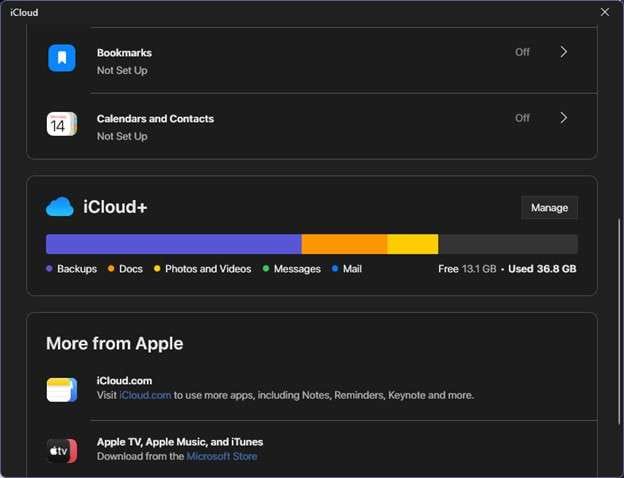
Step 3. Click on "Change Storage Plan."
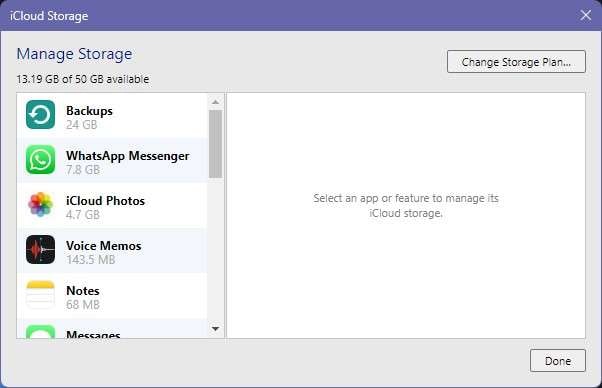
| Plan | Storage | Price (USD/month) | Best For |
|---|---|---|---|
| iCloud+ 50GB | 50GB | $0.99 | Minimal backups, 1 device |
| iCloud+ 200GB | 200GB | $2.99 | Families, photo-heavy users |
| iCloud+ 2TB | 2TB | $10.99 | 4K videos, full-system backups |
| iCloud+ 6TB | 6TB | $32.99 | Large families, content creators |
| iCloud+ 12TB | 12TB | $64.99 | Maximum storage for professionals |
Adding iCloud Storage is straightforward with one of these options. 50GB is enough for light users. Best for families or photo enthusiasts: 200GB. Choose a 2TB disk for videos or backups. You can downgrade at any time and upgrade quickly. The answer to expanding iCloud storage without stress is here.
Bonus Tips: How To Recover Data From iCloud With Dr.Fone - Data Recovery
If you want extra iCloud storage, upgrade your subscription. What if your data is lost or inaccessible? Dr.Fone - Data Recovery (iOS) helps. It's a top iPhone tool for safely and swiftly recovering iCloud data.
Why Dr.Fone for iCloud Recovery?
Dr.Fone, the original iPhone data recovery app, is trusted for its success. It supports over 18 file types, including pictures, videos, messages, WhatsApp, Viber, contacts, notes, and more, on all iOS versions, including iOS 16. Dr.Fone allows you to restore only the files you need, without overwriting existing data, unlike Apple.

Dr.Fone - Data Recovery (iOS)
The Best Tool to Recover From Any iOS Devices!
- Designed with the technology of recovering files from iTunes, iCloud or phone directly.
- Capable of recovering data in serious scenarios like device damage, system crash or accidental deletion of files.
- Fully supports all the popular forms of iOS devices.
- Provision of exporting the files recovered from Dr.Fone - Data Recovery (iOS) to your computer easily.
- Users can speedily recover selective data types without having to load the entire chunk of data altogether.
How to Use Dr.Fone for iCloud Recovery (Step-by-Step)
How to recover iCloud data easily:
Step 1. Start by downloading and opening Dr.Fone. "Toolbox > Data Recovery" > "Recover Data from iCloud."

Step 2. Type Apple ID and password. Complete two-factor authentication if asked.

Step 3. Select the photographs, messages, notes, WhatsApp messages, and more to restore, then click "Next."
Step 4. Dr.Fone downloads iCloud info. Preview, choose what you need, then click "Recover" or "Export" to the device or computer.
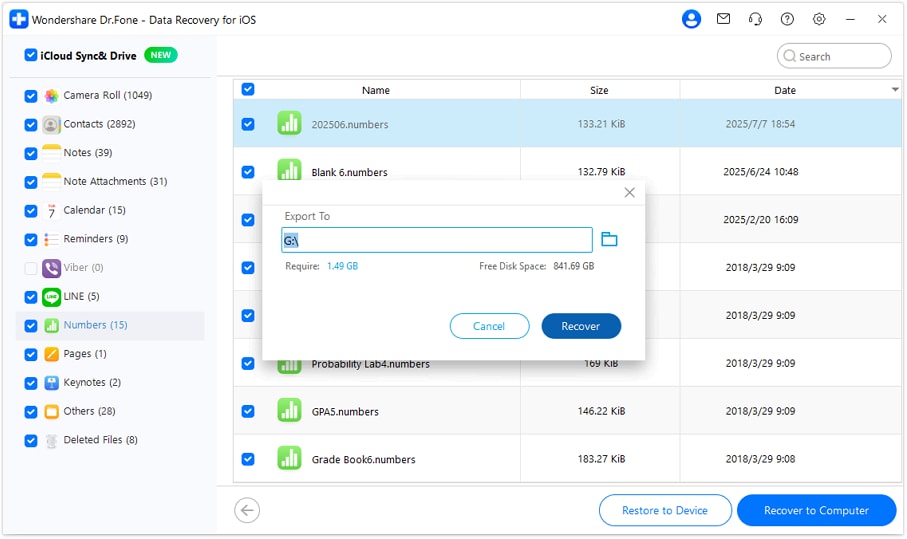
Dr.Fone simplifies recovery compared to Apple's default restore, which erases data. Ideal for iCloud upgraders who lost files before the update.
While you may be wondering how to increase iCloud capacity for better backups, recovery is just as vital. Dr.Fone makes iCloud data restoration easy.
Part 5. Optimize Backups After iCloud Storage Upgrade
Maximize your iCloud storage by learning how to increase or optimize it. Many people expand storage but neglect backups. Here's how:
Allow Essential Backups
After updating, navigate to Settings → [Your Name] → iCloud → See All. Enable backups for Photos, Contacts, Notes, and Messages. Save space by not backing up games or applications. This is crucial for increasing iCloud storage without wasting it.
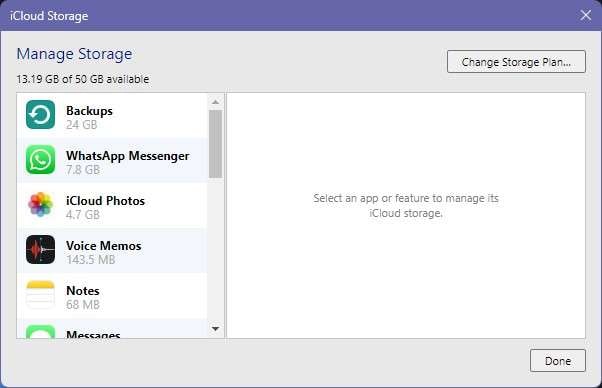
Automate Backup Efficiency
Backup your iPhone nightly. Power the device, connect to a Wi-Fi network, then enable iCloud Backup in Settings > iCloud Backup. No backup is missed, and iCloud upgrades function perfectly.
Upgrading is crucial, but effective backup practices can also make your storage more efficient.
Part 6. Proactive Storage Maintenance
Knowing how to boost iCloud storage is only half the battle. Effective backup management ensures that backups are clean, efficient, and reliable.
Review your previous device backups every several months: "Settings > iCloud > Manage Storage > Backups." Delete obsolete device backups. Transfer old iCloud Drive files to Google Drive for free.
Clean up often to avoid clutter, even if you know how to increase iCloud storage. A larger plan doesn't waste forever!
Conclusion
Running out of iCloud space is common but easy to fix. Understand how to expand iCloud storage or upgrade a plan first. Use backups, cleanups, and notifications to stay organized. Storage upgrades without management are like purchasing a bigger closet without arranging.Data is protected, backups operate easily, and you'll never worry about losing information again with the appropriate methods.
iCloud Manage
- iCloud Delete
- iCloud How-Tos
- 1. Get More iCloud storage
- 2. Save Documents in iCloud
- 3. Access iCloud Photos
- 4. Access Your Notes on iCloud
- 5. Cancel iCloud Storage Plans
- 6. Sharing iTunes Store Purchases
- 7. Reset iCloud Email on iPhone / PC
- 8. Set Up iCloud Account on Android
- 9. iCloud Two-Factor Authentication
- 10. See Pictures Stored in iCloud
- 11. Buy More iCloud Storage
- 12. See What Is In iCloud Storage
- iCloud Issues
- 1. iCloud Backup Failed Issue
- 2. Not Enough iCloud Storage
- 3. iCloud Contacts Not Syncing
- 4. iCloud Photos Not Syncing
- 5. iPhone Couldn't Be Activated
- 6. iPhone Backup with iTunes/iCloud
- 7. Stuck on Updating iCloud Settings
- 8. iPhone Won't Backup to iCloud
- 9. Notes App Not Syncing with iCloud
- 10. Syncing with iCloud Paused
- iCloud Tricks
- 1. iCloud Tips and Tricks
- 2. Recover iCloud Password
- 3. Disconnect iPhone from iCloud
- 4. Retrieve Contacts from iCloud
- 5. iCloud Alternative For iPhone/iPad
- 6. Bypass iCloud Activation with IMEI
- 7. Bypass Activation Lock on iPhone
- 8. Change iCloud Account on iPhone
- 9. Get Rid of the Repeated iCloud Sign
- 10. Download Videos from iCloud
- 11. iCloud Storage vs. iPhone Storage
- 12. Manage iCloud Storage on iPhone/iPad
- ● Manage/transfer/recover data
- ● Unlock screen/activate/FRP lock
- ● Fix most iOS and Android issues
- Manage Now Manage Now Manage Now




















Jane Lunes
staff Editor