With iOS 15, you iPhone will surely take on a new admirable face. Apple claims that iOS 15 is designed to "give your iPhone a new look, and take it to a whole new level". What we expect is the improvement is not only on the look, but also on the performance. Let's see what new features iOS 15 brings to us.

New Widgets

New App Library

New Messages

Privacy & Security

New Maps

HomeKit

New Siri

New Safari
Actually, it is very easy and simple to update your iPhone/iPad/iPod touch to iOS 15. But to make the journey smooth and safe, you'd better do the following preparations first. Especially, make a full backup of your data before you do anything. Why? No one can suffer the loss of iOS data in any cases.
iOS 15 and iPadOS 14 will be available for all major models of iPhones and iPads. One point to note: some models that supported iOS 12 like iPhone 5/6 no longer support iOS 15. Here are the complete list of iPhones, iPads, and iPods where iOS 15 can definitely be installed.

iPhone 2020 range
iPhone 11, 11 Pro and 11 Pro Max
iPhone SE (1st, 2nd generation)
iPhone XS, XS Max and XR
iPhone X
iPhone 8 Plus
iPhone 8
iPhone 7 Plus
iPhone 7
iPhone 6S Plus
iPhone 6S

12.9-inch iPad Pro
11-inch iPad Pro
10.5-inch iPad Pro
9.7-inch iPad Pro
iPad 6th generation
iPad 5th generation
iPad Air 3
iPad Air 2
iPad mini 4

iPod touch 7th generation
Do not neglect: a full backup of your iOS device is extremely important before iOS 14 update. Data loss happens A LOT during and after people update to new iOS version every year. So, do remember to backup your iPhone/iPad before you do anything. Whenever anything unexpected happens, we are therefore able to restore our data easily from the iOS backups. Here there are 3 ways to backup your iPhone/iPad easily.

Not free

Official backup solution. Only 5 GB of free storage.

When you update your iOS device wirelessly, you might see a message There's not enough available storage to download iOS 15. The new iOS 15 update installer is around 2GB. Your iPhone or iPad also requires 1.5 - 2GB additional free storage to install the iOS 14 update.
So, to update to iOS 15 smoothly, you need at least 4 - 5 GB of free space on your iPhone/iPad. To check available storage on iPhone, go to Settings > General > iPhone Storage. You can also follow the tips below to free up more space for iOS 15 update.

Go to Settings > iTunes & App Stores and enable Offload Unused Apps. This will delete the iOS app but keep documents and data so you can restore it later from the App Store.

Videos and music usually takes a lot more storage than you expected. If you use Apple Music, go to Settings > Music > Downloaded Music. Swipe left on the music or album and tap Delete.

Go to Settings > Messages > Message History > Keep Messages > select 30 days, and delete all the messages and attachments older than 30 days. See other tips on deleting iPhone messages.

With Dr.Fone - Data Eraser (iOS), we can easily delete all temporary files, App generated files, cached files and unused Apps to free up space. And it also compresses iPhone photos without quality loss.
When the iOS 15 update comes out, your iPhone/iPad/iPod touch will receive the update notice. Generally there are two methods to install iOS 15 on your iPhone, iPad, or iPod touch: Over the Air and iTunes. You can choose either method to update your iPhone/iPad to iOS 15 based on actual situations.
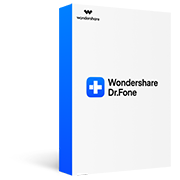
iOS 15 mainly focuses on the "new look". Quite a few users reported that iOS 15 lacks equal focus on performance and stability. If iOS 15 is causing issues on your iPhone or iPad and driving you crazy, you can actually downgrade from iOS 15 to iOS 14 before Apple stops signing iOS 14 firmware.
Notice:
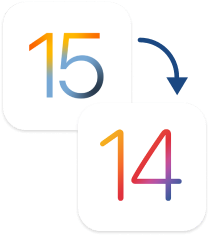
Notice:

iPhone apps crashing on iOS 15
App crashing on iOS 15 is the most annoying issue. It arises due to reasons like insufficient memory, system glitches, etc. Check how it is fixable now.

Many people attempted to install iPadOS 15, the first OS Apple tailored for iPad, but finally found the installation just got stuck. Check how to fix quickly.

Cannot restore iTunes backup
Apple’s suspension of iTunes updates may somewhat account for frequent failure to restore iTunes backup on iOS 15. Check how tech geeks resolve this.

Downgrading from iOS 15 without computer may be an ideal option when iOS 15 does not fit your appetite. Follow this tutorial to start the iOS downgrade.


iPadOS 15 bricked iPad
iPadOS 15 comes with many amazing features. But what if iPadOS 15 just bricks your iPad before you can even access them. Well, you are not alone. Fixes here!

Cannot get into iPhone on iOS 15
There are many complaints that screen cannot be unlocked when iPhone asking for passcode after iOS 15 update. Find all the tested ways to get around.

Music disappeared after iOS 15 update
It’s disastrous for music lovers after iOS 15 update. This article is designed to troubleshoot this issue by providing 5 solutions to get back your music.

If you too have faced iOS 15 crashing or lagging issues, it’s actually easier to fix than you think. Let's check how to fix crashing or lagging issues now.