Dr.Fone Support Center
Find out here the most complete Dr.Fone guides to easily fix the problems on your mobile.
Help Category
Install & Uninstall
1. How do I install Dr.Fone on Windows or Mac?
Install Dr.Fone on Windows
- Download Dr.Fone on your computer.
- Once it's downloaded successfully, you can find Dr.Fone installer(such as "drfone_setup_full3360.exe") on the Downloads list on your browser.
- Click on the installer and click Install on the pop-up window to start to install Dr.Fone. You can also click Customize Install to change the installation path and language.
- Then just follow the onscreen instruction to install Dr.Fone.

Install Dr.Fone on Mac
- After downloading Dr.Fone on your Mac, click on the downloaded file. On the popup window, click on Agree to start to install Dr.Fone.
- Then drag the Dr.Fone icon to the Applications folder.
- The process will take a few seconds and then Dr.Fone is installed successfully.
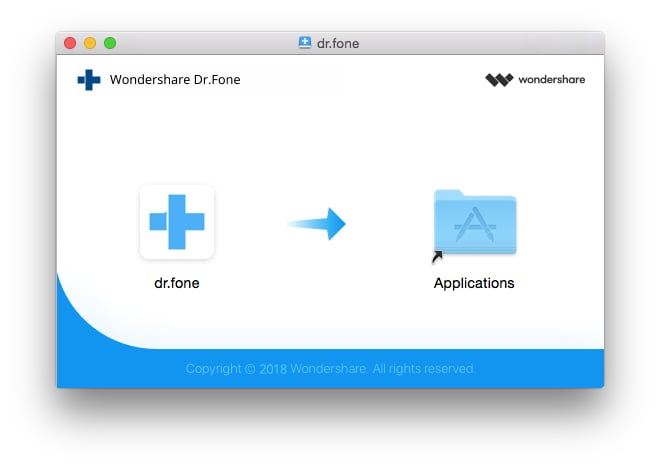
2. How do I fix installation stuck?
- Make sure your internet connection is working properly.
- Quit the installation, then right click on Dr.Fone installer and run it as Administrator.
- If it still doesn’t work, you can try the direct download links below instead. They will give you a full installer so you can even install Dr.Fone offline.
3. What should I do if I meet error messages when installing Dr.Fone?
- Turn off the antivirus or firewall programs temporarily.
- Run Dr.Fone installer as Administrator.
- Download Dr.Fone from the direct download links below instead. They will give you a full installer so you can even install Dr.Fone offline.
4. How do I reinstall Dr.Fone?
- Uninstall Dr.Fone on your computer first.
- Download the latest version of Dr.Fone.
- Click on the installer, or right-click on the installer to run it as Administrator to start to install Dr.Fone.
On Windows, click Start > Control Panel > Programs > Uninstall a program > to uninstall Dr.Fone.
On Mac, open Applications folder and drag the Dr.Fone icon to the Trash to uninstall it.
5. How do I reinstall Dr.Fone and use my license on a new computer?
- Uninstall Dr.Fone completely from your old computer.
- Download Dr.Fone from our website on your new computer and start the installing process.
- Then you will be able to register Dr.Fone on your new computer using the old license information.
Please note that the registration code for Dr.Fone Windows version and Mac version is different. So if you’ve switched to a new computer with a different operating system, you will need to purchase a new license for the new computers. You can contact our support team and enjoy a special discount for returning customers only.
6. How do I uninstall Dr.Fone from my computer completely?
- Close Dr.Fone, choose Start > Control Panel or Start > Settings > Control Panel.
- On the App list, right-click on Dr.Fone and click Uninstall or Remove.
- Click Next > Remove and then follow the instructions to uninstall the program.
Windows XP: Double-click Add Or Remove Programs.
Windows 7, Vista: If the Control Panel is in a Control Panel Home view, then click Uninstall A Program under Programs.
Windows 10, click Uninstall a program under Programs.
To uninstall Dr.Fone on Mac, follow the steps below.
- Exit Dr.Fone on your Mac.
- Open the Applications folder and drag Dr.Fone icon to the Trash.
- Empty the Trash.
To remove the remaining folders, you can find them in the following path.
Windows: C:\Program Files (x86)\Wondershare\Dr.Fone
Mac: ~/Library/Application Support/DrFoneApps/










