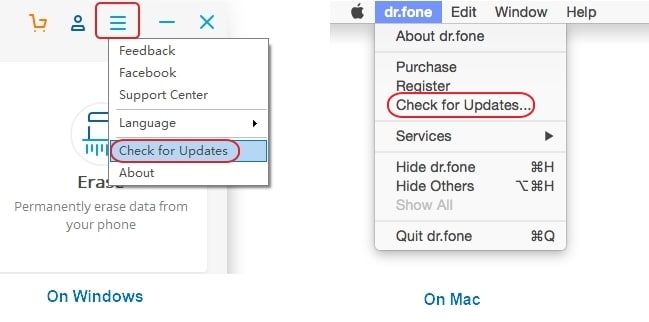Dr.Fone Support Center
Find out here the most complete Dr.Fone guides to easily fix the problems on your mobile.
Help Category
Download & Upgrade
1. How do I fix software download failed issues?
If you tried to download Dr.Fone without success, follow the troubleshooting steps to fix it.
- Make sure your network connection is working normally when you download Dr.Fone.
- Restart your router or internet connection.
- Try to download Dr.Fone later or download it using another browser.
2. What should I do if I meet download warning messages?
If you meet any error messages like “download blocked”, fix the issue with the following troubleshooting steps: Show more >>
- Turn off the antivirus or firewall programs temporarily to download Dr.Fone again.
- On Windows, Windows Attachment Manager may remove the files you download. Click here to learn more about Attachment Manager.
- On Mac, follow the steps here to fix download errors.
3. How do I update Dr.Fone to the latest version?
To upgrade Dr.Fone to the latest version, just follow the steps below: Show more >>
- On Windows, launch Dr.Fone, click the Menu icon on the top right corner, and select Check for Updates. The program will show you if there is an update available. If yes, click Update Now to update Dr.Fone.
- On Mac, launch Dr.Fone, click Dr.Fone in the Menu bar at the top of the screen. Click Check for Updates. If any updates are available, click Update Now on the popup window.