How to Know if Someone Blocked me on WhatsApp?
Oct 24, 2025 • Filed to: Social App Management • Proven solutions
Dr.Fone Basic:
Better Control for Your Phone
Manage, transfer, back up, restore, and mirror your device
Remember those days of our childhood when landlines were essential. The technology had not made a huge leap yet and thus was simple and uncomplicated. Then came the biggest innovation of mankind- mobile phones. This innovation was backed up by innovative, revolutionary social networking platforms like Facebook, Instagram, WhatsApp, etc. This ‘piece’ is going to focus on how to know if someone blocked me on WhatsApp and everything around it so that next time you are locked, you can know a little early and save some embarrassment or find another alternative.
WhatsApp - An Insight
WhatsApp is one of the biggest changes that mobile technology has gone through with people connecting on a different level 24*7, through chatting, updating status, new emojis, etc. This app gained so much popularity that it eliminated the basic need for a mobile phone, which was for calls. And giving us the freedom to choose to talk to whoever you want and block the others.
Part 1: How to know if someone blocked me on WhatsApp? - 5 Ways you must know
Blocking on WhatsApp is perhaps, the most convenient as well as the most annoying feature that WhatsApp can offer. If you block someone for harassing you, ‘Blocking’ is a great feature, but ‘blocking’ someone because of a silly fight, can be a little annoying. But even so, let’s take a look on ‘how to know if someone blocked me on WhatsApp’
1. Check Last Seen timestamp
If someone has blocked you on WhatsApp, you won't be able to see his last seen timestamp. Even though there is a setting that you can enable to permanently mask your time-seen from your complete contact list but if that happens, the other points will tell how on how to determine. However, normally, if you are blocked, you won't be able to see the time stamp.
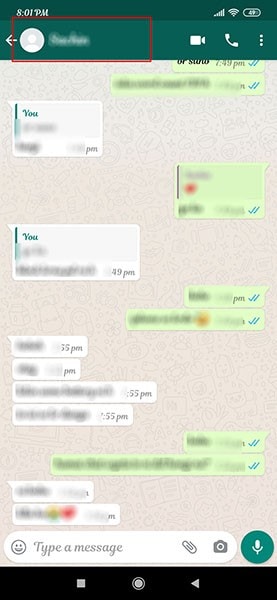
2. Look at the profile picture
This is one of the easiest ways to identify if you are blocked on WhatsApp, as the usually Display Photo or Profile Picture of WhatsApp will disappear or stop appearing when you try to look at it. The disappearance of the profile picture can only mean two things- either the person removed the profile picture completely, which is quite rare or, the person has blocked you.
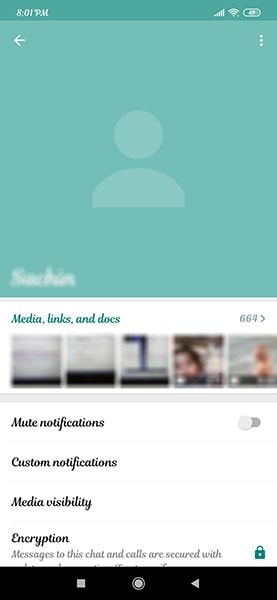
3. Send messages
Once you are blocked on WhatsApp, you won’t be able to send any messages to that particular number. Even if you try to send any message, it won’t be delivered and hence won’t be received by the other person. The appearance of one tick instead of its significant two ticks marking delivery is a clear indication that you have been blocked.
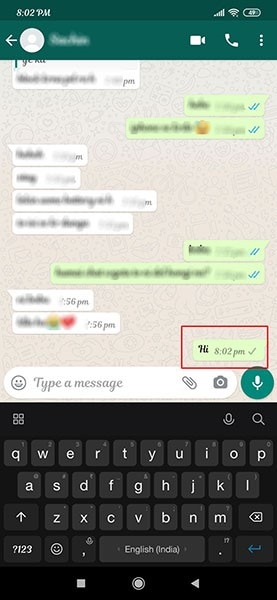
4. Make a call
WhatsApp calling is a huge hit with the people as an internet connection is enough for such calls. But if you have been locked on WhatsApp then calling on WhatsApp is not possible. Even if you do try to call, you will not go through. One very interesting fact is that whenever you call on WhatsApp if the screen shows as ‘calling’, that means the call is not going through, but if it displays ‘Ringing’ then the ring goes through. It’s a difference very few people know.
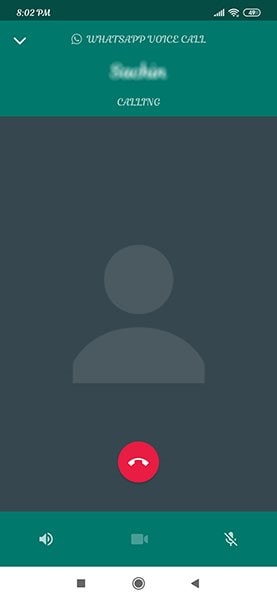
5. Try to add the contact to a group
This is again a big indicator that you have been blocked. If someone has blocked you on WhatsApp, then you won’t be able to add that person onto any of the groups making it very inconvenient.
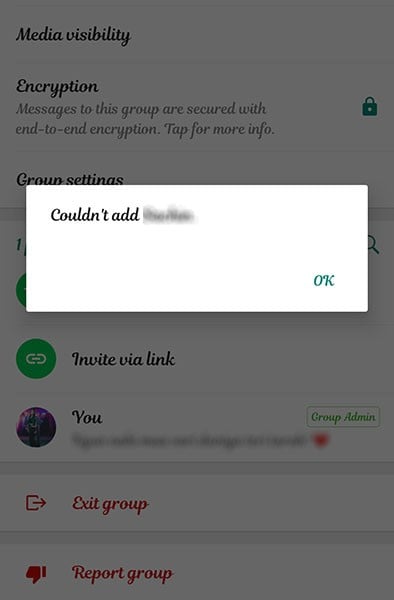
Part 2: How can I message a person who blocked me on WhatsApp?
Getting ‘Blocked’ on WhatsApp is a 'Red alert' that the person wants you to leave him/her alone, but if your Ego is bigger than a balloon and you have to speak to the person irrespective of his wishes, then there is a smart way to go about it. What you need to do is, form a WhatsApp group with a new number that is not blocked or make a group using one of your friend's numbers. Add the person who blocked you in the group. Once that person is added, you can message him directly. Of course, you can and should remove other people for privacy concerns, but it's up to you.
Part 3: How to block and unblock someone on WhatsApp?
Blocking someone or unblocking someone on WhatsApp is a very convenient option. Blocking gives you the freedom to keep snoopers and unwanted people at bay and thankfully, WhatsApp has created this app with a very convenient way to block and unblock. Let’s take a look-
To block
- Open your WhatsApp app
- Go to the person's chats and contacts whose number you want to 'Block.'
- Once you open the related chats, click on the three dots at the top right corner of your screen
- Click on the option 'More.'
- Select ‘Block’ from the drop-down menu
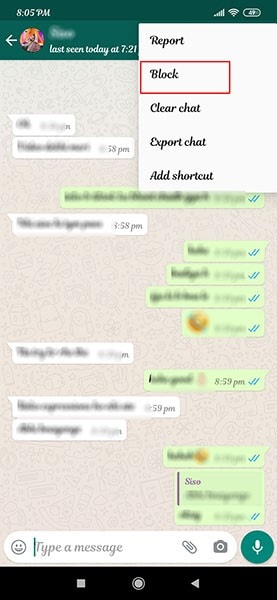
To unblock:
- Open your WhatsApp app
- Click on the three dots on the right-hand top corner of your screen
- From the drop-down, select the option of 'Settings.'
- Once you click on ‘Settings’, select the ‘Account’ tab
- Clicking on the 'Account' tab will take you to 'Privacy.'
- Once you click on privacy, the various option will be displayed, including 'Blocked Contacts.'
- Select the contact and click on 'Unblock.'
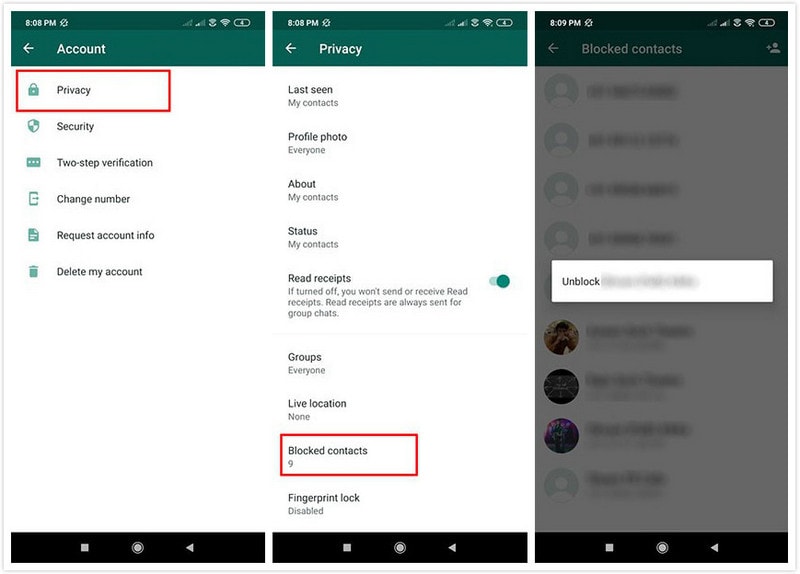
FAQs about Block and Unblock WhatsApp
Dr.Fone Basic:
Better Control for Your Phone
Manage, transfer, back up, restore, and mirror your device
WhatsApp Tips & Tricks
- 1. About WhatsApp
- WhatsApp Alternative
- WhatsApp Settings
- WhatsApp Display Picture
- Read WhatsApp Group Message
- WhatsApp Ringtone
- WhatsApp Last Seen
- WhatsApp Ticks
- Best WhatsApp Messages
- WhatsApp Status
- WhatsApp Widget
- 2. WhatsApp Management
- WhatsApp for PC
- WhatsApp Wallpaper
- WhatsApp Emoticons
- WhatsApp Problems
- WhatsApp Spam
- WhatsApp Group
- WhatsApp Not Working
- Manage WhatsApp Contacts
- Share WhatsApp Location
- 3. WhatsApp Spy

















James Davis
staff Editor