Best Ways To Restore WhatsApp Backup Without Uninstalling
WhatsApp Content
- 1 WhatsApp Backup
- Backup WhatsApp Messages
- WhatsApp Online Backup
- WhatsApp Auto Backup
- WhatsApp Backup Extractor
- Backup WhatsApp Photos/Video
- 2 Whatsapp Recovery
- Android Whatsapp Recovery
- Restore WhatsApp Messages
- Restore WhatsApp Backup
- Restore Deleted WhatsApp Messages
- Recover WhatsApp Pictures
- Free WhatsApp Recovery Software
- 3 Whatsapp Transfer
- Copy WhatsApp to PC
- Backuptrans Alternative
- Transfer WhatsApp Messages
- Transfer WhatsApp from Android to Anroid
- Export WhatsApp History on iPhone
- Print WhatsApp Conversation on iPhone
- Transfer WhatsApp from Android to iPhone
- Transfer WhatsApp from iPhone to Android
- Transfer WhatsApp from iPhone to iPhone
- Transfer WhatsApp from iPhone to PC
- Transfer WhatsApp from Android to PC
- Transfer WhatsApp Photos from iPhone to Computer
- Transfer WhatsApp Photos from Android to Computer
Jul 12, 2024 • Filed to: Manage Social Apps • Proven solutions
WhatsApp is a widely used communication platform globally, connecting millions of users. Its convenience in sharing messages, media, and documents has made it essential. However, users often encounter challenges when attempting to restore their WhatsApp backup. The complexities in restoring backups might stem from various factors. These include device changes, software updates, or unexpected technical glitches.
The app typically offers straightforward methods to back up and restore data. Yet, the restoration process might not always function. So, users seek alternative solutions to overcome these hurdles. This article aims to explore how to restore WhatsApp backup without uninstalling.
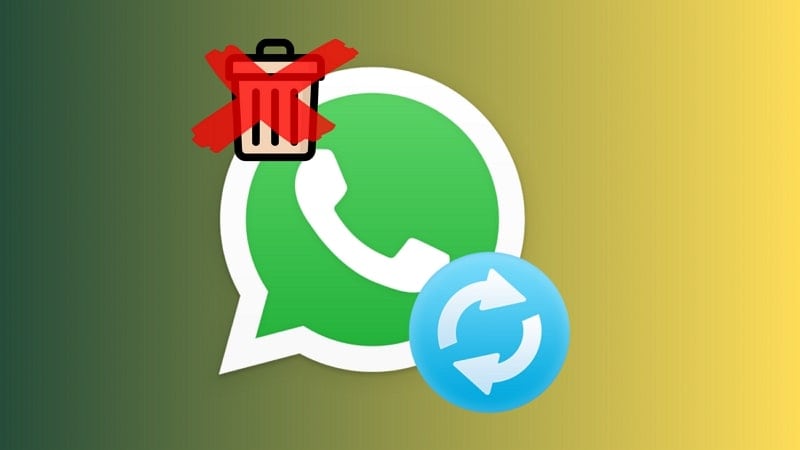
- Part 1. Can WhatsApp Backup Be Restored Without Uninstalling Application?
- Part 2. Collecting Different Ways To Restore WhatsApp Backup: A Tabular Overview
- Part 3. Restore WhatsApp Chats From a Google Drive Backup [Android]

- Part 4. Restore WhatsApp Chats From an iCloud Backup [iOS]
- Part 5. Restore WhatsApp Chats From an iTunes Backup [iOS]
- Part 6. Restore WhatsApp Chats From the Local Storage [Android]
- Restoring WhatsApp Chats on Wondershare Dr.Fone From Another Way
Part 1. Can WhatsApp Backup Be Restored Without Uninstalling Application?
No, WhatsApp doesn't let you restore backups directly without removing the app. To retrieve your data, it is essential to back it up initially. This is how WhatsApp keeps your data safe when switching devices or updating software. When you back it up, your WhatsApp info gets saved on your phone or in a place like Google Drive or iCloud.
Uninstalling the app before restoring the backup is for security reasons. It helps keep your data safe and makes sure the encryption stays intact. When you reinstall WhatsApp, you confirm your phone number to access your account again. So, in short, the answer to how to restore WhatsApp backup from Google Drive without uninstalling is that it’s not possible.
Part 2. Collecting Different Ways To Restore WhatsApp Backup: A Tabular Overview
Now that you know the answer to how to restore WhatsApp chat without uninstalling, the question is what comes next. While restoring WhatsApp without uninstalling the app is impossible, it does not lower the importance of the process. Users will still need to learn viable ways to backup and restore WhatsApp chat. In this guide, we will discuss many such ways currently being employed by users:
| Method | Description | Intensity | Usefulness | Limitation/Contention |
| Dr.Fone - Data Recovery (Android) | Third-party tool providing selective data recovery from Google Drive | High | Offers selective restoration of WhatsApp data; user-friendly interface. | Dependency on third-party software |
| iCloud Backup Restoration (iOS) | Restores WhatsApp chats from iCloud backups after reinstalling WhatsApp on iOS devices. | Moderate | It is useful for complete data restoration but overwrites existing data on the device. | Inability to selectively restore WhatsApp chats; overwrite current iPhone data. |
| Dr.Fone - Data Recovery (iOS) | Recover WhatsApp data selectively from iCloud/iTunes backups | High | Provides selective recovery options and ease of use. | Relies on third-party software; |
| iTunes Backup Restoration (iOS) | Utilizes iTunes backups to restore WhatsApp chats, replacing existing iPhone data during the restoration. | Moderate | Suitable for complete device restoration from backups but lacks selective restoration. | Cannot selectively restore WhatsApp messages; overwrite existing iPhone data. |
| Local Storage Manipulation (Android) | Involves renaming WhatsApp backup files for restoration | Low | Provides a method for local restoration | High risk; might not work universally due to encryption differences; |
Part 3. Restore WhatsApp Chats From a Google Drive Backup [Android]
Google Drive backups serve as a crucial safeguard for WhatsApp data. It is a secure repository preserving chat histories, media files, and settings. There is a critical limitation to consider when relying on Google Drive backups. The backup must have been created before the deletion of the chats. Given below are the two ways you can use Google Drive to restore your WhatsApp backup:
Method 1. Use Google Drive Backup After Uninstalling WhatsApp
If you have a WhatsApp backup on Google Drive before the targeted chats were deleted, you can restore it. Follow these steps to restore the desired WhatsApp backup from Google Drive to get back your chats:
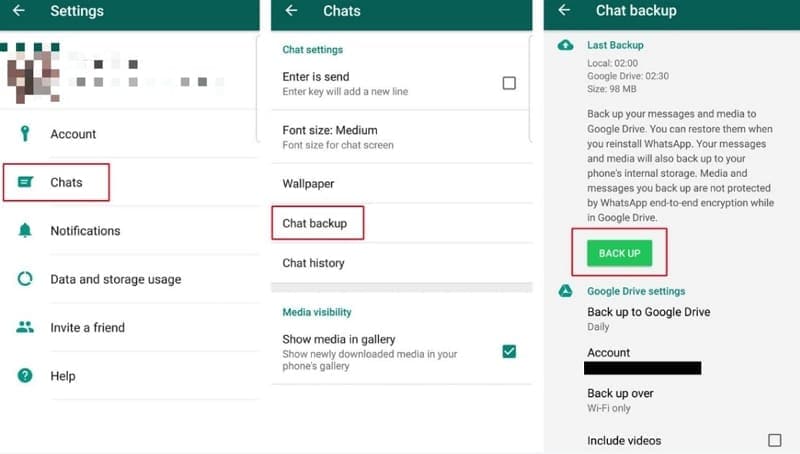
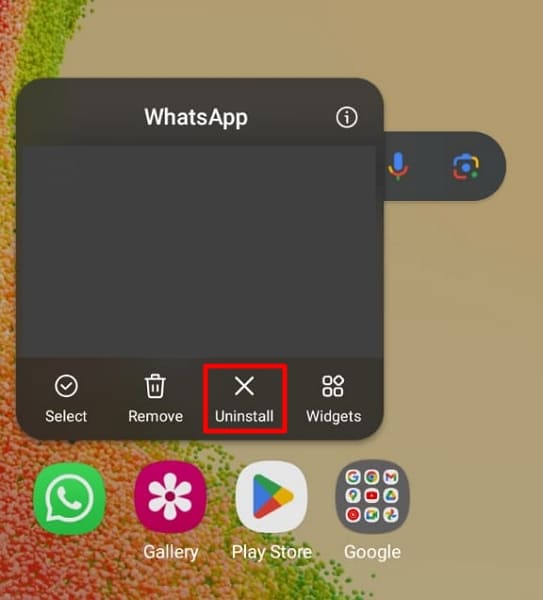
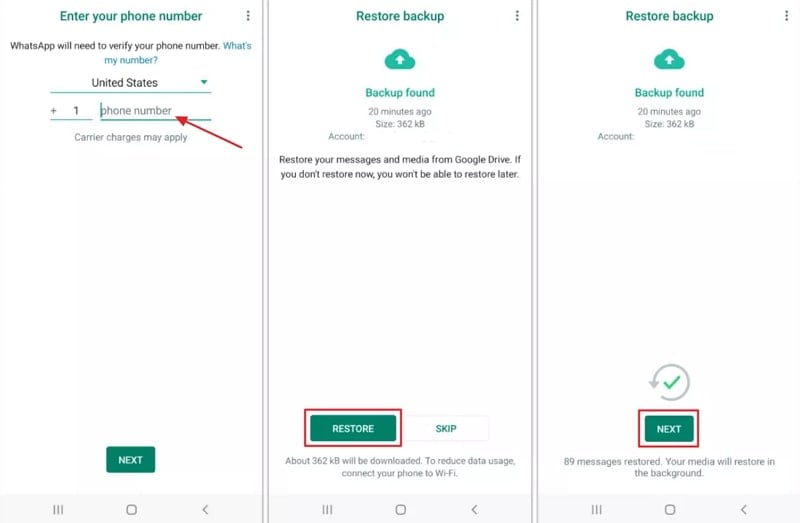
Method 2. Use Dr.Fone – Data Recovery for WhatsApp Retrieval From Google Drive
When data deletion and recovery become crucial, effective methods are essential. Wondershare Dr.Fone is a reliable option for recovering lost or deleted data. It is designed to assist in data recovery scenarios and provides a dedicated feature to recover WhatsApp data. Using this feature, you can easily recover WhatsApp backups from Google Drive:
Key Features of Wondershare Dr.Fone
- Fone supports over 6000 Android and iOS devices for data recovery.
- It can recover data from broken Samsung devices with ease.
- Using Dr.Fone, you can recover lost data from iCloud and iTunes.
Step-by-Step Instructions To Recover WhatsApp Data From Google Drive Using Dr.Fone
Recovering lost data from Google Drive becomes a breeze when Wondershare Dr.Fone is employed. Here is how you can recover deleted WhatsApp backups from Google Drive:
To begin, open Dr.Fone on your computer once it's installed. Navigate to "Data Recovery" in "Toolbox" and choose 'Android' as your device type. Then, select 'Recover Google Drive Data' on the following screen. Proceed by signing into your Google Drive account.
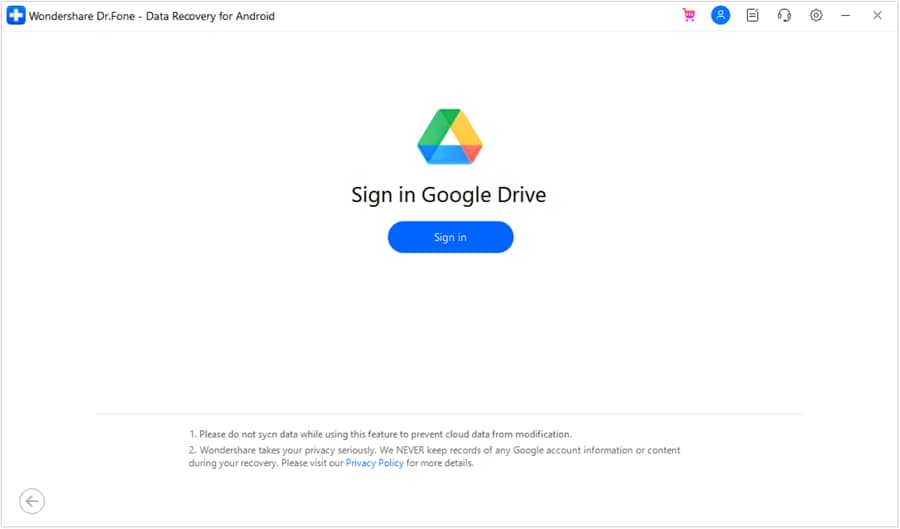
After logging in, simply select the "Recover WhatsApp Data" button. It will start the retrieval of WhatsApp data backup from Google Drive. Once displayed, choose the relevant backup by clicking the 'Download' button. The ensuing screen will illustrate the progression of downloading the WhatsApp backup file.
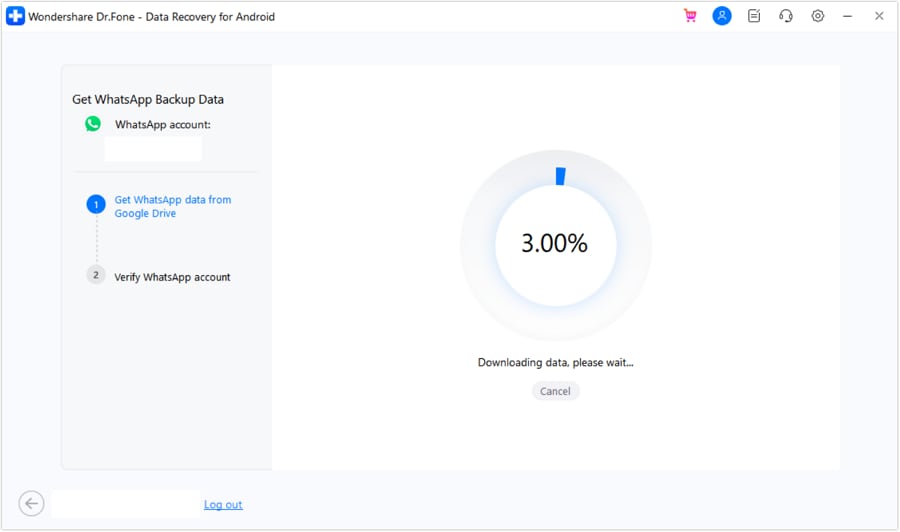
To access the data, you must first verify your WhatsApp account. Follow the instructions displayed on-screen for the verification process. Once verified, the downloaded WhatsApp data undergoes parsing to enable display on the next screen. Choose the data you wish to retrieve, then select the "Recover" button. Specify the destination for the recovered WhatsApp data and click on "Export."
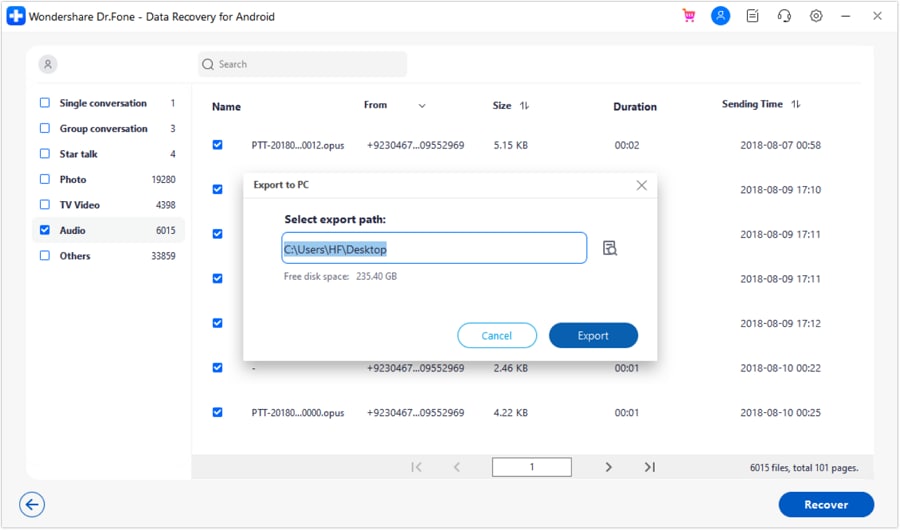
Part 4. Restore WhatsApp Chats From an iCloud Backup [iOS]
For iOS users, restoring WhatsApp chats from an iCloud backup can be an efficient method. It can help user retrieve their deleted or lost messages. However, a drawback of this method is that users will lose the latest chats as they aren't backed up. The following are the two ways you can restore WhatsApp chats from iCloud:
Method 1. Use iCloud Backup After Uninstalling WhatsApp
To access iCloud settings, navigate to “Settings” on your iPhone and select your Apple ID. Press "Manage Storage" and look within "Backups" to ensure a suitable iCloud WhatsApp backup exists. Should a backup be accessible, here's a detailed walkthrough for recovering WhatsApp content:
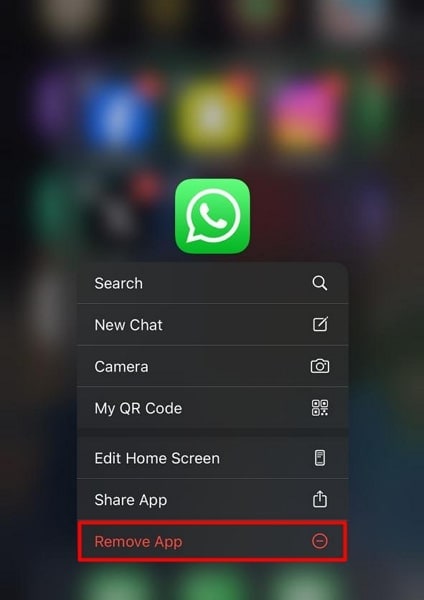
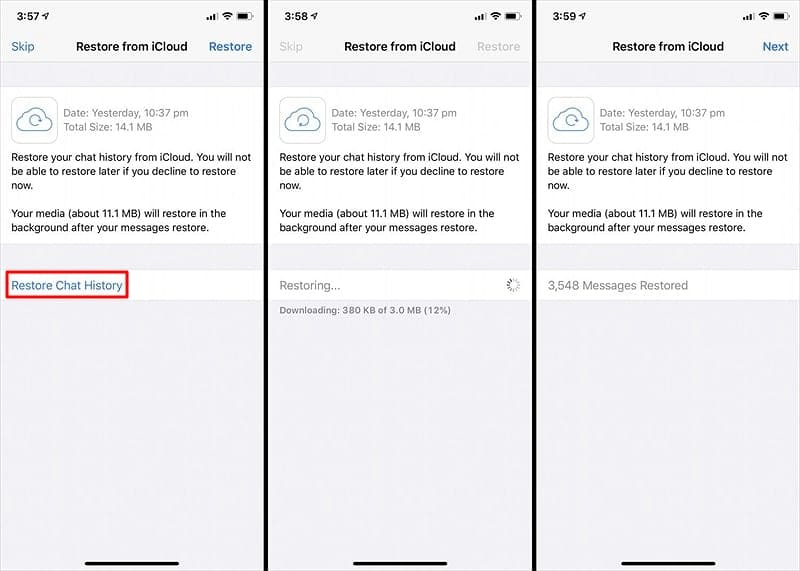
Method 2. Use Dr.Fone – Data Recovery for WhatsApp Retrieval From iCloud
If you had an iCloud backup of WhatsApp that contained the targeted message, but it is now lost, don't panic. Wondershare Dr.Fone offers a comprehensive data recovery tool that also excels in data recovery from iCloud. Here are the steps you need to follow to get back your WhatsApp chats:
As you launch the “Data Recovery” tool, proceed by selecting “iOS” and move forward. Among the options provided, choose "Recover data from iCloud." It will access the dedicated data recovery tool for iCloud data retrieval. You'll need to sign into your desired iCloud account to initiate the data recovery process.

Provide the required authentications to access your iCloud account for data recovery. Afterward, choose the specific file types you wish to recover using Dr.Fone. Mark all the data categories you want and proceed by selecting 'Next.' Once you proceed, the download process will commence. It will display all downloaded data in a categorized layout within the next window.

Once you have recovered the targeted WhatsApp chats, the next step is to restore them. Choose "Restore to Device" to restore your WhatsApp backup to the iOS device.

Part 5. Restore WhatsApp Chats From an iTunes Backup [iOS]
Similar to Android devices, iOS users have a direct method to restore WhatsApp chats from backups using iTunes. iTunes, an application developed by Apple, is a comprehensive tool for managing iOS devices. It facilitates the creation of complete device backups on a computer. This becomes a drawback as you can't selectively restore WhatsApp alone.
It will replace the current data on the iPhone with the data from the backup, which might not be desirable. Here is how you can iTunes backup to restore WhatsApp chat history:
Method 1. Use iTunes Backup by Direct Connection and Settings
Ensure you have an iTunes backup that includes the specific WhatsApp data you want to recover before proceeding. Additionally, ensure that your computer has the most up-to-date version of iTunes installed. Follow these steps to recover the WhatsApp data using the iTunes backup:
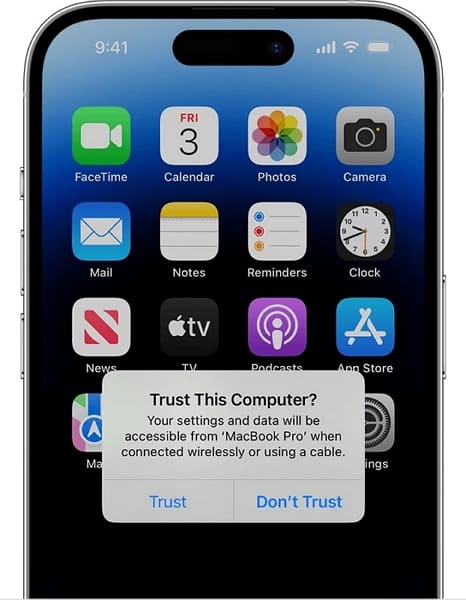
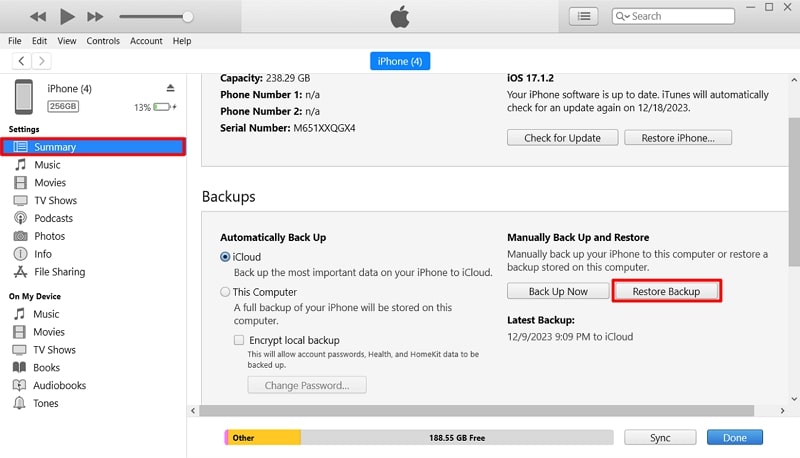
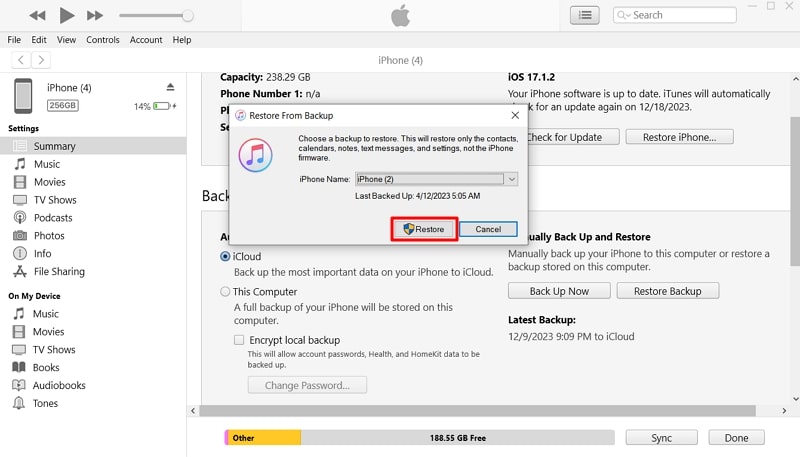
Method 2. Use Dr.Fone – Data Recovery for WhatsApp Retrieval From iTunes
Wondershare Dr.Fone offers a robust data recovery feature to recover data from iTunes. Moreover, using Dr.Fone also means you can selectively recover and restore WhatsApp data instead of the entire device. Here is how the Dr.Fone data recovery process for iTunes works:
When the “Data Recovery” window opens, choose “iOS” as the device type for further processing. Moving to the next screen, opt for the "Recover Data from iTunes" feature and begin the data recovery process from your iTunes backup.

The following screen displays the detected iTunes backups available on the device. After the list appears on the screen, choose a particular backup and select “Start Scan.” Moving to the subsequent screen, ensure you have check-marked “WhatsApp & Attachments.” Then, initiate the scanning process by clicking “Start Scan.”

The following screen illustrates the scanning backup file’s progress. You can preview any desired data type once the complete backup data is visible. For device restoration, simply select the data and navigate to the ‘Restore to Device’ option.
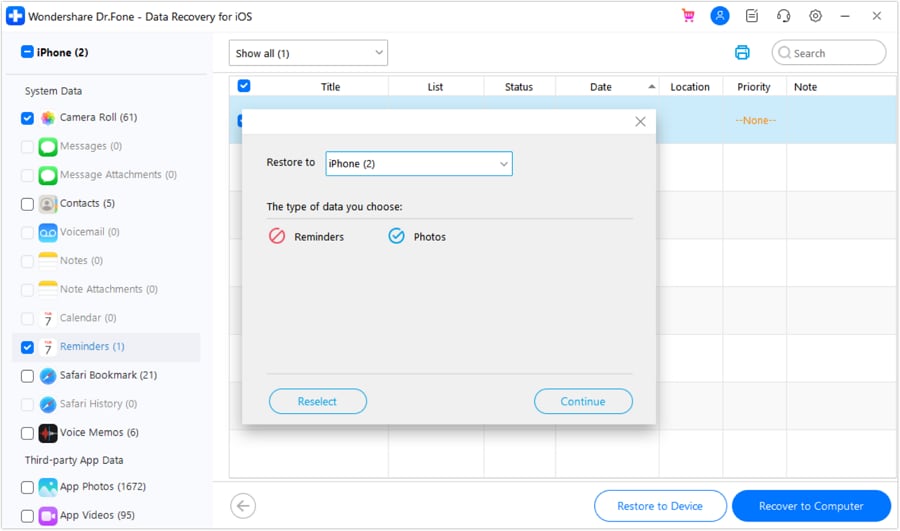
Part 6. Restore WhatsApp Chats From the Local Storage [Android]
Android users can also restore WhatsApp chats from local storage on their devices. It involves manipulating the encrypted backup file. Exercise care when using this method, as it entails renaming the backup file. Before proceeding, verify your recent backup file in the local storage. These are the steps needed to complete WhatsApp restoration via local backup:
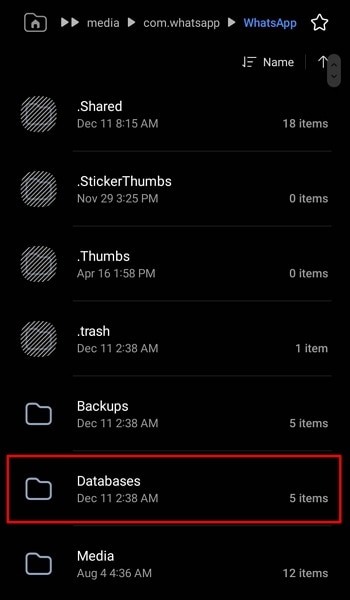
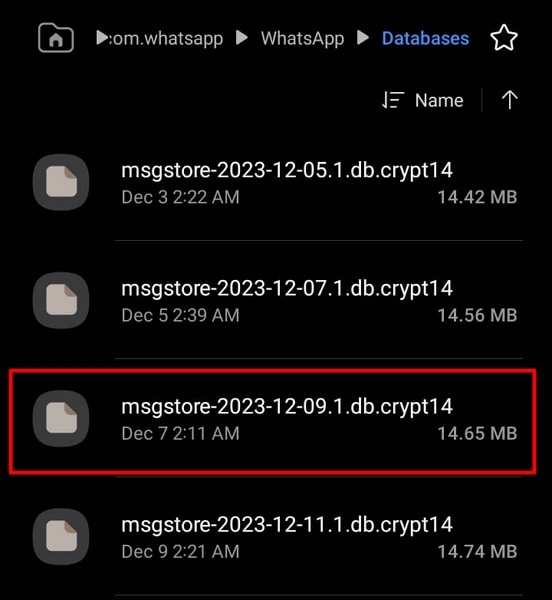
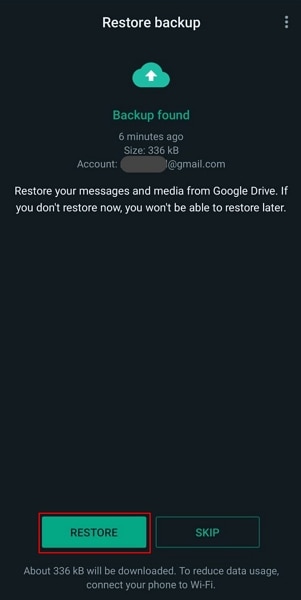
Bonus Part. Restoring WhatsApp Chats on Wondershare Dr.Fone From Another Way
Do you have WhatsApp chats stored on your computing device (from an iPhone or Android)? Dr.Fone - WhatsApp Transfer provides an alternative method for restoring WhatsApp chats. This approach is useful when you have WhatsApp backup files on your computer. Here's a step-by-step guide to restore WhatsApp chats using Dr.Fone:
To start the process, download and install Dr.Fone on your computer. Then, select "WhatsApp Transfer" in "Toolbox" to access the specific tool. Once the tool opens in a new window, select "Restore to Device" to start restoring the backup onto your device.
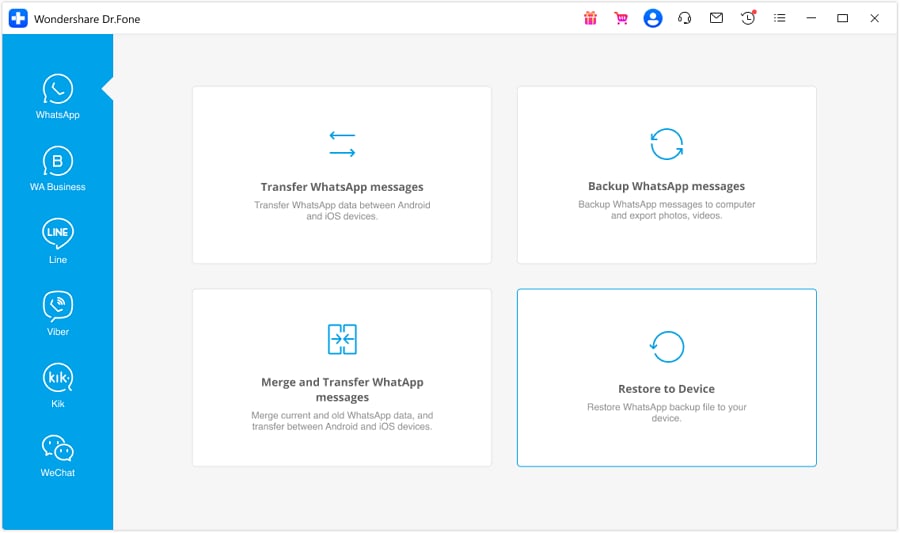
The next screen showcases the backup files, offering an insight into the platform's stored data. Find your desired backup file and click the "View" button. You'll find a comprehensive preview of the WhatsApp backup file on the next screen. Choose a specific category to explore individual chats and media within the preview window.

If you wish to restore this data to your device, select the "Restore to Device" button. It can be found in the lower-right corner of the screen. Following this, on the next screen, initiate it by clicking the "Restore" button. If you want to create a backup, select "Backup." Otherwise, to proceed with the process, click "Continue" to start the restoration.

Read More About WhatsApp:
210+ Best WhatsApp Status Quotes for You
Top 3 Ways to Verify WhatsApp without a SIM Card
Best 8 iOS/Android Apps to Recover Deleted WhatsApp Messages
Conclusion
This comprehensive guide explored how to restore WhatsApp backup without uninstalling. For this, multiple methods to restore WhatsApp chats have been explored. They ranged from utilizing Google Drive and iCloud backups to third-party software like Wondershare Dr.Fone. While various solutions exist, Dr.Fone emerges as a standout choice. With its robust features, Dr.Fone provides an effective and reliable option.





James Davis
staff Editor