
How to Perform Hard Reset on Sony Xperia?
Apr 22, 2024 • Filed to: Mobile Repair Solutions • Proven solutions
If you are looking for ways to hard reset Sony Xperia, it means that your device is not functioning properly. There could be several reasons for this and resetting your phone is one of the most common ways to overcome them. In this article, you will learn about the reasons to reset your phone, types of resets, and different methods to get them done.
Part 1: Why Do You Need to Reset a Sony Phone?
Before we start with the reset process, it is important to know the situations in which the need for reset arises. Some of the most common ones include the following.
- The device running slow: If your Sony Xperia is overloaded with the apps, the device will run slow and might also have lagging issues. In some cases, the apps might not even open. To overcome these problems, a reset can be done.
- Latest update malfunction: Several times, when you update your phone, it might cause your device to malfunction and the need for a reset arises.
- Selling the device: If you are planning to sell your device, you must reset it to the factory settings so that the new owner cannot have access to your data, media files, and other phone content.
- Forgotten password/pattern: If you have forgotten the screen password or the pattern, you would need to reset your phone to get access.
- Malware: There is quite a possibility that a mail attachment or an app brings the malware to your device which makes it work weirdly. Here, resetting your device can help overcome the issue.
Part 2: Hard Reset vs. Soft Reset
Soft Reset is like a simple reboot of the device and can also be done by simply removing the battery in the device where the option is possible. Soft reset does not delete any device data and can be done in situations like the app not working, too much battery consumption, screen freeze, and similar others.
Hard Reset on the other hand is a process where the device is reset to the factory settings. So, after the hard reset, your phone will become just like its first day without any settings, apps, or data. Hard reset will delete all the data, settings, and other content on the phone and thus it is advisable that before proceeding with this process, you have the backup of your phone.
Hard reset is generally done in situations when the soft reset does not work.
Part 3: How to Hard Reset/Factory Reset Sony Xperia?
Hard resetting or factory resetting your Sony Xperia can help resolve various issues, such as software glitches, slow performance, or simply restoring the device to its original settings. In this guide, we will explore three different methods to hard reset or factory reset your Sony Xperia smartphone. These methods are designed to be easy to follow and provide step-by-step instructions to help you effortlessly reset your device and revive its performance. So, whether you're troubleshooting or preparing your Xperia for a fresh start, continue reading to discover the most effective ways to reset your Sony Xperia.
You can watch the video below to find out how to hard reset Sony Xperia:
Method 1. Hard Reset/Factory Reset Sony Xperia with Dr.Fone [Without Password]
If you have forgotten the screen lock of your Sony Xperia device and want to reset your device, Dr.Fone - Screen Unlock (Android) is the best tool to use. This desktop-based software can help you remove all types of screen locks like PINs, passcode, pattern, and fingerprints. The entire process of removing the lock is simple and quick and requires no specialized technical knowledge.
The program works on all popular Android devices and models including Samsung, LG, OnePlus, Huawei, Xiaomi, and many others.

Dr.Fone - Screen Unlock (Android)
Perform Hard Reset on Sony Xperia Without Patterns, PIN, or Password
- Factory reset on Sony Xperia to fasten your device's running speed.
- 4 screen lock types are available: pattern, PIN, password & fingerprints.
- Everybody can handle it without any technical background.
- Provide specific screen locks removal solutions to promise good success rate.
Steps for Xperia hard reset without password using Dr.Fone - Screen Unlock:
- Step 1. On your Windows or Mac system, download, install and then launch the software and choose the Screen Unlock option from the main interface.
- Step 2. Connect your phone to your PC using a USB cable and then select Unlock Android Screen option.

- Step 3. Next, you need to select the right brand on the software interface to enter the correct specific mode.

- Step 4. Then, click on Remove Now button that will start the reset process.

Now you have factory reset your Sony Xperia, and can access your phone without entering any password or PIN. Sony reset as well as other devices can be reset using this method.
Method 2: Factory Reset Sony Xperia with Settings Menu
One of the ways to factory reset your Sony Xperia is through the Settings menu. This process will delete all your device data. Steps for Factory reset Sony Xperia if you are enlisted below.
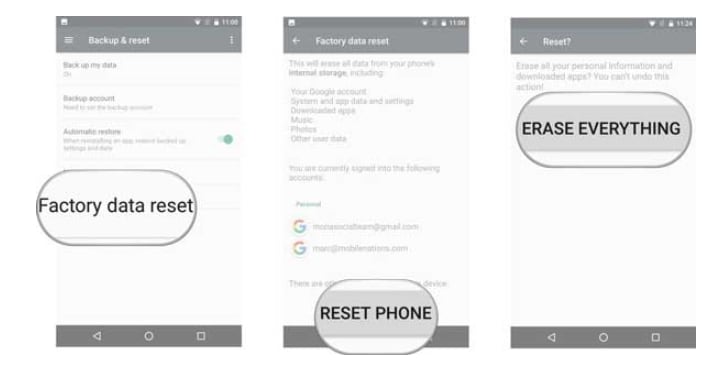
- Step 1. On your phone home screen, click on the menu icon and choose the Settings option.
- Step 2. Move down and find the Backup and Reset option.
- Step 3. Next, uncheck the checkbox next to Automatic restore and then click on the Factory data reset option present under the personal data menu.
- Step 4. Tap on the Reset phone option.
- Step 5. Next, click on Erase everything and the resetting process will start.
- Step 6. After the process is complete, the Sony Xperia phone will reboot automatically.
Method 3: Factory Reset Sony Xperia with Hardware Reset Keys
Another way to factory reset your Sony Xperia is by using the phone keys. Under this method, a combination of keys is used for resetting the device. This is a suitable method if your phone becomes frozen or is unresponsive.The steps for the process are as follows:
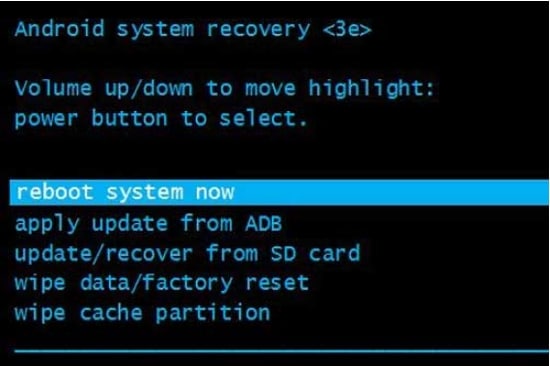
- Step 1. First of all, switch off your phone.
- Step 2. Next, press and hold the Volume Down and Power buttons together for a few seconds till you see the Android logo on the phone screen.
- Step 3. Next, using the volume button, scroll to highlight the wipe data/factory reset option. Now select this option using the power key.
- Step 4. Now, again highlight yes using the volume key and confirm it using the Power key.
- Step 5. The next, reboot system now needs to be highlighted and selected, after which your phone will reset and also restart.
Tips on How to Perform Soft Reset on Sony Xperia
The above listed are the hard-reset methods that will reset the Sony Xperia phone to factory settings and will delete all the phone data including apps, contacts, settings, media files, and everything. So, if you have not taken the backup of your phone, the hard reset will delete all your device data that cannot be recovered.
So, if you are facing general issues like a frozen screen, app, not opening, or similar others, you can first try to soft reset your phone as this method will not harm the data on your device.
A soft reset is like a simulated battery removal process and involves a few simple steps as listed below.
- Step 1. On your phone, press and hold the Volume Up + Power button together for a few seconds.
- Step 2. The phone will now vibrate once and then will vibrate 3 times for a few seconds after this.
- Step 3. Now you can release the Volume Up and the Power buttons.
- Step 4. Now manually switch on the phone after the soft reset process is complete.
Note: The Android devices running on OS version 5 and above now come with an FRP lock, where the Google ID details that were used to initialize the device have to be entered. So, if you have factory reset your device, the FRP lock screen will appear asking you to enter the correct Google ID and password. If you have the credentials, it’s simple, but what if you have forgotten the details or do not have them (in the case of the second-hand device).
Here you would need a professional tool that can help you to bypass and remove the FRP lock. Dr.Fone - Screen Unlock (Android) also proves to be an excellent choice here, as the software can help with FRP bypass on Samsung. Except for screen locks removal, and factory reset phones, if you are a Samsung user, Dr.Fone's Screen Unlock will still be your best choice to bypass Samsung FRP.
Though there are other tools available as well, the simple interface, quick process, and hassle-free process make Dr.Fone - Screen Unlock the favorite among the users.
Conclusion
Several issues on your Sony Xperia phone can be handled with a device reset. Depending on the issue you are facing on your phone, you can choose between the soft reset or hard reset. Above we have listed complete steps for all the methods that can be referred to if you are looking for Sony Xperia Z1 hard reset, Sony Xperia Z3 hard reset, or any other device. For a reliable, safe, and quick solution, you can use Dr.Fone - Screen Unlock (Android).
Sony Manage
- Sony Transfer
- 1. Transfer Files from Sony to Mac
- 2. Transfer Whatsapp from Sony to iOS
- 3. Transfer Contacts from Sony to iOS
- 4. Transfer Music from Mac to Sony
- 5. Transfer WhatsApp from iOS to Sony
- Sony Unlock
- Sony Problems
- 1. Enable USB Debugging on Sony Xperia
- 2. Android App Not Installed Error
- 3. Black Screen of Death
- 4. Bricked Your Android Phone
- 5. Encryption Unsuccessful Error
- 6. Stuck at Android System Recovery
- 7. Android Phone Won't Turn On
- 9. Android Stuck on Boot Screen
- 10. Android.Process.Media Has Stopped
- 8. Flash Dead Android Phone
- 9. Google Play Services Won't Update
- 10. Settings Has Stopped on Android
- Sony Tips
- 1. Perform Hard Reset on Sony Xperia
- 2. Root Sony Devices
- 3. Top 8 Android Contact Manager
- 4. iTunes Alternatives for Android
- 5. Top Game Hacker Apps for Android
- 6. Mirror Sony Screen to PC
- 7. Backup Sony to PC In Minutes
- 8. Control Sony Phone from PC
- 9. Format Your Sony Phone
- 10. Update Sony Android 6.0
- ● Manage/transfer/recover data
- ● Unlock screen/activate/FRP lock
- ● Fix most iOS and Android issues
- Manage Now Manage Now Manage Now




Alice MJ
staff Editor