How to Fix Encryption Unsuccessful Error on Android Devices
This article illustrates 3 solutions to fix encryption unsuccessful error on Android, as well as a smart Android repair tool to fix it.
Dec 31, 2025 • Filed to: Screen Lock Removal • Proven solutions
Stuck on the "Encryption Unsuccessful" screen and locked out of your Android phone? This common but serious error, sometimes appearing as "Decryption Unsuccessful" or "encryption failed," prevents you from accessing your device and all the data on it.
You'll likely see a message stating that "encryption was interrupted" and the only immediate option is to "Reset Phone," which will erase everything.
But a factory reset isn't your only choice. In this guide, we'll walk you through three proven methods to resolve the Android encryption unsuccessful error, from a one-click repair that saves your data to the standard factory reset. Read on to find the right solution for you.
- Part 1: Why encryption unsuccessful errors happen?
- Part 2: Fix "Encryption Unsuccessful" Without Data Loss (1-Click Solution)
- Part 3: How to fix encryption unsuccessful error by factory reset?
- Part 4: How to fix encryption unsuccessful error by flashing a new ROM?
- Part 5: FAQs about Encryption unsuccessful Android
Part 1: Why encryption unsuccessful errors happen?
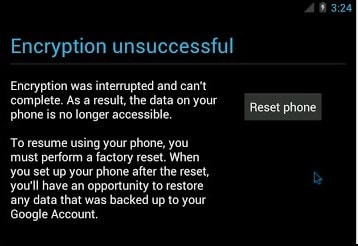
Facing the dreaded "Encryption Unsuccessful" or "Decryption Unsuccessful" error on your Android? This critical issue, often appearing as 'encryption failed', locks you out of your device and makes your data inaccessible, leaving you with only the "Reset Phone" option.
Before you take that drastic step, it's crucial to understand your options. We've summarized three effective solutions below to help you choose the best path forward.
Why Does the 'Encryption Unsuccessful' Error Occur?
While there isn't one single cause, this error typically happens when the Android OS fails to access or mount the data partition correctly. The most common triggers include:
- Corrupted Cache: Clogged or damaged system cache files can interrupt the encryption process during boot-up.
- Internal Memory Issues: The phone may be unable to properly recognize its own internal storage, leading to a failure.
- Software Glitch: An interruption during a software update or a random system glitch can corrupt the files required for decryption.
This failure forces your device into a loop where it cannot boot normally, presenting the "Encryption Unsuccessful" screen every time you restart. Now, let's move on to the detailed steps for each solution.
| Repair Option | Details | Benefit |
| 1. Dr.Fone - System Repair | A professional tool designed to fix Android system issues. It's an easy, guided process that takes about 10-15 minutes. | No Data Loss |
| 2. Factory Reset | The device's built-in reset function. This process is simple but will completely erase all data on your phone. | Built-in & Fast |
| 3. Flash a New ROM | An advanced technical procedure to install a new operating system. Requires technical skill and can take 30-60 minutes. | Full Control |
Part 2: Fix "Encryption Unsuccessful" Without Data Loss (1-Click Solution)
Accounting to the severity of Android encryption error, we know how stressful you might be feeling. But don't worry! Dr.Fone - System Repair (Android) is a sleek tool for fixing all your Android issues along with encryption unsuccessful problems within one-click.
Moreover, you can use the tool for getting rid of the device stuck on a blue screen of death, unresponsive or bricked Android device, apps crashing issue, etc. in a jiffy.

Dr.Fone - System Repair (Android)
A quick fix to the error "cannot get phone encrypt state"
- The error 'cannot get phone encrypt state' can easily be tackled with this single-click solution.
- Samsung devices are compatible with this tool.
- All Android system issues are fixable with this software.
- It's an incredible tool available first time in the industry to repair Android systems.
- Intuitive for even non-technical users.
Resolving the Android encryption error may erase the device data at once. So, prior to fixing any Android system with Dr.Fone - System Repair (Android), it's paramount to take a device backup and be on the safe side.
Phase 1: Connect the device after preparing
Step 1: Launch Dr.Fone - System Repair (Android) and tap the 'System Repair' tab over the software interface on your computer. Now, connect the Android device using a USB cord.

Step 2: 'Android' needs to be selected on the following window, followed by the 'Start' button.

Step 3: Now, feed your Android device on the device information screen. Hit 'Next' thereafter.

Phase 2: Get into 'Download' mode and repair
Step 1: In order to fix the encryption unsuccessful issue, get your Android under 'Download' mode. Here comes the process –
- Get your 'Home' button-less device and power off. Hit the keys trio 'Volume Down', 'Power', and 'Bixby' for about 10 seconds. Let them go before tapping the 'Volume Up' key for entering the 'Download' mode.

- Having the 'Home' button device, you need to power it down as well. Press the 'Power', 'Volume Down' and 'Home' keys and hold them for 5-10 seconds. Leave those keys prior to hitting the 'Volume Up' key and enter the 'Download' mode.

Step 2: clicking over the 'Next' button will start the firmware download.

Step 3: Once the download and verification are over, Dr.Fone - System Repair (Android) starts auto repairing the Android system. All Android issues, along with unsuccessful Android encryption, get resolved now.

Part 3: How to fix encryption unsuccessful error by factory reset?
Android Encryption error is very common these days, and thus, it is important for us to learn ways to fix it. When the Encryption unsuccessful message appears on your phone's screen, the only option you immediately have before you is to factory reset your phone by tapping on "Reset Phone". If you choose to go ahead with this method, be prepared to lose all your data. Of course, backed-up data can be recovered whenever you want after the reset process is complete, but the data which is not backed up on the cloud or your Google Account will be deleted permanently. It is, however, advised to backup all your data using a reliable third-party software like the Wondershare Dr.Fone.

Dr.Fone - Phone Backup (Android)
Flexibly Back up and Restore Android Data
- Back up Android data to the computer with one click.
- Preview and selectively restore the backup to any Android devices.
- Supports 8000+ Android devices.
- There is no data lost during backup, export, or restoration.
Now moving on, to "Reset Phone", follow the steps given below carefully:
• On the Encryption unsuccessful message screen, click on "Reset phone" as shown hereunder.
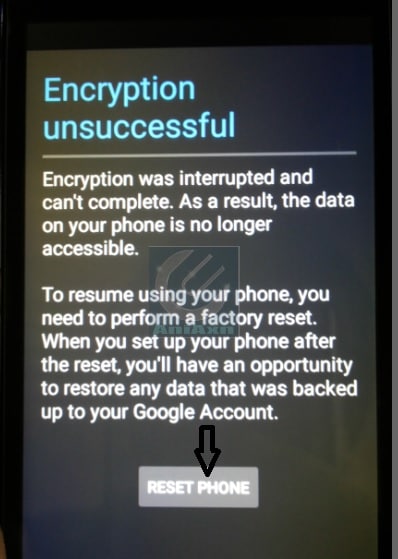
• You will now see a screen similar to the one shown below.

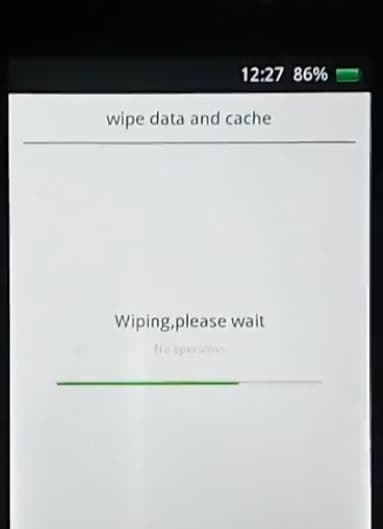
• Your phone will restart after a couple of minutes. Be patient and wait for the phone manufacturer logo to appear after the restart, as shown in the image below.

• In this last and final step, you will be required to set up your device fresh and new, starting from selecting language options, to time and the usual new phone set up features.
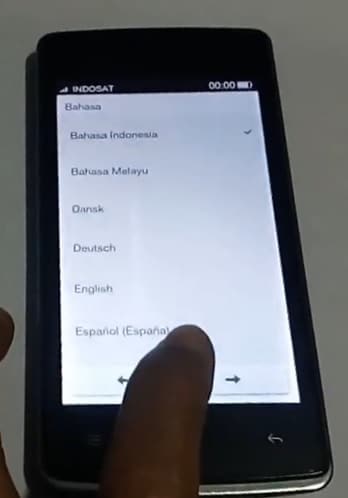
Note: All your data, cache, partitions, and stored content will be wiped off and can only be restored if it was backed up once you finish setting up your phone again.
If you feel this remedy to fix Android encryption unsuccessful error is too risky and time-consuming, we have another method which enables you to use your phone normally. So, what are we waiting for? Let us proceed to the next segment to know more.
Part 4: How to fix encryption unsuccessful error by flashing a new ROM?
This is yet another uncommon and unique way of fixing the encryption unsuccessful error issue.
Now, we all are very well aware of the fact that Android is a very open platform and allows its users to modify and change its versions by downloading and installing new and customized ROM's.
And hence, Android's open platform plays a very significant part in getting rid of this error. It is because flashing a new ROM is very helpful in fixing the Android encryption unsuccessful problem.
Changing the ROM is simple; let us learn all that you need to do:
Firstly, take a backup of all your data, settings, and Apps on the cloud or your Google Account. Just see the image below to know how and where.

Next, you have to unlock the bootloader on your device after referring to your phone's rooting guide and select custom recovery.
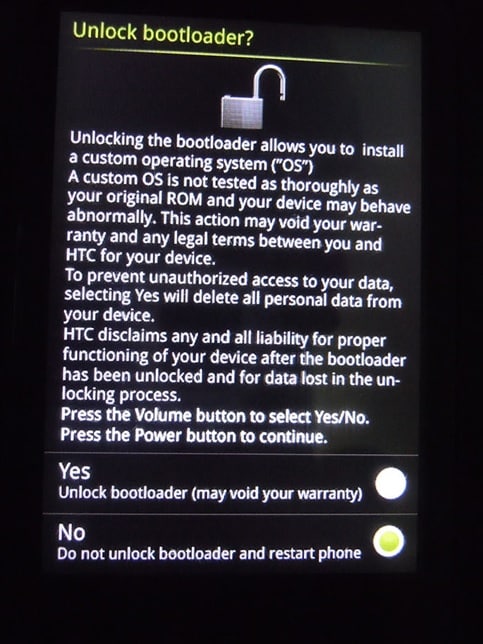
Once you have unlocked the bootloader, the next step is to download a new ROM, whichever best suits you.
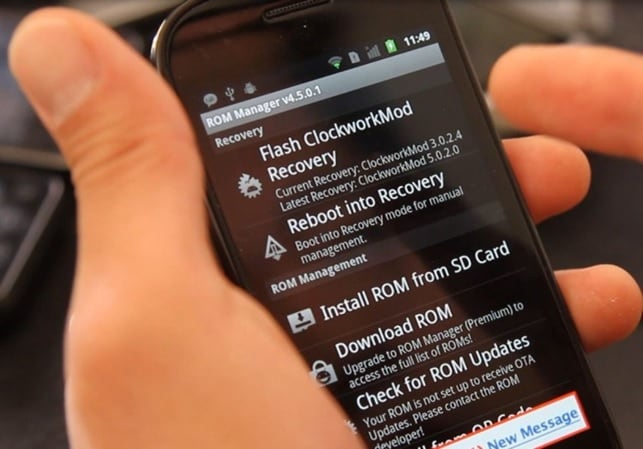
Now to use your new ROM, you should restart your phone in recovery mode and then select "Install" and search for the ROM Zip file you downloaded. This may take a few minutes. Wait patiently and make sure to delete all cache and data.
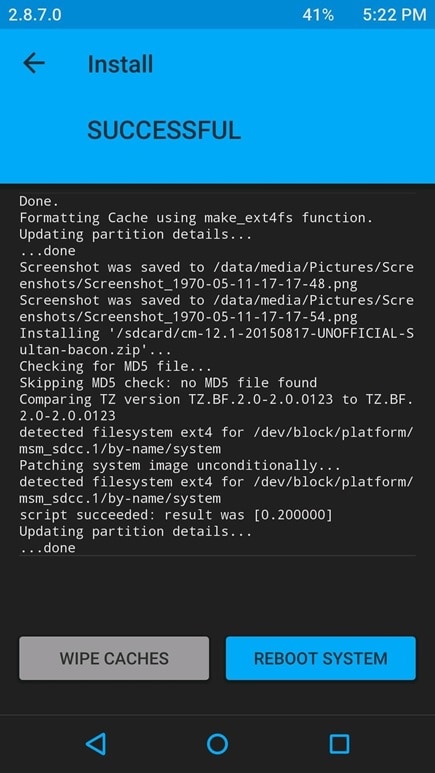
Once this is done, you will have to check whether or not your new ROM is recognized by your Android phone.
In order to do so:
• Visit "Settings" and then select "Storage".
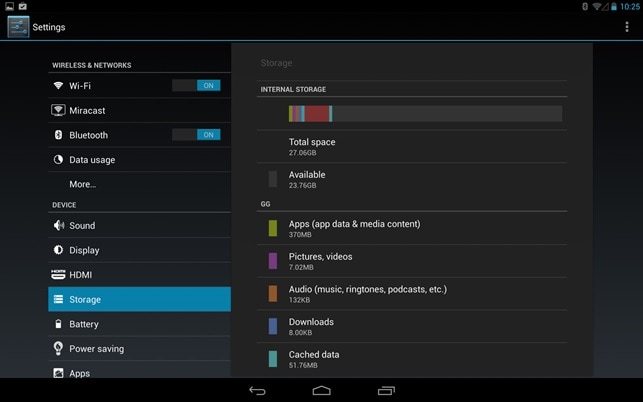
• If your new ROM appears as "USB Storage", then you have successfully installed it.
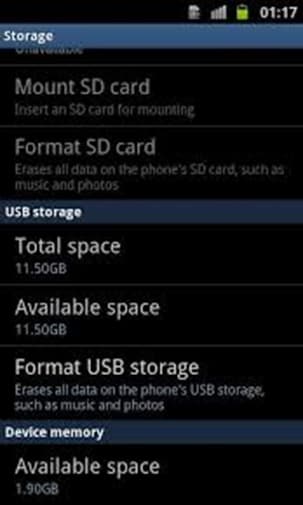
Part 5: FAQs about Encryption unsuccessful Android
1: What does the "Encryption Unsuccessful" error mean on Android?
The "Encryption Unsuccessful" error typically appears during the boot-up process of an Android device and indicates that the device was unable to complete the encryption process for its storage. This could be due to various reasons, such as a software glitch, a hardware issue, or an interrupted encryption process.
2. Is it Worth Encrypting the Phone?
For most users, encrypting an Android phone is generally worthwhile. Encryption helps protect your personal data from unauthorized access, ensuring that even if your device is lost or stolen, your information won't fall into the wrong hands. It's an important security measure, despite potentially having a minor impact on device performance.
3: How to prevent the "Encryption Unsuccessful" error?
To prevent this error:
- Avoid interrupting the device during the encryption process.
- Keep your device's software updated.
- If you experience frequent glitches, consider reaching out to the manufacturer for support.
Remember that the specific steps to resolve the error might vary depending on your device's make and model. If you're unsure, it's always a good idea to consult the manufacturer's official support resources or contact their customer support for guidance.
Conclusion
Encryption unsuccessful error cannot get the phone to encrypt state, which basically means that such an Android encryption unsuccessful error completely blocks you from using the phone and accessing its data. It is not much you can do in such a situation. If you face a similar problem or know someone who is experiencing it, do not hesitate to use and recommend the remedies given above. They have been tried and tested by many users who vouch that these methods are safe and trustworthy. So go ahead and try them out now, and we hope to hear from you about your experience in resolving the Android encryption error.
Android Issues
- Android Update
- 1. Download and Use Samsung Odin
- 2. Samsung Phone Stuck in Odin Mode
- 3. Android 9 Pie Problems & Fixes
- 4. Latest Updates in Android 11
- 5. Update Android Oreo 8.1
- Android Not Working
- 1. Solution To Bricked Android Phone
- 2. Fix 'Android Phone Won't Turn On'
- 3. Flash Dead Android Phone
- 4. Fix Phone Keep Turning Off
- 5. Fix Android Bootloop Problem
- 6. Fix Android Phones and Tablets
- Android Errors
- 1. Fix Error 495 While Download Apps
- 2. Fix Error 505 in Google Play Store
- 3. Fixes For Authentication Error
- 4. Fix Error Code 963 on Google Play
- 5. Fix Error Code 920 In Google Play
- 6. Fix Encryption Error
- Screen Problems
- 1. Fix Unresponsive Fire Tablet Screen
- 2. Fix Unresponsive Android Screen
- 3. Fix Android Screen Problem
- 4. Fix Phone Is Stuck on Boot Screen
- 5. Fixes for Tablet Screen Not Working
- 6. Tools for Removing Stuck Pixels
- 7. Fix Android Black Screen of Death
- 8. Fix Android Stuck on Boot Screen
- 9. Fix Android White Screen of Death
- 10.Fix Android Blue Screen of Death
- 11.Fix ONN Tablet Screen Not Working
- 12.Fix Android Touch Screen Proble
- 13.Fix Smartphone With a Black Screen
- 14.Fix Realme Screen Not Responding
- 15.Fix Phone Screen Not Responding
- Android Problems
- ● Manage/transfer/recover data
- ● Unlock screen/activate/FRP lock
- ● Fix most iOS and Android issues
- Repair Now Repair Now Repair Now


















Alice MJ
staff Editor
Generally rated4.5(105participated)