How to Control Android Phone from PC?
Oct 24, 2025 • Filed to: Phone Mirroring Solutions • Proven solutions
Dr.Fone Basic:
Better Control for Your Phone
Manage, transfer, back up, restore, and mirror your device
“How to control Android phone from PC? I intend to keep my computer and Android device in-sync to gain better work efficiency, but I do not know how to do it. What can I do to control my Android smartphone from PC finally?”
The vast majority of users have access to both computers and smartphones. It is why it is all the more convenient to be able to control one device from another to share data and personal information easily. Android and Windows have a stronghold over the operating system market share of their respective devices. In this guide, we will be sharing the various means to control Android phone from PC.

Part 1. Can I Control my Android Phone from my PC?
The user-friendliness of Android OS goes to a whole new level, much like any other operating system or brand. You can play a wide variety of games and access the latest app easily from your Android phone.
You might be wondering if it is possible to control your Android phone from your PC. The answer is yes! You can manage your Android from PC with the help of third-party apps. This function will allow you the luxury to access the games and apps you love on a much bigger screen.
In the next section of our guide, we will be sharing how you can control your Android phone from the convenience of your PC.
Part 2. Control Android Phone from PC by USB - MirrorGo:
There are plenty of emulators or third-party apps available on the internet that allow you to fully control an Android phone from a PC. However, most such platforms are sluggish and cause a risk of malware infection on both the phone and computer.
Wondershare Dr.Fone covers all ends by offering reliability and a fast interface to manage content from one device to another. The application is available across both Android and iOS. Moreover, it lets you control the target device as you will be able to open phone apps on the much bigger PC screen.

Wondershare Dr.Fone
Mirror your android device to your computer!
- Take screenshots on the Android device and save them on your computer instantly.
- Drag and drop files from PC to a phone without any limit.
- Play games, open presentations, and even watch movies using the application.
First, you need to download the application on your Windows PC. Once it is done, please follow the step-by-step guide stated below to learn how to control an Android phone from a PC.
Step 1: Open the App and Connect the Android Device to PC
After installing the app on the computer, simply run MirrorGo. The next step is to connect the phone to the PC with a USB cable. Once the device is connected, ensure that you have the File Transfer option enabled from the USB settings.

Step 2: Customize Android Phone Settings
Tap on Settings from Android phone and access the About Phone option. Find Developer Mode from the list and tap on it 7 times. Once the Android device enters into the Developer Mode, go to Additional Settings and turn on USB Debugging, which will enable you to control the device from PC

Step 3: Control your Android Device from PC
Head over to MirrorGo’s interface, and you will be able to view the phone screen. From there, you can control the device, open any app, or transfer files.

Part 3. Control Android phone from PC with AirDroid
There is another app called AirDroid that can allow you to remote control your Android device from your PC with ease. The app is fast and has a smooth GUI. You can use both the Web and Desktop clients to access the contents of your Android phone. The method to use the platform is as follows:
- Download and install the AirDroid app and the desktop client on your phone and PC, respectively. Moreover, sign in to your AirDroid account;
- Open the Desktop Client and click on the Binocular icon on the left;
- Select your Android device;
- From the menu, click on the Remote Control option.
- Click on Start-Root authority and connect your Android device via the USB cable while enabling USB debugging from the Developer Options menu;
- It will allow you to manage the Android device remotely.
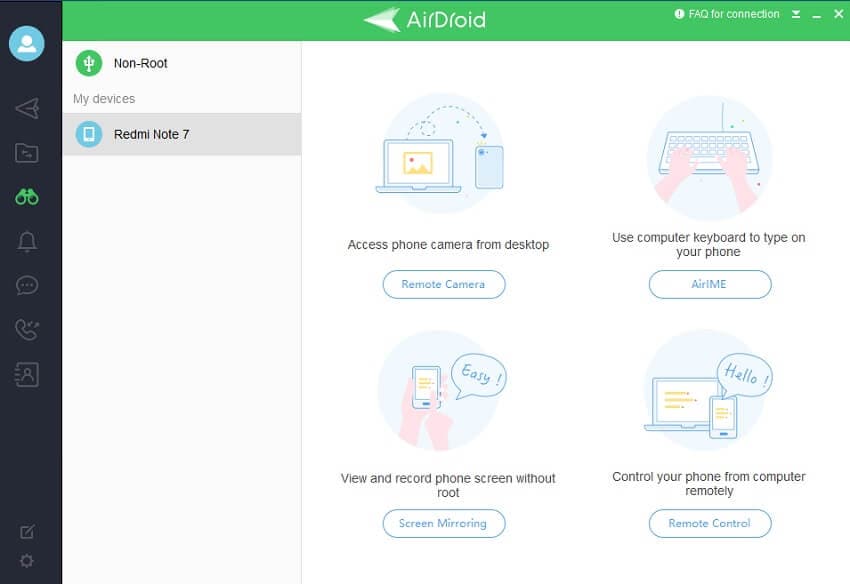
Part 4. Is There Another Way to Control Android from PC?
If the choices stated above doesn’t work well for you and you want to look at some other options to control, then this is the section for you. Here, we will be mentioning the utilities of two reliable platforms that will give you the means to control Android from PC. The two services are as follows:
- TeamViewer
- AirMore
- Vysor
1. TeamViewer:
You can access the TeamViewer service to control Android and iOS devices from your computer remotely. The service is incredibly fast and secure. You wouldn’t have to worry about your data getting breached while using TeamViewer to control Android phone from PC remotely.
The platform allows access to the contents of your Android device from your office or desktop. These include things such as documents, images, and, most importantly, Android apps. Moreover, if you are a non-commercial user, then you can easily transfer files to and from devices.
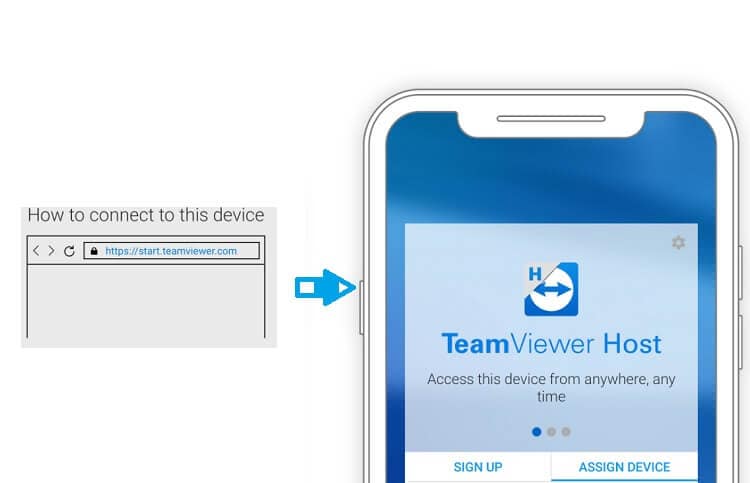
2. AirMore:
AirMore is a web client that is a mobile device management tool that you can use to navigate the contents of your Android phone via PC. The platform offers the user to view photos smoothly. It means that you can import and export images from Android to PC with one click.
Additionally, AirMore can offer you manage files, backup, and restore data wirelessly. The service is also available for Apple iOS devices.
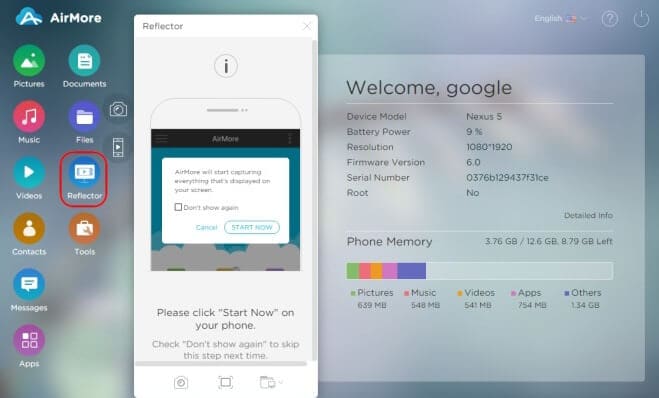
3. Vysor
Nothing is annoying than to manage two devices, such as PC and Android at once. In a professional set up, a minor mistake could be catastrophic. Controlling or managing the Android phone from PC would give you more breathing room to perform your personal and professional activity.
You can use the Vysor app to control your Android phone from PC fully. In this section, we will show the method to control the Android device from the PC with USB through the Vysor app:
- To enable the method, you would need to install the ADB drivers for Windows. These drivers are Google USB driver. They come in handy when you intend to perform ADB debugging with Android devices on your PC;
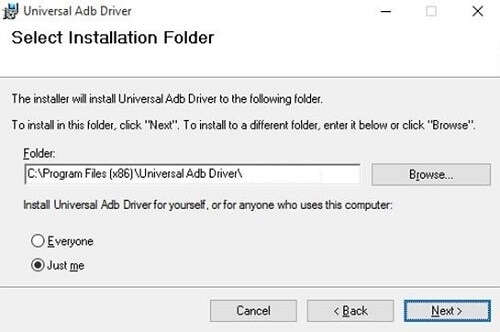
- Pick up your Android device and Enable USB Debugging, which will allow connections from your computer to the phone. You would need to connect the Android phone via USB cable and access the Developer Options from the Settings menu;
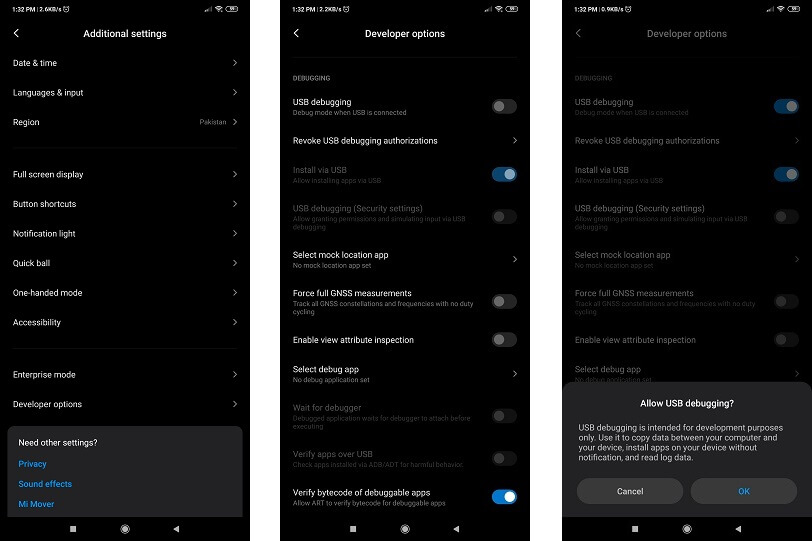
- Now access the app store of your Google Chrome browser. Add the Vysor extension from there to the browser and launch it;
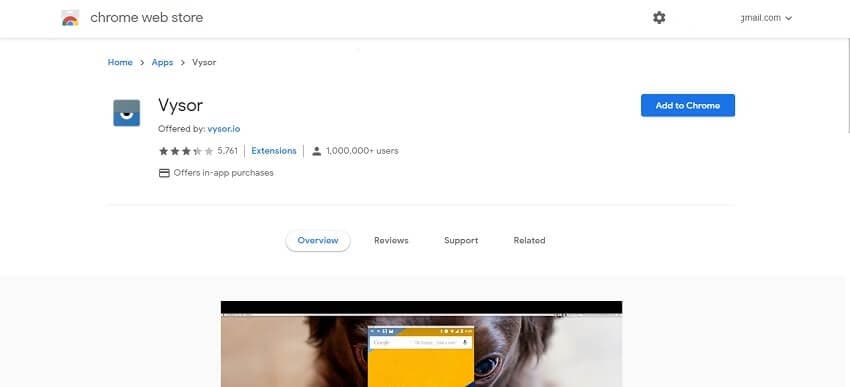
- Click on Find Devices from the interface and select your Android phone;
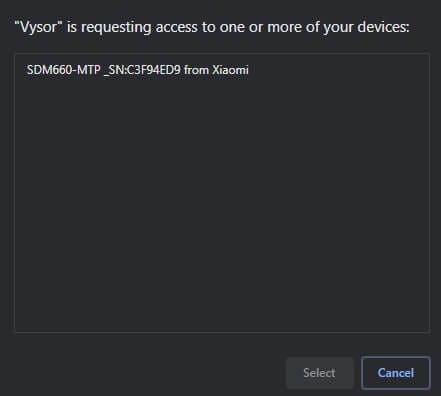
- The desktop app will automatically install Vysor on your Android phone;
- You will be able to access the Android phone from your PC with Vysor.
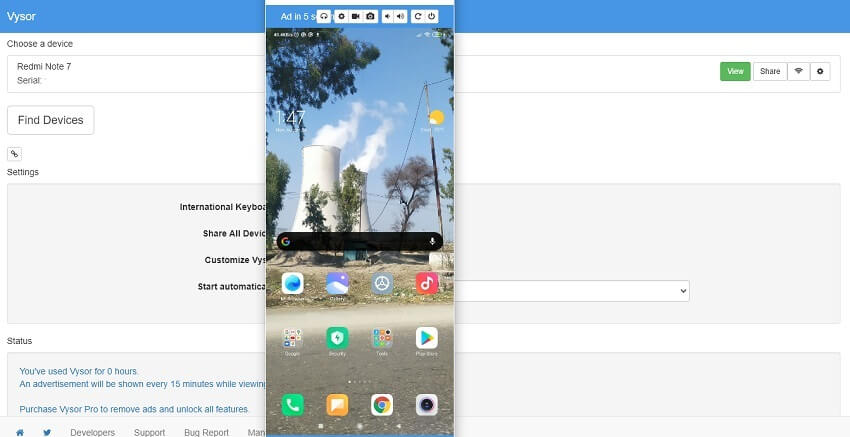
Conclusion:
As discussed earlier, it is quite handy to be able to manage a smartphone from the confines of the desktop computer. It saves time, and the bigger screen of the PC comes with its own set of benefits. However, it is necessary to access only those options that offer complete security to the contents of both your Android device and PC. The information on the platforms we have shared in this guide is reliable and provides a quick way to control Android from PC.
Dr.Fone Basic:
Better Control for Your Phone
Manage, transfer, back up, restore, and mirror your device
Android Mirror
- Access Android from PC
- 1. Access Android Phone from Mac
- 2. Access Android Files From PC
- 3. Access Android from PC over WiFi
- 4. Access Android from PC
- 5. Remote Access Android from PC
- Android Control
- 1. Control PowerPoint from Android
- 2. Control Android from iPhone
- 3. Control Android from a PC
- 4. Control Android with Broken Screen
- 5. Control PC on Android Devices
- 6. Remote Control iPhone from Android
- 7. Control Mac from Android with Apps
- Mirror Android
- 1. Mirror Your Android to PC/Mac
- 2. Mirror PC to Android with Apps
- 3. Mirror Android Screen to PC
- 4. Mirror Your Android to Android
- 5. Play Android Games on PC/Mac
- 6. Stream Anything to Apple TV
- 7. Use iOS Emulator for Android
- 8. Share Screen to PC with TeamViewer
- 9. Mirror Android to Roku
- 10. Cast Android Screen to PC
- 11.Mirror Android Screen on PC
- 12.Mirror Android to Mac
- Android Recorder
- 1. Game Screen Recorders for Android
- 2. Best Free Android Voice Recorder
- 3. Download MP3 Voice Recorder
- 4. Android Screen Recording App
- 5. Use Screen Recorder With Audio
- 6. Record Screen on Android with Root
- 7. Use Call Recorder for Android
- 8. Record Screen With the Android SDK
- 9. Android Screen Recorder
- 10. Android Screen Recorder with Root
- Mirror Apps


















James Davis
staff Editor