
How to Perform Hard Reset on Sony Xperia?
Oct 13, 2025 • Filed to: Phone Repair Solutions • Proven solutions
Are you experiencing issues with your Sony Xperia, such as freezing or malfunctioning? A hard reset may be the solution. In this guide, we'll cover the reasons to reset your device, including troubleshooting common issues, preparing for sale or trade-in, and optimizing performance. We'll also explain the different types of resets (soft, hard, and factory) and provide step-by-step instructions on how to perform a hard reset using button combinations, settings menu, and PC-based solutions. By the end of this article, you'll know how to confidently restore your Sony Xperia to its factory settings and overcome common problems.
Part 1: Why Do You Need to Reset a Sony Phone?
Before we start with the reset process, it is important to know the situations in which the need for reset arises. Some of the most common ones include the following.
- The device running slow: Is your Sony Xperia slowing down, lagging, or unable to open apps? This could be due to app overload, reducing battery life and storage while causing crashes. Resetting your Sony Xperia can free up memory, fix app lags or freezes, and restore your device's performance.
- Latest update malfunction: Facing crashes, freezes, or glitches after an update? Software updates can sometimes lead to compatibility issues or bugs. A factory or hard reset can resolve these problems and get your device back to peak performance.
- Selling the device: Before selling your Sony Xperia, perform a factory reset to erase all personal data, protecting your identity and ensuring a smooth transition for the next owner. A reset restores default settings by completely wiping your data and apps.
- Forgotten password/pattern: Forgot the password or pattern? A reset is your go-to solution to regain access to your device.
- Malware: If malware is causing freezes or odd behavior, a factory reset can remove harmful infections and restore your Xperia to normal functionality.
Tips: Looking for an all-in-one mobile management software? Look no further than Dr.Fone App - the ultimate choice for all your needs:
For iOS Users: Free up space with Smart Clean, remove any restriction including screen lock, iCloud activation lock, MDM, or Apple ID, and transfer data easily between devices with our all-in-one iOS solution.
For Android Users: Bypass screen locks and FRP with our Android unlocker, change your location with one click, and repair damaged Samsung devices with ease.
Discover more possibilities for mobile management solutions with Dr.Fone App (iOS) and Dr.Fone App (Android). Don't miss out, try it now and revolutionize your smartphone experience.
Part 2: Hard Reset vs. Soft Reset
Soft Reset
A soft reset, or reboot, is a quick fix for common Sony Xperia issues like app crashes, excessive battery drain, and screen freezes. This process resembles restarting a computer and involves either removing the battery (if possible) or holding down the power and volume-down buttons. Unlike a factory reset, a soft reset won’t delete your data, so your photos, contacts, and apps remain safe. It clears temporary files, refreshes memory, and restarts processes, often improving app performance, battery life, and system responsiveness.
Hard Reset
A hard reset, also called a factory reset, restores your Sony Xperia to its original settings, erasing all data, apps, and personal content. This more drastic measure is ideal for persistent issues like freezing, malware, or crashes. Before proceeding, back up your data, as this process is irreversible. A hard reset provides a clean slate, making it a go-to solution when a soft reset doesn't resolve device problems.
Part 3: How to Hard Reset/Factory Reset Sony Xperia?
Are you experiencing software glitches, slow performance, or other issues with your Sony Xperia? A hard reset or factory reset can be a highly effective solution to restore your device to its original settings and revive its performance. In this comprehensive guide, we will walk you through three different methods to hard reset or factory reset your Sony Xperia smartphone, providing step-by-step instructions to make the process as smooth and effortless as possible. Whether you're troubleshooting a persistent problem, preparing your device for a fresh start, or simply looking to return to the original factory settings, our guide has got you covered.
You can watch the video below to find out how to hard reset Sony Xperia:
Method 1. Hard Reset/Factory Reset Sony Xperia with Dr.Fone [Without Password]
If you have forgotten the screen lock of your Sony Xperia device and want to reset it, Dr.Fone - Screen Unlock (Android) is the best tool to use. This desktop-based software can help you remove all types of screen locks like PINs, passcodes, patterns, and fingerprints. The entire process of removing the lock is simple and quick and requires no specialized technical knowledge.
The program works on all popular Android devices and models, including Samsung, LG, OnePlus, Huawei, Xiaomi, and many others.

Dr.Fone - Screen Unlock (Android)
Perform Hard Reset on Sony Xperia Without Patterns, PIN, or Password
- Factory reset on Sony Xperia to fasten your device's running speed.
- 4 screen lock types are available: pattern, PIN, password & fingerprints.
- Everybody can handle it without any technical background.
- Provide specific screen locks removal solutions to promise good success rate.
Steps for Xperia hard reset without password using Dr.Fone - Screen Unlock:
- Step 1. On your Windows or Mac system, download, install, and then launch the software and choose the Screen Unlock option from the main interface.
- Step 2. Connect your phone to your PC using a USB cable and then select Unlock Android Screen option.

- Step 3. Next, you need to select the right brand on the software interface to enter the correct specific mode.

- Step 4. Then, click on Remove Now button that will start the reset process.

Now you have factory reset your Sony Xperia, and can access your phone without entering any password or PIN. Sony reset as well as other devices can be reset using this method.
Dr. Fone App-Screen Unlock (Android)
Tips: If you're stuck with a locked Android screen and can't remember the password, don't worry—Wondershare Dr.Fone App-Screen Unlock (Android) is here to help. This handy app makes it easy to unlock your phone without needing a computer. Compatible with devices from Samsung, Huawei, Xiaomi, and others, you won't have to stress about losing access to your phone. Simply download the app and follow the straightforward steps to regain control of your device effortlessly. Say goodbye to lock screen frustrations and hello to easy access!
Dr.Fone App - Unlock Android Screen
The Ultimate Android Screen Unlock Tool!
- Supports various types of Android locks.
- Compatible with over 10+ Android brands.
- 100% screen lock removal.
- Convenient & Fast.
Method 2: Factory Reset Sony Xperia with Settings Menu
One of the ways to factory reset your Sony Xperia is through the Settings menu. This process will delete all your device data. Steps for Factory reset Sony Xperia if you are enlisted below.
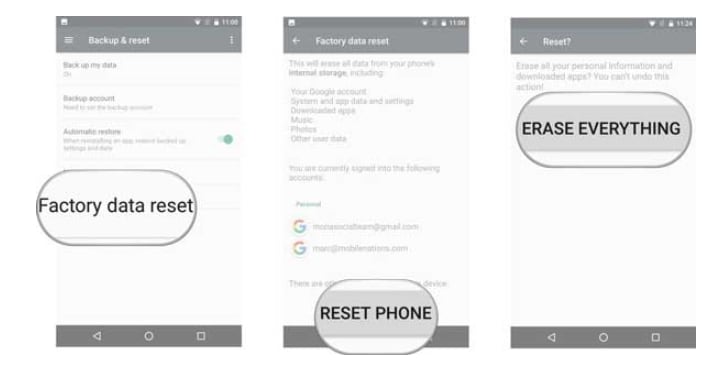
- Step 1. On your phone home screen, click on the menu icon and choose the Settings option.
- Step 2. Move down and find the Backup and Reset option.
- Step 3. Next, uncheck the checkbox next to Automatic restore and then click on the Factory data reset option present under the personal data menu.
- Step 4. Tap on the Reset phone option.
- Step 5. Next, click on Erase everything and the resetting process will start.
- Step 6. After the process is complete, the Sony Xperia phone will reboot automatically.
Method 3: Factory Reset Sony Xperia with Hardware Reset Keys
Another way to factory reset your Sony Xperia is by using the phone keys. Under this method, a combination of keys is used for resetting the device. This is a suitable method if your phone becomes frozen or is unresponsive.The steps for the process are as follows:
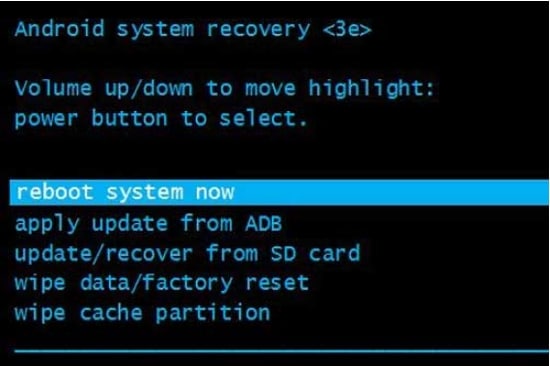
- Step 1. First of all, switch off your phone.
- Step 2. Next, press and hold the Volume Down and Power buttons together for a few seconds till you see the Android logo on the phone screen.
- Step 3. Next, using the volume button, scroll to highlight the wipe data/factory reset option. Now select this option using the power key.
- Step 4. Now, again highlight yes using the volume key and confirm it using the Power key.
- Step 5. The next, reboot system now needs to be highlighted and selected, after which your phone will reset and also restart.
Tips on How to Perform Soft Reset on Sony Xperia
It's essential to note that the hard-reset methods outlined above will completely restore your Sony Xperia phone to its factory settings, effectively erasing all data, including installed apps, contacts, settings, media files, and every other bit of information stored on the device. This means that if you haven't taken the necessary precautions to back up your phone, a hard reset will result in the permanent loss of all your device data, which cannot be recovered. Therefore, before attempting a hard reset, it's crucial to ensure that you've backed up all your important files and data, including contacts, photos, and apps, to prevent any potential loss.
So, if you are facing general issues like a frozen screen, app, not opening, or similar others, you can first try to soft reset your phone as this method will not harm the data on your device.
A soft reset is like a simulated battery removal process and involves a few simple steps as listed below.
- Step 1. On your phone, press and hold the Volume Up + Power button together for a few seconds.
- Step 2. The phone will now vibrate once and then will vibrate 3 times for a few seconds after this.
- Step 3. Now you can release the Volume Up and the Power buttons.
- Step 4. Now manually switch on the phone after the soft reset process is complete.
Note: The Android devices running on OS version 5 and above now come with an FRP lock, where the Google ID details that were used to initialize the device have to be entered. So, if you have factory reset your device, the FRP lock screen will appear asking you to enter the correct Google ID and password. If you have the credentials, it’s simple, but what if you have forgotten the details or do not have them (in the case of the second-hand device).
Here you would need a professional tool that can help you to bypass and remove the FRP lock. Dr.Fone - Screen Unlock (Android) also proves to be an excellent choice here, as the software can help with FRP bypass on Samsung. Except for screen locks removal, and factory reset phones, if you are a Samsung user, Dr.Fone's Screen Unlock will still be your best choice to bypass Samsung FRP.
Though there are other tools available as well, the simple interface, quick process, and hassle-free process make Dr.Fone - Screen Unlock the favorite among the users.
Conclusion
Several issues on your Sony Xperia phone can be handled with a device reset. Depending on the issue you are facing on your phone, you can choose between the soft reset or hard reset. Above we have listed complete steps for all the methods that can be referred to if you are looking for Sony Xperia Z1 hard reset, Sony Xperia Z3 hard reset, or any other device. For a reliable, safe, and quick solution, you can use Dr.Fone - Screen Unlock (Android).
Sony Manage
- Sony Transfer
- 1. Transfer Files from Sony to Mac
- 2. Transfer Whatsapp from Sony to iOS
- 3. Transfer Contacts from Sony to iOS
- 4. Transfer Music from Mac to Sony
- 5. Transfer WhatsApp from iOS to Sony
- Sony Unlock
- Sony Problems
- 1. Enable USB Debugging on Sony Xperia
- 2. Android App Not Installed Error
- 3. Black Screen of Death
- 4. Bricked Your Android Phone
- 5. Encryption Unsuccessful Error
- 6. Stuck at Android System Recovery
- 7. Android Phone Won't Turn On
- 9. Android Stuck on Boot Screen
- 10. Android.Process.Media Has Stopped
- 8. Flash Dead Android Phone
- 9. Google Play Services Won't Update
- 10. Settings Has Stopped on Android
- Sony Tips
- 1. Perform Hard Reset on Sony Xperia
- 2. Root Sony Devices
- 3. Top 8 Android Contact Manager
- 4. iTunes Alternatives for Android
- 5. Top Game Hacker Apps for Android
- 6. Mirror Sony Screen to PC
- 7. Backup Sony to PC In Minutes
- 8. Control Sony Phone from PC
- 9. Format Your Sony Phone
- 10. Update Sony Android 6.0
- ● Manage/transfer/recover data
- ● Unlock screen/activate/FRP lock
- ● Fix most iOS and Android issues
- Manage Now Manage Now Manage Now




















Alice MJ
staff Editor