10 Ways to Play Android Games on Windows PC/Mac
Oct 24, 2025 • Filed to: Phone Mirroring Solutions • Proven solutions
Dr.Fone Basic:
Better Control for Your Phone
Manage, transfer, back up, restore, and mirror your device
The accelerated concentration on mobile applications by developers in the wake of the continuous accelerated mobile penetration has led to several applications being created. Most of them are amazing, and one only imagines the experience when emulated to a PC. Today, with several ways to run android applications on PC, the system was first used by developers to test their applications, and now everyone can enjoy the extended experience of applications taking full advantage of PC features. Some applications answer that your burning question on how to use mobile apps on a PC. Here we look at some of the top-rated ones.
Part 1: 5 ways to play Android games on Windows
- 1. MirrorGo to play Android games on Windows
- 2. BlueStacks on Windows
- 3. Andy Android Emulator on Windows
- 4. YouWave on Windows
- 5. Droid4X on Windows
1. Wondershare Dr.Fone
Developed by Wondershare, MirrorGo provides the best solution to mirror the screen of your device and play any Android game on it. The process is extremely simple and will not need any root access on your phone as well.
With your phone successfully mirrored, you can take your gaming experience to the next level using MirrorGo's intuitive gaming keys. The application offers dedicated keys for common actions such as sight, fire, and more, allowing for seamless gameplay. Additionally, a virtual joystick enables precise character movement, providing an immersive gaming experience through designated gaming keys that simulate console-like control on your PC.

MirrorGo Android Recorder
Mirror your android device to your computer!
- Play Android Mobile Games on your Computer with your Keyboard and Mouse for better control.
- Send and receive messages using your computer`s keyboard, including SMS, WhatsApp, Facebook, etc.
- Use android apps on your PC for a full-screen experience.
- Record your classic gameplay.
- Share secret moves and teach the next-level play.
Step 1: Connect your Android phone and launch MirrorGo
At first, you can just launch Wondershare Dr.Fone on your computer and simply connect your Android device to it. Just make sure you enable USB debugging on your Android phone first.
Step 2: Launch the Game and Start Playing
After when your device is connected, MirrorGo would automatically mirror its screen. You can now just launch any game on your Android and MirrorGo would automatically mirror it on the screen. You can maximize its screen or go to its keyboard option from the sidebar.
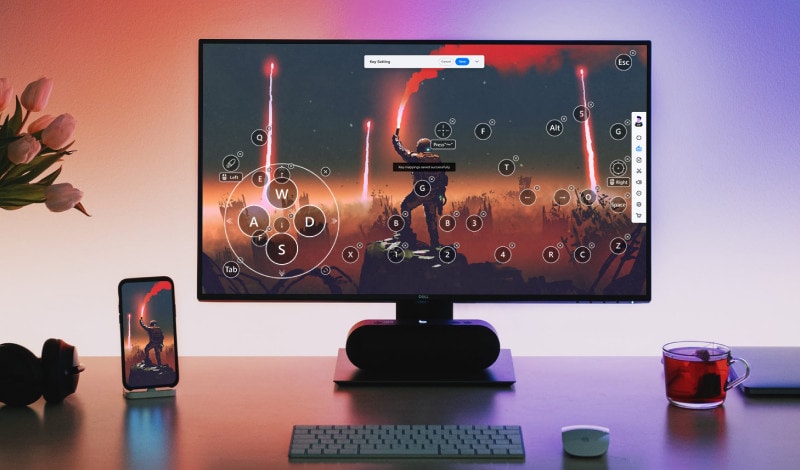
You can check the auto-designated keys for games here (like fire, sight, and so on). If you want to change them, then tap on the “Custom” option so that you can adjust the keys as per the game you are playing.

 Joystick: Move up, down, right, or left with keys.
Joystick: Move up, down, right, or left with keys. Sight: Look around by moving mouse.
Sight: Look around by moving mouse. Fire: Left click to fire.
Fire: Left click to fire. Telescope: Use the telescope of your rifle.
Telescope: Use the telescope of your rifle. Custom key: Add any key for any use.
Custom key: Add any key for any use.
2. BlueStacks
BlueStacks is popular for its many features, which include:
- Google Store connection and allows application downloads.
- Cloud save for all applications
- Support for developers
- You can download and install for free
- Allows multitasking, user can chat on WhatsApp while playing a game
Disadvantages:
- It does not support push notifications
- Does not support text and calls
- Requires powerful graphic card
- Requires a Google account to install it
- Cannot run apps from desktop hence not taking full advantage of the screen resolution
Download: http://www.bluestacks.com

3. Andy Android Emulator
Installing Andy Android Emulator to use your mobile applications on your PC has several advantages that include:
- Supports Windows 7,8
- You can access Google Store on the user interface
- Supports cloud save
- Supports Camera integration
- Supports multi-touch
However, disadvantages include:
- That it requires VirtualBox to install first
- It runs on Android 4.2 only
- Cannot send texts and make calls
- Requires high performing graphic card
- I cannot take screenshots

4. YouWave
Installing YouWave to use your mobile applications on your PC has several advantages that include:
- That it is fast
- It supports Android 4.0.4
- Has Google Play Store, which gives the convenience of downloading and installing applications anytime
- Supports push notifications
- Supports app sync to mobile
Disadvantages include:
- Has no camera integration
- No microphone integration
- It is for sell
- Cannot send text messages
- It does not support a multi-touch screen
Download: https://youwave.com/download
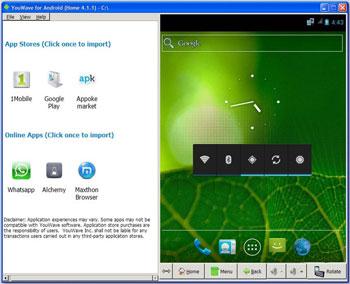
5. Droid4X
Installing Droid4X to use your mobile apps on your PC has many advantages that include:
- high performance with graphics rendering
- compatibility as it supports ARM application running in the x86 framework
- multi-touch supported
- supports the drag and drop feature for installation
- It is for free
Disadvantages with this emulator include:
- No function to text or make calls
- No camera integration
- No push notifications
- Does not support app sync to mobile
- Does not run the application on desktop
Download: https://droid4x.cc/
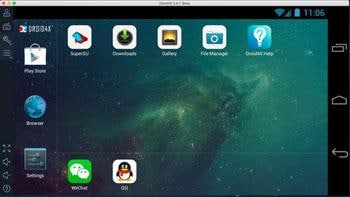
Comparison of ways to use Mobile Applications on Windows
| Comparison | MirrorGo | BlueStacks Android Emulator | Andy Android Emulator | YouWave Android Emulator | Droid4X Android Emulator |
|---|---|---|---|---|---|
| Price |
Free
|
Free
|
Free
|
$19.99
|
Free
|
| Windows 7/8 |
√
|
√
|
√
|
√
|
√
|
| Text message support |
√
|
X
|
X
|
X
|
X
|
| Multi-touch support |
X
|
√
|
√
|
√
|
√
|
| Store and Backup |
√
|
√
|
√
|
X
|
X
|
Part 2: 5 ways to play Android games on Mac
6. VirtualBox
Installing VirtualBox to use your mobile applications on your Mac has advantages that include:
- Compatibility with Mac OS X
- Free of Charge
- Supports developers
- Takes advantage of the Mac OS X screen resolution
- High performance
Disadvantages include:
- No cloud save
- Does not support text messaging
- It does not support multi-touch << /li>
- Requires powerful x86 hardware
- It does not have push notifications
Download: https://www.virtualbox.org/wiki/Downloads
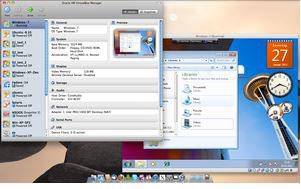
7. MobileGo
Advantages of Installing MobileGo to use your mobile apps on your Mac include:
- Free technical support service
- Free lifetime updates
- Allows for management of device essentials like contacts, switching devices
- Supports backup and restore data
- Send texts from PC
- Take screenshots
Disadvantages:
- It is for sell
- It does not support developers
- Does not support drag and drop installation feature
- No screen rotation function
- No cloud save support
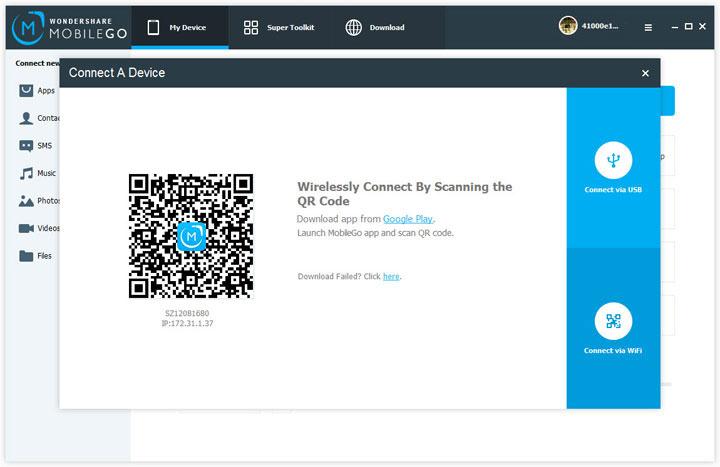
8. BlueStacks
Using BlueStacks for your mobile applications on Mac has many advantages that include:
- Google Store connections and allows application search and downloads
- Cloud save for all applications
- Support for developers
- User-friendly interface
- Allows multitasking, user can chat on WhatsApp while playing a game
Disadvantages:
- It does not support push notifications
- Does not support text and calls
- Requires powerful graphic card
- Requires a Google account to install it
- Cannot run apps from desktop hence not taking full advantage of the screen resolution
You can get all the installation guide and download it here: http://www.topnexus7tips.com/how-to-install-bluestacks-on-mac-os-x-download-android-apps/
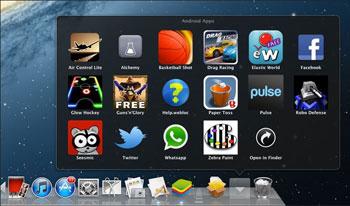
9. Droid4X
Droid4X for Mac has the following advantages:
- Sync music and pictures easily
- Android music app support
- compatibility as it supports ARM application running in the x86 framework
- multi-touch supported
- supports the drag and drop feature for installation
- it is free of charge
It also has the following Disadvantages:
- No function to text or make calls
- No camera integration
- No push notifications
- Does not support app sync to mobile
- Does not run the application on desktop
Download: http://www.droid4x.com
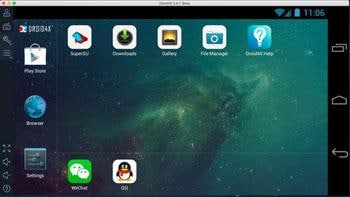
10. Andy Android Emulator
Andy Android Emulator for Mac has some advantages that include:
- Connects Mac with Android Apps for launching, push notifications, and storage
- It puts your favorite communication application on the desktop
- Supports cloud save
- Supports Camera integration
- Supports multi-touch
Andy Android Emulator has the following disadvantages
- Download size of 556MB
- That it requires VirtualBox to install first
- It runs on Android 4.2
- Cannot send texts and make calls
- Requires high performing graphic card
- I cannot take screenshots

Comparison of ways to use Mobile Applications on Mac
| VirtualBox | MobileGo | BlueStacks Android Emulator | Andy Android Emulator | Driod4X | |
|---|---|---|---|---|---|
| Price |
Free
|
$39.95
|
Free
|
Free
|
$19.99
|
| Push Notifications |
X
|
√
|
X
|
√
|
√
|
| Text message support |
X
|
√
|
X
|
X
|
X
|
| Multi-touch support |
X
|
X
|
√
|
√
|
√
|
| Store and Backup |
X
|
√
|
√
|
√
|
X
|
| Developers Support |
√
|
X
|
√
|
√
|
√
|
Dr.Fone Basic:
Better Control for Your Phone
Manage, transfer, back up, restore, and mirror your device




















James Davis
staff Editor