
Top 7 Free and Online Android Emulators for PC
Oct 24, 2025 • Filed to: Phone Mirroring Solutions • Proven solutions
Dr.Fone Basic:
Better Control for Your Phone
Manage, transfer, back up, restore, and mirror your device
It's a golden age for Android games, with more and more breathtaking titles being released every day. For PC users, the appeal of playing these exciting games on a larger screen is undeniable. The solution? Android emulators—programs that run Android on your Windows or Mac devices. And the best part? Many of these emulators are totally free! If you're ready to level up your Android gaming experience, join us as we explore the best free and online Android emulators available for PC.
Part 1. Top 7 Android Emulators for PC
Overall Comparison Table
Before we plunge into the nitty-gritty of each emulator, take a quick look at this comparison table to find the one that best suits your needs.
| Emulator | Advantages | Disadvantages |
|---|---|---|
| Andy Android Emulator | - Seamless integration with PC | - Resource-intensive |
| Geny Motion | - Advanced features for developers | - Complex setup process |
| Official Android Emulator | - Official support from Google | - Limited features |
| BlueStacks Android Emulator | - User-friendly interface | - Ad-supported |
| Jar of Beans | - Lightweight and fast | - Limited compatibility |
| Droid4X | - High performance | - Occasional stability issues |
| Windroy Mobile | - Minimalistic design | - Lack of regular updates |
Now, on to the detailed features of each Android emulator.
1. Andy Android Emulator
Andy is a popular emulator among Android gamers due to its user-friendly interface and relatively easy setup. It's known for its seamless integration with Windows, allowing you to run almost any app from the Google Play Store.

Advantages
- Rapid and intuitive user interface
- Seamless app sync from smartphone to PC
- Use your phone as a remote
- Push notifications for communication apps
- Unlimited storage
- Available for Mac
Disadvantages
- Requires VirtualBox for installation
- Only operates on Android 4.2
- Cannot send texts
- Demands a high-performing graphics card
- No screenshot functionality
2. Geny Motion
Geny Motion is a powerful and fast emulator primarily designed for developers and is therefore packed with features for app testing. While it might be overkill for the casual user, its benchmark performance for gaming is impressive.

Advantages
- Allows changing the Android version easily
- User-friendly interface with drag and drop features
- No compatibility issues
- Supports networking through Ethernet/Wi-Fi
- Available for Mac
Disadvantages
- Free only for personal use
- Lacks push notifications
- Requires a Google account for installation and use
- Does not support browsing
- Requires VirtualBox for installation
You can download this Android emulator here: https://shop.genymotion.com/index.php?controller=order-opc
And a guide to installing on a Mac: http://www.addictivetips.com/windows-tips/genymotion-android-emulator-for-os-x-windows-linux/
3. Official emulator from Android
The official emulator from Android is a popular choice for developers and enthusiasts alike. This emulator is part of the Android SDK (Software Development Kit) and is honeycombed with features specifically for those who build and test Android apps.
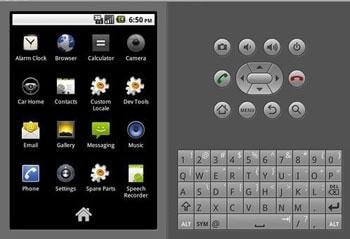
Advantages
- Better compatibility, created by Android makers, runs most Android apps
- Ideal for developers to test apps across different devices, including beta versions
- Official support from Google, ensuring regular updates and strong community support
- Free to use
Disadvantages
- More focused on developers, less convenient for general users or gamers
- Complex installation process, requiring SDK download first
- Does not support multi-touch or push notifications
4. BlueStacks Android Emulator
BlueStacks prides itself as the best platform to play games, calling itself an 'engineer for gaming productivity.' It's one of the oldest and most popular emulators, well-loved for its gaming-focused approach and high performance.
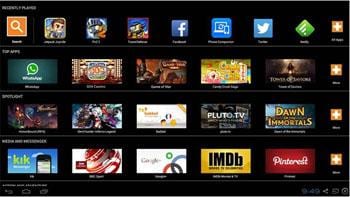
Advantages
- BlueStacks Android emulator is popular, offering a robust platform for advertisers.
- Free to use, enhancing accessibility for a broader audience.
- Automatically searches for apps and displays them on its user interface for easy access.
- Offers OpenGL Hardware support for improved graphics performance.
- Provides support for developers, fostering a community of innovation.
- Compatible with both Mac and Windows OS, ensuring wide accessibility.
Disadvantages:
- Requires a Google account to start, adding a step to the setup process.
- Needs a powerful graphics card for optimal performance, which may not be feasible for all users.
- Limited ARM support, potentially affecting compatibility with some apps.
- Lacks push notification support, which could impact the user experience for certain applications.
Download it from the link: www.bluestacks.com/app-player.html
5. Jar of Beans
While not as well-known as BlueStacks or Andy, Jar of Beans is a lightweight, user-friendly emulator that was once famous for its high performance. However, it has since become less popular due to seemingly stagnant development.

Advantages
- Simple download and installation process
- High-quality resolution, compatible with all Windows platforms
- Free with an intuitive user interface
Disadvantages
- Based on Jelly Bean, leading to compatibility issues with newer Android versions
- Lacks support for developers, no camera integration, push notifications, or multi-touch screens
- Exclusively available for Windows OS
6. Droid4X
Droid4X is known for its impressive gaming performance and straightforward, beginner-friendly interface. It's a decent choice if you're looking for a no-fuss emulator that can handle the latest Android games with ease.

Advantages
- High performance in graphics rendering, ideal for in-depth gaming experiences
- Compatible with ARM applications running in an x86 framework
- Supports multi-touch, enhancing interactive gaming and app usage
- Drag and drop feature for easy app installation
- Free to use, offering a cost-effective solution for Android simulation
Disadvantages
- Lacks support for developers, limiting troubleshooting and advanced customization
- No camera integration, hindering apps that require camera access
- Does not support push notifications, affecting real-time app functionality
- Cannot sync apps to mobile, limiting continuity between devices
- Unable to run apps directly on the desktop, reducing usability
- Does not support Mac, limiting accessibility for Mac users
7. Windroy Mobile
Windroy is a bit of a unique offering among Android emulators, as it runs on both Windows kernel and x86 system. This means it's designed to provide Android on more lightweight hardware or older machines.

Advantages
- Enables batch sending of pictures
- Allows browsing and subscribing to WeChat public numbers
- Offers large screen resolution and high performance
- Includes both PC side mate and mobile app
Disadvantages
- Does not support developer functions
- Lacks camera integration and app synchronization
- No sensor integration
- Does not support Mac OS
Part 2. FAQs about Android Emulators for PC
As the demand for Android emulators continues to rise, it's natural for users to have questions regarding their usage and functionality. Here are some frequently asked questions:
Q1: What are the system requirements for running these emulators on my PC?
A1: The system requirements vary for each emulator, but a good place to start is a dual-core processor, at least 2GB of RAM, and a dedicated GPU for gaming. Some emulators, like Geny Motion, will require more resources due to their developer-focused features.
Q2: Can I run multiple instances of the same emulator simultaneously?
A2: Yes, some emulators like Droid4X and Jar of Beans are specifically designed to handle multiple instances, allowing you to run several Android 'devices' on your PC simultaneously.
Q3: Are there any legal restrictions on using Android emulators for PC?
A3: Generally, as long as you're not violating any terms or conditions of the emulators themselves, using an Android emulator is legal. However, using emulators to pirate games or apps is illegal.
Part 3. Bonus Tip: How to Play Android Games on PC?
In addition to traditional Android emulators, Wondershare Dr.Fone offers a unique solution for playing Android games on your PC. With its intuitive interface and seamless gameplay, Dr.Fone enhances your gaming experience without compromising on performance.
Wondershare Dr.Fone allows you to mirror and control your Android device's screen on your computer. With Dr.Fone, you can easily display your Android device's screen on your PC, enabling you to view and interact with your mobile apps, games, and other content on a larger screen. It offers a user-friendly interface and provides convenient features like screen recording, and file transfer between devices. Whether you want to play mobile games on PC, stream videos, or manage your Android device from your PC, Wondershare Dr.Fone offers a seamless and efficient solution.

Wondershare Dr.Fone
Mirror your Android device to your computer!
- Play Android Mobile Games on your Computer for better control.
- Send and receive messages using your computer`s keyboard, including SMS, WhatsApp, Facebook, etc.
- View multiple notifications simultaneously without picking up your phone.
- Use Android apps on your PC for a full-screen experience.
- Record your classic gameplay.
- Screen Capture at crucial points.
How to mirror your Android screen to PC online?
Wondershare Dr.Fone Air is an online tool that can help you to mirror your Android screen to any computer browser with WIFI or USB cable. You can use it to check and reply WhatsApp messages, take phone screens or record phone screens on the computer.
Conclusion
With these top seven Android emulators, you have a variety of choices to make your Android gaming dreams a reality on your PC. Whether you're a casual gamer or a hardcore enthusiast, there's an emulator that's right for you. Remember to always check the system requirements and the compatibility of your favorite games before downloading any software. Happy gaming!
Dr.Fone Basic:
Better Control for Your Phone
Manage, transfer, back up, restore, and mirror your device
Android Mirror
- Access Android from PC
- 1. Access Android Phone from Mac
- 2. Access Android Files From PC
- 3. Access Android from PC over WiFi
- 4. Access Android from PC
- 5. Remote Access Android from PC
- Android Control
- 1. Control PowerPoint from Android
- 2. Control Android from iPhone
- 3. Control Android from a PC
- 4. Control Android with Broken Screen
- 5. Control PC on Android Devices
- 6. Remote Control iPhone from Android
- 7. Control Mac from Android with Apps
- Mirror Android
- 1. Mirror Your Android to PC/Mac
- 2. Mirror PC to Android with Apps
- 3. Mirror Android Screen to PC
- 4. Mirror Your Android to Android
- 5. Play Android Games on PC/Mac
- 6. Stream Anything to Apple TV
- 7. Use iOS Emulator for Android
- 8. Share Screen to PC with TeamViewer
- 9. Mirror Android to Roku
- 10. Cast Android Screen to PC
- 11.Mirror Android Screen on PC
- 12.Mirror Android to Mac
- Android Recorder
- 1. Game Screen Recorders for Android
- 2. Best Free Android Voice Recorder
- 3. Download MP3 Voice Recorder
- 4. Android Screen Recording App
- 5. Use Screen Recorder With Audio
- 6. Record Screen on Android with Root
- 7. Use Call Recorder for Android
- 8. Record Screen With the Android SDK
- 9. Android Screen Recorder
- 10. Android Screen Recorder with Root
- Mirror Apps

















James Davis
staff Editor