Full Guide to KingoRoot and Its Best Alternative
Oct 24, 2025 • Filed to: Device Data Management • Proven solutions
Dr.Fone Basic:
Better Control for Your Phone
Manage, transfer, back up, restore, and mirror your device
In the field of rooting, there are two decent tools named KingoRoot and Android Root. KingoRoot is from Kingo software and Android Root is from Wondershare. This blog post have been written with these two powerful rooting tools.
So learn about them and take your decision which one to use at the time of rooting your Android device.
Part 1: What is KingoRoot
KingoRoot is a rooting software and app. You can download and install it either on your PC or directly on your Android device. Visit the software's web page from here https://www.kingoapp.com/ and you will see that there are two options to download KingoRoot on Windows PC or Android. So you can download KingoRoot for any of the two platforms.
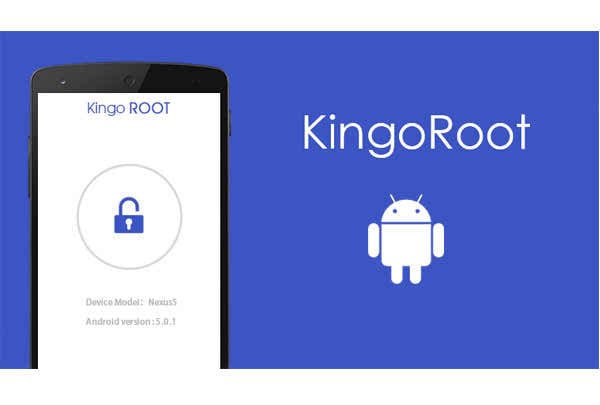
Well, KingoRoot is a nice software and app, but you should also know its both sides - positive and negative.
Pros
- One click rooting facility.
- Have two options for Android and Windows PC.
- It can work directly from Android device.
- Unrooting is easy with the help of "REMOVE ROOT" button.
Cons
- It is kept on your device even after rooting.
- It also installs many unnecessary apps automatically which are really irritating.
Part 2: How to use KingoRoot to Root Your Android Phone
Now we will show you how to use KingoRoot and root your Android phone with it. So reading this part will make you able to use KingoRoot properly.
How to use KingoRoot?
Here are the step by step guidelines through which you can root your Android phone with the software. We will show you both KingoRoot APK and KingoRoot for Windows. KingoRoot APK doesn't need any PC to use it.
KingoRoot APK
1. First of all, you need to download KingoRoot APK on your Android phone. To do so, you should check the security for turning on unknown sources. Otherwise it won't allow KingoRoot apk. So follow this Settings > Security > Unknown sources.
2. Download, install and launch the app on your Android device. KingoRoot download will take little time.
3. On the main screen, you will see "One Click Root". Click on it.
4. Wait and see whether it can perform the rooting or not. Try some times and if nothing works, you should go for the KingoRoot PC version.
KingoRoot PC Version
1. First, visit the website of KingoRoot and download the PC software on your PC from there.
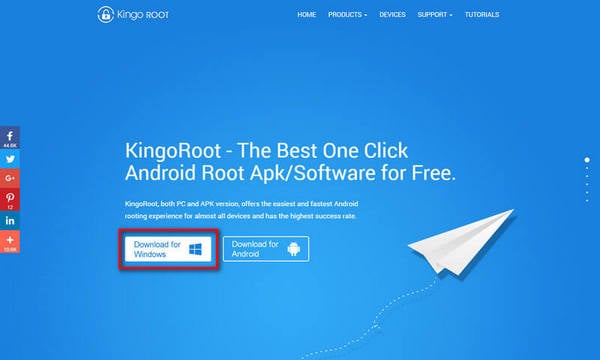
2. Then install it on your PC and launch the software.
3. After that, you will need to connect your Android device (USB debugging mode enabled) to your PC using a USB cable. As the USB debugging mode enabled on your Android device, it will be recognized automatically with the software.
4. Once the recognition establishes, KingoRoot will start downloading all the necessary drivers.
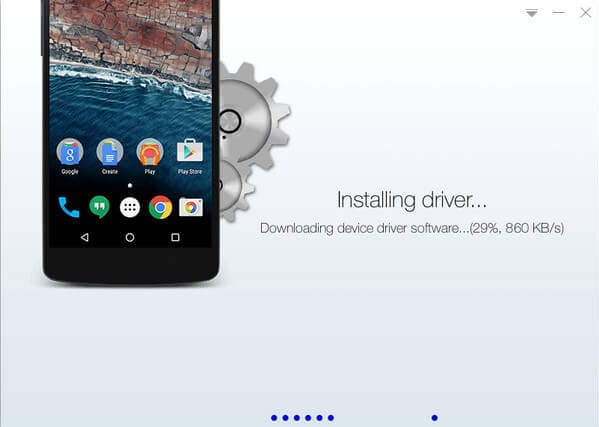
5. After the complete connection, you will see a new window with the "ROOT" button.
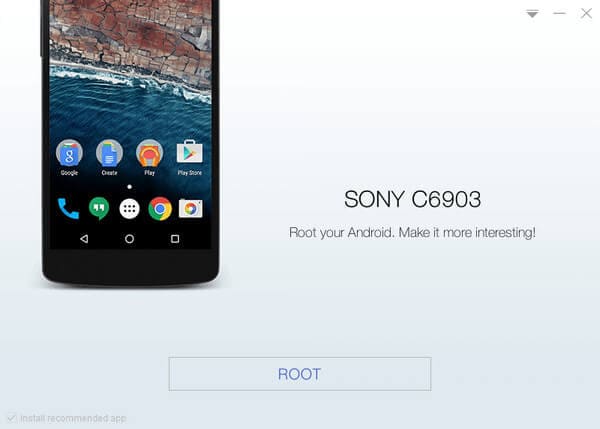
6. This is the one click button which you will now have to hit.
7. The rooting process will be started and going on. You will see the progress onscreen.
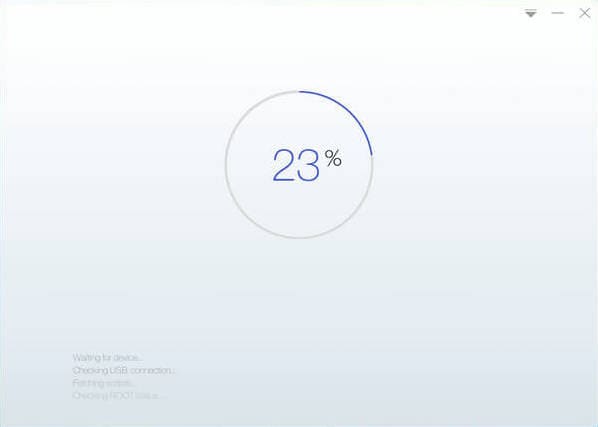
8. Once the root is complete and successful, you will get confirmation message "ROOT SUCCEED" onscreen like below -
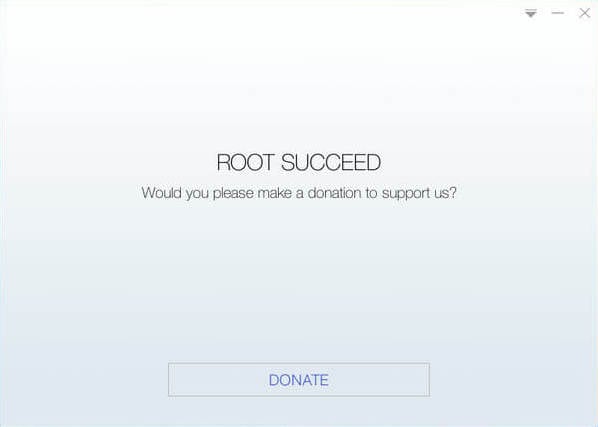
Dr.Fone Basic:
Better Control for Your Phone
Manage, transfer, back up, restore, and mirror your device
Android Root
- Generic Android Root
- 1. Text Message Apps for Android
- 2. Root Android ONE Devices
- 3. Best Android Root File Managers
- 4. Get Root Access with Computer
- 5. Delete Preinstalled Apps on Android
- 6. Get Free In-APP Purchase
- 7. Wifi Hotspot Apps without Rooting
- 8. Get Root Access on Android
- 9.Root Android Devices
- 10.Root Android Phones and Tablets
- 11.Root Smartphone on Android
- 12.Why Root Android and How to Root it
- 13.Root Android 4 Series in Two Ways
- 14.Tools to Root Android Online
- 15.Root Android without PC
- Specific Android Root
- 1. Root Samsung Galaxy S7& S7 Edge
- 2. Root LG Devices with Root Script
- 3. Samsung Root Software to Root
- 4. Root Motorola Devices
- 5. 2 Solutions to Root ZTE Devices
- 6. Solution to Root Huawei P9 Safely
- 7. 2 Methods to Root Nexus 7 Easily
- 8. Solutions to Root Sony Devices
- 9. Root Any HTC Device in One Click
- Android Root Tools
















James Davis
staff Editor