
No Computer No Problem: Root Any Android Device without a PC in Minutes
Oct 24, 2025 • Filed to: Device Data Management • Proven solutions
Dr.Fone Basic:
Better Control for Your Phone
Manage, transfer, back up, restore, and mirror your device
You just received an Android phone, but it comes loaded with apps you are never going to utilize. In addition to this, you have also noted that its battery life is shorter than expected. You want more control over its performance. Many users face the same problem—Android devices come with restrictions that limit customization and control. Removing bloatware, improving speed, and unlocking advanced features seem impossible without admin access.
The good news is you don’t need a computer to root your device. With the right method, you can root your Android device without a PC in just a few taps. This article will guide you through safe and effective ways to gain full control over your phone, helping you unlock features, remove unwanted apps, and boost performance without needing a computer.

- Part 1: Understanding Rooting and Key Terms
- What Does Rooting Mean?
- Essential Rooting Terms You Should Know
- Part 2: Best Ways to Root Android Without a PC
- Root Android Without PC Using Root Master
- Root Android Without PC Using One Click Root
- Root Android Without PC Using Magisk
- Root Android Without PC Using Framaroot
- Root Your Phone Without a PC Using KingRoot

- Part 3: How To Root Samsung Phones Using Wondershare Dr.Fone
Part 1: Understanding Rooting and Key Terms
1.1 What Does Rooting Mean?
Rooting an Android device gives you level admin access just like jailbreaking in iOS. It lifts the manufacturer-imposed restrictions and lets users change system files, install custom ROMs, and run apps that need deep access to the system. With rooting, you can control how your phone performs, what it looks like, and its functions altogether.
For those seeking to find a way to root their device without a PC, there are many methods as well as Android rooting apps, that allow you to unlock those hidden features without using a computer.
1.2 Essential Rooting Terms You Should Know
- Bootloader: When you switch on your device, you see the first running software. It determines how the operating system loads and whether modifications can be made.
- Recovery Mode: A special mode for performing maintenance tasks, installing updates, or flashing custom ROMs. During the process of rooting, it is an essential component.
- A command-line program—ADB (Android Debug Bridge): It is utilised for the purpose of facilitating communication between an Android device and a computer. It allows debugging, file transfers, and executing advanced commands.
Understanding these terms helps ensure a smooth rooting process, especially when using apps for rooting Android without a PC or working with system modifications.
Part 2: Best Ways to Root Android Without a PC
For those wondering how to root an Android device without a PC, several apps offer quick and effective solutions. One of the most popular tools for this process is Root Master, which simplifies rooting without requiring a computer.
1- Root Android Without PC Using Root Master
For those searching how to root your device without a PC, Root Master offers a hassle-free solution. This app works with most Android versions and provides a one-click rooting method. It features a simple interface, making it beginner-friendly. Once rooted, you gain full administrative access, allowing you to remove bloatware and optimize performance without restrictions.
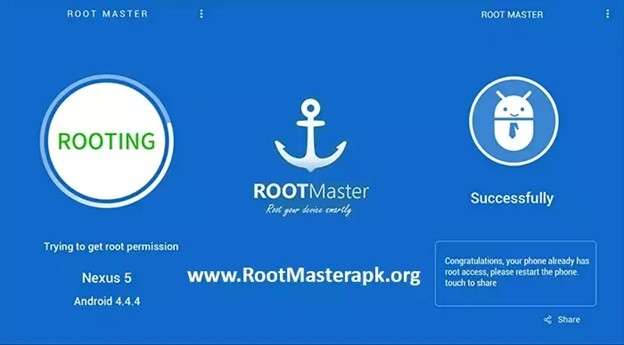
Why Use Root Master?
- No PC required—root directly from your phone.
- Supports multiple Android versions, including root Android 12 without a PC.
- Removes unwanted system apps to free up space and improve performance.
- Fast one-click process with minimal effort.
Steps to Root Android Without a PC Using Root Master
Step 1. Download and Install Root Master
Get the Root Master APK from a reliable source. Install the app on your device. If prompted, enable Unknown Sources in the security settings.
Step 2. Launch the Root Master App
Open the application after installation. The home screen will show the root option.
Step 3. Start the Rooting Process
Tap the Start button to begin rooting. Your device may restart several times during the process.
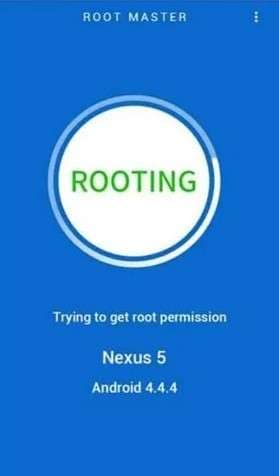
Step 4. Final Reboot and Confirmation
Once the process is complete, restart your phone manually. Your device is now rooted, giving you full admin control.
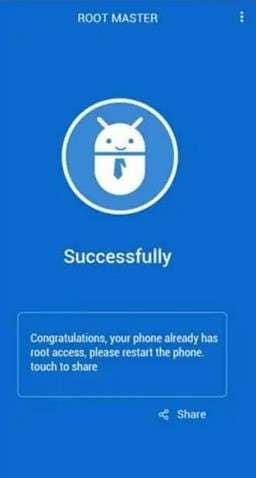
Root Master provides a simple and effective way to root mobile without a PC, allowing you to unlock advanced features in just a few taps.
2- Root Android Without PC Using One Click Root
If you’re looking for effortless root access to Android devices without a PC, One Click Root is the answer. It improves the performance and battery life of the device alongside granting total freedom over software installations. Additionally, rooted devices can block ads across all apps and unlock advanced customization options.
One Click Root offers a remote rooting service where Android experts assist. It is also fully reversible, meaning you can unroot your phone anytime without complex steps.
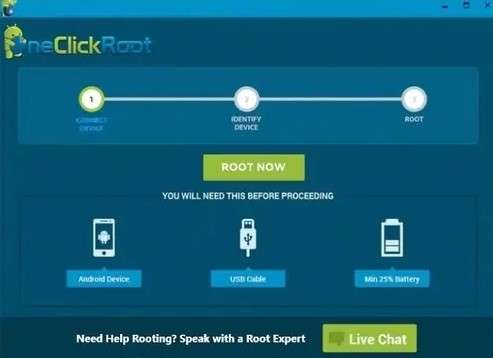
Why Choose One Click Root?
- No technical knowledge is required—perfect for beginners.
- Enhances speed and battery efficiency after rooting.
- Removes ads from apps and unlocks advanced features.
- Safe and reversible rooting process with expert support.
Steps to Root Android Without a PC Using One Click Root
Step 1. Download and Install One Click Root
Get the One Click Root APK from a trusted source. Install the app and enable Unknown Sources if required.
Step 2. Launch the Application
Open the app from the App Drawer after installation.
Step 3. Start Rooting Process
Choose between Fast Root or Safe Root options. Tap to begin and wait while the app performs the rooting process.
Step 4. Restart the Device
Once you’ve completed rooting, reboot your device. Your phone is now rooted and open to alterations.
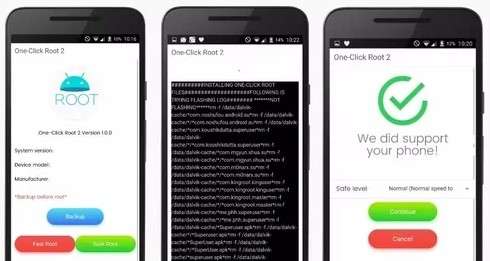
With One Click Root, root access can be achieved without a PC and can easily be done by someone who does not know much about technology.
3- Root Android Without PC Using Magisk
For those looking for a flexible and reversible way to root Android 11 without a PC, Magisk is an excellent option. It provides root access while maintaining essential security features, allowing users to run banking and security apps without issues. Unlike traditional rooting methods, Magisk offers a systemless root, meaning modifications don’t interfere with core system files.
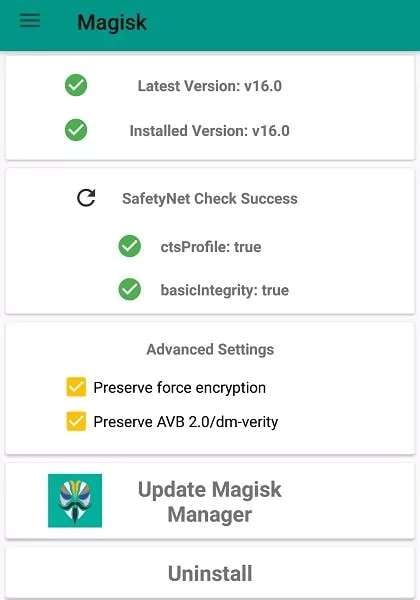
Why Use Magisk for Rooting?
- It allows root access while keeping critical security protections active.
- You can unroot anytime with a simple toggle.
- Works through a unified interface, making it beginner-friendly.
- Enables access to apps that require root permissions.
Before proceeding, ensure that the bootloader is unlocked, which is required to complete the process.
Steps to Root Android Without a PC Using Magisk
Step 1. Download the Magisk Zip File
Get the latest Magisk zip file from the official GitHub repository. Save it in your device’s internal storage for easy access.
Step 2. Reboot to TWRP Recovery Mode
Turn off your phone and boot into TWRP Recovery Mode. The method to enter TWRP varies by device, usually by holding the Power + Volume Up buttons.
Step 3. Install Magisk from TWRP
In the TWRP menu, tap Install. Locate and select the Magisk zip file. Tap Install Image to begin the rooting process.
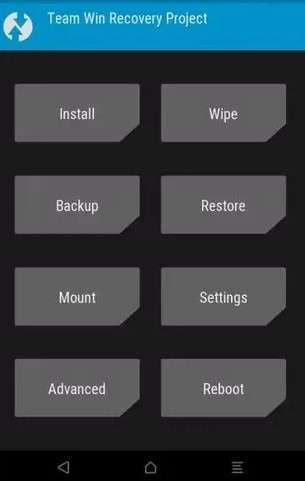
Step 4. Reboot and Confirm Root Access
Restart your device after the installation completes. Open the App Drawer and check if the Magisk App is installed.
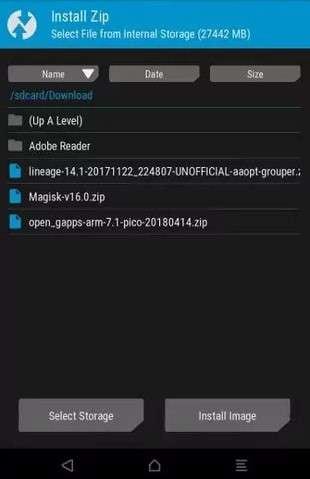
With Magisk, you can successfully root Android 12 without a PC while maintaining essential security features. It’s an efficient method for users who want full control over their phone without making irreversible changes.
4- Root Android Without PC Using Framaroot
For mobile rooting, which is fast and without a PC, Framaroot is among the top. This application allows users to operate their phones with complete root access without additional requirements. Instead, the entire process will be effortless.
The app installs Superuser and executes exploits to root the device in just a few taps. You can also use it to unroot your phone when needed.
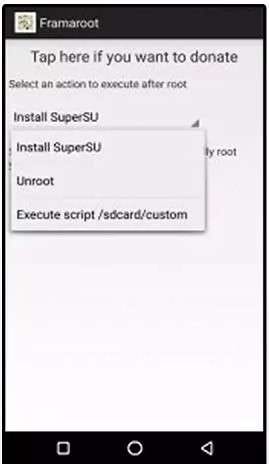
Why Choose Framaroot?
- No computer required—root your device without a PC directly.
- Supports multiple exploits for better compatibility.
- Allows one-click unrooting if needed.
Steps to Root Android Without a PC Using Framaroot
Step 1. Download and Install Framaroot
Get the Framaroot APK from a trusted source. Install it on your phone. If prompted, enable Unknown Sources in the security settings.
Step 2. Open the Framaroot App
Launch Framaroot after installation. The home screen will display rooting options.
Step 3. Select Superuser for Rooting
Under ""Select an action to execute after root"", choose Install SuperSU.
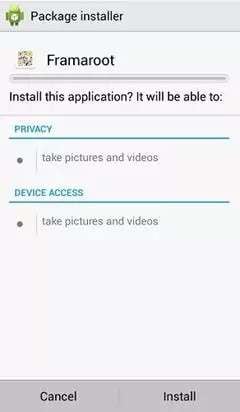
Step 4. Choose the Best Exploit for Your Device
Pick an exploit that matches your device model. If unsure, try each exploit until one works.
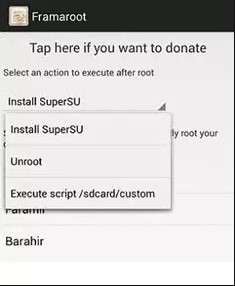
Step 5. Run the Exploit and Reboot
Tap to execute the exploit. Once completed, restart your device.
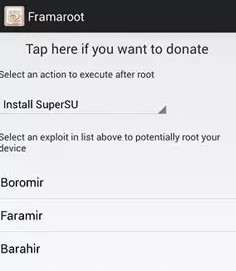
Now, your phone is rooted, and you can enjoy full control over your system. If you ever need to unroot, simply select Unroot from the app menu and run the exploit again.
5- Root Your Phone Without a PC Using KingRoot
KingRoot is widely known for efficiently rooting mobile without a PC. When you root your device, you gain administrative control, allowing system modifications, removing bloatware, and even replacing the default Android OS with a custom ROM. Since unlocking the bootloader is critical, KingRoot helps streamline the process without technical complexities.
Before proceeding, note that rooting may void the device’s warranty and impact security settings. Use the Root Checker app afterward to confirm successful rooting.
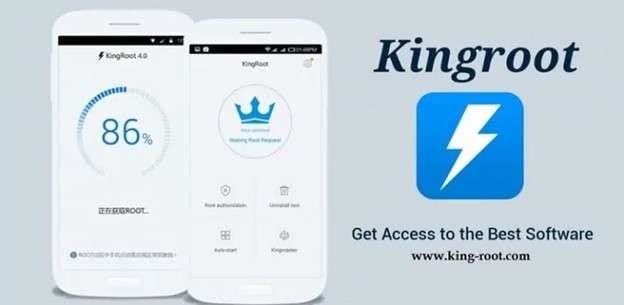
Steps to Root Android Without PC Using KingRoot
Step 1. Download and Install KingRoot
Launch the KingRoot APK on your smartphone after downloading it from a reliable source. Enable Unknown Sources in the security settings on your device if prompted.
Step 2. Start the Rooting Process
Open the KingRoot app. Tap on One Click Root to begin. Wait while the app executes the rooting process.
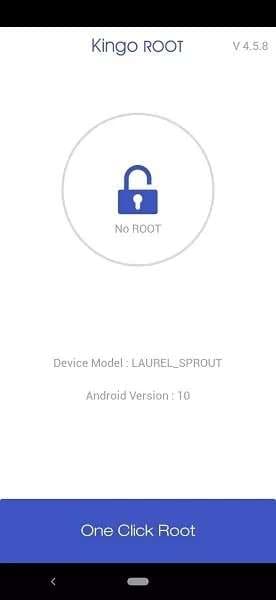
Step 3. Confirm Root Success
Once complete, a message will display: ""Rooted Successfully." " Use the Root Checker app to verify if the device now has root access.
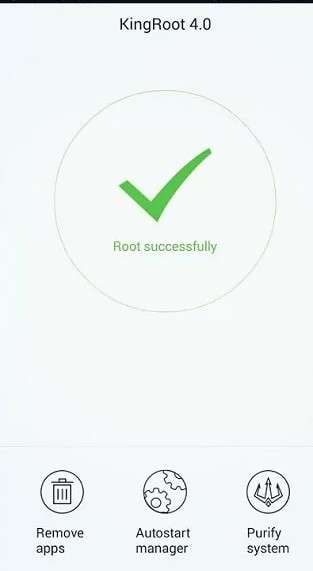
Utilizing KingRoot is among the most straightforward methods to root your smartphone without a computer. It applies to devices such as Huawei, OnePlus, or Redmi. This technique enables users to utilize their phone's capabilities without a computer connection fully.
Part 3: How To Root Samsung Phones Using Wondershare Dr.Fone
If you want to root Android device and remove system restrictions, Dr.Fone offers a safe and reliable method. With Wondershare Dr.Fone’s Android root feature, you can root Samsung phone or Samsung tablet easily while maintaining security. Follow these steps carefully to ensure a smooth process.
3.1 Why Use Dr.Fone Root for Samsung Root?
With Dr.Fone, you gain complete control over your Android device. Rooting allows you to:
- Remove bloatware and free up storage
- Improve performance and battery life
- Customize your Samsung device without limitations
- Use apps that require root access

Wondershare Dr.Fone
One-Stop Solution to Manage and Transfer Data on Android Phone
- Transfer files between Android and computer, including contacts, photos, music, SMS, and more.
- Manage, export/import your music, photos, videos, contacts, SMS, Apps, etc.
- Transfer iTunes to Android (vice versa).
- Manage your Android device on the computer.
- Fully compatible with the newest Android OS.
This one-click root Android method makes rooting easy and safe. If you’re looking for a trusted Android root tool, Dr.Fone is an excellent choice.
3.2 Prepare Your Samsung Device for Rooting
Step 1. Ensure your Samsung phone or tablet is supported. Unlocked devices work best for rooting. Charge your device to at least 30% to avoid interruptions. Backup your data to prevent loss.
Step 2. Visit the Dr.Fone website and download the tool. Open the software and select the Root function.

Step 3. Connect your Android device via USB cable. Enable USB Debugging
Open Settings > About Device. Tap Build Number seven times. Return to Developer Options and enable USB Debugging.

3.3 Step to Root Samsung Device with Dr.Fone
Step 1. To access the Developer Options, open Settings. The OEM Unlocking toggle should be confirmed.

Step 2. Follow the method based on your Samsung model:
- Devices without Bixby: Power off, then use the required button combination.
- Devices with Bixby: Hold Volume Up (+) and Volume Down (-) together.
- Devices with Home Button: Press the right combination, then select Next.

Step 3. To prevent problems, make sure the firmware details and model number are right.

Step 4. Get the most recent firmware package. To return to Download Mode, follow the instructions on the screen.
Step 5. Find the firmware that has been downloaded. To start flashing, extract the files and select Start.
Step 6. Await the restart of your Samsung device. To complete setup, adhere to the on-screen directions.

Step 7. To get ready for rooting, run the patching tool. Install the patched file on your PC.
Step 8. Add the four required files. The modified AP file from the previous step can be dropped by dragging it. Allow your device to restart after initiating the update process.

Step 9. To install the root manager, scan the QR code that appears on Dr.Fone. Your Samsung tablet or phone will resume on its own. Your device has been successfully rooted after rebooting.

Conclusion
Rooting gives you complete control over your Android device, removing restrictions that slow down performance and limit customization. Whether you want to eliminate bloatware, boost battery life, or install powerful apps, rooting makes it possible. The process has never been easier with multiple Android rooting apps without a PC.
However, not all methods work the same for every phone. Choosing a reliable tool is crucial to avoid risks. Dr.Fone provides a safe and structured rooting process for Samsung devices, ensuring smooth execution. Rooting your phone opens up endless possibilities—just pick the method that best fits your device.
Dr.Fone Basic:
Better Control for Your Phone
Manage, transfer, back up, restore, and mirror your device
Android Root
- Generic Android Root
- 1. Text Message Apps for Android
- 2. Root Android ONE Devices
- 3. Best Android Root File Managers
- 4. Get Root Access with Computer
- 5. Delete Preinstalled Apps on Android
- 6. Get Free In-APP Purchase
- 7. Wifi Hotspot Apps without Rooting
- 8. Get Root Access on Android
- 9.Root Android Devices
- 10.Root Android Phones and Tablets
- 11.Root Smartphone on Android
- 12.Why Root Android and How to Root it
- 13.Root Android 4 Series in Two Ways
- 14.Tools to Root Android Online
- 15.Root Android without PC
- Specific Android Root
- 1. Root Samsung Galaxy S7& S7 Edge
- 2. Root LG Devices with Root Script
- 3. Samsung Root Software to Root
- 4. Root Motorola Devices
- 5. 2 Solutions to Root ZTE Devices
- 6. Solution to Root Huawei P9 Safely
- 7. 2 Methods to Root Nexus 7 Easily
- 8. Solutions to Root Sony Devices
- 9. Root Any HTC Device in One Click
- Android Root Tools


















Daisy Raines
staff Editor