
Ultimate Guide: SuperSU Root & Its Top Alternative
Oct 24, 2025 • Filed to: Device Data Management • Proven solutions
Dr.Fone Basic:
Better Control for Your Phone
Manage, transfer, back up, restore, and mirror your device
About SuperSU Root
SuperSU is one of the most useful tools to control the root settings on an Android device. Simply put, it is an app that allows for advanced management of superuser access on a rooted Android device. SuperSU may be popular, but like every other rooting tool, it does have its own advantages and disadvantages. They include the following:
Pros of using SuperSU Root
- SuperSu is quite easy to use, granting user-access to rooted settings in a single click.
- The SuperSU root zip file is free to download.
- Flashing SuperSU can be done with a single click.
Cons of using SuperSU Root
- You have to install TWRP to use SuperSU.
- You have to have knowledge of how to navigate root settings to use SuperSU.
Tips: Looking for an all-in-one mobile management software? Look no further than Dr.Fone App - the ultimate choice for all your needs:
For iOS Users: Free up space with Smart Clean, remove any restriction including screen lock, iCloud activation lock, MDM, or Apple ID, and transfer data easily between devices with our all-in-one iOS solution.
For Android Users: Bypass screen locks and FRP with our Android unlocker, change your location with one click, and repair damaged Samsung devices with ease.
Discover more possibilities for mobile management solutions with Dr.Fone App (iOS) and Dr.Fone App (Android). Don't miss out, try it now and revolutionize your smartphone experience.
How to Use SuperSU Root to Root Android
To use SuperSU, you first need to install the TWRP recovery environment on your device. Go to the TWRP site to download the right one for your device.
Once the TWRP recovery environment is installed on your device, you are ready to Flash SuperSU and gain root access. See the following simple steps to learn the details:
Step 1: On your phone or computer browser, go to the SuperSU Root site and download the SuperSU zip file. If you download it on your computer, you need to transfer it to your device.
Step 2: Get the device in the TWRP recovery environment. To do that, you will need to hold down specific buttons on your device. These buttons you have to hold down vary from one device to another. For your specific device, find the proper button combination by searching for "TWRP (Device Model name)" in Google. On the TWRP recovery screen, tap "Install" to begin the process.
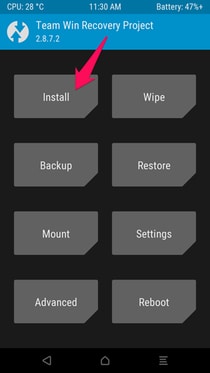
Step 3: You should see the option to install the SuperSU zip file you downloaded. Select it and then "Swipe to confirm flash."
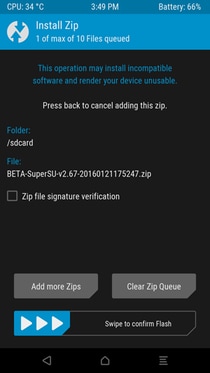
Step 4: The duration of installing the SuperSU zip file in TWRP recovery mode depends on actual situations, so please be patient. Tap "Wipe cache/Dalvik" when SuperSU is installed, and then select the "Reboot System" to continue your operation.
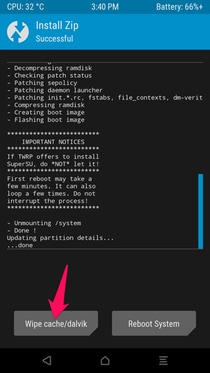
That completes the process, and you should now see the SuperSU app on your device. You can test the success of the rooting procedure by installing an app that requires root access. A good example is "Greenify" or "Titanium Backup" When attempting to use one of these apps, a popup should appear requesting Superuser access. Tap "Grant" and when you see a "Success" message, the device has been successfully rooted.
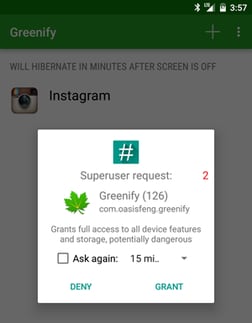
Discover Samsung Rooting Solution with Wondershare Dr.Fone
Looking for a simple way to root your Samsung phone? Meet Wondershare Dr.Fone Basic Phone Manager. It's like your phone's new best buddy, making rooting straightforward and stress-free. This tool is all about giving you the power to manage, transfer, and recover your data without a headache. Plus, it comes in handy for unlocking screens and fixing those annoying little issues we all face with our smartphones.
Dr.Fone Basic is super user-friendly. It means you don't need to be a tech genius to get the hang of it. Whether you’re aiming to free up your phone's full potential or just want to tinker with some custom settings, this tool has got your back.
Ready to give your Samsung the boost it deserves? click the button to download Dr.Fone and begin your journey to a more powerful, customized, and efficient Samsung device today!
Dr.Fone Basic:
Better Control for Your Phone
Manage, transfer, back up, restore, and mirror your device
Android Root
- Generic Android Root
- 1. Text Message Apps for Android
- 2. Root Android ONE Devices
- 3. Best Android Root File Managers
- 4. Get Root Access with Computer
- 5. Delete Preinstalled Apps on Android
- 6. Get Free In-APP Purchase
- 7. Wifi Hotspot Apps without Rooting
- 8. Get Root Access on Android
- 9.Root Android Devices
- 10.Root Android Phones and Tablets
- 11.Root Smartphone on Android
- 12.Why Root Android and How to Root it
- 13.Root Android 4 Series in Two Ways
- 14.Tools to Root Android Online
- 15.Root Android without PC
- Specific Android Root
- 1. Root Samsung Galaxy S7& S7 Edge
- 2. Root LG Devices with Root Script
- 3. Samsung Root Software to Root
- 4. Root Motorola Devices
- 5. 2 Solutions to Root ZTE Devices
- 6. Solution to Root Huawei P9 Safely
- 7. 2 Methods to Root Nexus 7 Easily
- 8. Solutions to Root Sony Devices
- 9. Root Any HTC Device in One Click
- Android Root Tools




















James Davis
staff Editor