Detailed Guide: How to Uninstall System Apps with System App Remover
Oct 24, 2025 • Filed to: Device Data Management • Proven solutions
Dr.Fone Basic:
Better Control for Your Phone
Manage, transfer, back up, restore, and mirror your device
There are some system apps on your device that you rarely use. Yet, they still take up space on the device and consume vital resources, thereby reducing the device’s performance. There are very many apps that you can use to remove these system apps. One of the most effective ones is System App Remover, a bloatware removal tool that is easy to use and free to download.
The following are some of the features that make System App Remover a great system apps removal tool.
- Long-press an app to see the app’s details, a great feature when you are unsure if you need the app or not.
- Uninstalled apps are located in the recycle bin and can be re-installed anytime.
- You can also use the app to perform other functions such as cleaning the cache on the device.
But in order to use System App Remover, you need to root your device. Therefore, it is only logical that we begin this tutorial with a simple, yet effective way to root your Android device.
How to Uninstall System Apps with System App Remover
Now that the device is rooted successfully, here’s how to use the System App Remover to uninstall the system apps;
Step 1: From the Google Play Store, search for and install the System App Remover on your device.
Step 2: Open the app and from the main menu, select what you would like to do. In this case, choose “System App” since we want to remove system apps.
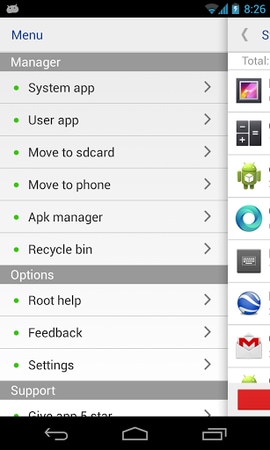
Step 3: In the next window, select the apps you would like to remove and then tap “Uninstall.” With a rooted device, you can remove multiple apps at the same time.
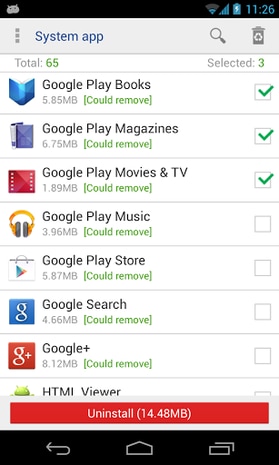
System Apps Safe to Remove
Before you decide to remove system apps on your Android device, it is important to note that these apps do have functions on the device. Even if you don’t see the intended function or there is no obvious use for them, system apps still bear some responsibility on the device. Therefore, removing them can cause errors with the device’s functionality.
This is why it is important to know which system apps can be removed and which ones you shouldn’t touch.
The following are some system apps you can remove.
- Google Play Books, Magazine Movies & TV, Music,
- Newsstand and Store
- Google+ and Google Search
- Google Maps
- Google Talk
- Manufacturer apps like Samsung apps or LG apps
- Carrier installed apps like Verizon
The following system apps should be left alone:
- AccountAndSyncSettings.apk
- BadgeProvider.apk
- BluetoothServices.apk
- BluetoothOPP.apk
- CallSetting.apk
- Camera.apk
- CertInstaller.apk
- Contacts.apk
- ContactsProvider.apk
- DataCreate.apk
- GooglePartnerSetup.apk
- PhoneERRService.apk
- Wssomacp.apk
System App Remover provides an easy way to remove unnecessary system apps from your rooted device. Used together with Dr.Fone-Root, you can easily manage your device, ensuring optimum performance by removing unwanted apps.
Dr.Fone Basic:
Better Control for Your Phone
Manage, transfer, back up, restore, and mirror your device
Android Root
- Generic Android Root
- 1. Text Message Apps for Android
- 2. Root Android ONE Devices
- 3. Best Android Root File Managers
- 4. Get Root Access with Computer
- 5. Delete Preinstalled Apps on Android
- 6. Get Free In-APP Purchase
- 7. Wifi Hotspot Apps without Rooting
- 8. Get Root Access on Android
- 9.Root Android Devices
- 10.Root Android Phones and Tablets
- 11.Root Smartphone on Android
- 12.Why Root Android and How to Root it
- 13.Root Android 4 Series in Two Ways
- 14.Tools to Root Android Online
- 15.Root Android without PC
- Specific Android Root
- 1. Root Samsung Galaxy S7& S7 Edge
- 2. Root LG Devices with Root Script
- 3. Samsung Root Software to Root
- 4. Root Motorola Devices
- 5. 2 Solutions to Root ZTE Devices
- 6. Solution to Root Huawei P9 Safely
- 7. 2 Methods to Root Nexus 7 Easily
- 8. Solutions to Root Sony Devices
- 9. Root Any HTC Device in One Click
- Android Root Tools
















James Davis
staff Editor