
5 Easy Ways to Transfer Contacts from Android to iPhone 17 Quickly
Oct 13, 2025 • Filed to: Data Transfer Solutions • Proven solutions
Shifting from Android to iPhone 17 can feel like trading your old new car for a sleek sports model. However, you still want to bring all your favorite playlists, maps, and of course, your trusted passengers like contacts. After all, all those names are not just entries in your phonebook; they are a lifeline to your family, friends, and maybe the pizza shop you often call.
For that, many users look for simple and practical ways to transfer contacts from Android to iPhone 17 that won’t cause a data loss threat. Therefore, in this guide, you will be provided with 5 foremost solutions, highlighting their limitations and offering a stepwise guide. So, since we’ve made selection and data sharing easier for you, review our guide and determine which solutions you find more effortless and secure.

- Part 1. One-Click Solution to Transfer Contacts from Android to iPhone 17
- Part 2. Migrate Contacts from Android to iPhone 17 via Move to iOS

- Part 3. Copy Contacts from Android to iPhone 17 with Google Sync
- Part 4. Transfer Phone Contacts from Android to iPhone 17 via vCard File
- Part 5. Export Contacts from Android to iPhone Using SIM Card
- Frequently Asked Questions
Part 1. One-Click Solution to Transfer Contacts from Android to iPhone 17
To export contacts from Android to iPhone 17, Dr. Fone - Phone Transfer proves to be handy, as it allows you to move 21 file types across devices. Besides file types, it supports data sharing with 8000+ devices, including Apple, Samsung, HUAWEI, OPPO, Sony, etc. In terms of compatibility, it can seamlessly be accessed on Android 15 and the latest iOS 26 version for contacts or SMS sharing.
Additionally, it supports various data sharing modes like Android to iOS, iOS to Android, Android to Android, and iOS to iOS. The option to move contacts to compatible devices clearly states that the call log is not supported on iOS 13 or above. Plus, users can’t access the data for Android 9.0 or above, while offering selective data sharing upon making a connection with mobiles.
Unlike other solutions, using it is effortless, sharing contacts in just 3 seconds, and it eliminates the need for hours of waiting. To connect the device and ensure seamless contact, it utilizes a USB connection, ensuring no data is affected or lost.

Dr.Fone - Phone Transfer
One-Click Solution to Transfer Contacts from Android to iPhone 17
- Move data between devices with different OSs, i.e., iOS to Android.
- Transfer contacts, SMS, photos, videos, music, and more types.
- Simple, click-through process
- Compatible with Android 15 (Win) and the latest iOS 26.
Detailed Guide on How to Move Your Contacts with Dr. Fone - Phone Transfer
To know how you can migrate contacts from Android to iPhone 17 using the Dr.Fone solution, review the detailed guide given below:
Step 1. Install Dr.Fone and Choose the Phone Transfer Option
Start by launching Dr.Fone – Phone Transfer on your device and pick the “Phone Transfer” option within the toolbox.

Step 2. Connect Devices and Determine the Source and Target One
Next, identify the sending (Android) and receiving (iPhone 17) devices by using the "Flip" icon after connecting them with a USB-C connection.

Step 3. Choose the Start Transfer Option to Fetch Android Contacts
To continue the contact sharing process, select the “Contacts” option from the displayed data and click the “Start Transfer” button to access your contacts on iPhone 17.

Use Cases of Dr.Fone Phone Transfer
After knowing how to transfer phone contacts from Android to iPhone 17 with Dr.Fone, adhere to some use cases of this tool:
- Switching to Any New Phone: When upgrading to new devices, you can use this tool to limit yourself from juggling multiple apps or cloud services. Through this, you can move contacts, SMS, photos, and other media while creating a USB connection.
- Upgrading to a New Operating System: The transfer between Android and iOS, or iOS and Android, is seamless, and 21 different types of data can be transferred without loss. It also supports more than 8000 Android & iOS devices and is a versatile and reliable tool.
- Preparing a Device for Trade-In or Family Hand‑Me‑Down: You can quickly clone essential data to a new device without wiping anything, while selecting the data they seek to move. Hence, this ensures that nothing is left behind and your old device is ready for its next owner.
- Cross‑brand Moves When Built‑in Tools Fall Short: When many OEM migration tools like Samsung Smart Switch, Quick Star fail to capture data types or fail midway. Dr.Fone comes as a fast and secure solution. To share contacts from iPhone to iPhone 17, or from Android to iPhone 17, this platform is accessible on Android 15 and the latest iOS 26 version.
- Selective Transfer for Space Management: Instead of a full device clone, the user is able to choose which data to transfer, e.g., contacts, and then start the migration. They also have the option of clearing data before moving or not, which makes the procedure more efficient and more focused on their storage demands.
4,624,541 people have downloaded it
Part 2. Migrate Contacts from Android to iPhone 17 via Move to iOS
You can also use Move to iOS to copy contacts from Android to iPhone 17 since it supports selective data sharing while creating a secure connection. Unlike Google Sync or vCard sharing methods, this feature frees users from signing into Google on the iPhone 17 and uploading or downloading files. Being a free Apple solution designed for cross-platform switching, it makes contact moving effortless, as mentioned in the guide below:
Step 1. During setup, select the “From Android” option on the “Transfer Your Apps& Data” screen, ensuring you have sufficient storage on your iPhone 17. After that, pick the “Continue” button to fetch the one-time code or head to the “QR Code” at the top right corner to scan your Android for creating a connection.
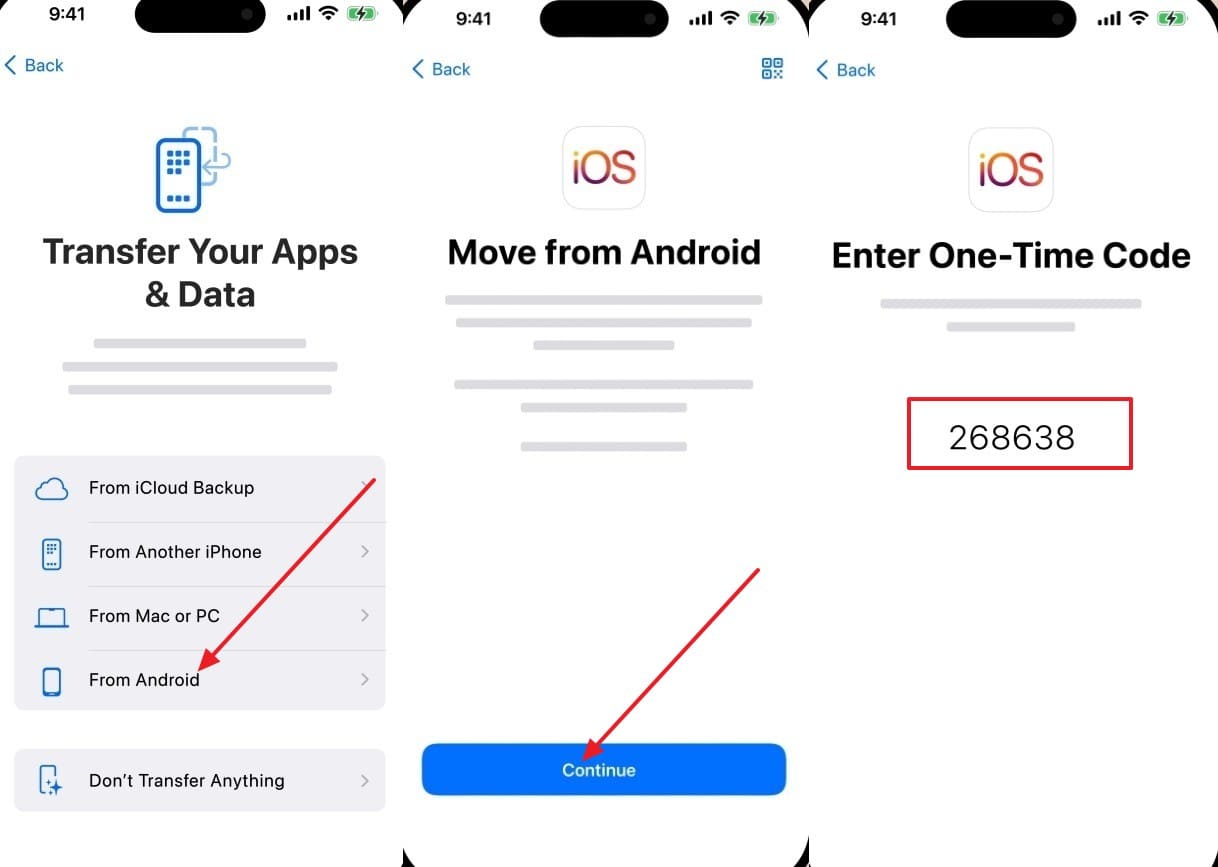
Step 2. On your Android, choose the "Agree" button to confirm the software terms and conditions and follow the prompts. Then, on the "Enter One-Time Code" screen, enter the 6 or 10-digit code and pick the "Contacts" option on the transfer data screen. After allowing access to your contact data, tap "Continue" and wait till the process ends.
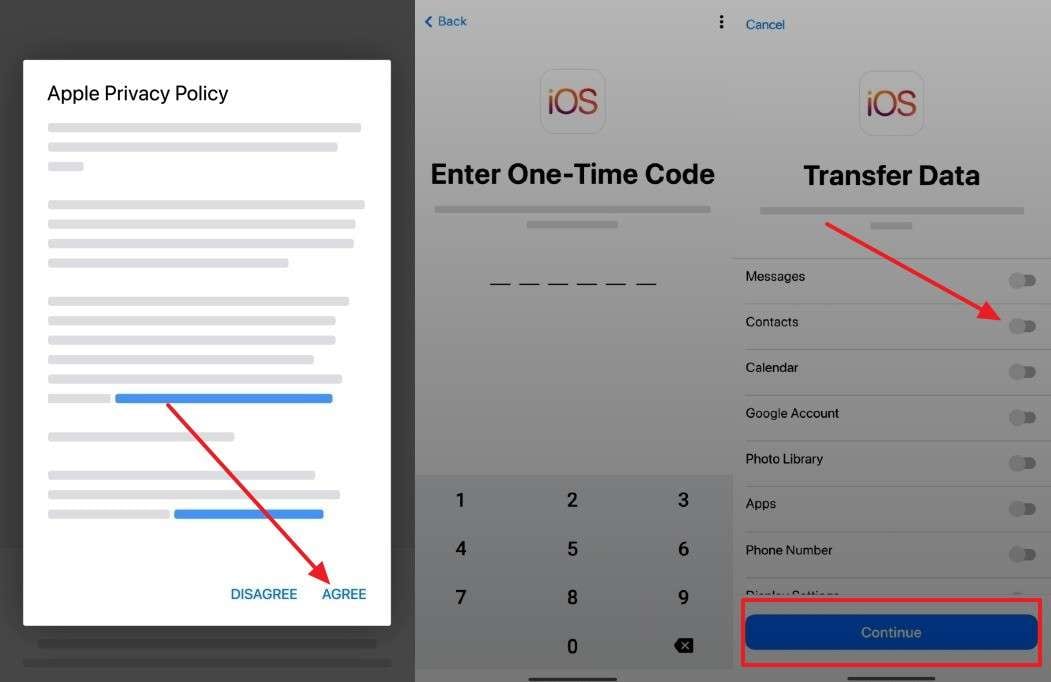
Limitations
- Users can only use this method when setting up a new or erased iPhone 17.
- Move to iOS transfers your data once and doesn’t keep Android or Google contacts synced afterward.
Dr.Fone Unlock Online - Free IMEI Check
iPhone 17 Is Here. Is Your Old Phone Ready to Sell?
Quickly check your iPhone or Android device status for free: Verify Blacklist, iCloud, Carrier Lock, and Warranty Status in Seconds. Ad-free, and globally.
Part 3. Copy Contacts from Android to iPhone 17 with Google Sync
When you export contacts from Android to iPhone 17 through this method, know that all the changes made to a contact on Android or iPhone 17 update everywhere automatically. Instead of creating, uploading, and downloading a vCard, this solution supports adding a Google Account and syncing Contacts on source and target devices automatically. Besides, it keeps contacts aligned long term when performed correctly by following this guide:
Step 1. From the settings, head to the “Accounts and Backup” tab to choose the “Manage Accounts” option. After that, select the added Gmail account or press the “+Add Account” option to insert a Google account if you don’t have one.
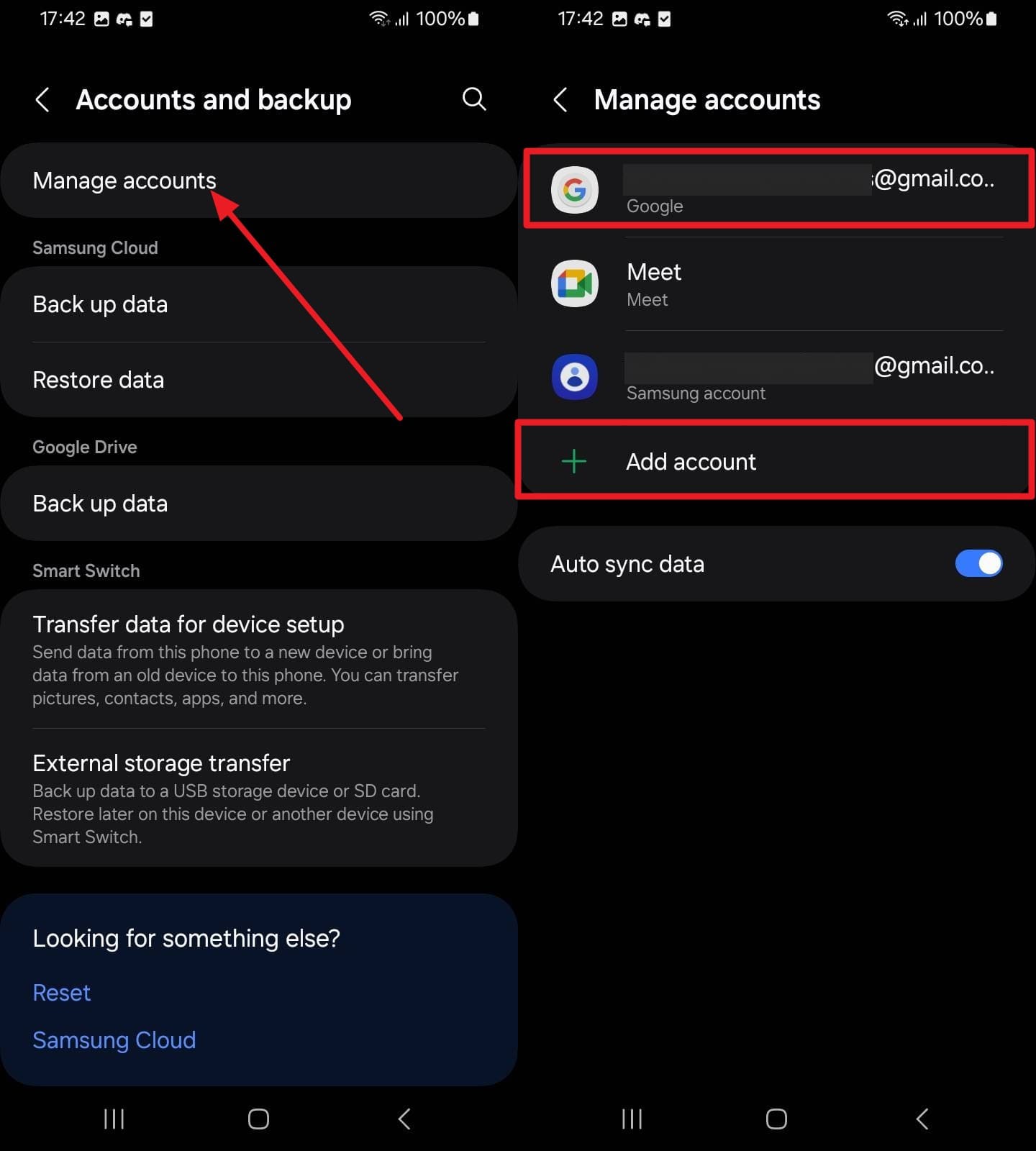
Step 2. Once added, choose the “Sync Account” option and toggle the “Contacts” on the following interface.
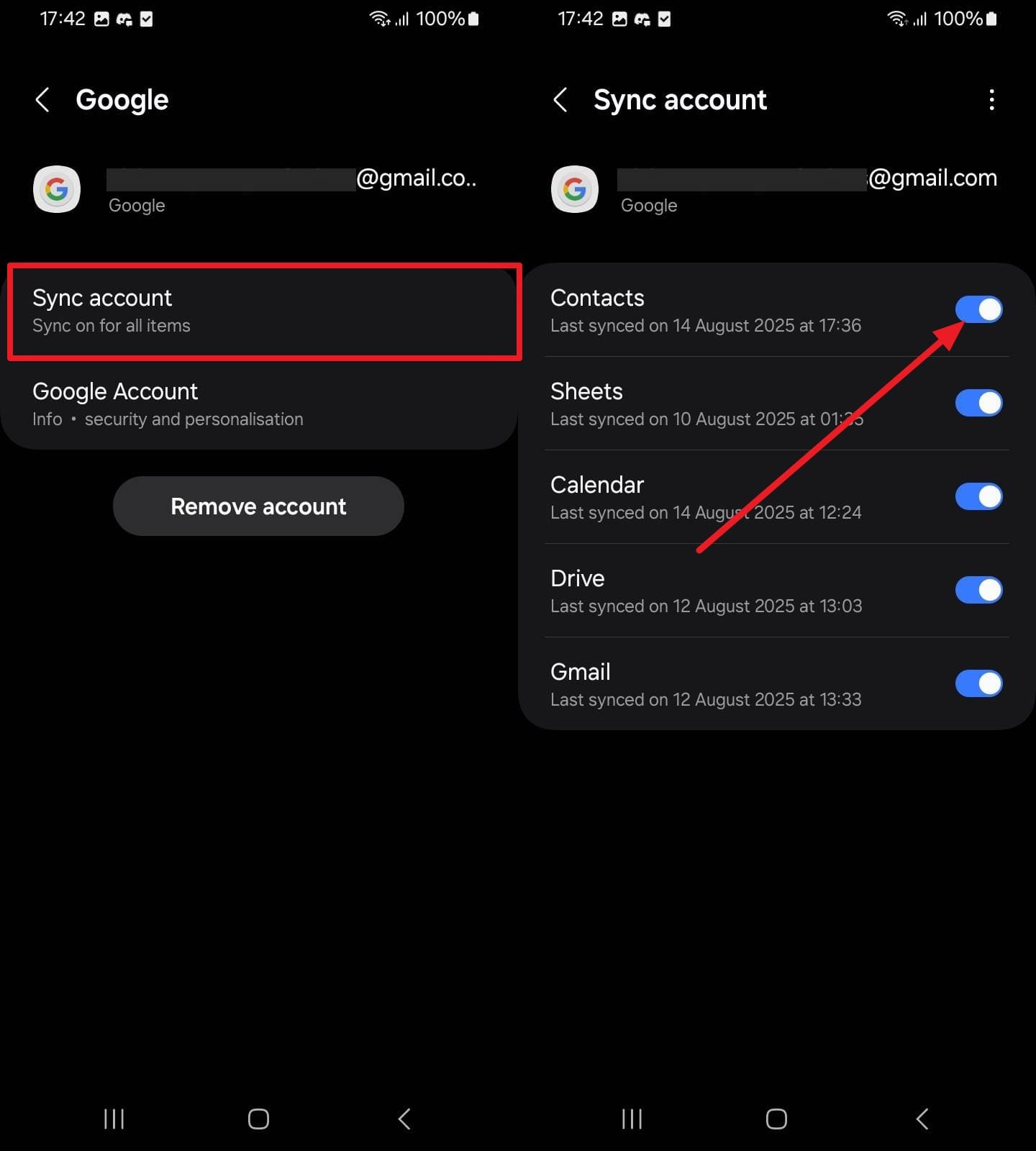
Step 3. On iPhone, head to the “Mail Account” from the Mail and choose the “Gmail” option or tap "Add Account" to sign in a new account. Upon doing so, you’ll be navigated to a new screen where you need to enable the “Contacts” option to migrate contacts from Android to iPhone 17.
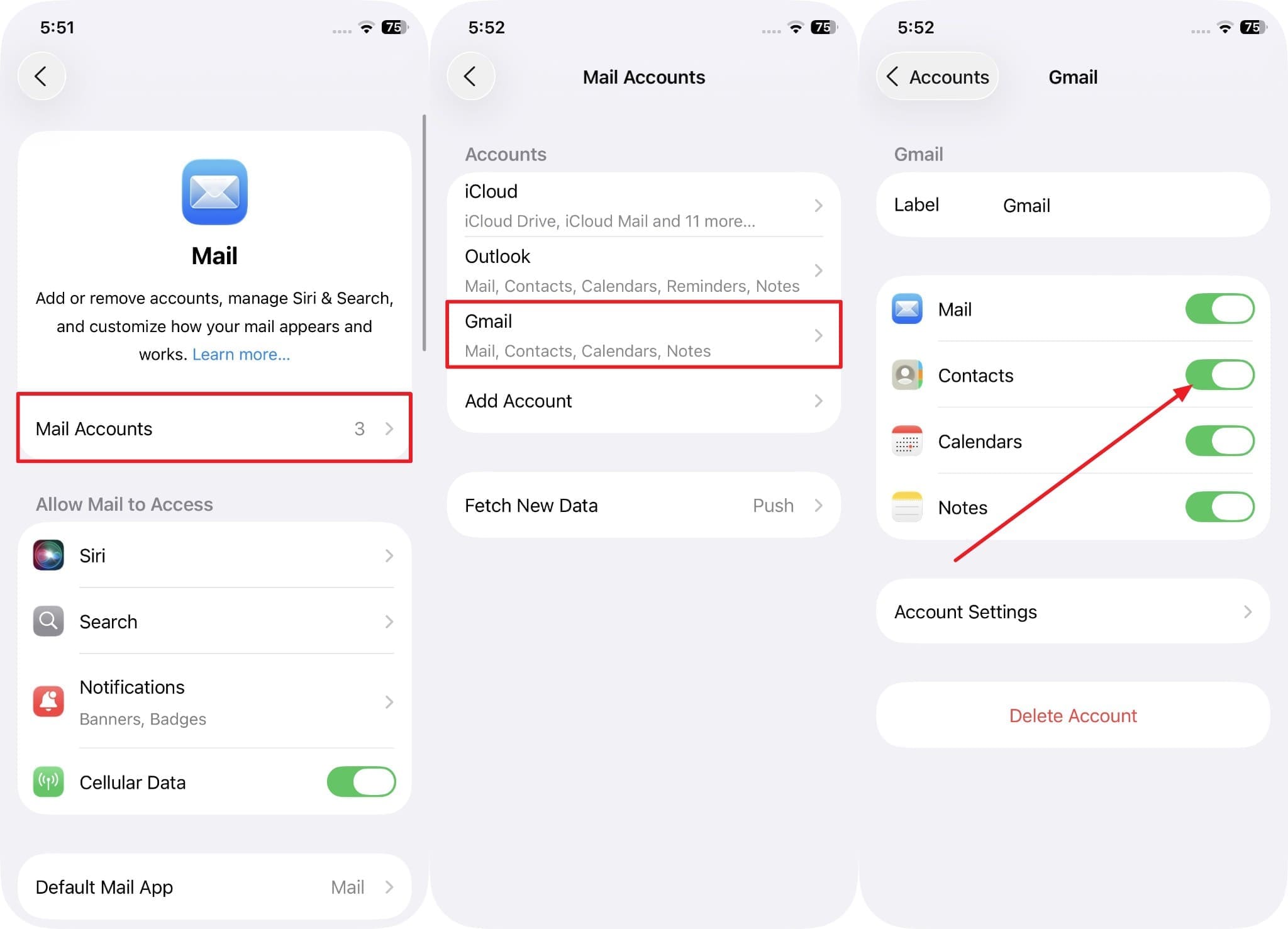
Limitations
- Extra phone numbers, emails, phones, or custom labels may be missing or renamed on the iPhone 17.
- Some Google or company directory contact information, such as connected profiles, may not sync fully to iPhone 17.
Part 4. Transfer Phone Contacts from Android to iPhone 17 via vCard File
When you migrate contacts from Android to iPhone 17 through a vCard file, this format will be widely supported across Android, iOS, email clients, and contact managers. Additionally, VCF files preserve names, phone numbers, emails, addresses, and notes, ensuring contacts transfer intact to the iPhone 17. By following the steps below, users can share the file with an iPhone 17 via email, AirDrop, social apps, or cloud storage.
Step 1. From the Contacts app, long-press the contact you want to share with iPhone 17, then choose the "Share Contact" option. After that, tap the "vCard" option and share the created file with Gmail or any other solution.
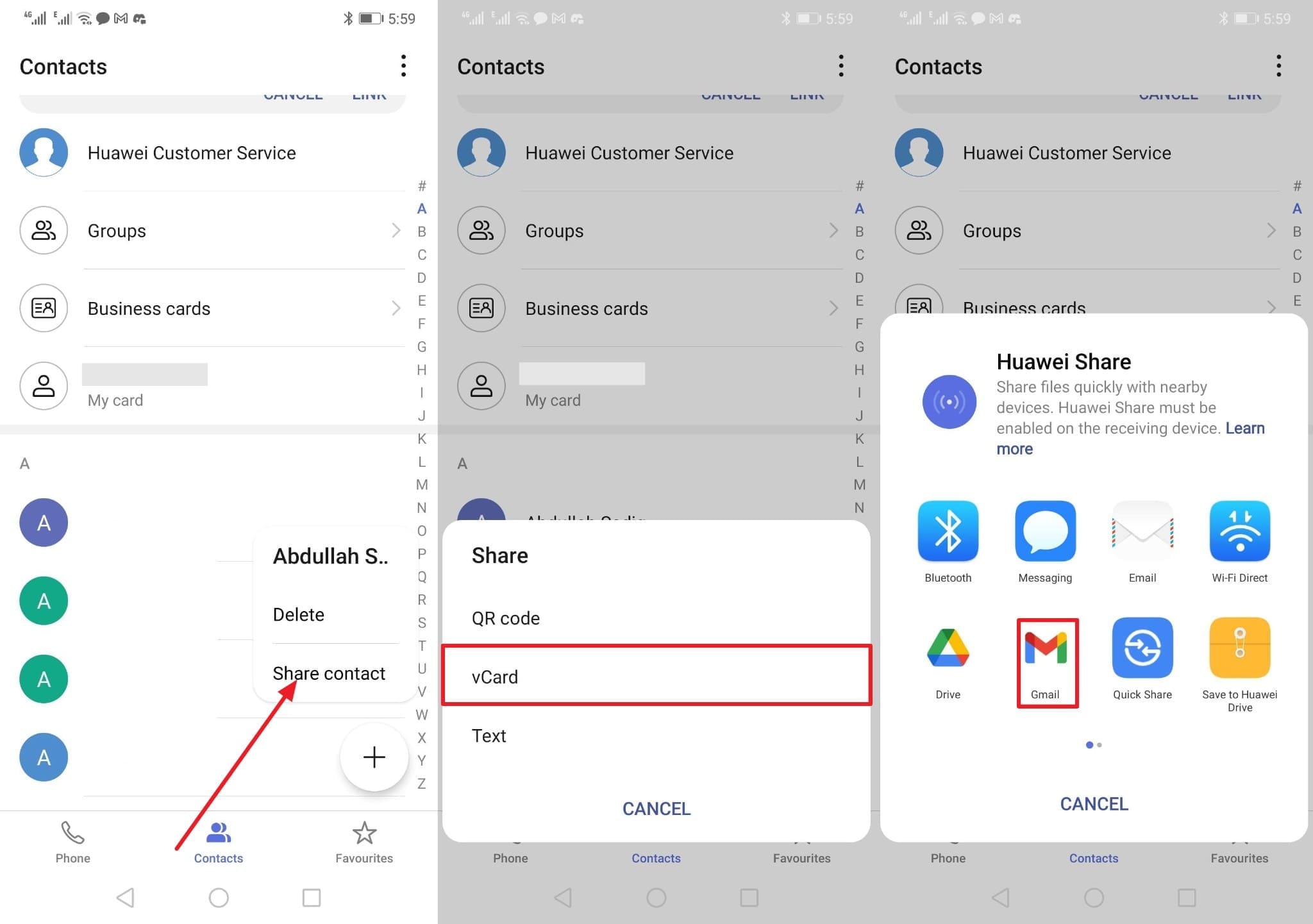
Step 2. On your iPhone 17, access the received mail and open the contact that you can directly call just by tapping. From the Share menu, choose the "Contact" app and press the "Save" button in the top right corner to save the VCF file.
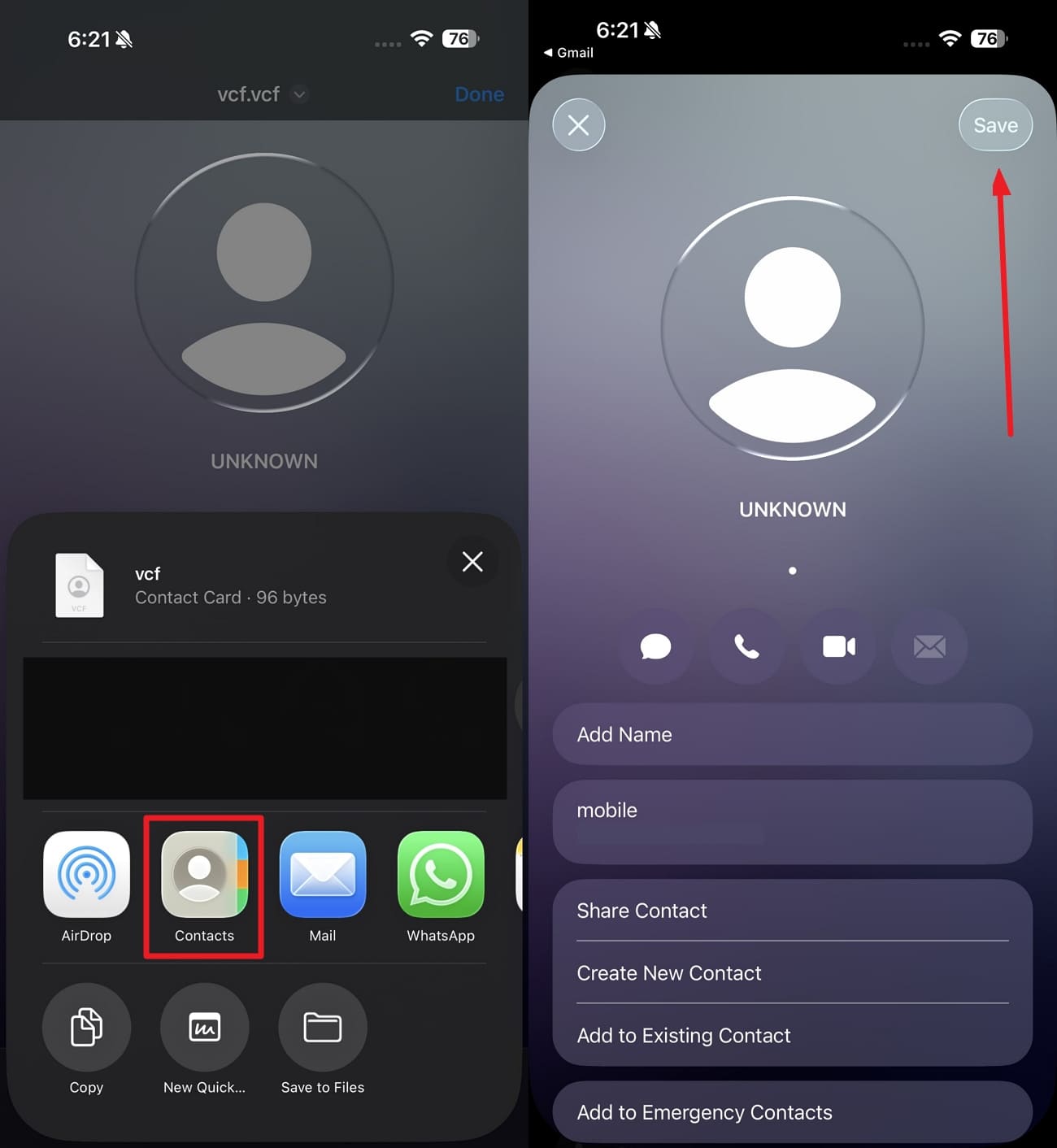
Limitations
- iCloud Contacts limits VCF imports to 50,000 vCards total, 256KB per vCard, and photos no larger than 224KB each.
- If you have large or photo-heavy contacts, they can fail to import, even under 256KB, due to rich fields or big photos.
Part 5. Export Contacts from Android to iPhone Using SIM Card
To transfer phone contacts from Android to iPhone 17, this method is built on both phones and doesn’t require an internet connection. Additionally, to maintain the user’s data privacy, you can limit yourself from signing into Google or Apple ID for the transfer itself. Plus, this solution is ideal for moving batches of contacts, ranging from 200 to 250 entries stored on the SIM, when done through the given guide:
Step 1. Within the Android settings, choose the “Import/Export” option and determine where you want to export contacts. Next, select the exporting source from “Export Contact From” and wait for the contacts to be moved.
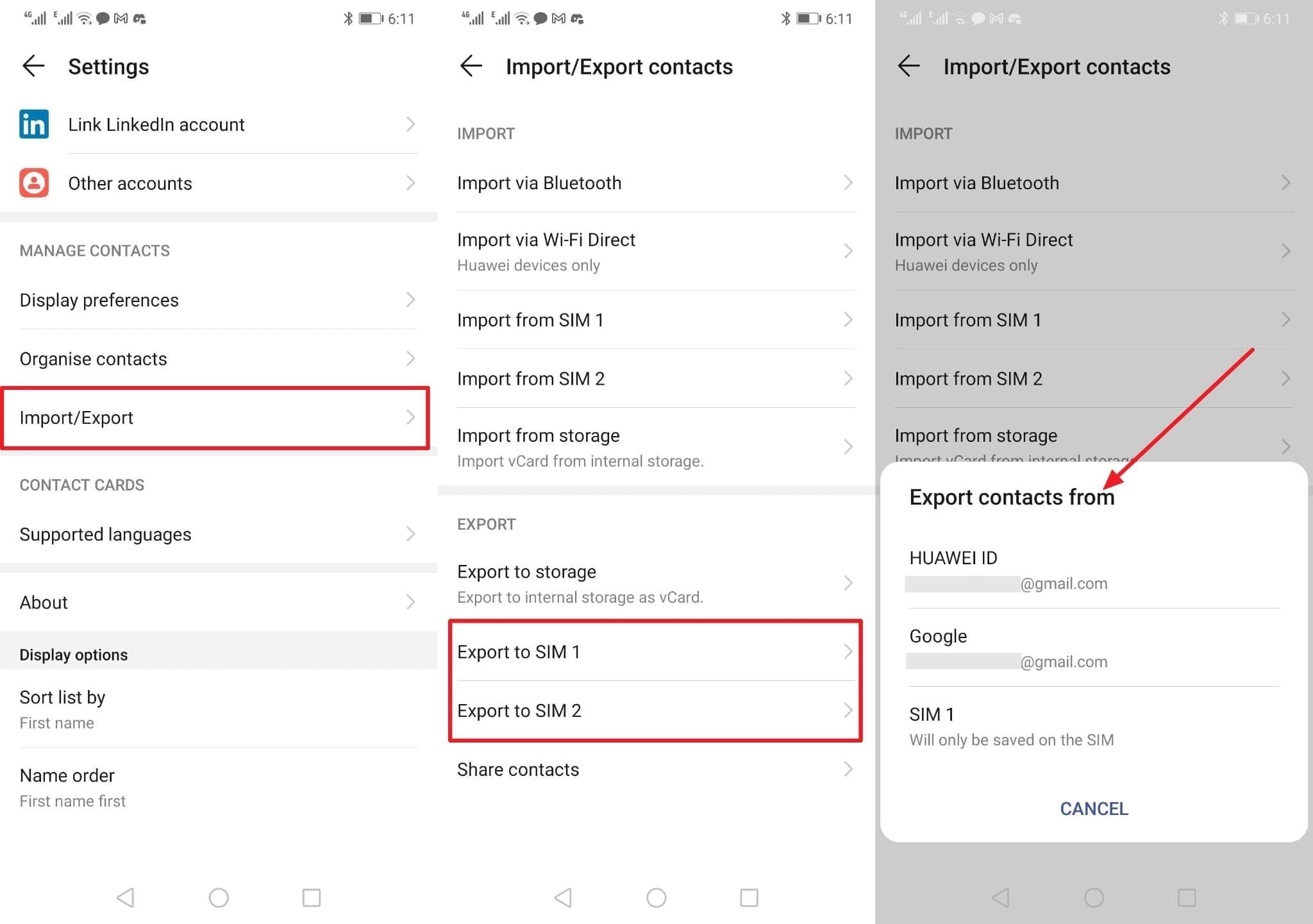
Step 2. Next, remove the Android SIM, insert it into the iPhone 17’s SIM tray, and power it on. After that, navigate the settings and head to the “Contacts” app to choose the “Import SIM Contacts” option.
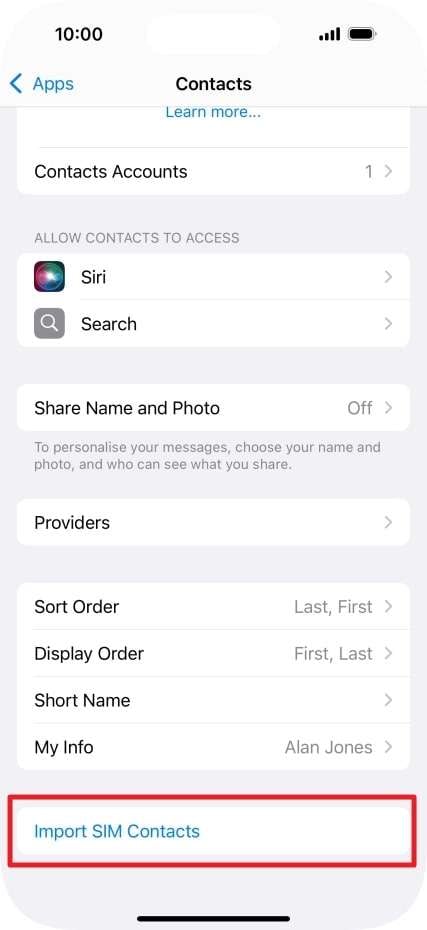
Limitations
- Most SIM cards have a capacity of 200-250 contacts, and therefore, the transfer of large address books to an iPhone 17 will not be possible at once.
- Some SIM cards simply duplicate names and phone numbers and exclude other information such as emails, photos, addresses, or notes.
Conclusion
Summing up, many users wonder how to transfer contacts from Android to iPhone 17 using reliable solutions that won’t be a threat and move contacts in bulk. Therefore, this guide has offered you 5 different solutions to choose from while reviewing the guide and its limitations. Among all, we suggest using Dr.Fone - Phone Transfer since it supports 21 data types to over 8000 devices.
4,624,541 people have downloaded it
FAQs
iPhone 17 Series
- iPhone 17 Backup
- iPhone 17 Erase
- iPhone 17 Problems
- iPhone 17 Recover
- iPhone 17 Reset
- iPhone 17 Tips
- iPhone 17 Transfer
- iPhone 17 Unlock
- ● Manage/transfer/recover data
- ● Unlock screen/activate/FRP lock
- ● Fix most iOS and Android issues
- Try for Free Try for Free Try for Free



















Daisy Raines
staff Editor