
How to Unlock iPhone 17 Without a Passcode [All Techniques Unlocked]
Dec 16, 2025 • Filed to: Screen Lock Removal • Proven solutions
Unlocking an iPhone 17 without a passcode seems like a secret only tech wizards can master, but in reality, there are numerous workarounds one can opt for. Whether you’ve brought a new iPhone 17 locked by a previous master or have forgotten the passcode, mastering these methods can save you time and frustration.
Hence, in this article, we’ll introduce you to a cutting-edge tool that allows you to unlock iPhone 17 in numerous ways without posing any threat to your data or device. From using a computer to considering iCloud Find My, this guide covers every solution, while highlighting the prerequisites for each method. So, follow the sequential guide and select the best approach to regain access to your iPhone 17 seamlessly.

Part 1. How to Unlock iPhone 17 Without a Passcode or Apple ID Using a Computer
Pre-Requirements:
- A computer (Windows or Mac) with Dr.Fone installed
- An Apple-verified USB-C cable
- The phone must be charged at least 30-50%
While fulfilling these requirements, you need an unlocking solution like Dr.Fone - Screen Unlock (iOS) that features the iPhone 17 password remover utility. This solution also allows you to seamlessly bypass the iCloud activation lock without the password, while supporting bypass of MDM and screen time, too. Including all modes, it is compatible with the latest iOS 26/iPadOS 26 and iPhone 17 Series.
Besides aiding you in unlocking iPhone 17 without a passcode, it supports the removal of Apple ID to regain access to all features. Unlike other solutions, users can remove iTunes backup encryption with the Dr.Fone - Screen Unlock (iOS) to restore or sync data without restrictions. So, whether you have added Touch ID, Face ID, a 6 or 4-digit code, this solution is 100% secure and doesn’t require any technical knowledge.
With this feature, users can regain access to all iCloud services and Apple features upon locking, even if the Find My feature is enabled on the device. Compared to other solutions that rely on an internet connection, Dr.Fone doesn’t impose such limitations, allowing you to complete the unlocking process in 3 simple steps.

Dr.Fone - Screen Unlock (iOS)
Unlock iPhone 17 Lock Screen Without Hassle.
- Simple, click-through, process.
- Remove screen passcodes, Face ID, Touch ID and Apple ID with ease.
- Bypass iCloud Activation Locks without Password.
- Bypass MDM and screen time without data loss.
- Supports the latest iOS version fully!

Detailed Guide on How to Unlock iPhone 17 Without a Passcode or Apple ID
If you forgot your iPhone 17 passcode, here is how you can use Dr.Fone - Screen Unlock (iOS) features to unlock in simple ways:
Step 1. Launch the Tool and Pick the Screen Lock Feature
From the toolbox, tap the “Screen Unlock” feature and choose “iOS” after accessing Dr.Fone on your device. After that, pick the “Unlock iOS Screen” feature on the new interface and hit the “Start” button.

Step 2. Enter iPhone 17 in Recovery Mode
Now, put your iPhone 17 in recovery mode by following the ongoing screen instructions, and if that doesn’t work, tap the “Try DFU Mode” button to fetch instructions. When in recovery mode, the tool will detect the device model, after which you have to press the “Start” button.

Step 3. Press Unlock Now to Initiate the Unlocking Process
After some time, the iOS firmware will be installed, and click the “Unlock Now” button. Then, press the “Unlock” button on the pop-up menu after inserting the required code on the new screen. Once your iPhone 17 is unlocked while it's connected to a computer, pick the “Done” button to end the process.

4,624,541 people have downloaded it
Part 2. How to Unlock iPhone 17 Using the Forgot Passcode Feature
Pre-Requirements:
- Access the iPhone Unavailable or Security Lockout screen
- A stable cellular or Wi-Fi connection
- Remember your Apple account passcode
- Have previously enabled Find My on your device
To unlock iPhone 17 without a computer, this solution is best, but it depends on the internet connection to complete the process successfully. While trying this solution, it is essential to add the correct Apple ID details to initiate the removal process. Overall, the process is directly performed on the device as mentioned below, helping you avoid third-party solutions:
Step 1. Continue entering the passcode on your locked device till you fetch the “[Device] Unavailable” screen to press the “Forgot Passcode” option.
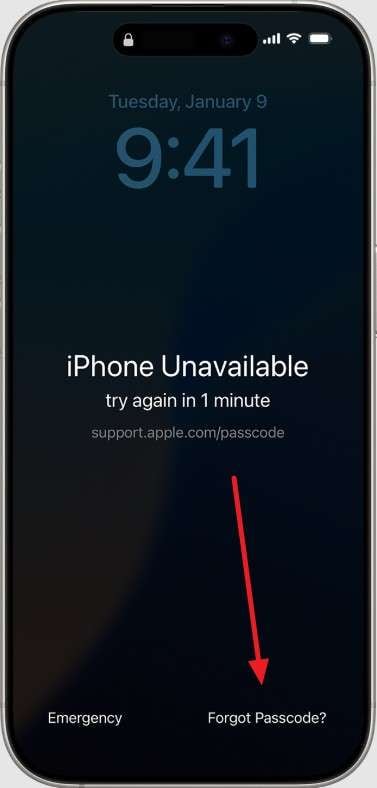
Step 2. On the Security Lock screen, select “Start [Device] Reset” and enter your Apple ID passcode to sign out of your iPhone 17. After that, press the “Erase [Device]” button to start erasing all the data from the device. As an eSIM user, choose “Keep eSIM and Erase Data” or press the “Delete eSIM and Erase Data.”
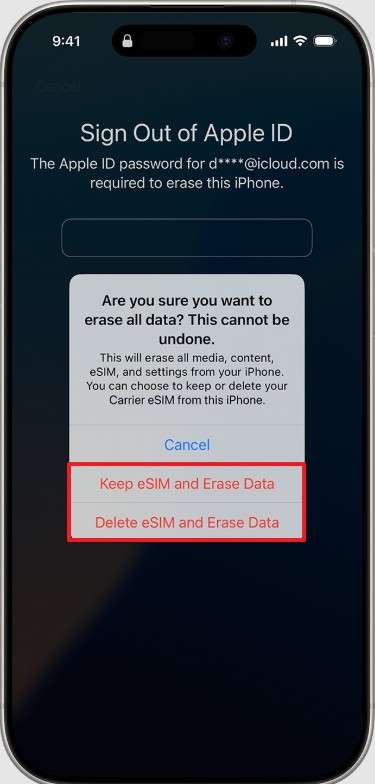
Free IMEI Check for iPhone — Confirm iCloud/Activation Lock First
Skip the guesswork. Use Dr.Fone Unlock Online – Free & Ad-Free IMEI Check to verify your device in 1–60s, works worldwide and on mobile.
- Activation Lock & iCloud / Blacklist status
- MDM Lock & Carrier Lock status
- Warranty details, Full device info & Part Number
No ads • First check is free • Supports all regions & mobile devices
Part 3. How to Unlock iPhone 17 Without Apple ID Using Recovery Mode
Pre-Requirements:
- A computer (Windows or Mac) with the latest iTunes or Finder
- A reliable USB-C cable
- The device must be 30-50% charged
- An existing backup (Optional)
- Apple account details of your iPhone 17 (Post-restore activation requirement due to Activation Lock)
Besides considering this method to unlock iPhone 17 without Apple ID, this solution allows you to unlock the iPhone even when the device is disabled. Additionally, it doesn’t require the iPhone to be online itself during the erase, since the computer handles the firmware downloading and restoring process. Hence, performing this method with the given guide can also resolve some software issues like boot loops, freezes, and failed updates.
Step 1. Connect your iPhone 17 to the computer and start by quickly pressing and releasing the “Volume Up” button, then holding and releasing the “Volume Down” button.
Step 2. Next, hold the “Side” button on your iPhone until the Apple logo appears. During this process, it is suggested that you do not release the button until you fetch the screen showing the computer and the cable.
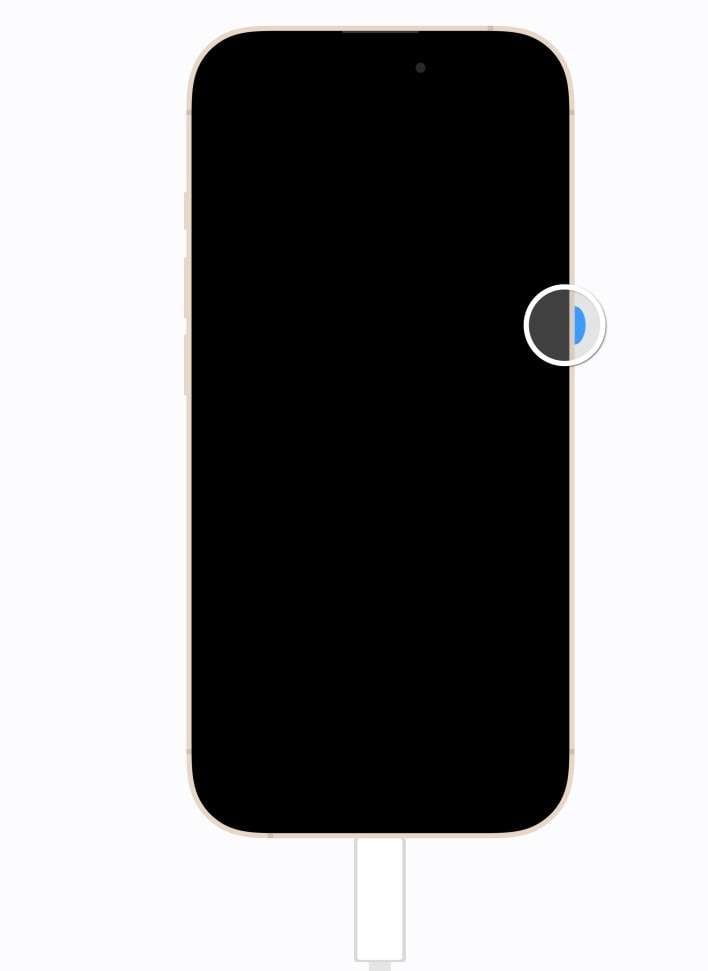
Step 3. After that, head to the Finder or iTunes, click the “Restore” button, and all your content and settings will be erased. If you have a backup, restore it after the process completes while making sure the devices are connected. In case the download takes longer than 15 minutes and the device exits recovery mode, re-enter recovery mode and choose the “Restore” option again.
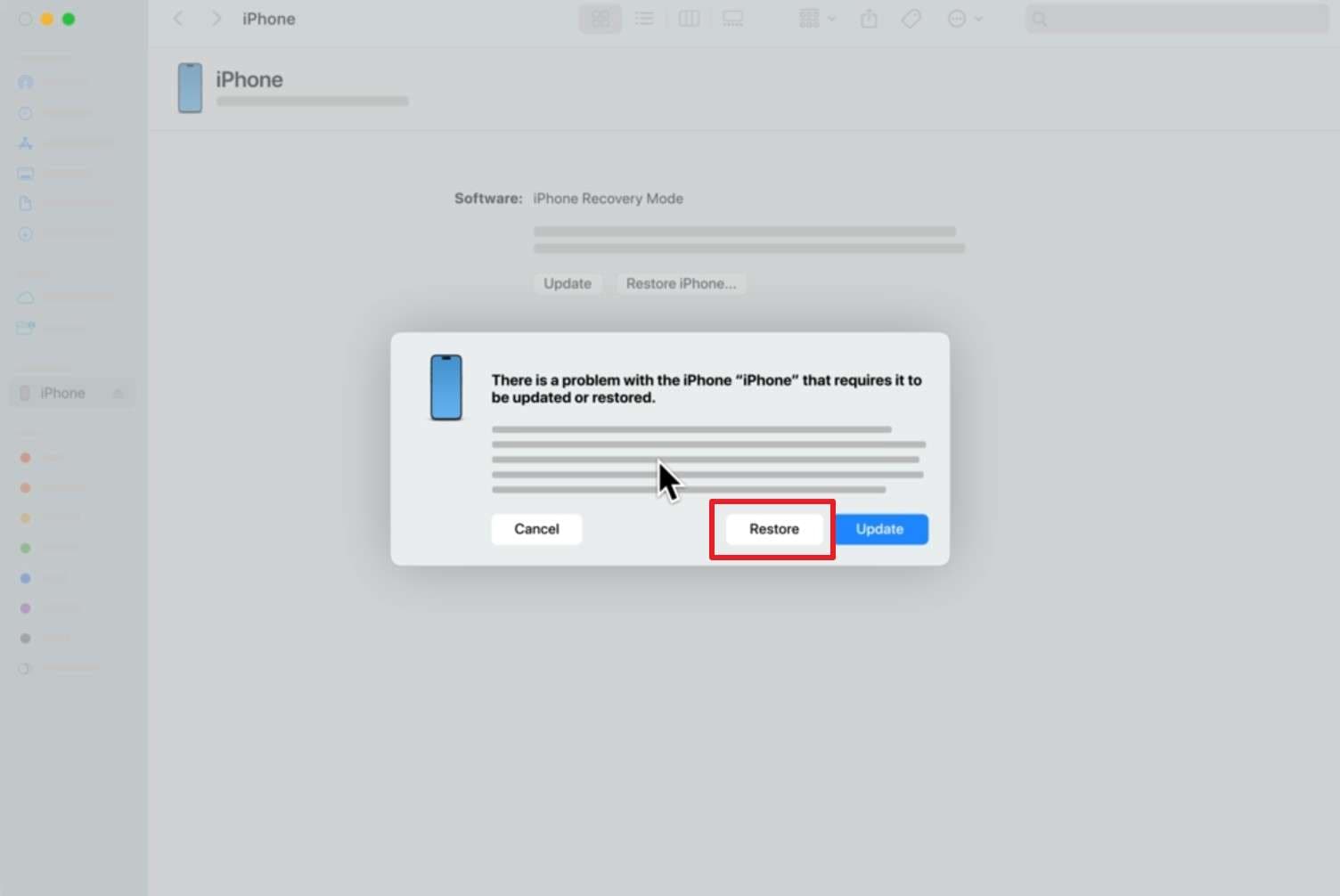
📱 iPhone Frozen? Fix It in 3 Steps – No Data Loss!
Struggling with a frozen iPhone screen? 🤔 Our guide covers 6 common causes, step-by-step fixes for all models (iPhone 6s to iPhone 17), and safe data recovery. 98.6% success rate! ✨
Part 4. How to Unlock iPhone 17 Without a Computer Using iCloud Find My
Pre-Requirements:
- iPhone must have had Find My turned on
- Internet connection
- Apple ID and password
This method allows you to unlock the iPhone 17 screen online without needing any third-party solution. Additionally, it can initiate the data erasing process even if you don’t possess the iPhone or a passcode‑locked/disabled device. If the device is on, the procedure will start immediately, and if it's off, it will continue once it has an internet connection, as mentioned in the given steps:
Step 1. Sign in to iCloud.com and head to the “Find My” feature to choose iPhone 17 from the “All Devices” tab. There, select the “Erase” option to start the iPhone 17 unlocking process.
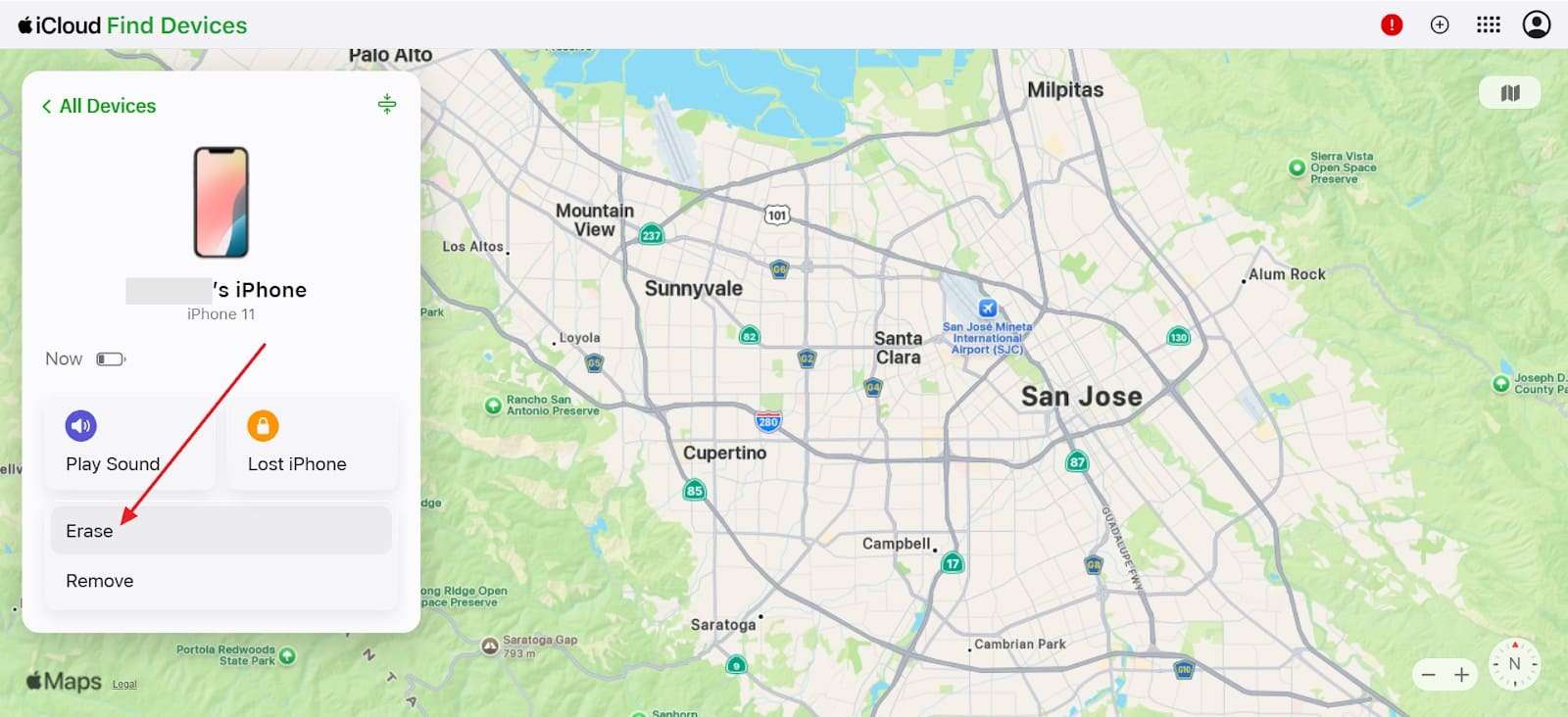
Step 2. When prompted to the new interface, click the "Next" button in the pop-up menu and insert your Apple account details. Here, confirm with the Apple ID password to unlock your iPhone 17 without restore.
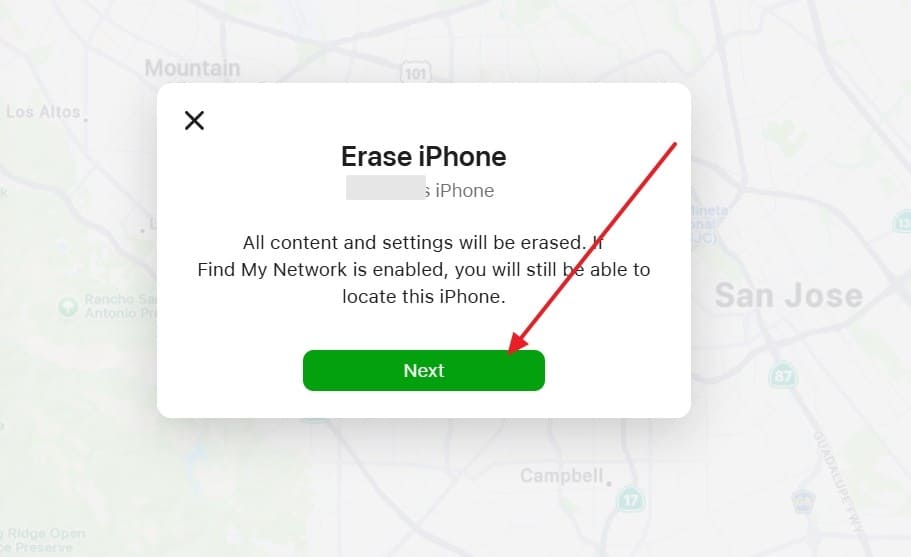
Conclusion
Summing up, knowing how to unlock the iPhone 17 screen is a daunting question many users ask while pondering whether their data will be lost. To resolve this query, we’ve offered you a simple and effective solution with detailed requirements to opt for one that suits your needs. However, among all, we recommend using Dr.Fone - Screen Unlock (iOS) since this solution ensures no hectic steps like iTunes/Finder or access to iCloud Find My.
4,624,541 people have downloaded it
iPhone 17 Series
- iPhone 17 Backup
- iPhone 17 Erase
- iPhone 17 Problems
- iPhone 17 Recover
- iPhone 17 Reset
- iPhone 17 Tips
- iPhone 17 Transfer
- iPhone 17 Unlock
- ● Manage/transfer/recover data
- ● Unlock screen/activate/FRP lock
- ● Fix most iOS and Android issues
- Try for Free Try for Free Try for Free



















Daisy Raines
staff Editor