
Backup iPhone 17: 3 Best & Most Efficient Methods for All Models
iPhone 17 Series
- iPhone 17 Backup
- iPhone 17 Erase
- iPhone 17 Problems
- iPhone 17 Recover
- iPhone 17 Reset
- iPhone 17 Tips
- iPhone 17 Transfer
- iPhone 17 Unlock
- ● Manage/transfer/recover data
- ● Unlock screen/activate/FRP lock
- ● Fix most iOS and Android issues
- Try for Free Try for Free Try for Free
Dec 10, 2025 • Filed to: Backup & Restore Solutions • Proven solutions
Dr.Fone Basic:
Better Control for Your Phone
Manage, transfer, back up, restore, and mirror your device
Making a backup of your device is like having a secure copy of your valuable data, to make sure that your data is secure in case of loss or damage. It is easy to do so since most users think that backing up an iPhone 17 is a complex process that involves technical knowledge and a learning process. As a matter of fact, when you choose the correct solutions, this task will be easy, and it will take only several taps.
Hence, to show you how it's done using various solutions like third-party apps, iCloud, iTunes, or Finder, this guide is a complete solution for you. While highlighting why you need to back up your iPhone 17, review the guide and determine the best solution that suits your needs.

Part 1. Why Do You Need to Backup Your iPhone 17?
Before you back up iPhone 17 iOS 26, you might have thought, Why do you need to adopt this approach when you have your device fully set up? To answer that, we've offered you five triggering reasons that will determine the importance of backing up data.
- Guard Against Loss, Theft, or Destruction: There are instances where the most cautious users may end up experiencing accidents, such as hardware failure or theft, which may result in data loss. Thus, the backup will allow you to restore data with ease when it comes to considering built-in or any other solution.
- Easy Device Upgrades and Transfers: Whether you are switching between devices or simply fixing the old one, a backup will make the process of switching easy. It enables you to restore applications, settings, and files in the form that you left them effortlessly.
- Secure Yourself from Buggy Updates or Betas: Installing an iOS major release or beta may cause bugs and compatibility problems, and impact device data. Therefore, a recent backup will make it possible to restore your device to its former stable condition in case something goes amiss during or after the update.
- Protection of Data That is Not Simply Synced: Be aware that not all your data is synced or stored to iCloud, and that local files might be kept on your device. Therefore, a full backup saves this information so that you do not end up losing it in case something goes wrong with your iPhone 17.
- Flexibility and Resilience with Multiple Methods: If you have an iPhone 17 backup in iCloud and on your computer, you can get the flexibility to restore the data from any source. Additionally, this approach ensures resilience since if one backup fails to be accessible, you still have a reliable alternative to consider.

Free IMEI Check for iPhone — Confirm iCloud/Activation Lock First
Skip the guesswork. Use Dr.Fone Unlock Online – Free & Ad-Free IMEI Check to verify your device in 1–60s, works worldwide and on mobile.
- Activation Lock & iCloud / Blacklist status
- MDM Lock & Carrier Lock status
- Warranty details, Full device info & Part Number
No ads • First check is free • Supports all regions & mobile devices
Part 2. The Best Way to Backup an iPhone 17 in Seconds with Dr.Fone Basic
Data Types: 24+ data types like photos, videos, music, podcasts, books, contacts, blacklist, safari data, apps data, etc.
iPhone 17 backup is possible with Wondershare Dr.Fone solution, since the method is automatic and wireless. With this tool, each new backup only saves changes from the last one, reducing storage use while keeping all your data recoverable. While backing up their iOS/Android devices, users can preview and restore items.
Additionally, the tool ensures zero data loss while supporting 24+ data types, including photos, videos, music, and more. Without overwriting the existing data, users can also restore the data selectively, which makes the recovery process more flexible and efficient. For backing up the data, users have to connect the devices with a USB-C or Wi-Fi, and the tool will handle the rest automatically.
Not only is the backup selective, but users can also choose the Save To location and specify the data they want to back up. Moreover, this software enables the Automatic Backup feature, allowing you to create backups at random times. It even allows you to restore the iPhone backup to any older or latest Android, which is not possible with iCloud and iTunes.

Wondershare Dr.Fone
The Best Way to Backup an iPhone 17 in Seconds
- One-click to backup the whole iOS device to your computer.
- Allow previewing and selectively export contacts from iPhone to your computer.
- No data loss on devices during the restoration.
- Works for all iOS devices. Compatible with the latest iOS version.

Guide on How to Back Up Data with Dr.Fone - Phone Backup
To have a backup of iPhone 17 iOS 26 on your computer in mere seconds, review the simple Dr.Fone guide given in this section.
Step 1. Install Dr.Fone – Phone Backup and Locate the My Backup Tab
Once the tool is launched, proceed to the tab labeled "My Backup" and select the type of data, after which you should press the "Backup Now" button. As you go about doing this, you are also able to choose the folder location you wish to store the backed-up data.

Step 2. Let the Tool Automatically Detect and Back Up the Data
Upon doing so, the tool will automatically detect the iPhone 17 files and start backing them up.

Step 3. Preview the Backup in the Folder and Manage the Data
After the process ends, you can choose from the “Open in Folder” or “View Backups” options to quickly access and manage your saved iPhone 17 data.

Why Choose It
If you're wondering why to use this tool for iPhone 17 backup, adhere to the given details to determine what makes this tool an ideal option:
|
Criterion |
Dr.Fone –Phone Backup |
| Automation | Automatic and wireless backups when on the same Wi‑Fi or via cable |
| Cross‑platform Restore | Some scenarios support restoring/exporting to Android via workflow |
| Data Types Covered | 24+ types: photos, videos, messages, call history, voicemail, reminders, Safari data, calendar, contacts, notes, voice memos, WhatsApp/LINE/Viber, app data, more |
| Encrypted Backups | Supported; includes sensitive items when encrypted |
| Incremental Backups | Yes, incremental with versioning/preview before restoring |
| Selective Restore | Yes, restore only chosen items without overwriting existing data |
| Access to Backup Contents | Native browsing/preview; export specific items (e.g., photos, messages, WhatsApp) |
| Speed of Restore | Fastest, selective restores can be faster for partial recovery |
| Best Use Cases | Fine-grained control, selective recovery, preview, incremental versions, and multi-backup browsing |
4,624,541 people have downloaded it
Part 3. How to Backup iPhone 17 iOS 26 Using iCloud
Data Types: Device settings, home screen layout, app organization, messages, photos/videos, app data, purchased ringtones, Apple Watch backup, and visual voicemail password.
When you use this approach to iPhone 17 backup, iCloud takes periodic snapshots of your data so that you can easily restore it to a new device. Additionally, when you first set up and sign in to your device, iCloud backup is enabled by default. Users can also check the status of iCloud backup in settings by pressing their name once it's backed up by following these steps:
Instructions: Head to the Settings app and tap on your Apple ID to pick the "iCloud" option. After that, locate the "iCloud Backup" option and toggle the "Backup This Phone" option to enable daily automatic backups. To instantly begin the manual backup, press the " Backup Now” button and wait until the process finishes.
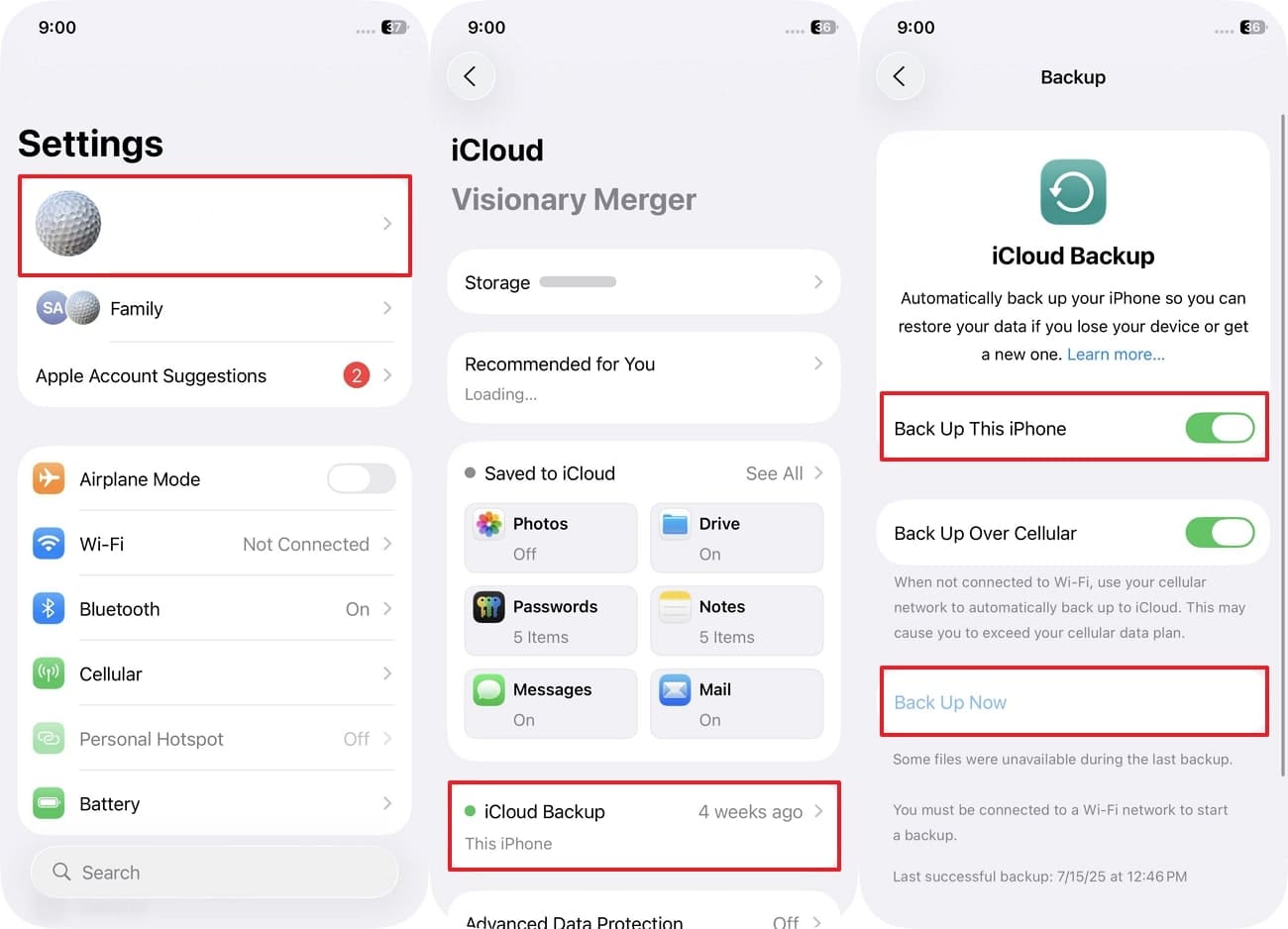
Limitations
- iPhone 17 iCloud backup comes with only 5GB of storage for free, and requires users to purchase more for full device backups.
- Users cannot restore the iCloud backup made with iOS 26 to a device running an older version, such as iOS 18, since it can cause errors and data loss.
📱 iPhone Frozen? Fix It in 3 Steps – No Data Loss!
Struggling with a frozen iPhone screen? 🤔 Our guide covers 6 common causes, step-by-step fixes for all models (iPhone 6s to iPhone 17), and safe data recovery. 98.6% success rate! ✨
Part 4. How to Create an iPhone 17 Backup via iTunes/Finder
Data Types: Device settings, home screen layout, app organization, messages, photos/videos, app data, call history, website history, sound settings, and widget settings.
Backup iPhone 17 iOS 26 can be done with iTunes on Windows 8/8.1,10,11 and Finder on macOS 10.15 Catalina or later. After adhering to these requirements, this technique requires you to securely establish a cable connection to transfer and restore a copy of data. Hence, prior to following the steps to back up data, ensure that your device has enough storage for the backup file.
On Finder
Instructions: Start by connecting your device with the Mac through a USB-C cable, choose the "Trust" option on both devices, and pick the phone in the left panel under "Locations." After that, head to the "General" tab and click the "Backup Now" option, and after some time, you can see the backup listed under the "Latest Backup" option.
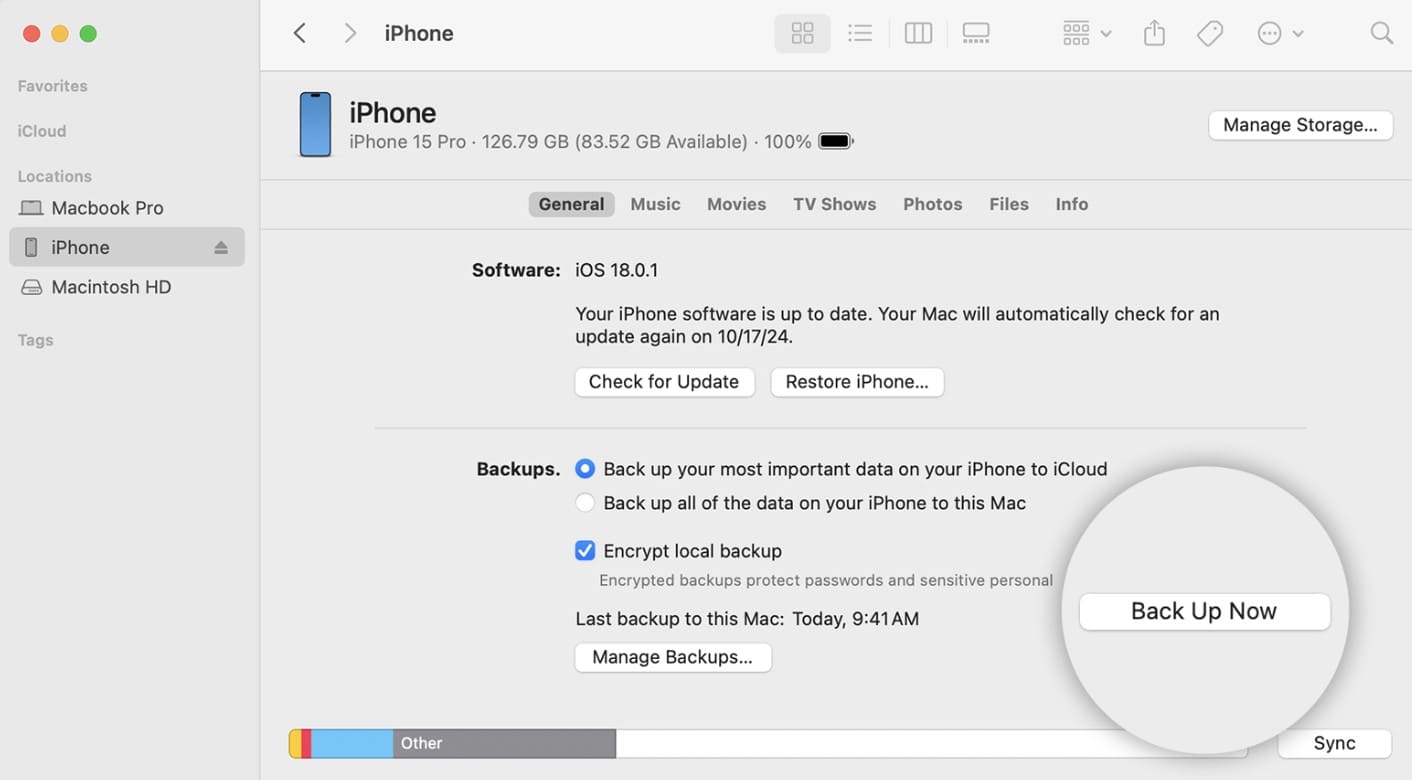
On iTunes
Instructions: Connect the device and select “Continue” on your PC and “Trust” on your iPhone 17. Then, enter the passcode to initiate the backup. Now, on iTunes, tap the “Phone” icon displayed at the top to head to the Summary tab and choose the “Backup Now” button. Here, from the pop-up menu, determine whether you want to encrypt the backup or not and initiate the process.
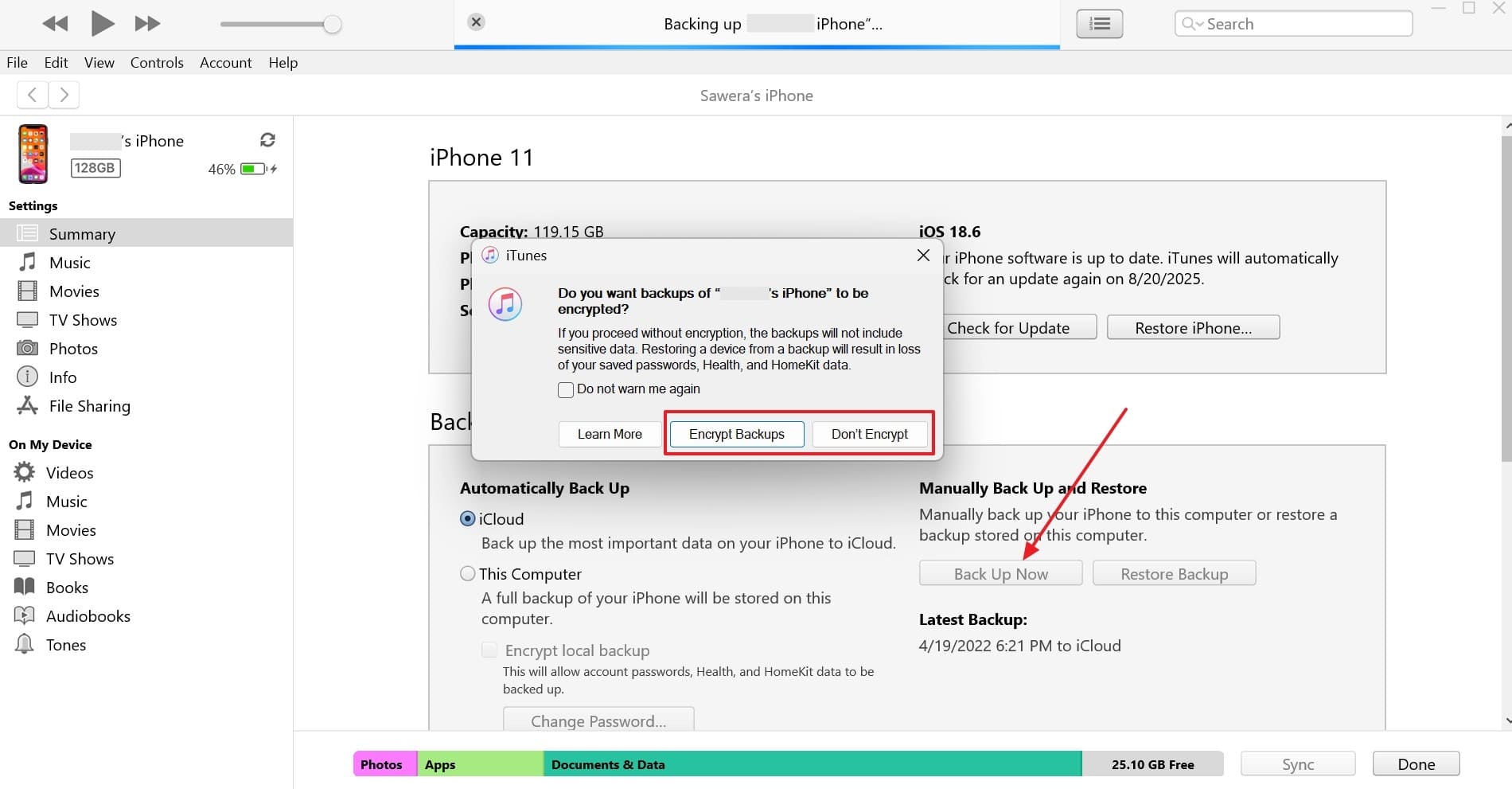
Limitations
- iTunes and Finder do not back up the media that can be re-downloaded, such as music, movies, or TV shows.
- This method will overwrite your iPhone 17's latest data with the old backup whenever you want to restore it.
Conclusion
Summing up, for those who seek an answer on how to back up iPhone 17, this guide is the complete solution since it has reviewed built-in and third-party solutions. After determining the data type and user guide, users can easily choose the foremost options that suit their expertise. However, if you want extensive data type support and selective restoration, we recommend using Dr.Fone - Phone Backup.
4,624,541 people have downloaded it
FAQs
Dr.Fone Basic:
Better Control for Your Phone
Manage, transfer, back up, restore, and mirror your device



















James Davis
staff Editor