
Got Your LG Phone Stuck on Boot: Solve It in 4 Ways
Aug 27, 2025 • Filed to: Phone Repair Solutions • Proven solutions
Having your LG phone stuck on the startup screen is a frustrating experience. It makes you feel helpless as all you can do is stare at the frozen screen. You might also be panicking about your important data and wondering if the phone will ever get out of the boot. There is no need to worry as multiple easy and safe solutions are available.
This article contains 5 solutions to resolve the LG phone stuck on the logo screen. We have also discussed a solution that will work for you here, whether you're an experienced user or a beginner.

- Part 1. What Causes LG Screen Stuck on Boot?
- Part 2. 4 Solutions to Solve LG Screen Stuck on Boot
- Solution 1: Force Restart
- Solution 2: Leave the Phone and Let the Battery Drain Completely
- Solution 3: Check for Firmware Updates
- Solution 4: Contact Customer Service
- Part 3. How to Avoid LG Screen Stuck on Boot?
- Bonus Tip. How to Fix All Android Problems Like a Pro?
Part 1: What Causes LG Screen Stuck on Boot?
Want to know why is your LG Stylo 6 stuck on the metro screen? The answer is several reasons that can cause this issue. These causes can range from temporary system bugs to severe hardware issues. While it can be hard to pinpoint an exact reason, tracing your activity to the point when this issue started can help. To help you determine the exact cause, explained below are a few most common causes:
- Software issues:A corrupt or outdated app on your LG phone can cause the screen to get stuck on the boot. It can also be the outdated OS of your device. Failed updates or installation of a buggy third-party app are also among the reasons behind this issue.
- Hardware issues: Your phone's malfunctioning hardware can also cause the LG Stylo 6 to get stuck on the boot screen. These hardware issues can stem from components such as the battery and phone circuits. Hardware issues usually arise due to heavy falls and liquid damage.
- Overheating:If your phone gets repeatedly overheated, it can also cause this issue. The overheating can cause the device to shut down unexpectedly or get stuck on the boot screen. Overheating can also cause severe hardware issues.
- Malware or Virus:The malware can enter your device and infect the whole phone, including important system files. If it has infected the boot setting, it can lead the phone to get stuck on the boot screen.
Part 2: 5 Solutions to Solve LG Screen Stuck on Boot
There are several solutions you can try to resolve your LG phone stuck on the startup screen. These solutions range from force restarting the device to using a professional tool. Most are quick and easy to perform and don’t require high skills. Below are 5 commonly recommended and productive solutions to solve the LG screen stuck on boot problem:
Solution 1: Force Restart
Since your LG phone is stuck on the logo screen and is non-responsive, you will need to force reboot it to try the “restart your device” fix. Doing this will resolve the issue if system bugs or glitches cause it. It will also refresh all the processes and system function to help you determine if it was a one-time issue. Don’t know how to force restart your LG phone? Follow this guide:
Guide: On your LG phone, press and hold the “Power” and “Volume Down” buttons together for 5–8 seconds. Release the button once the device turns off and wait for it to reboot.
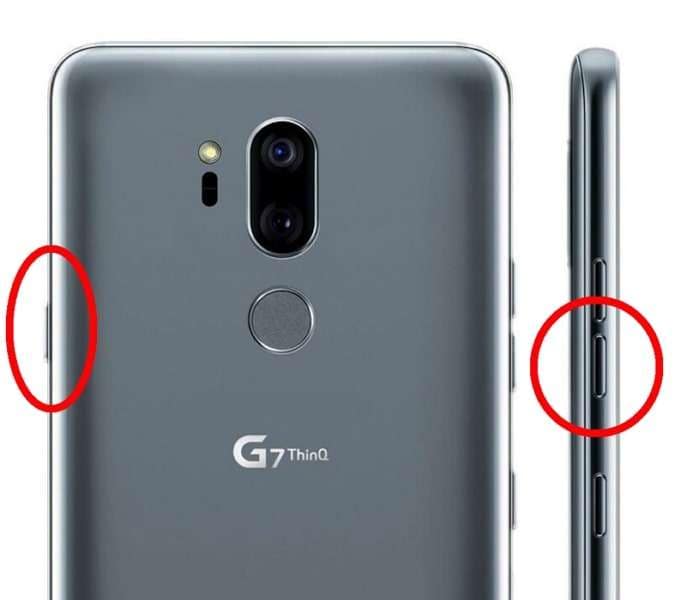
Solution 2: Leave the Phone and Let the Battery Drain Completely
Letting your LG Stylo 6’s battery drain, and then restarting it is another good way to fix LG Stylo 6 stuck on the boot screen. It is recommended if you think this issue is only a one-time bug and don't want to do anything else. The time to complete this fix depends on your phone's battery life.
Thus, it is only recommended if the device gets stuck on boot due to a low battery. Once the battery has been drained, plug your phone into charging and wait for some time. Afterward, turn on your LG Stylo 6 using the “Power” button to check if it boots normally.
Solution 3: Check for Firmware Updates
If the LG Stylo 6 stuck on the startup screen problem is frequently happening, you should check if a firmware update is available. Updating your LG Stylo 6 to the latest LG UX version will enhance the phone’s performance and resolve most system issues. It will also clean out all the system bugs accumulated in your phone. Follow these steps to check and update the firmware on your device:
Step 1: Access the LG Stylo 6 settings from the home screen and tap the “System” option. Next, access the “Update Center” option and choose the “Software Update” feature.
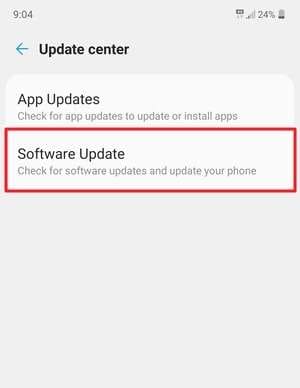
Step 2: Find out if there is an update available by using the “Check now for update” option. Hit “Download Now” to download the update if there is one. Lastly, press “Install” to update your phone’s firmware.
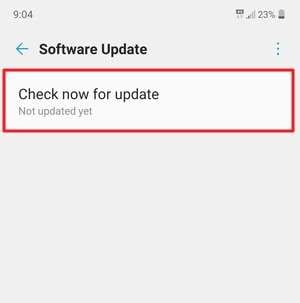
Solution 4: Contact Customer Service
LG's customer service is your last hope if other solutions can't fix the LG phone stuck on the startup screen. The solutions given in the article should be able to fix most of the software issues. If they haven’t, it is likely a hardware issue. You should visit the nearest LG customer care center to resolve the hardware issue. Make sure to book an appointment first by calling LG customer service.
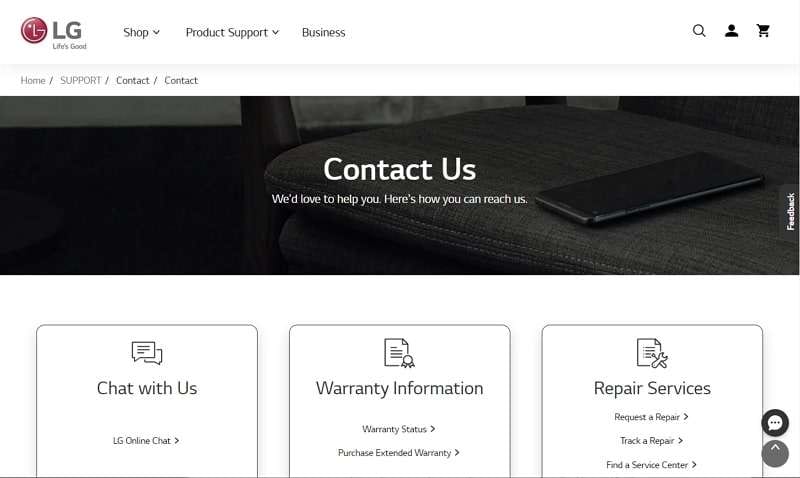
Part 3: How to Avoid LG Screen Stuck on Boot?
Avoiding your LG phone stuck on the logo screen situation is as important as resolving it. If this is allowed to happen frequently, it can severely affect your LG device. How can you protect against an issue with multiple causes? You can use the following tips to reduce the risk of your phone getting stuck on the boot screen to a minimum level:
- Remove Unnecessary Data: Keep your device clean and clutter-free by removing any unnecessary apps and data. It will always ensure enough space for the system to work efficiently. This will also help optimize the device's performance and reduce the likelihood of system issues.
- Data Backup:You should regularly back up your important data to ensure you don't lose it in case of a software or hardware issue. Having data back will mean you will be more open to fixes that erase phone data.
- Updated Software:Develop a habit of regularly updating your LG device to the latest LG UX version. It will ensure that it has the latest security patches and optimization settings. These will lead to a reduction in system errors.
- Careful Device Use:Handle your LG device carefully to avoid physical damage to the hardware components. You also need to ensure that your phone stays away from liquids, specifically water. Use high-quality screen protectors and back covers for your phone.
- Use a Professional Repair Tool: If your device is facing a system issue, try using a professional repair tool like Dr.Fone. Having a comprehensive repair tool allows you to tackle each problem without any worries.
Bonus Tip. How to Fix All Android Problems Like a Pro? [All Samsung Supported]
Using a professional and reliable third-party tool is an excellent way to resolve the Android phone stuck on the metro screen issue. It can be especially helpful if you are a new user and don’t know much about the device. Want to know which system repair tool you should use? We recommend you use Dr.Fone – System Repair (Android), the best toolbox for Android devices.
With this tool, you can resolve all kinds of Android system issues, from the black screen of death to bricked Android devices. Its simple and clean user interface ensures you won’t have trouble using it. This software also supports over 1000 Android devices. Here is how you can repair the boot-stuck issue with Dr.Fone – System Repair (Android).
Step 1: Launch Dr.Fone App on Your Computer
Find and launch Dr.Fone on your computer and open the "System Repair" tool. Here, you need to choose "Android Repair" and press "Start". Before pressing "Start", connect your device to your computer.

Step 2: Insert the Details of Your LG Device
To proceed with the repair process, you will need to provide the necessary details of your LG device. It will require accurate details like the phone brand, name, and model number. Confirm the information you entered using the “000000” code, then turn off your device to put it into Download Mode.

Step 3: Enable Download Mode on Your LG Phone
Activating the download mode varies depending on whether your LG device has a "Home" button.
- On a device with the “Home” button, press and hold the “Home”, “Volume Down”, and “Power” buttons simultaneously. Do it for 10 seconds and release the buttons. Now, press the “Volume Up” button for the download mode activation.
- For devices without a “Home” button, press and hold the “Volume Down”, “Bixby”, and “Power” buttons together. After 10 seconds, release the buttons and press the “Volume Up” button to put your phone into download mode.

Step 4: Resolve the LG Phone Stuck on Boot Issue
Once “Download Mode” is activated, click “Next” and let the program download the necessary LG firmware. After the firmware has been downloaded and verified, the repair process will begin automatically. When your device is repaired, click “Done” to complete the process.

Conclusion
In conclusion, getting your LG phone stuck on a startup screen while frustrating can be resolved with simple solutions. This article has explored five commonly recommended ways to solve this issue, from restarting the device to using a professional repair tool. To avoid this problem in the future, ensure you have a tool like Dr.Fone – System Repair (Android) at your disposal. It will ensure you don’t face a system issue again.
LG Manage
- LG Transfer
- 1. Transfer from LG to Samsung
- 2. Transfer from LG to Android
- 3. Transfer from LG to Computer
- 4. WhatsApp from iPhone to Android
- 5. WhatsApp from Android to iPhone
- LG Unlock
- 1. Get Into a Locked LG Phone
- 2. Unlock LG Phone Without Password
- 3. Unlock LG G2/3/4 Without Password
- 4. Unlock Bootloader On LG Phones
- 5. Bypass Lock Screen on LG G4
- 6. Bypass Google Verification on LG
- 7. Top LG Bypass Tools
- 8. Forgot LG Backup PIN
- 9. Reset LG Phone Lock Screen Code
- 10. Reset an LG Phone That Is Locked
- LG SIM Unlock
- 1. Free LG Unlock Codes
- 2. Unlock LG to Use Any SIM
- 3. Network Unlock LG L322DL
- 4. Network Unlock LG Stylo 6
- 5. Network Unlock LG V60 ThinQ 5G
- 6. Bypass LG Lock Screen and Sim Lock
- LG Root
- LG Problems
- 1. LG Phone Stuck on Logo Screen
- 2. LG Stylo 6 Screen Not Responding
- 3. LG G3 Won't Turn On Completely
- 4. LG G4 Won't Turn On
- 5. LG G5 Won't Turn On
- 6. Bricked Your Android Phone
- 7. Stuck at Android System Recovery
- LG Tips
- ● Manage/transfer/recover data
- ● Unlock screen/activate/FRP lock
- ● Fix most iOS and Android issues
- Manage Now Manage Now

















Daisy Raines
staff Editor
Generally rated4.5(105participated)