LG Phone Data Recovery
Aug 27, 2025 • Filed to: Data Recovery Solutions • Proven solutions
Smartphones have now become an integral part of our lives. They are an essential part of our professional life – keeping our files, documents, and notes in one place – and also our personal lives – our pictures, videos, text messages, and even our personal information like bank details. Although smartphones have made our life much easier, this ever-increasing dependence on them is still quite dangerous. Especially in the event if you lose all your data from your phone.
LG Phones, like other android phones, are also susceptible to various causes of data loss. This article is a step by step LG data recovery guide to help you get back all of your lost data in case of deletion.
Part 1. LG phone data recovery software without root
The problem with many data recovery software out there is that they require the phone to be rooted to gain access to internal storage of your phone. However, it is quite possible to recover all of your lost data from your LG device, or any other android device for that matter, without having to root your mobile phone software.
Dr. Fone Data Recovery can help make LG data recovery as simple a task as any. This is one of the very few LG recovery software in the market that DOES NOT require your phone to be rooted. With this LG recovery software, you can even recover data from a dead LG phone. Here’s a list of all the possibilities using Dr. Fone data recovery software:
- Recover deleted text messages on LG Stylo 4
- Broken LG phone data recovery
- As mentioned above, you can even recover data from a dead LG phone!
Part 2. Two simple methods to recover data from an LG phone without root
There are two ways to facilitate LG phone data recovery:
- Using a cloud based backup service, such as Google backup.
- By Using Dr. Fone data recovery tool to probe deep into your mobile phone’s internal storage and recover lost data – including pictures, text messages, notes, and much more. This method can also be used to perform a broken LG phone data recovery.
Both of these methods require you to pair your LG device with a computer and install Dr. Fone data recovery tool. Let’s look at both of these methods in detail.
LG data recovery using cloud-based services like Google Backup
You can perform data recovery for your LG smartphone using a cloud based service like google backup. This is a fast and free method to recover everything that you lost. However, this method requires you to perform a backup prior to losing data. Not many people perform this backup prior to losing their data, and thus they are left with no backups to recover from.
LG data recovery using Dr. Fone data recovery tool with a computer
LG Phone Data recovery is made easier with Dr. Fone data recovery software. You can simply connect your phone with your computer and use this software to recover data from your LG phone’s internal storage or the external SD card. Dr. Fone data recovery software is so advanced that it can even help you recover data from a dead LG phone.

Dr.Fone - Data Recovery (Android)
World's 1st data retrieval software for broken Android devices.
- It can also be used to recover data from broken devices or devices that are damaged in any other way such as those stuck in a reboot loop.
- Highest retrieval rate in the industry.
- Recover photos, videos, contacts, messages, call logs, and more.
- Compatible with Samsung Galaxy devices.
Below is a step-by-step guide to recover your data from your LG phone using a computer.
- Download and install the Dr. Fone data recovery software on your computer. Run it and choose the “Data Recovery” option. You will be asked to connect your LG phone with your computer. You’ll see a similar window as below.
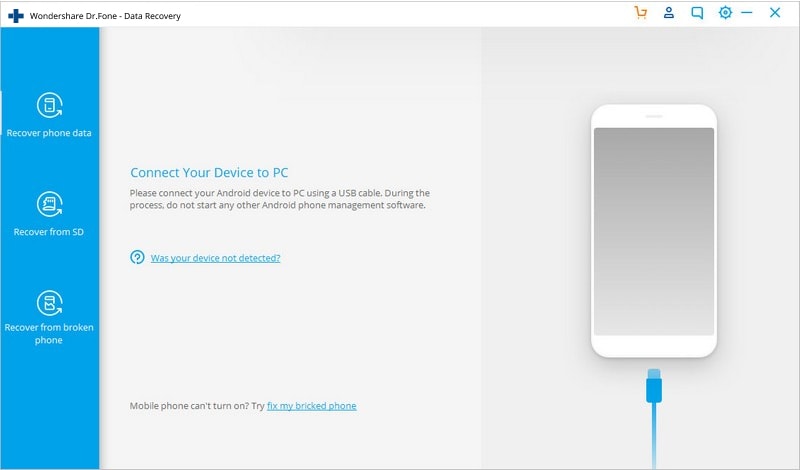
- To initiate your LG phone data recoveryprocess, connect your device to your computer. Keep in mind that you need to have at least 20% of battery level beforehand for this work.
Remember to enable USB debugging on your phone/tablet (see image below – ignore if already enabled). You should see this window once your device is connected to your computer successfully.

- From this screen, choose any option you want. if you want to recover deleted data from your LG phone, choose a corresponding option – for example, “Gallery” option for deleted photos.

- Now you will see two different scan options.
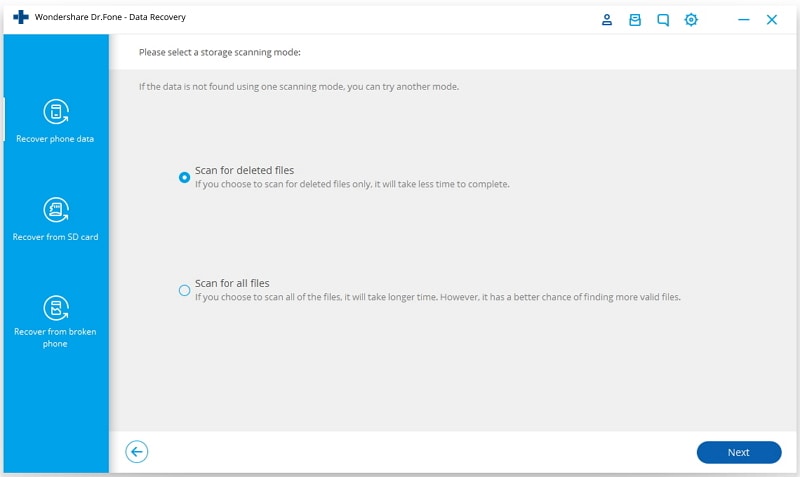
First method is to scan for deleted files only. This method is fast and also recommended as it will successfully recover all your files most of the times.=
The second method scans all of the files stored on your device and has a much higher success rate, but it also requires much more time. If the first try with the quick method is unsuccessful, you should try this method.
Select whichever method suits your preference.
- When the scan is complete, the software will show you all the files that were scanned from your android device. Select whichever data you want to recover for your LG device and simply click the “Recover” button.
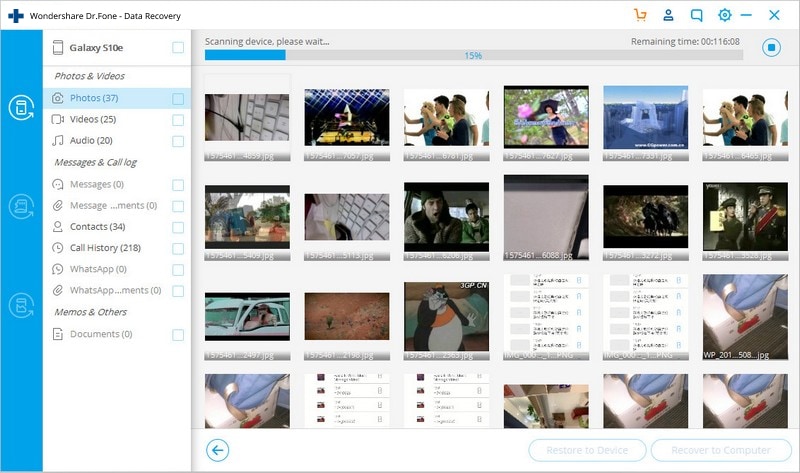
To recover data from a dead LG phone, the same software can be used to make the process as smooth as it can get. Read below to find how to perform a broken LG phone data recovery.
Part 3. LG Broken screen data recovery from internal storage with computer
There is also an option to recover your data from internal storage even if your device is broken, or if the screen is broken. This option is especially useful because accidents are unfortunate and unforeseen, which is why it is best to have an option to recover photos from your device even if it’s rendered useless after the accident.
Note: This recovery option also requires your phone to be using android 8.0 or lower, or be rooted.
- After connecting your LG device, select “Recover from broken phone” from the left pane as shown in the image below. The software will ask you what items you want to retrieve, select whatever you are trying to recover. Choose the gallery option if you are trying to recover your deleted photos.

- Choose from one of the options that best suits your smart phone’s condition: an unresponsive touch screen, or a black broken screen.

- Choose your LG device’s name and model and simply click next.

- The following screen will show a series of instructions with visual questions to enable download mode on your device.

- Now that you have download mode activated, simply connect your phone to your computer and the Dr. Fone Data Recovery Software will recognize it and start scanning for data automatically.
- The next screen will show scan progression. When the scan is complete, you will see a list of all the scanned items that you can recover by selecting and clicking the “recover” button.
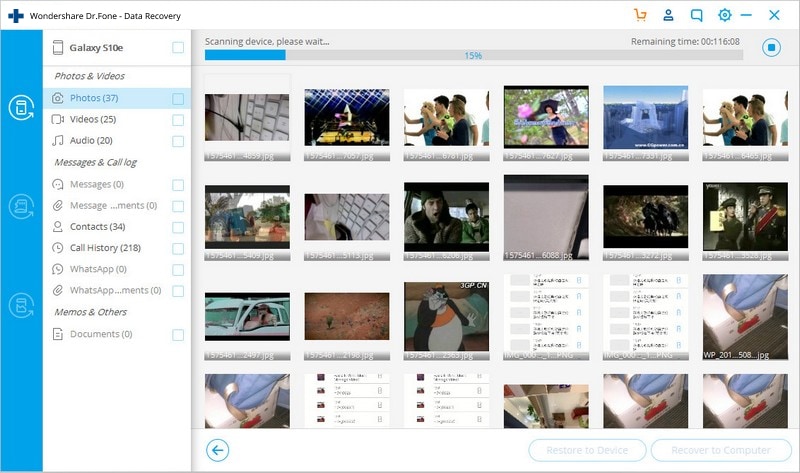
As you can see, the broken LG phone data recovery is as easy as it gets using the same Dr. Fone data recovery software. This is extremely useful because once the screen on your device gets broken, there really is no way to get into the internal storage and select what you want to preserve. However, using Dr. Fone data recovery tool, LG broken screen data recovery is made both possible as well as easier – to the point where you can even recover data from a dead LG phone!
SUMMARY
Losing data from your device is never out of the question. Each and every android device is susceptible, even your LG smartphones. This is the reason why you can never be too cautious when it comes to losing your data.
However, Dr. Fone data recovery tool makes LG phone data recovery as easy as eating a pie. This data recovery software makes it easy for you to recover data from any android device. But this tool is especially useful for an LG phone because it makes LG data recovery possible without performing a root on your device.
Even more, this same software can perform a broken LG phone data recovery without any hassle to help you get back what is most important to you in case your phone is met with an accident. And this has already been stated before, but we cannot stress it enough: Dr. Fone data recovery software can even help you recover data from a dead LG phone!
LG Manage
- LG Transfer
- 1. Transfer from LG to Samsung
- 2. Transfer from LG to Android
- 3. Transfer from LG to Computer
- 4. WhatsApp from iPhone to Android
- 5. WhatsApp from Android to iPhone
- LG Unlock
- 1. Get Into a Locked LG Phone
- 2. Unlock LG Phone Without Password
- 3. Unlock LG G2/3/4 Without Password
- 4. Unlock Bootloader On LG Phones
- 5. Bypass Lock Screen on LG G4
- 6. Bypass Google Verification on LG
- 7. Top LG Bypass Tools
- 8. Forgot LG Backup PIN
- 9. Reset LG Phone Lock Screen Code
- 10. Reset an LG Phone That Is Locked
- LG SIM Unlock
- 1. Free LG Unlock Codes
- 2. Unlock LG to Use Any SIM
- 3. Network Unlock LG L322DL
- 4. Network Unlock LG Stylo 6
- 5. Network Unlock LG V60 ThinQ 5G
- 6. Bypass LG Lock Screen and Sim Lock
- LG Root
- LG Problems
- 1. LG Phone Stuck on Logo Screen
- 2. LG Stylo 6 Screen Not Responding
- 3. LG G3 Won't Turn On Completely
- 4. LG G4 Won't Turn On
- 5. LG G5 Won't Turn On
- 6. Bricked Your Android Phone
- 7. Stuck at Android System Recovery
- LG Tips
- ● Manage/transfer/recover data
- ● Unlock screen/activate/FRP lock
- ● Fix most iOS and Android issues
- Manage Now Manage Now



















Alice MJ
staff Editor