
6 Easy Ways to Fix LG Phone is Frozen
Aug 27, 2025 • Filed to: Phone Repair Solutions • Proven solutions
LG Stylo 6 is among the most popular Android devices with millions of users. While it offers great features at an affordable cost, it is prone to certain system issues. One of the most common issues is that the LG phone is frozen or the touch screen is not working. A frozen or non-responsive screen is always frustrating, especially when it happens out of nowhere.
This article is for you if you use LG Stylo 6 or any other LG device whose screen is not responding. It will list the common causes and 6 easy fixes to resolve the LG phone touch screen not working issue. You will also find a list of helpful precautions to avoid this issue.

Part 1: What Causes LG Screen Unresponsive?
The “my LG phone is frozen” issue can occur for many reasons. These reasons could be related to both software and hardware issues. While hardware issues are a bit easier to determine, finding software issues can be difficult. Below are a few of the frequent reasons behind this issue that can help pinpoint the exact cause behind the frozen LG Stylo 6:
- Physical Damage:If your LG phone has recently suffered physical damage, it can cause the touch screen to stop responding. Physical damage can occur due to heavy falls, water damage, liquid spillage, etc.
- Low Storage Space:For your LG device to function properly, the 10% storage space needs to be free. If not, the device performance can degrade, resulting in issues like the frozen LG phone.
- Third-Party Apps:Installing buggy apps can cause serious issues in your LG device. These apps can create serious system bugs, which lead to system issues like the screen not responding. Downloading apps from unknown or untrusted sources can also cause this issue.
- Outdated OS:Not updating your device's operating system is also a common cause behind LG phone screen freezing. An outdated OS leads to the accumulation of bugs and glitches, which start affecting phone performance.
- Virus and Malware:Clicking suspicious links or downloading files from untrusted sources can lead to a malware attack on your phone. The viruses can infect all files, including core system settings, and cause problems like the screen not responding to touch.

Wondershare Dr.Fone
All Solutions in One Toolkit
- Dr.Fone offers a comprehensive solution to tackle all your phone management issues in one go.
- Effortlessly manage and unlock your device, repair system errors, and recover data.
- Take care of 19+ phone data all at once, hassle-free.
- Manage, transfer, and mirror your phone whenever you need. Wireless, worry less.
- Experience the power of Dr.Fone combined with AI technology, making the impossible possible.
Part 2: The Common Solutions to Solve an LG Screen Unresponsive
Now that we have checked why the LG phone touchscreen is not working, let's dive into the solutions. Depending on the reasons behind this issue, You can employ multiple fixes. In this part, we have chosen the following 6 most common solutions to solve LG screen unresponsiveness:
Solution 1. Restart the LG Device
Since temporary bugs and glitches are the most common cause of almost any system issue, restarting your device can help remove them. It will clean your device from all temporary bugs and reset all the processes. If the touch is working, you can restart your LG phone using the “Power” button. Otherwise, follow this guide to restart your LG device:
Step: Simultaneously press and hold the “Power” and “Volume Down” buttons for 5 seconds or until the phone reboots. It will take a few moments to reboot fully.
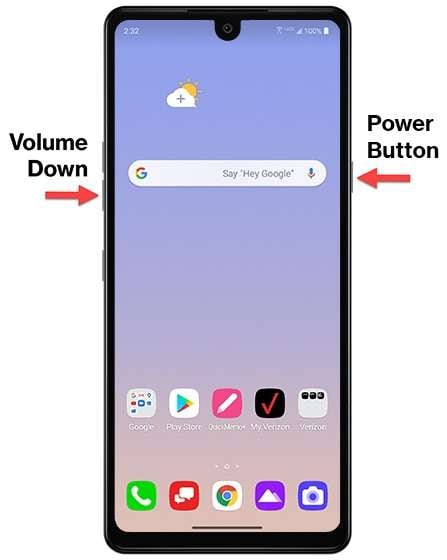
Solution 2. Check the Charging Port and Battery
There is a possibility that the “my LG phone is frozen” issue occurred due to the low or defective battery of your device. If it is the low battery that is causing the frozen screen issue, you should charge your device. In the case of a defective or damaged battery, you will need to replace it. Along with the battery, you should also check your device's charging port.
If it is clogged, you need to clean it carefully. Once it is clean, plug in your charger and wait for the device to charge. When done, check if the screen not responding issue has been resolved.
Solution 3. Contact LG Customer Service
When facing the LG phone frozen issue, contacting LG customer service should be one of the first things you do. They can assist in finding the reason and resolving this issue. Moreover, they can also better guide you if the issue is complex. In case of hardware issues, they can also direct you to the nearest authorized repair center.
Contacting customer service is also recommended if your device still has a warranty. Depending on your device’s warranty terms, your phone may get fixed at no cost.
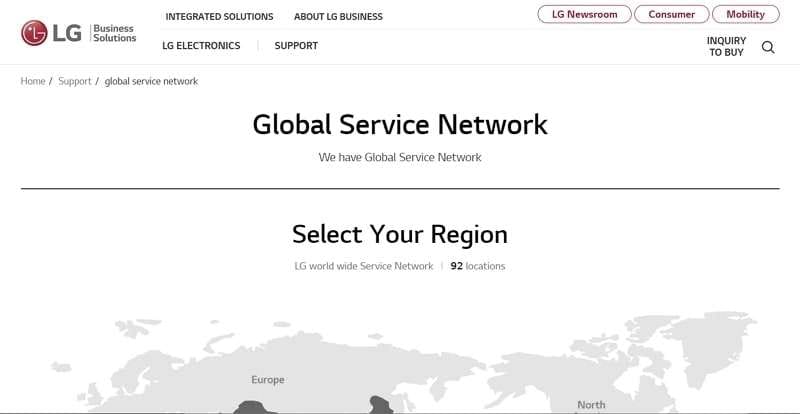
Solution 4. Reboot in Safe Mode
In case you suspect that the reason your LG Stylo 6 screen is not responding to touch is third-party apps, try rebooting your device into Safe Mode. It is useful as it lets you find which third-party app is causing the issue. In Safe Mode, only the pre-installed apps will be enabled, which can help you find the problematic app. Use these steps to reboot LG Stylo 6 into Safe Mode:
Step 1: Start by pressing the “Power” button until the power menu appears on the screen. Now tap and hold the “Power Off” option until you see the prompt for Safe Mode.
Step 2: In the Safe Mode prompt, press “Turn On” to reboot your device into Safe Mode. To exit the Safe Mode, reboot your LG device.
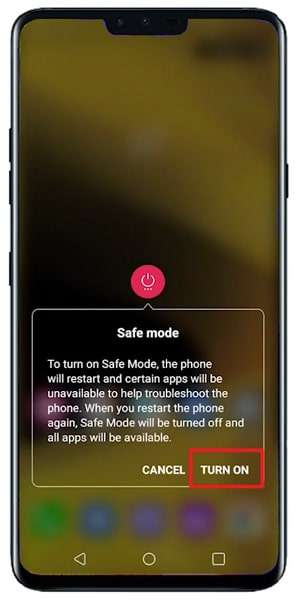
Solution 5. Reset to Factory Settings
Resetting your device to factory settings can be the last hope if other fixes have failed to work. This solution will erase all data and settings and restore your device to its original state. Since this fix will delete all data, you should create a backup first. Here is how you can reset your device to factory setting to fix LG Stylo 6 frozen issue:
Step 1: Tap “Settings” to launch it on your LG Stylo 6 and access the “System” settings. Following this, press “Restart & Reset” and choose “Factory Data Reset” on the next screen.
Step 2: Afterward, hit “Reset Phone” to factory reset the device. This process will take some time, and once it is complete, set up your LG Stylo 6.
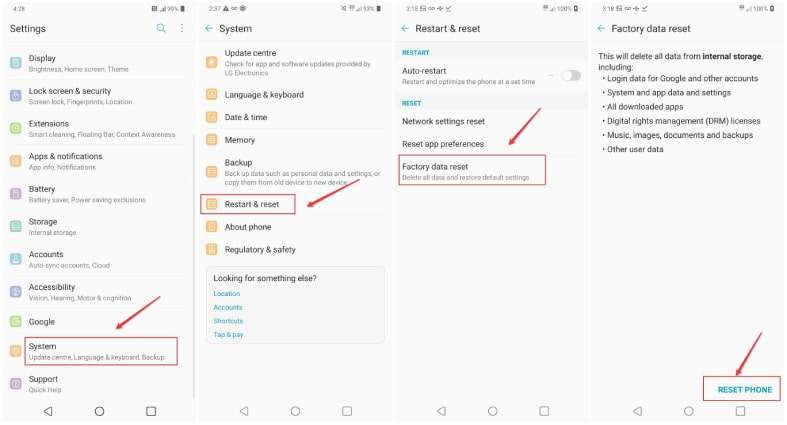
Solution 6. Replace With a New Screen
Lastly, if physical damage like cracks or shattered glass is the cause behind the LG phone touch screen not working, you should replace the screen. You can either replace the screen on your own or contact a professional repair service. Only try it yourself if you have enough expertise. In most cases, it is recommended you contact a professional.
As for as the price is concerned, it depends on the phone model. For LG Stylo 6, it is around $60 for the screen. You can also contact LG's official service center for screen replacement if your device is still under warranty.
Part 3: How to Avoid LG Screen Being Unresponsive?
Want to avoid system issues like LG Stylo 6 screen not responding to touch? While it is not 100% possible, the risks can still be reduced to an acceptable level. Below are several precautions that you can take to avoid an unresponsive LG screen:
- Keep The Device Clean:Get in the habit of cleaning your device regularly. It is important that you protect your phone from dust, dirt, and other debris. These can accumulate on your device’s screen, causing problems with touch.
- Avoid Water Damage:It cannot be stressed enough that your smartphone is not waterproof. It is only splash resistant. That’s why you should always keep it safe from water or moist places.
- Clean Junk Data:The continuous usage of your device lead to amassing of junk data in your device. It can degrade your device’s performance if left alone for a while. Thus, you should use the in-built tool or a professional app to clean the junk data.
- Update the LG OS:Regularly check for new OS updates for your LG device. If there is an LG OS update available, install it. The latest updates usually contain fixes for old bugs while enhancing the device's performance.
- Use Dr.Fone Toolbox: Lastly, you need a professional tool to keep your device tidy and resolve any issues. The best tool for that is Wondershare Dr.Fone. As suggested by its name, this app works as dr. for your device and keeps it healthy.
Tips: Facing storage problems on your Phone? Wondershare Dr.Fone Basic Phone Manager is here to help you manage your device effortlessly. With this tool, you can easily transfer data between your iOS device and computer without the hassle of iTunes. You can import, export, and even delete files with a simple drag-and-drop feature. It also allows you to manage your media files, apps, and social data efficiently. Whether you need to sync songs, transfer contacts, or manage your photos, Dr.Fone makes it all straightforward. Plus, you can back up your apps and even remove unwanted pre-installed apps. It's like having a personal assistant for your iPhone, ensuring everything runs smoothly and efficiently. Give it a try and experience seamless device management!
How To Manage iOS Devices From a PC?
Conclusion
Ultimately, we can say that LG Stylo 6 is an amazing smartphone despite some system issues. Most of these issues, like the LG phone being frozen, can be fixed without much trouble. However, it is still best to avoid this issue as much as possible. Having Dr.Fone is extremely helpful in this case as it prevents system issues and fixes them.
LG Manage
- LG Transfer
- 1. Transfer from LG to Samsung
- 2. Transfer from LG to Android
- 3. Transfer from LG to Computer
- 4. WhatsApp from iPhone to Android
- 5. WhatsApp from Android to iPhone
- LG Unlock
- 1. Get Into a Locked LG Phone
- 2. Unlock LG Phone Without Password
- 3. Unlock LG G2/3/4 Without Password
- 4. Unlock Bootloader On LG Phones
- 5. Bypass Lock Screen on LG G4
- 6. Bypass Google Verification on LG
- 7. Top LG Bypass Tools
- 8. Forgot LG Backup PIN
- 9. Reset LG Phone Lock Screen Code
- 10. Reset an LG Phone That Is Locked
- LG SIM Unlock
- 1. Free LG Unlock Codes
- 2. Unlock LG to Use Any SIM
- 3. Network Unlock LG L322DL
- 4. Network Unlock LG Stylo 6
- 5. Network Unlock LG V60 ThinQ 5G
- 6. Bypass LG Lock Screen and Sim Lock
- LG Root
- LG Problems
- 1. LG Phone Stuck on Logo Screen
- 2. LG Stylo 6 Screen Not Responding
- 3. LG G3 Won't Turn On Completely
- 4. LG G4 Won't Turn On
- 5. LG G5 Won't Turn On
- 6. Bricked Your Android Phone
- 7. Stuck at Android System Recovery
- LG Tips
- ● Manage/transfer/recover data
- ● Unlock screen/activate/FRP lock
- ● Fix most iOS and Android issues
- Manage Now Manage Now



















James Davis
staff Editor
Generally rated4.5(105participated)