[Solved] How to Screen Record on LG Phone?
Jul 12, 2024 • Filed to: Mirror Phone Solutions • Proven solutions
Smartphones have been a part of the daily lives of millions of people all around the world, where a few companies hold the major share of this industry. Apart from Samsung and iPhone holding the top positions in the market, there are several other business giants that offered a considerate business to the market. Among them, LG smartphones have taken a very impressive stance and have gained quite an audience while presenting their models across countries. These Android smartphones have provided a cohesive feature set within their very few list of smartphone models over time. LG is known for building robust and long-lasting smartphones; thus, it has turned around much in the market with its few phone models. Screen recording is one such feature that has been offered across various LG smartphones. However, users who wish to record their screens for multiple purposes always seek a detailed explanation of how to screen on LG. This article would keep its focus in providing a comprehensive explanation on utilizing the feature to its perfection.
Method 1. How to screen record on LG phones using MirrorGo?
The screen recording feature has not been a part of the built-in features of smartphones for quite a while. It may look simple to you; however, looking over the history of smartphones, this feature made itself available after a very lengthy development in their basic structures. Long before built-in screen recorders became common among smartphones, third-party platforms offered similar features for allowing users to record on their LG smartphones. There is an exhaustive list of screen recording tools that you may encounter, but selecting the best platform has always been difficult and arduous.
There are certain cases where users need a third-party platform for recording their screen. The built-in screen recorder in your LG smartphone might not be operating properly. For such circumstances, this article features one of the best screen recording options available in the market. Wondershare Dr.Fone is recognized among the best screen recorders of all time. This tool does not feature a single operation but is a very proficient screen mirroring platform. Not only does this provide the users with the ability to mirror their smaller screens onto a larger viewing experience, but it also provides them the autonomy to operate the tool with the aid of appropriate peripherals. Wondershare Dr.Fone can be a perfect option for LG users who wish to record their screen efficiently.

MirrorGo - Wondershare Dr.Fone
Record iPhone screen and save on your computer!
- Mirror iPhone screen onto the big screen of the PC.
- Record phone screen and make a video.
- Take screenshots and save on the computer.
- Reverse control your iPhone on your PC for a full-screen experience.
To understand the basic procedure of recording a screen, it is important to have an extensive study of the procedure involved. For this, you need to look over the step-by-step guide provided below.
Step 1: Connect your LG with PC
You need to initially attach your LG smartphone with the PC through a USB cable. Once the connection establishes, open the smartphone to set up the settings to "Transfer Files."

Step 2: Enable USB Debugging on LG
Following this, you need to open the ‘Settings’ of your LG smartphone and access its ‘System & Updates’ settings. Open ‘Developer Options’ on the next screen and proceed with enabling the ‘USB Debugging’ toggle.

Step 3: Establish Mirroring with PC
As USB Debugging is enabled, the phone displays a prompt message showing the option of establishing a mirroring connection with the PC. Proceed by tapping 'OK.'

Step 4: Record your LG’s screen
Once the screen mirrors on the PC, you can observe your LG through the PC. If you wish to record its screen, tap on the “Record” button on the right-handed panel of the screen to initiate screen recording.

Method 2. Does all LG phones have screen recording?
LG smartphones are renowned among millions of users. Although their developers have not introduced a very extensive set of models in the market, their few iterations have brought impressive market turnover for the company. LG smartphones provide state-of-the-art features to their users, inclusive of the screen recording feature that is available across most of their smartphones.
Suppose you are an LG user and wish to discover whether your smartphone offers a screen recording feature not; you need to keep in mind that the screen recording feature is available across all such LG smartphones that are upgraded to Android 10 or later. If your LG phone is updated to Android 10 or later, you can enjoy screen recording on it.
Method 3. How to screen record on LG Stylo 6/5/4 or LG G8/G7/G6 with built-in Screen Recording option
Screen recording with the built-in screen recorder is referred to as the easiest and most efficient way of managing the process. Many users have promoted using the built-in screen recorder on their LG smartphones as it covers all important factors and keeps them from downloading different platforms to figure out a complete process. However, when it comes to an understanding the procedure, there are a few steps that would help you record your LG screen with ease. To get to know more about this, you need to look at the following steps explained below.
Step 1: Initially, you are advised to check whether the screen recording feature is present across the Quick Panel of your LG smartphone. Slide down the screen to access the panel.
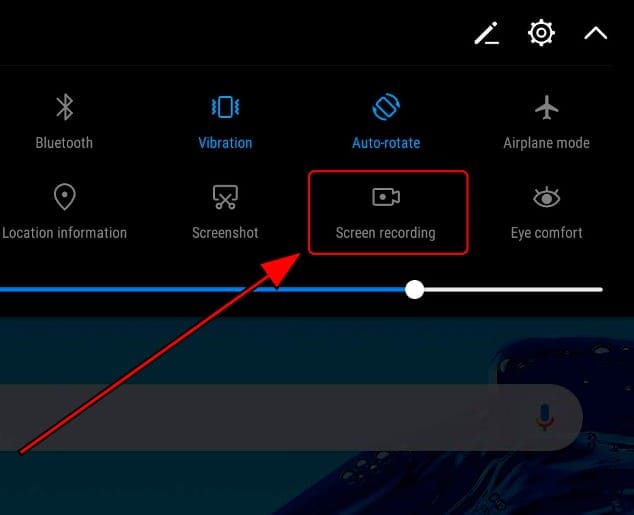
Step 2: If you do not find the icon present in the list, you need to tap on the ‘Edit’ icon present on the top of the Quick Panel.
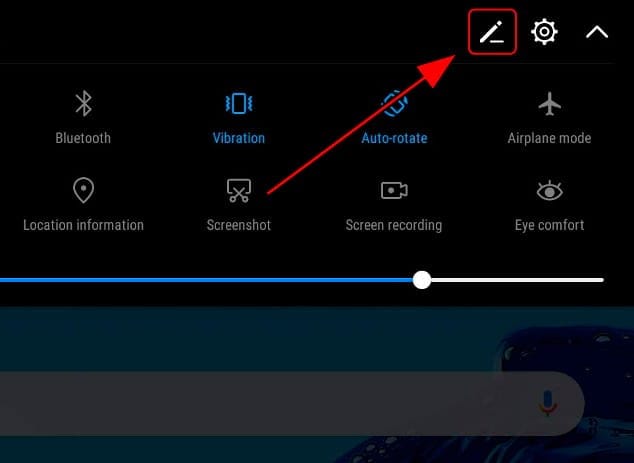
Step 3: With a new screen on your front, all the icons that have been added within the panel are displayed on the top of the screen. You may find the ‘Screen Recording’ icon under the ‘Drag to add tiles’ section. Drag the icon to add it in the Quick Panel options.
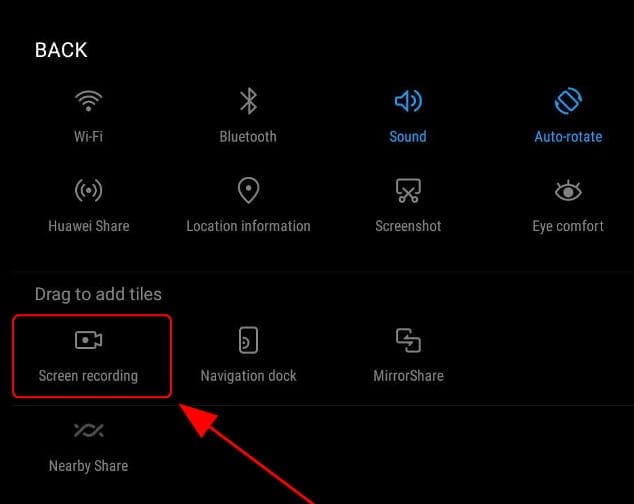
Step 4: Once the feature is added, you need to access the Quick Panel again and tap on the ‘Screen Recording’ icon once you have opened the specific window you wish to record.
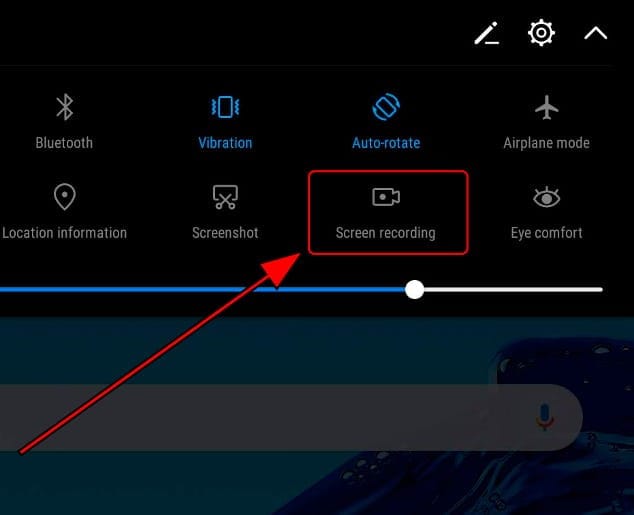
Step 5: If you are using the feature for the first time, a prompt will appear on your screen. Tap on ‘Agree’ to proceed. A 3-second countdown will appear on the screen before the recording initiates. If you wish to stop the recording, tap on the ‘Stop’ button on the top-left of your LG smartphone’s screen.
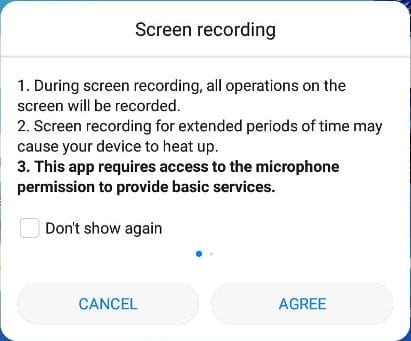
Conclusion
Screen recording can be quite an impressive feature if utilized properly. This article has featured comparative and expansive details of how to screen record on your LG. If you wish to know more about these features, you need to look across the article to get a good understanding of them.
Other Popular Articles From Wondershare
LG Manage
- LG Transfer
- 1. Transfer from LG to Samsung
- 2. Transfer from LG to Android
- 3. Transfer from LG to Computer
- 4. WhatsApp from iPhone to Android
- 5. WhatsApp from Android to iPhone
- LG Unlock
- 1. Get Into a Locked LG Phone
- 2. Unlock LG Phone Without Password
- 3. Unlock LG G2/3/4 Without Password
- 4. Unlock Bootloader On LG Phones
- 5. Bypass Lock Screen on LG G4
- 6. Bypass Google Verification on LG
- 7. Top LG Bypass Tools
- 8. Forgot LG Backup PIN
- 9. Reset LG Phone Lock Screen Code
- 10. Reset an LG Phone That Is Locked
- LG SIM Unlock
- 1. Free LG Unlock Codes
- 2. Unlock LG to Use Any SIM
- 3. Network Unlock LG L322DL
- 4. Network Unlock LG Stylo 6
- 5. Network Unlock LG V60 ThinQ 5G
- 6. Bypass LG Lock Screen and Sim Lock
- LG Root
- LG Problems
- 1. LG Phone Stuck on Logo Screen
- 2. LG Stylo 6 Screen Not Responding
- 3. LG G3 Won't Turn On Completely
- 4. LG G4 Won't Turn On
- 5. LG G5 Won't Turn On
- 6. Bricked Your Android Phone
- 7. Stuck at Android System Recovery
- LG Tips
- ● Manage/transfer/recover data
- ● Unlock screen/activate/FRP lock
- ● Fix most iOS and Android issues
- Manage Now Manage Now





James Davis
staff Editor