
Top Methods to Bypass Google Account Verification on LG
Oct 13, 2025 • Filed to: Screen Lock Removal • Proven solutions
Did you find yourself in a frustrating predicament, stuck at the Google Account Verification screen on your LG device? Many users have encountered this hurdle, whether they've purchased a second-hand LG phone, forgotten their account credentials, or faced other challenging scenarios. But fear not, as this article presents top-notch methods, backed by real user experiences, to guide you to bypass Google Account Verification on LG devices. Whether you're an everyday smartphone user or a professional in the field of mobile device repair, these methods provide robust solutions to regain full control of your LG device. So, let's delve into the world of LG device unlocking and find effective ways to overcome this obstacle.
You might also be interested: Best Way to Bypass Google Account Verification After Reset
- Part 1: Understand Google Lock on LG and Reasons to Bypass Google Verification
- Part 2: How to bypass Google verification on LG with the bypass tool?
- Part 3: How to bypass the Google account on LG with Samsung.Bypass.Google.Verify.apk?
- Part 4: How to bypass Google Verification on LG with Tungkick?
- Part 5: How to Disable Google Verification on LG?
- Bonus Tips: Remove LG Lock Screen in 5 Minutes

Part 1: Understand Google Lock on LG and Reasons to Bypass Google Verification
Google Lock, commonly referred to as Factory Reset Protection (FRP), is a security feature. This feature was introduced by Google for Android devices, including LG smartphones using Android 5.1 or higher. Its main objective is to thwart unauthorized access to a device following a reset to its original factory settings.
Enabling Google Lock entails the requirement of inputting your Google account credentials, comprising your email address and password. This step is mandatory both after a factory reset and during the initial device setup process.
Functions of Google Lock
- Anti-Theft Protection: Google Lock acts as a deterrent against theft. It does that by ensuring that a thief cannot access the device or reset it to remove personal data.
- Data Security: It assists in safeguarding the user's personal information by preventing unauthorized access. These encompass contacts, photos, applications, preferences, and other data.
- Privacy Preservation: Google Lock safeguards the user's Google account information and keeps it secure.
Reasons to Bypass Google Verification on LG
While Google Lock is a crucial security measure, there are legitimate scenarios where you might need to bypass it:
- Forgotten Google Account Credentials: If you forget your Google account username or password, you can get locked out of your LG device. Bypassing Google Verification can help you regain access.
- Used or Secondhand Devices: Sometimes, when purchasing a used LG smartphone, the previous owner's Google account information may still be linked to the phone. To set up the device with your account, you may need to bypass Google Verification.
- Software Issues: In some cases, software glitches or updates can trigger Google Lock, even when you have the correct credentials. Bypassing FRP may be necessary to resolve this issue.
- Unintentional Factory Reset: Accidentally performing a factory reset on your LG device without removing the Google account beforehand can lead to Google Lock activation.
Part 2: How to bypass Google verification on LG with the bypass tool?
In case you own an LG device that you have just performed a factory reset on only to find out that the device is asking for Google account verification, you have to bypass the verification process if you don’t know the password. Some tools can be used to bypass the Google account verification process, and one such tool that has a tremendous success rate is the LG Google account bypass tool developed by Tungkick. This tool can be used to easily bypass the Google verification process on your LG device. Here’s how you can bypass the verification process on your LG device.
Step 1: If the device is on, turn it off and then put it in Download Mode. Connect the device to the computer after putting it in Download Mode.
Note: To put the device in Download Mode, turn the device off and then press the Volume up button on the device. Keep holding the Volume Up button while you plug in the phone’s USB cable with the other end connected to the PC. You will find “Download Mode” displayed on the screen of the phone.
Step 2: Download the Google account bypass tool developed by Tunglick on the PC and extract the tool. After having connected the LG device to the computer and put it in Download Mode from the extracted file, double click on the “tool.exe” file to run it, you will find the below screen after you have double-clicked on the “tool.exe” file.
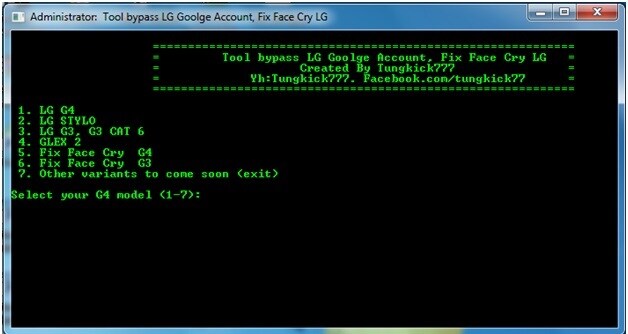
Step 3: Now in the screen shown above, select the LG device being operated on from the list as per the instructions given. After you have selected the device, the process will automatically start. Let the tool work now. The process will take a few minutes to complete. Once the bypass tool is done, restart your LG device, and it’s done now.
There will be no Google verification screen now to trouble you when you start the device. The whole process is nice and easy and will take a few minutes to complete.
While this is one of the methods for LG to bypass the Google account, there is another way you can bypass the Google verification account on the LG device.
Part 3: How to bypass Google account on LG with Samsung.Bypass.Google.Verify.apk?
Android device security has been one of the concerns, but with the introduction of new security measures for Lollipop users by Google, even a hard factory reset won’t help you use the device. It requires circumventing the Google verification process, and that’s where Samsung.Bypass.Google.Verify.apk can be used. This apk file can be downloaded and installed on the LG Android device to be operated upon.
Now, before we start with the process, some preparations are to be made, and here’s what that includes:
- 1. Ensure a WiFi connection for the process
- 2. Keep the device fully charged for the operation. If not fully charged, keep the device at least 80% charged for the further process.
Steps to FRP Bypass LG Using Samsung.Bypass.Google.Verify.apk
Step 1: Reset the LG device by going to the “Recovery Mode”. To go to “Recovery Mode”, use Volume Up, Volume Down and Power Button.
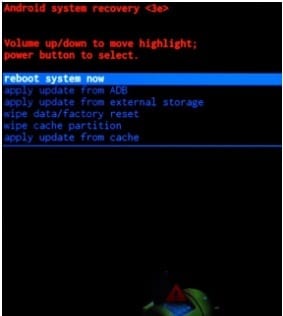
Step 2: Turn the device on and then follow the “Setup Wizard”. Tap on “accessibility” on the main screen on the phone to enter the “Accessibility Menu”.
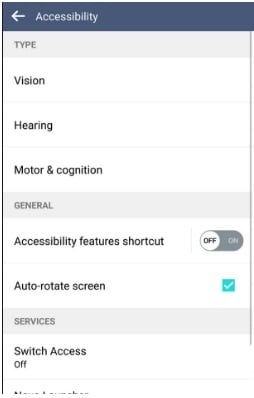
Step 3: Tap on “Switch Access” and turn it on. Now, go to “Settings” and scroll down to reach the bottom. Tap on “key Combo For Overview”, and the moment a pop-up appears, click the “Volume Down” button and Click OK then. Go back now. This process will change the key combination for the overview.
Step 4: Tap on “Vision” and then tap on “Talkback”. Scroll down completely to go to the bottom and then tap on “Settings”. Scroll down and go to the bottom and then tap on “privacy policy”. Now, here you can download the APK file in the browser Boom.
Step 5: Tap on the “Google Logo” at the top of the browser. You will land on the Google homepage. On the Google Homepage, type “samsung.bypass.google.verify.apk” or you can use the URL “http://tinyurl.com/jbvthz6” to download the apk to be later installed on the phone.
Step 6: Press the Volume Down button to enable Overview. After that, tap on “Dual Window” and scroll down completely to find “File Manager”. Scroll down and click on “File Manager”.
Step 7: Click on “All Files” and then go to “Download Folder” to find the downloaded apk file. Click on the apk file downloaded to install the application. Make sure that you have enabled an unknown source at the time of installation of the application or enable it at the time of installation.
Step 8: Now, after the installation is complete, open the app, and it will take you directly to “Settings”. Now go to the general tab and then followed by “Users” and then tap on “Add Users”. This will help set up a new account and sign in with a Google account.
Step 9: “Settings” can now be accessed normally. So, go to “Settings” from the Status Bar, and then in “General Tab”, go to Users, click on “Owner” and wait to switch the Owner.
Step 10: Now, reset the device by getting into “Settings” and then tapping on “Backup and Reset”. The phone will now take a few minutes to reset, and when it is done, you can start the device, set it up, and use it normally.
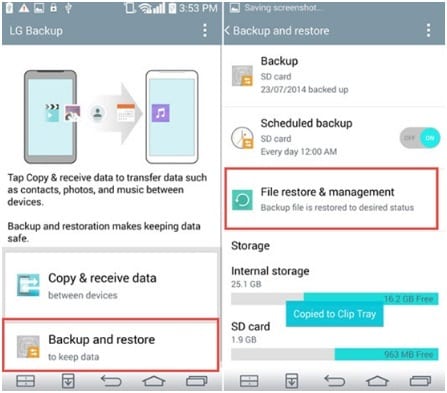
The overall process in this will take a few minutes and needs to be done diligently. This process also works for LG G4 Google Account bypass.
Part 4: How to Bypass Google Verification on LG with Tungkick?
Tungkick is one of the reliable LG Google account bypass tools that is known for its high efficiency in producing results. If you have forgotten the username or password for the Google account verification, this tool will instantly bypass the lock with advanced algorithms. It supports several LG phones like Stylo, G3, G4, etc. The high compatibility of this platform with LG devices ensures excellent security during the process of FRP bypassing LG.
Steps to FRP Bypass LG Using Tungkick
Step 1: Download the Tungkick Tool
Start by downloading the Tungkick tool on your computer. Once the files are downloaded on your computer, extract the folder containing the LG bypass tool to install it.
Step 2: Put your Phone into Download Mode
To put your LG phone on the download mode, turn it off. Wait for some minutes and then press the "Power" and "Volume Up" keys simultaneously. Meanwhile, attach your phone to the computer using a cable. Once you see the “Download Mode” screen, release the keys.
Step 3: Select your Device
Now head to the location where you have extracted this tool. Locate the “Tool.exe” file to launch it. Meanwhile, the tool will open on your PC and display all the compatible devices. From the displayed devices, select your device and give permission to the tool to bypass Google lock on LG.
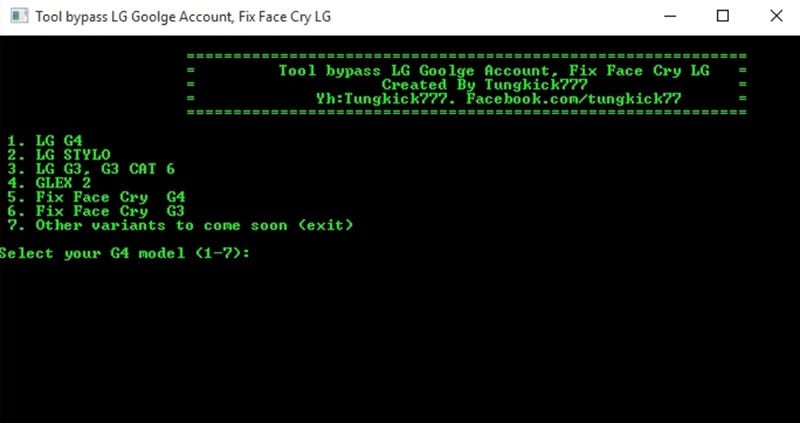
Pros
- Without requiring the username and the respective password, you can perform an LG Google account bypass efficiently.
- It’s a free process as it does not charge any cost for the bypass process.
- This platform shows high compatibility with all LG phones and tablets.
Cons
- Tungkick does not support other devices other than LG.
- This tool does not include a user guide for beginners.
Part 5: How to Disable Google Verification on LG?
Google FRP lock on your LG device is automatically enabled as soon as you sign in with your Google Account. While as far as security features go, it is among the best, it can still become problematic for you. That is the case when you forget the credentials to the Google Account logged in on your device. Following are the steps to disable Google verification on LG devices:
Step 1: Begin by opening the Settings application on your LG device. In the Settings menu, scroll down and look for the "Accounts" or "Accounts & Sync" option and tap on it.
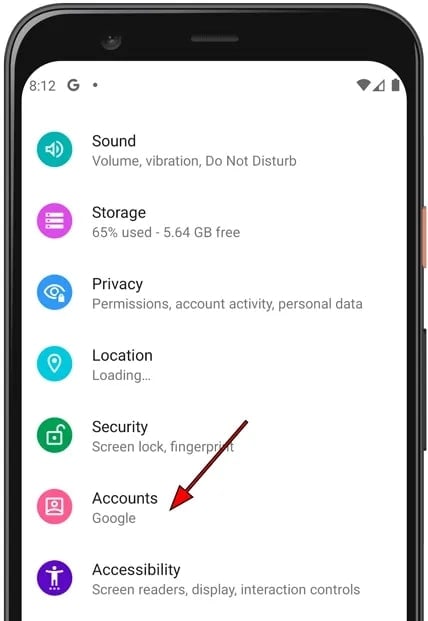
Step 2: Within the Accounts menu, you will see a list of accounts associated with your device. Find and tap on the Google account that you want to remove.
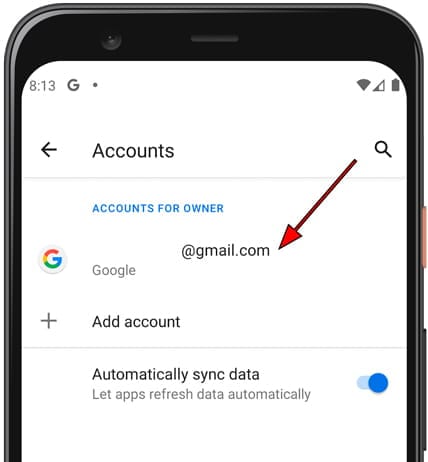
Step 3: At the top-right corner of the screen, you need to tap the three dots icon. A menu will appear with several options. Among these options, you will find one that says, "Remove Account". Confirm this action and remove the Google account.
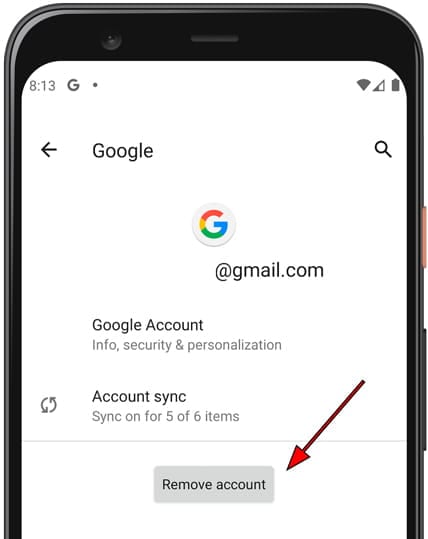
Bonus Tips: Remove LG Lock Screen in 5 Minutes
Have you forgotten the screen lock of LG? Being a human, we can forget the screen passwords which can cause trouble for us. However, with Wondershare Dr.Fone – Screen Unlock (Android), you don't need to worry, as its screen unlock tool can solve your problem quickly. You can unlock passwords, PINs, patterns, and Face ID effortlessly. This software does not delete the existing data on your LG phone while removing the screen lock. That's why Dr.Fone is completely safe and secure to use for every LG device.

Dr.Fone - Screen Unlock (Android)
Unlock Your LG Phone in a Flash
- Pattern, PIN, password, fingerprints & face screen lock can all be unlocked.
- Bypass Android FRP lock without a PIN or Google account.

- Unlock mainstream Android brands like Samsung, Huawei, LG, Xiaomi, etc.
- No tech knowledge required, Simple, click-through, process.
Steps to Remove Screen Lock with Dr.Fone
Step 1: Select Screen Unlock
Download and install the Dr.Fone Android toolkit on your computer successfully. After installation, open this tool and select "Screen Unlock", among other options.

Step 2: Choose your LG Device
Now attach your LG phone to the computer using a USB cable. On the screen of your PC, tap on "Unlock Android Screen". It will display a list of the Android devices in front of you. From the given options, select your device LG carefully.

Step 3: Enable LG Download Mode
Put your LG phone into download mode by switching it off. Then press and hold the "Home", "Volume Down", and "Power" buttons of the LG phone simultaneously. Wait for some seconds and then press the "Volume Up" button. This will put your LG device into download mode.

Step 4: Download the Recovery Package
Afterward, your device will automatically start downloading the recovery package. Wait for some time until the downloading gets finished. Once the downloading of the recovery package gets completed, click on the “Remove Now” option. It will quickly remove the screen lock on your LG phone, and you can access it easily.

Conclusion
FRP Google account verification can become a hurdle if you don’t remember the respective username or password. However, this article will resolve your issue through its recommended LG Google account bypass tools. By applying the suggested methods carefully, you can effortlessly perform FRP bypass LG.
Moreover, we have also shed light on the Dr.Fone - Screen Unlock (Android) tool for users who frequently forgets their screen passwords on Android. This screen unlock tool functions exceptionally well and supports numerous Android devices.
LG Manage
- LG Transfer
- 1. Transfer from LG to Samsung
- 2. Transfer from LG to Android
- 3. Transfer from LG to Computer
- 4. WhatsApp from iPhone to Android
- 5. WhatsApp from Android to iPhone
- LG Unlock
- 1. Get Into a Locked LG Phone
- 2. Unlock LG Phone Without Password
- 3. Unlock LG G2/3/4 Without Password
- 4. Unlock Bootloader On LG Phones
- 5. Bypass Lock Screen on LG G4
- 6. Bypass Google Verification on LG
- 7. Top LG Bypass Tools
- 8. Forgot LG Backup PIN
- 9. Reset LG Phone Lock Screen Code
- 10. Reset an LG Phone That Is Locked
- LG SIM Unlock
- 1. Free LG Unlock Codes
- 2. Unlock LG to Use Any SIM
- 3. Network Unlock LG L322DL
- 4. Network Unlock LG Stylo 6
- 5. Network Unlock LG V60 ThinQ 5G
- 6. Bypass LG Lock Screen and Sim Lock
- LG Root
- LG Problems
- 1. LG Phone Stuck on Logo Screen
- 2. LG Stylo 6 Screen Not Responding
- 3. LG G3 Won't Turn On Completely
- 4. LG G4 Won't Turn On
- 5. LG G5 Won't Turn On
- 6. Bricked Your Android Phone
- 7. Stuck at Android System Recovery
- LG Tips
- ● Manage/transfer/recover data
- ● Unlock screen/activate/FRP lock
- ● Fix most iOS and Android issues
- Manage Now Manage Now

















Alice MJ
staff Editor