Search WhatsApp Chat: An Ultimate Guide
Oct 24, 2025 • Filed to: Social App Management • Proven solutions
Dr.Fone Basic:
Better Control for Your Phone
Manage, transfer, back up, restore, and mirror your device
With smartphones and the internet becoming an integral part of our lives, messaging and video calls have become the norm instead of normal calls and letters. Hence, it’s no surprise, that we are spoilt for choice as far as messaging apps are concerned. Amongst the stack, if there is one app that leaves all competition behind, it is WhatsApp.
Launched nearly a decade ago, the app has undergone a radical transformation and has been evolving with changing times and needs. Today, apart from messages, it can make voice and video calls and even facilitates the transfer of a file, media, etc.
Sleeker and simpler to use than many messaging apps like Skype or Google Hangout; WhatsApp is used widely for business as well as personal chatting. Given that, it is understandable that we often need to search for a particular message from our chat history. Ask anybody and most will swear off a long and cumbersome method of searching a particular chat history, be it any smartphone. But we guide you through a process that would make the task of searching WhatsApp chat, a breeze. Read on!
Part 1: Search WhatsApp chat in all Conversations on iPhone
WhatsApp on iPhone works a little differently than on Android phones. Thankfully, there are several ways in which you can search for a particular message without scrolling through every message of a particular person. You can adopt whichever method suits you the best.
Search Directly on WhatsApp
The most straightforward and quickest method to search WhatsApp chat is to use the “Search” feature of the app. This method is used to search WhatsApp chat of all the contacts and pull out all messages with your search. It is an excellent way of searching when you are not sure of the contact with whom you had a particular conversation or would like all contacts with whom you had a particular conversation. Forit:
- First, tap the WhatsApp icon on the home screen of your smartphone and open the app.
- On the WhatsApp home screen, locate and tap on “Chats”. A screen would appear with all the chat listings. Now, swipe down the screen to reveal the “Search” bar.
- Tap gently on the search bar to let your typing cursor appear inside the search bar.
- Type in your specific keyword or what else you want to search here. WhatsApp will now reveal all those chats with all your contacts which has that particular term that you typed in.
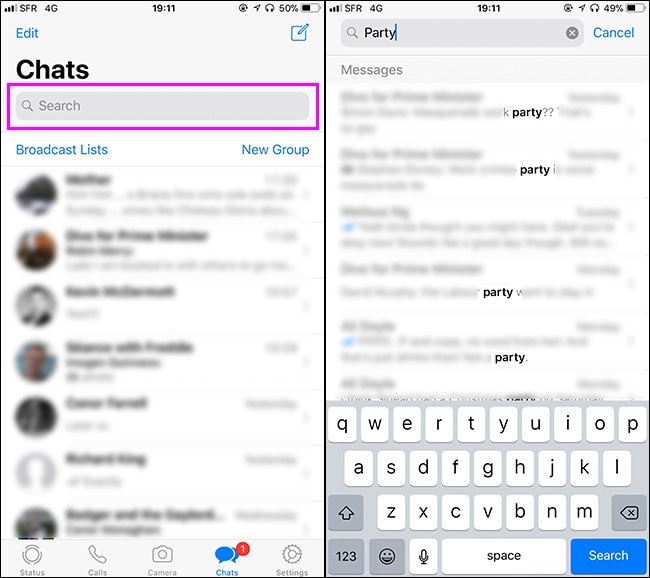
- All that is left now is merely to click on the message thread that you are searching for and Whoa! It’s done.
WhatsApp Search Chat Feature
There are numerous occasions when you want to search WhatsApp chat of a particular contact or a group for specific chat messages. In that scenario, you can take advantage of the WhatsApp “Chat Search” feature. It is a unique feature for the iOS platform. To use it, follow the below-mentioned steps:
- Open WhatsApp the usual way and click on the contact or group message that you want to search WhatsApp chat from. Now tap the name that is given at the top. For instance, we have the name ‘Justin Pot’ in the screenshot. In the newly opened option, click on “Chat Search.”

- Now type in the word or the phrase you are searching for. It will not only show the highlighted keyword but would also let you know the number of times it has appeared in that particular chat history. As is standard, you can use the up and down arrow keys to scroll through each highlighted phrase and nail down the particular chat you were searching for. The keyword used in our screenshot is “Birthday.”

In this way, you can search WhatsApp chat of any person or group in the shortest time possible.
Starred Messages
Whether for business or personal reasons, we know a few messages would be crucial right at the time they are being sent. We know we would need to retrieve them in the near or distant future. For easy retrieval, it’s best to star them. You can do it easily by selecting and holding a particular message and then tapping the “Star” Symbol from the popped-up toolbar that appears at the top. This way your important messages remain organized and easily reviewable. You can also star important video clips and document files. A star symbol appears next to the chat that you have starred.
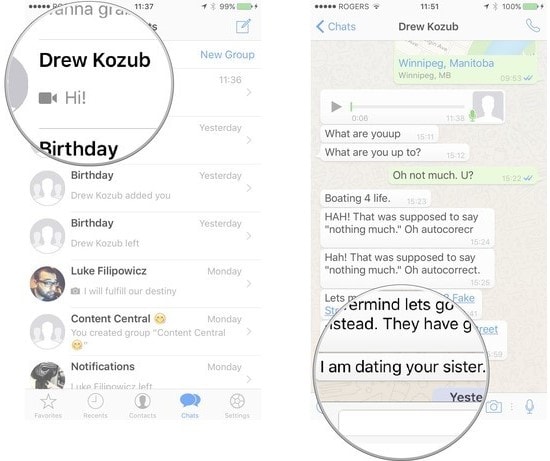

When you use the first method of search, the starred messages always come on top of the list which makes your job easy. However, if you want to search specifically from starred messages, then
- First, open the WhatsApp window, the usual way.
- Click on “Settings” at the top and then tap on “Starred Messages.” All starred messages will appear in an inverse chronological order i.e. the newest starred messages will appear at the top of the list and older messages below.
- Tapping on any starred message will open the entire conversation window for you to scroll.

- You can also search for the starred message of a particular contact or group. It is saved in its profile. To access it, you need to open the individual or group chat from which you want to search WhatsApp chat. Next, click the name of the individual or group at the top and then tap on “Starred Message” in the popped-up menu. All messages will appear with the date and time.

Part 2: Search WhatsApp Chat in all Conversations on Android
Now that we have become a pro on iPhone, let’s check out the way to search WhatsApp chat on the Android platform.
Search from all Conversations
The steps are quite similar to the iOS platform here.
- First, locate WhatsApp on your Home screen or from the list of your installed apps.
- Double-click and open WhatsApp. Now, click on the “Chats” tab and then click on the magnifying glass at the top of the window.
- A “Search” bar will pop up at the top. You can type in the keyword or the phrase here to reveal all chats which have that thread. You can work with it as you desire.

Search from a Specific Contact or Group
To search WhatsApp Chat in a specific contact or group conversation, open it and click on the three vertical dots at the top right corner and then tap on “Search”. Typing in your keywords there would reveal the chat threads in that particular window.
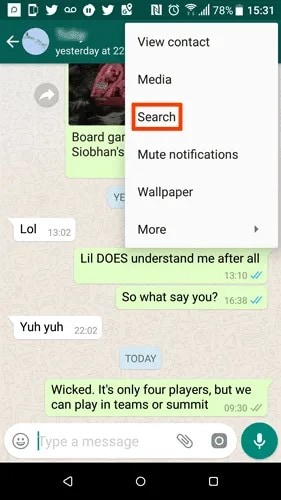
Search from Starred Messages
The method of starring messages on Android remains the same as on the iOS platform. To access starred messages, open WhatsApp and then click on the three vertical dots at the top. In the new window, simply tap on the “Starred Messages” tab to get the list of all-starred messages.

Part 3: How do You Search for Someone on WhatsApp?
Most of us have a huge list of contacts on our smartphones. It includes both our personal and professional contacts. Inevitably, almost all of them use WhatsApp. This leaves you with a long list in WhatsApp. It becomes daunting to search for a particular contact. Simplify it with the following steps.
- Open WhatsApp and click on the magnifying glass at the top right corner of the screen.
- Type in the name of the contact and click on the search icon on your mobile keyboard.
- You would find the contact at the top of the result page.
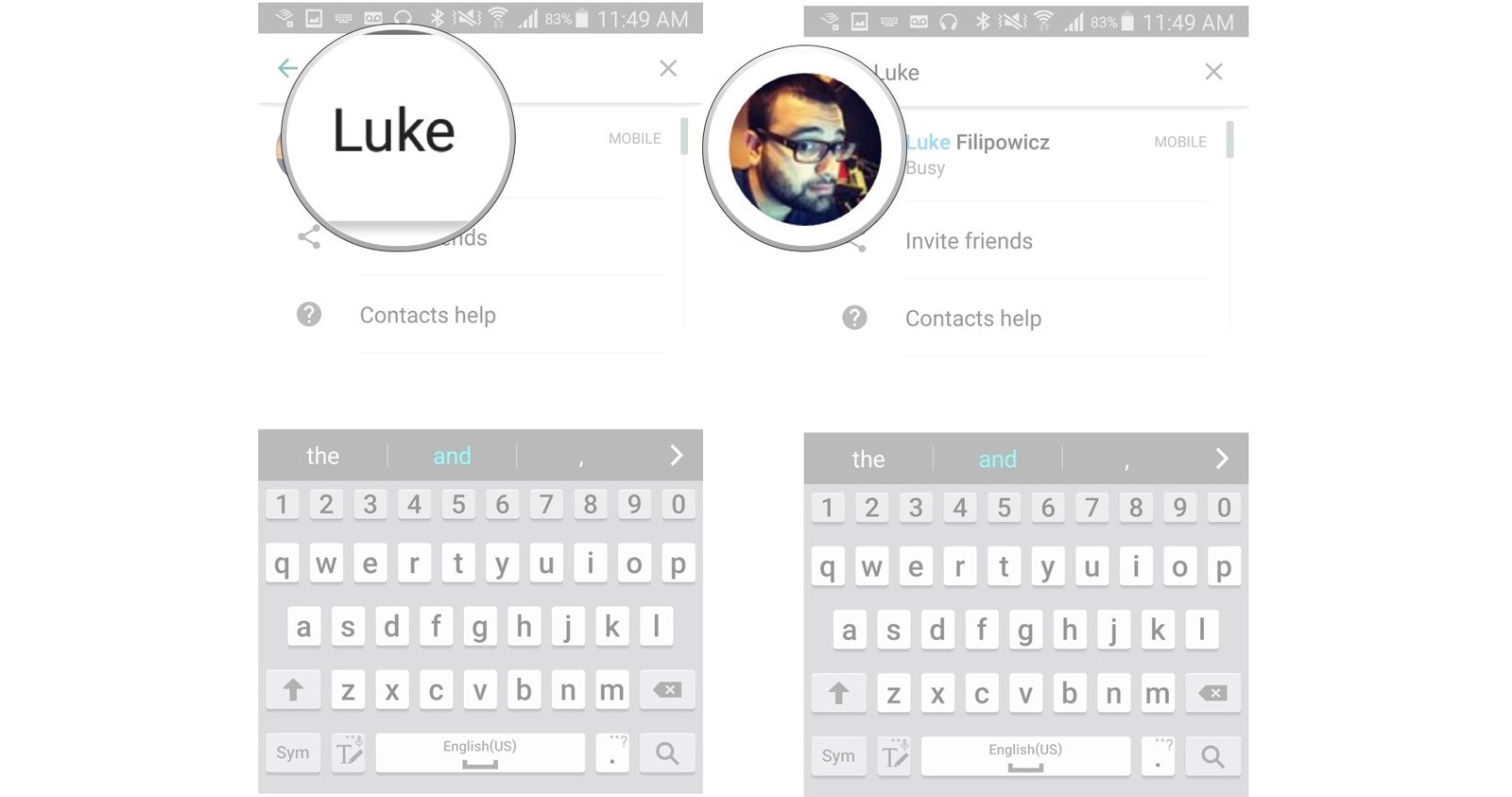
Tap on it to send or retrieve messages, video clips and files, and other media.
Part 4: Backup and Read WhatsApp on Your Computer: Dr. Fone- WhatsApp Transfer
In this age of fast-changing technology; we see new and innovative smartphones getting launched every day. The device can become outdated in as short a span as six months. Hence, we often find ourselves changing and upgrading our smartphones. But it also means making a backup and transferring all important messages, files, etc. Obviously, the most important chat messages and other files would be stored on your WhatsApp. Unfortunately, even though you can log into WhatsApp on any new device after installing it, you cannot automatically restore your data there unless you had created a backup. The job is made effortless by dr. fone.
You might state of Google Drive or iCloud, the WhatsApp official solution for backing up and transferring of data. But they are limited to alike devices. For instance, you can only do a transfer from Android to another Android and iOS to iOS. But Dr.Fone - WhatsApp Transfer facilitates backup and restoration of data across platforms, be it Android, iOS, or even your computer desktop.
Transferring WhatsApp data to Your Computer
The best and safest way to back up your WhatsApp data is on your computer. From there, you can transfer it to your new Android or iOS smartphone selectively or completely and then restore it. Here, we walk you through the steps of transferring and backing up the WhatsApp data on your computer system using Dr.Fone - WhatsApp Transfer.
- Foremost, download and launch the Dr.Fone toolkit on your computer. From the tool list, select the option, “WhatsApp Transfer.”

- Next, click on the option, “Backup WhatsApp Messages” and connect your iOS or Android smartphone to the computer using a USB cable. As soon as your device is recognized, the process of backup will start automatically.

- Depending on the size of the data to be transferred, it would take some time to complete. You just need to wait patiently. It would automatically complete and stop. In the end, you would get the message of completion.
- Click OK. Now, you can transfer, delete, or back up your data on your computer and to any other device.
Wrapping up
We hope that by now, you are comfortable with making any kind of search WhatsApp chat like a pro. If you found this writeup, helpful, please whisper about it and share it with anybody who could use this information. For any comments, feedback, and suggestion, just chime in below in our comments section!
Dr.Fone Basic:
Better Control for Your Phone
Manage, transfer, back up, restore, and mirror your device
WhatsApp Tips & Tricks
- 1. About WhatsApp
- WhatsApp Alternative
- WhatsApp Settings
- WhatsApp Display Picture
- Read WhatsApp Group Message
- WhatsApp Ringtone
- WhatsApp Last Seen
- WhatsApp Ticks
- Best WhatsApp Messages
- WhatsApp Status
- WhatsApp Widget
- 2. WhatsApp Management
- WhatsApp for PC
- WhatsApp Wallpaper
- WhatsApp Emoticons
- WhatsApp Problems
- WhatsApp Spam
- WhatsApp Group
- WhatsApp Not Working
- Manage WhatsApp Contacts
- Share WhatsApp Location
- 3. WhatsApp Spy

















James Davis
staff Editor