How To Remove iTunes Encrypted Backup Password?
iTunes is an exceptional component of iDevices, helping them bring multiple features to the table. As iTunes presents itself as a great option for connecting devices to the computer and managing them through it, people do consider putting up reasonable tasks on it. One such operation is to back up your device using iTunes. Since iTunes keeps an encrypted backup, there is a possibility of forgetting the password.
If you accidentally forget the password, you need not worry. Dr.Fone - Screen Unlock (iOS) provides a dedicated option to remove iTunes backup passwords without compromising the data. Learn below how it is done perfectly.
Manage Your Phone Wherever You Go
Remove iTunes Encrypted Backup Password
Since you seek to remove the forgotten password of the encrypted backup using a proper iPhone backup password remover, look through the steps carefully. You will learn much about the process where you remove the forgotten iTunes backup password.
Open Wondershare Dr.Fone and navigate into the respective section Toolbox > Screen Unlock > iOS to launch the particular tool.

As it launches and opens on a new window, continue to select Remove iTunes Backup Encryption to proceed with this function.

You will be advised to connect your iOS device to the computer through a USB cable.
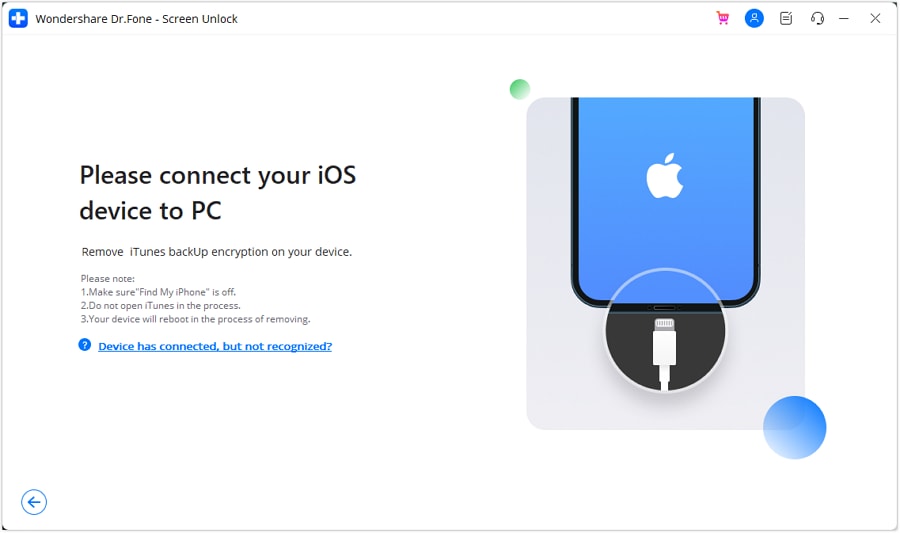
Once the device is connected and detected by the platform, it will display a particular message. Along with it would be the Remove Now button that will automatically remove the iTunes backup password.
Before clicking "Remove Now," please read the 3 notes carefully:
- Make sure "Find My iPhone" is off.
- Do not open "iTunes" in the process.
- Your device will reboot in the process of removing

A prompt window opens on the initiation of the process, with a display of the progress of the process. Navigate to the "X" button on the top-right of the prompt window to turn down the operation if needed.

Once the encrypted backup password is removed successfully, a clear message is displayed on the window. Click Done to close down the window.

WHAT YOU'LL NEED

Dr.Fone provides a complete set of tools for solving all iOS/Android phone problems.
Need help?
You might find the answer to your question in the FAQ or additional information below:










