How To Bypass & Remove MDM Lock from iPhone/iPad Easily?
MDM locks are extremely beneficial for management procedures. However, while different companies and individuals utilize this particular feature, it can also turn out to be a problem for devices. Most users are not aware of any direct ways to remove MDM from iPad/iPhones. Dr.Fone - Screen Unlock (iOS) comes with an absolute way to bypass and remove MDM locks, as discussed in the guide.
Manage Your Phone Wherever You Go
Part 1: Bypass Remote MDM
For devices with remote MDM, learn how to unlock MDM in the provided steps:
Initiate the process by launching Wondershare Dr.Fone on the computer. Proceed under the provided path Toolbox > Screen Unlock > iOS to open the respective tool.

* Dr.Fone Mac version still has the old interface, but it does not affect the use of Dr.Fone function, we will update it as soon as possible.
On opening the tool, redirect to the Unlock MDM iPhone function to continue with unlocking the MDM lock from the iDevice.

As you proceed to the next screen, select Bypass MDM from the two options appearing. On selecting it, continue by clicking Get Start on the bottom-right of the screen.

With a new screen opening on the front, continue with the option of Start to Bypass to proceed with the operation.
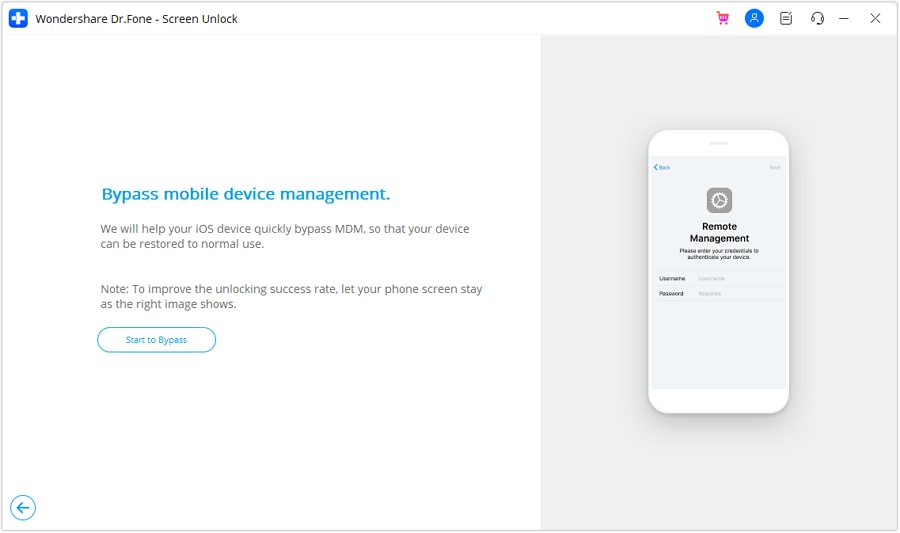
You will be prompted to turn off the Find My feature on your iPhone/iPad. For that, open Settings and select your name, appearing on the top. Continue with the iCloud option, as in the next screen, and turn off the Find My feature from the available list. To do it successfully, click OK on the computer screen.

The platform starts to bypass the remote MDM lock from the iDevice, displaying its progress on the next screen.

Once it is done, the message shows the successful execution of the process. Click Done to close down the window.
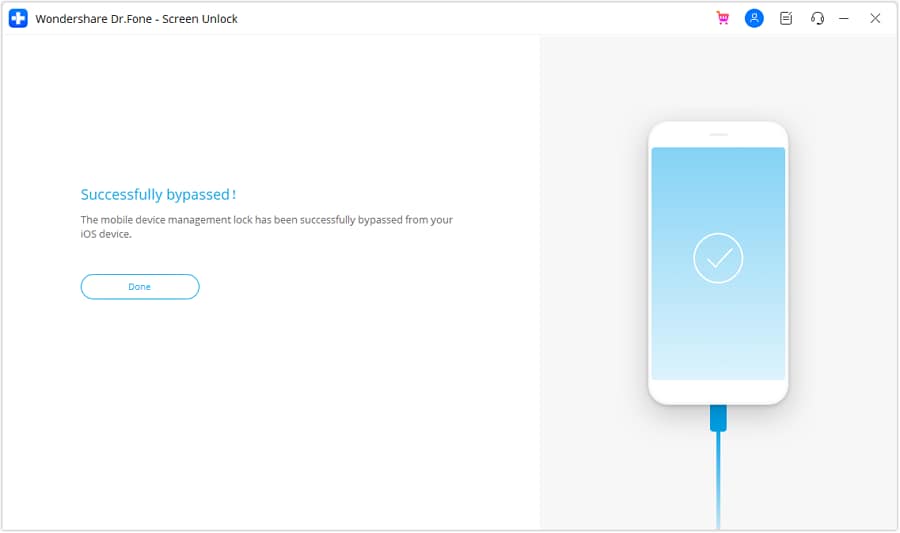
Part 2: Remove Local MDM
If you are dealing with a local MDM, follow the steps provided next to learn how to unlock MDM with ease:
After navigating into the Unlock MDM iPhone function, look to select the Remove MDM option from the available selection.
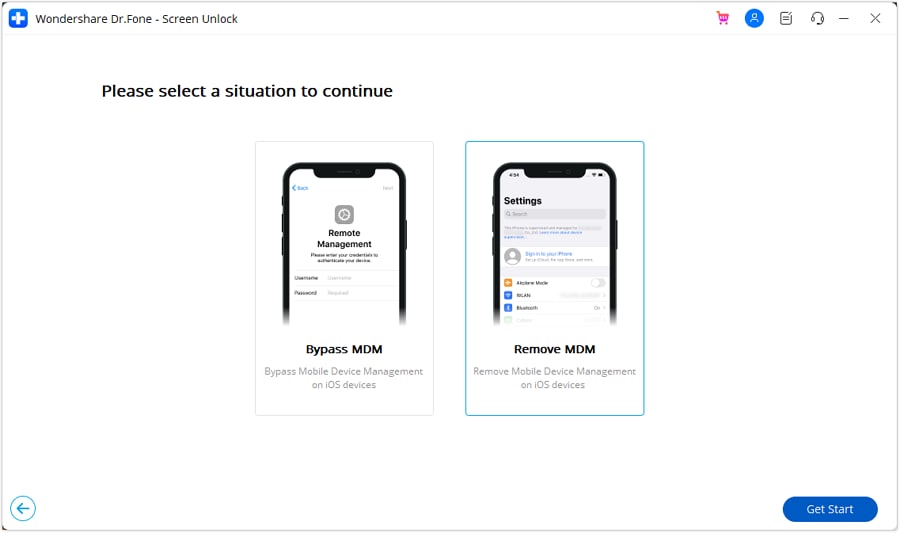
The next screen shows the option to remove the MDM lock from the iPhone. Proceed by clicking Start to Remove for the execution of the process.

The platform displays a prompt showing the need to disable the Find My feature on the iPhone/iPad. On disabling it, click OK on the screen to continue with the process.
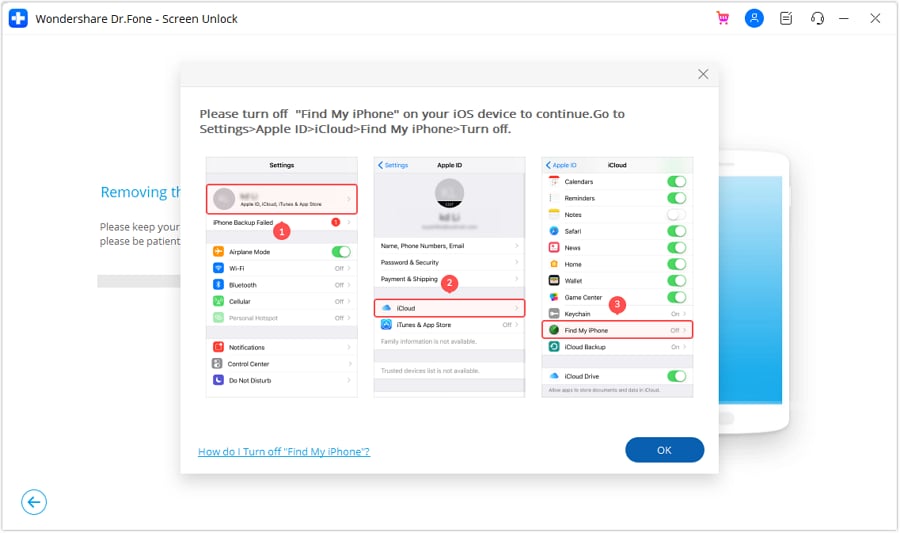
Look through the progress bar to analyze the completion of the process.
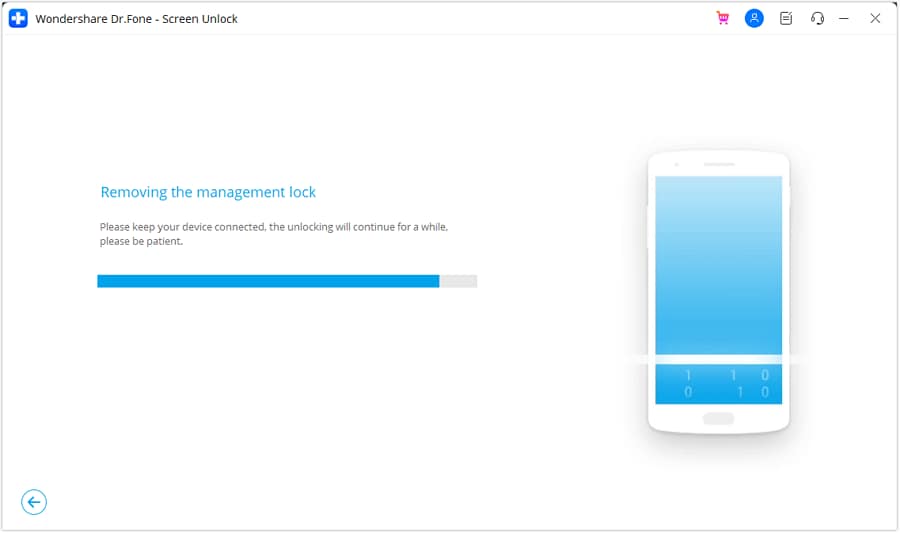
Once you have removed the lock, the platform displays a message on the next screen. Select Done to conclude the entire process of removing local MDM.

Part 3: Remove Charge-only Restriction & Bypass MDM Lock
If your iOS device is restricted by MDM (Mobile Device Management) with "Charge-only" mode, you may not have full access to its functions. Follow the steps below to regain full control of your iOS device.
Launch Dr.Fone and select the Screen Unlock feature. After choosing iOS device, click Unlock MDM iPhone, then select Unlock Now to start the MDM bypass process.
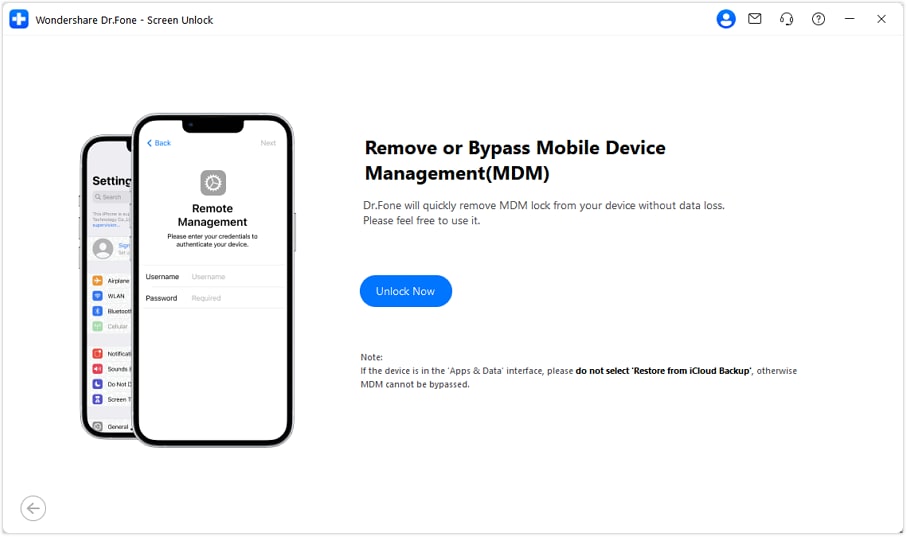
Use a USB cable to connect your iPhone or iPad to the computer. If a confirmation popup appears, this indicates the device is under Charge-only MDM restrictions. Click Reset Now to proceed.
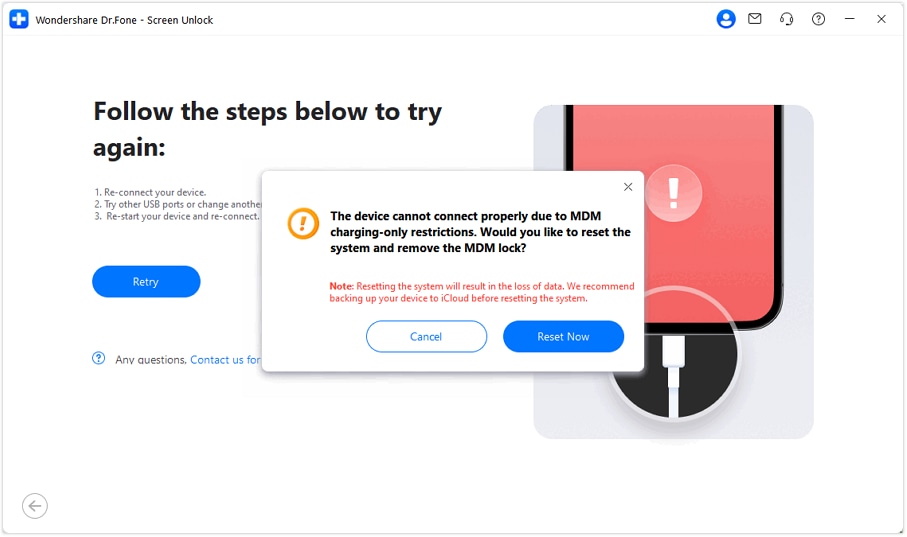
Follow the on-screen instructions based on your device model to reset your device and put it into Recovery Mode. Detailed guidance for entering recovery mode for each iPhone or iPad model is provided in the software interface.
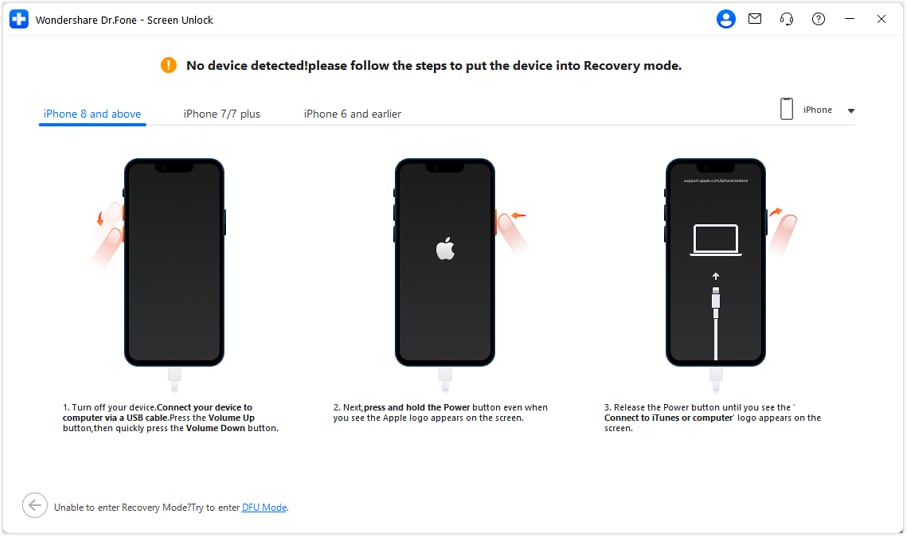
It will automatically recommend a list of compatible firmware packages for your device. You can also import a local firmware package or check your download history. Select your preferred firmware package and click Download.
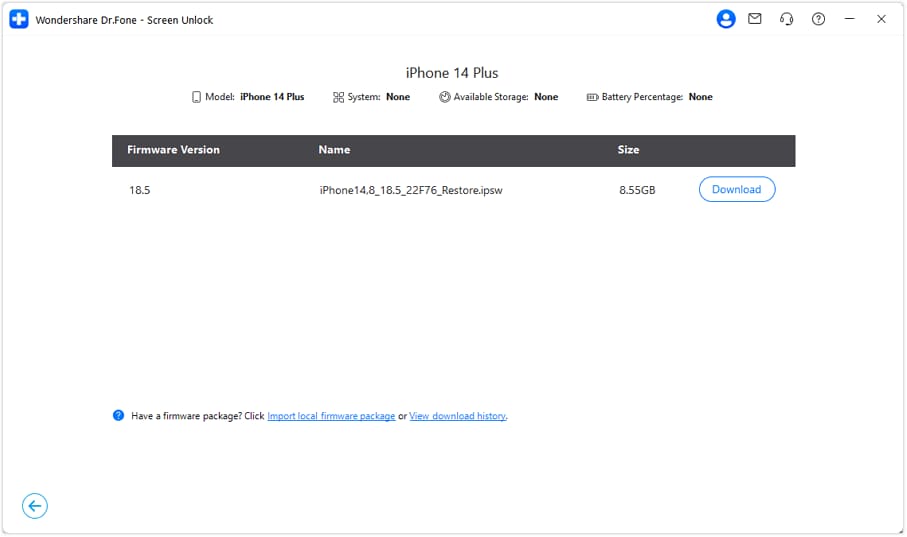
Track the firmware download progress in real-time. If the download speed is slow, follow the on-screen instructions to download the firmware package using your browser for improved speed.
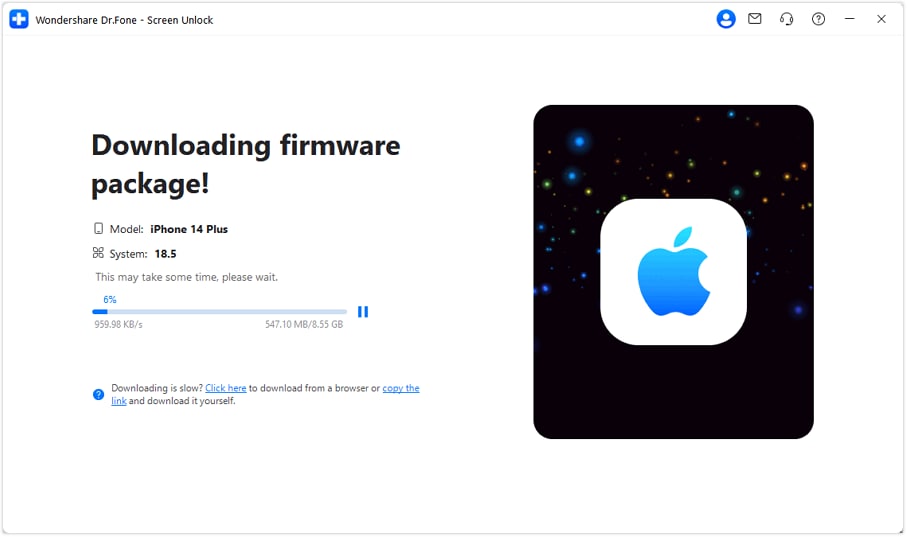
Once downloaded, it will automatically verify the integrity and compatibility of the firmware package. Ensure your device stays connected during this process.
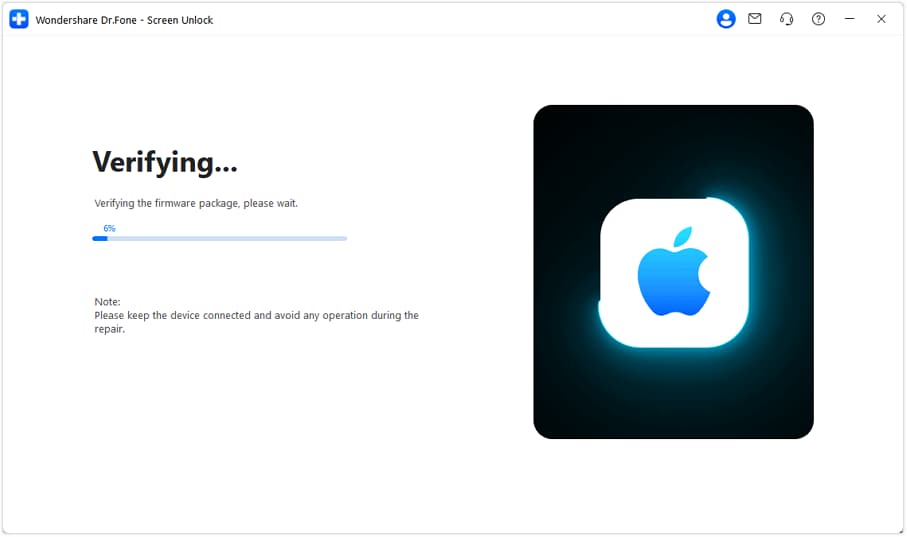
When firmware verification is complete, click Remove Now to start removing the Charge-only MDM limitation from your device.
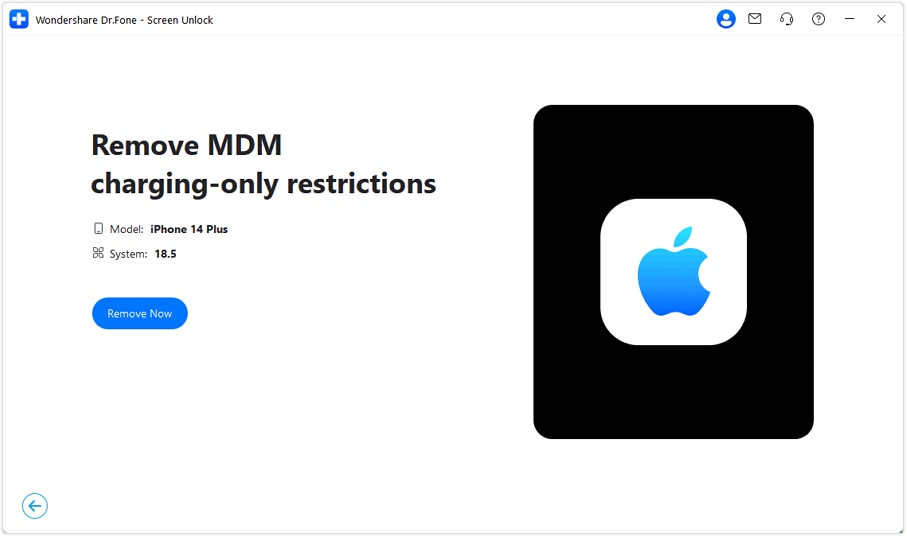
The removal process will be displayed in real-time on the platform. You can monitor the MDM restriction removal progress directly on your screen.
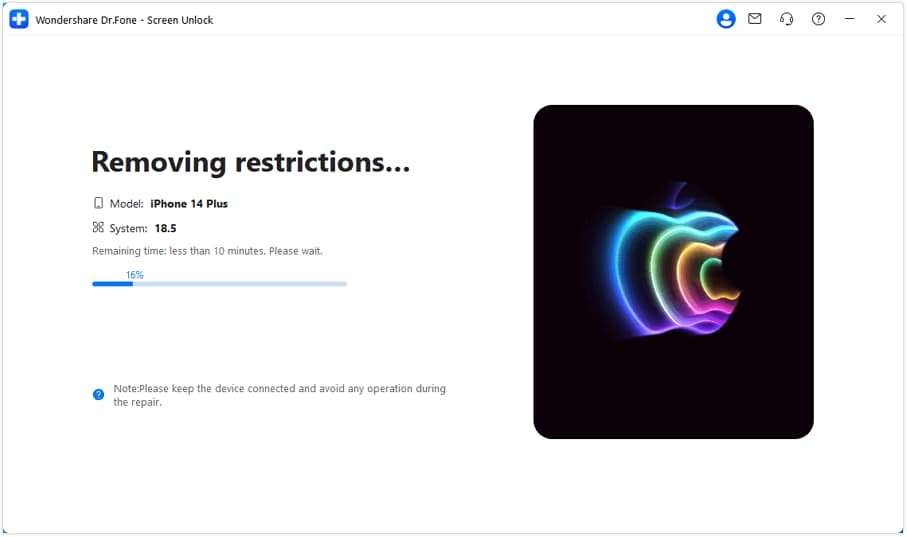
After successfully removing the Charge-only restriction, click Bypass MDM Lock to initiate the full MDM bypass process.
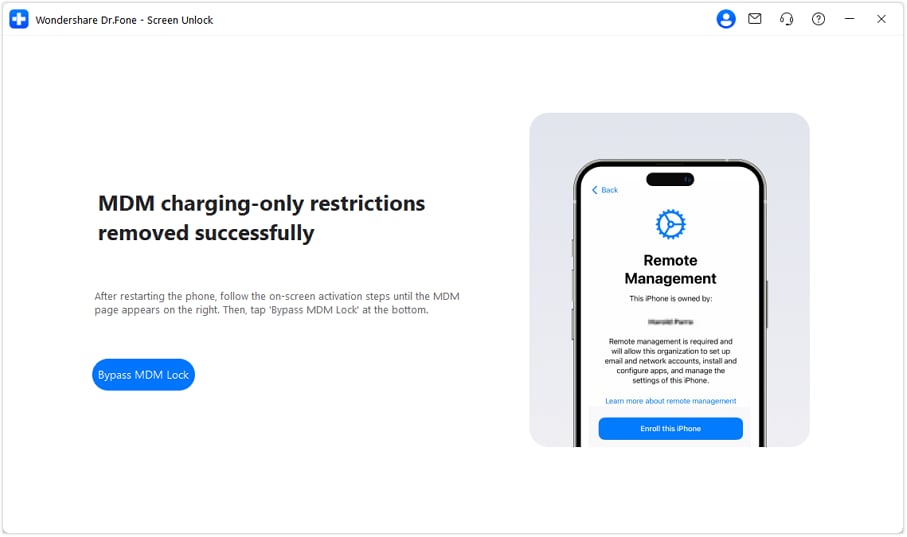
Follow the activation prompts on your device. When the MDM Page appears on the device’s screen, a popup will display on Dr.Fone interface. Click Yes to proceed as instructed.
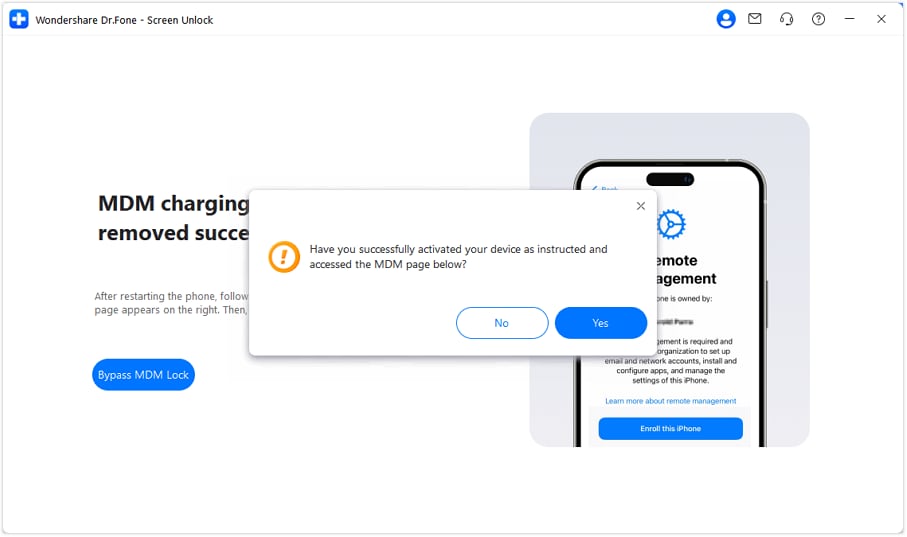
The software will display live progress updates during the MDM bypass operation. Stay connected and monitor the process.
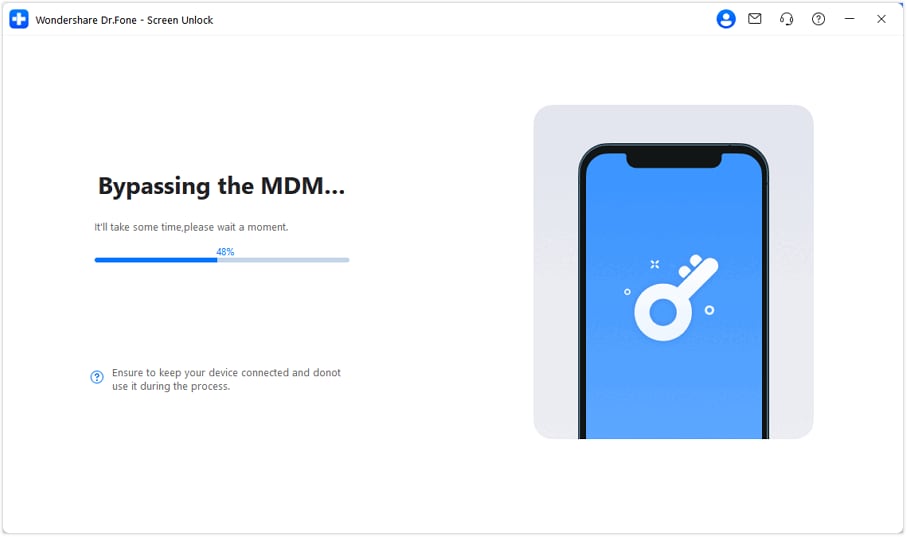
Once the process is complete, your device will have successfully bypassed the MDM lock. Please review the on-screen notes for any final steps or recommendations, then click Done to finish.
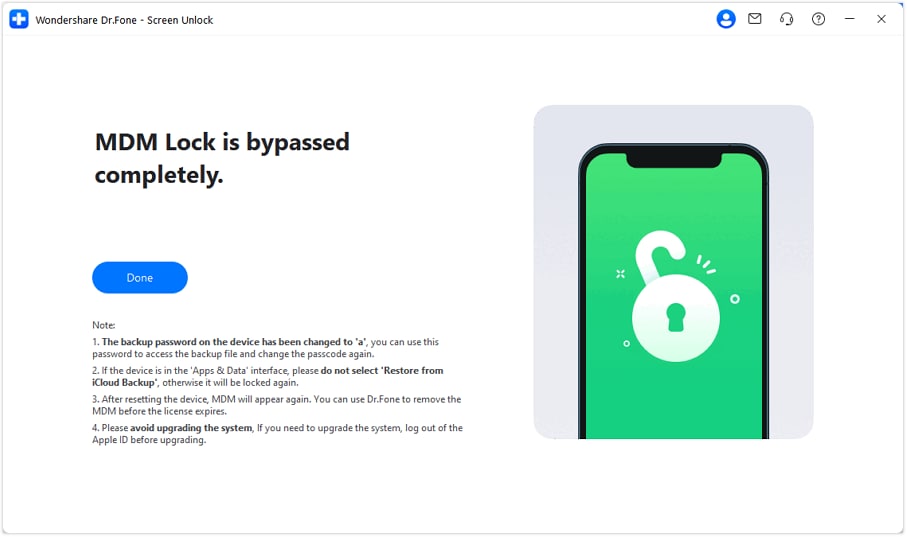
WHAT YOU'LL NEED

Dr.Fone provides a complete set of tools for solving all iOS/Android phone problems.
Need help?
You might find the answer to your question in the FAQ or additional information below:










