How To Bypass FRP on Android Devices? (Xiaomi/Redmi/OPPO/Realme/Vivo/
Moto/Lenovo/Micromax/ZTE/HUAWEI/OnePlus Supported)
"I had to hard reset my Xiaomi phone but now it is FRP-locked and I don’t remember the password to my Google Account. How can I bypass the FRP lock on my device?"
You are not alone if your device is stuck at FRP lock, as many users face the same dilemma. However, if you are a Xiaomi or Redmi user and your device is FRP-locked, Dr.Fone – Screen Unlock (Android) can be your Xiaomi FRP bypass tool. It provides a simple and quick process to bypass FRP on Xiaomi, Redmi, OPPO, Realme, Vivo, Moto, Lenovo, Micromax, ZTE, OnePlus and HUAWEI devices.
Supported Devices:
- Xiaomi/Redmi/Poco: Supports a wide range of models running MIUI 10–14, including Mi A series, Redmi 9A/9/9C, and Note series (up to Note 11 Pro). Unlock supported via MTK and General Unlocking Method. For detailed model compatibility, please check the selection interface.
- OPPO: Models equipped with Qualcomm chips, including the Find N lineup (Find N through Find N3), the Find X range (Find X2 to Find X6 Pro), the Reno family (Reno to Reno10 Pro), and the A series (A1 to A98), are supported. Similarly, models powered by MTK chips span the A series (A2 to A79) and the Reno lineup (Reno3 to Reno10 Pro).
- Realme: Realme C series are supported, running Android 2.0 or above.
- Vivo: Supports all Vivo models running Android 10, 11, and 12.
- Moto/Lenovo: Supports all Moto and Lenovo models running Android 6.0 and above.
- ZTE: Support all ZTE models with Snapdragon chipset, such as ZTE Blade X, Blade Z max, ZTE Nubia Red Magic8, ZTE Nubia Red Magic9, etc.
- Micromax: Support all Micromax models, such as Micromax IN Note2, Micromax In 2b, Micromax Dual 5, etc.
- Samsung: For Samsung phone users, you can refer to our guide on Remove Google FRP Lock on Samsung.
- OnePlus: Support most flagship series from OnePlus 1 to X, also Nord N series like OnePlus Nord N100, N200 and N30.
- HUAWEI: Support all HUAWEI models running Android 10.
Manage Your Phone Wherever You Go
Index
Bypassing Google FRP Lock on Xiaomi, Redmi, Poco, OPPO, Realme, OnePlus and ZTE Quickly
Launch Wondershare Dr.Fone on your computer and continue to Toolbox > Screen Unlock.

Since we are going to bypass FRP lock, select Android on the screen that opens.

After choosing Android, select Remove Google FRP Lock from the two available options.

Now you will need to choose your Android phone brand from the different options on the screen.

Note: Specifically, after selecting the Xiaomi/Redmi/Poco brand and choosing the MediaTek CPU unlocking method, you can proceed with the following steps.
If the unlocking process fails using this method, try the alternative option: General Unlocking Method.
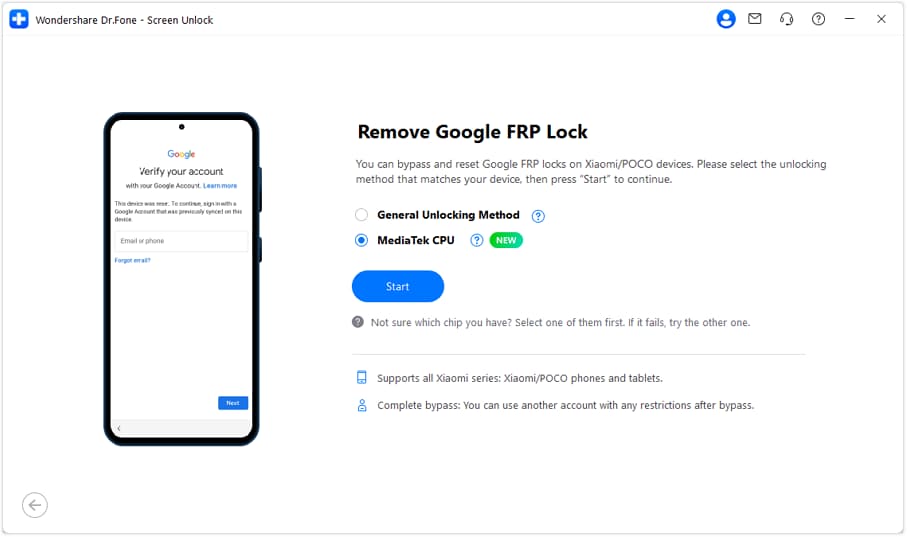
Dr.Fone will start downloading the relevant driver once you have selected the device brand.

Once it is downloaded, go to your phone. First, turn off your device and connect it to the computer. While connecting the device to the computer, you need to press the Volume Up and Down buttons simultaneously for about 3 seconds.

Note: For some models and brands (like OPPO and OnePlus), you will have to choose the specific models from the list to proceed the FRP lock removal.
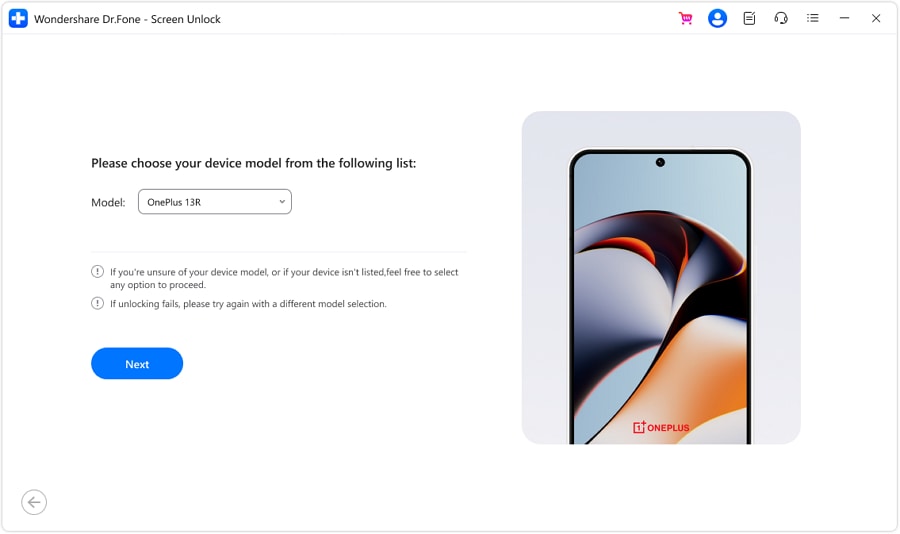
Note: To perform FRP unlocking for Xiaomi/Redmi/Poco devices using the General Unlocking Method, please follow the steps outlined below.
Choose General Unlocking Method.
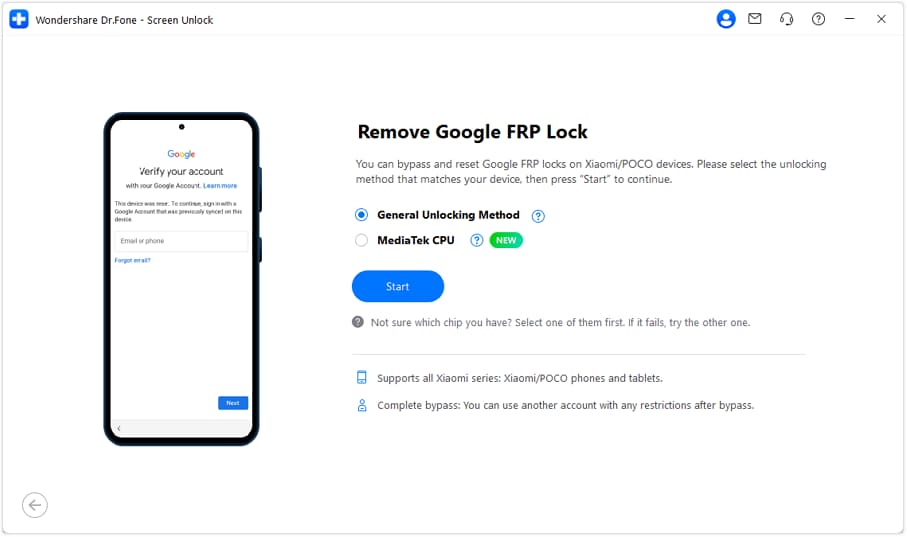
Follow the on-screen steps to enter the Recovery menu on your device. Then, select "Connect with MiAssistant" and tap Continue to proceed with the unlocking process.
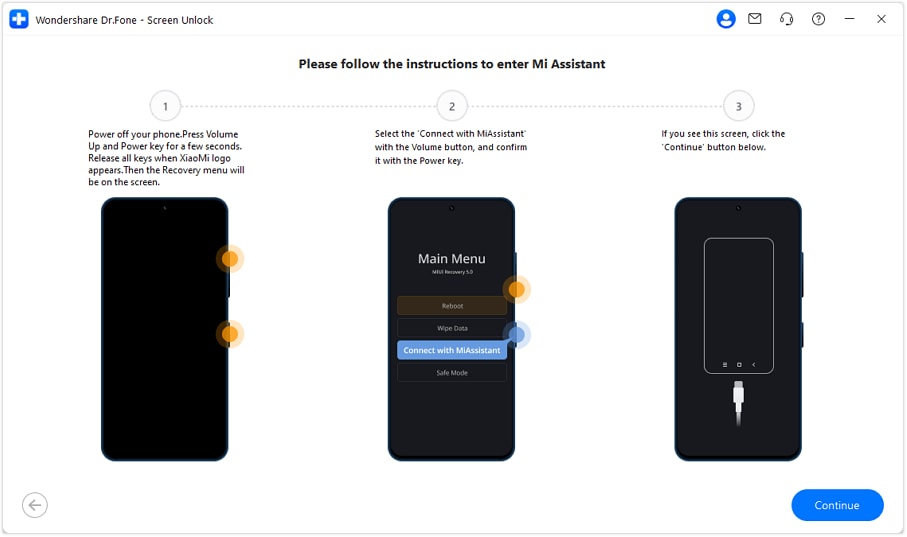
The process to remove the FRP lock will now start, and it will take a few minutes.

When the lock is removed, tap Done to complete the process.

Launch Wondershare Dr.Fone and continue to Toolbox > Screen Unlock. Then select Android > Remove Google FRP Lock. Now choose the brand of the phone (Vivo/Moto/Lenovo), follow the steps to proceed to the FRP lock screen and tap Send Notification.


Tap OK after sending notification successfully.

Then follow the steps to remove the FRP lock, which will take a few minutes.

After completing all steps, tap Done to finish the process.

Launch Wondershare Dr.Fone and continue to Toolbox > Screen Unlock. Then select Android > Remove Google FRP Lock. Now choose the brand of the phone - HUAWEI.
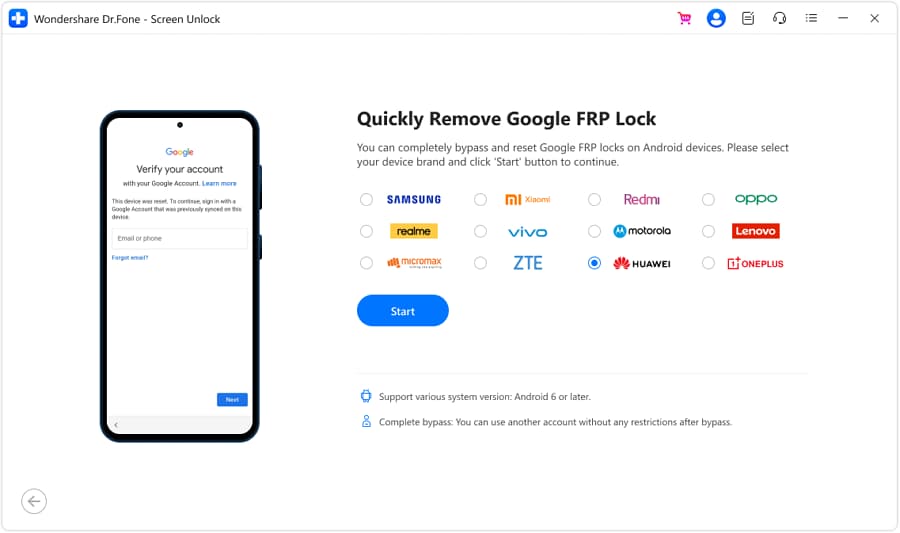
Follow the steps to enter the EMUI page to download the lastest version and recovery.


Then follow the steps to remove the FRP lock, which will take a few minutes.

After completing all steps, tap Restart to finish the process.

Need help?
You might find the answer to your question in the FAQ or additional information below:










