
5 Best DFU Tools for iPhone: A Complete Comparison Guide
Aug 27, 2025 • Filed to: Phone Repair Solutions • Proven solutions
DFU refers to Device Firmware Update. There may be many reasons you could want to enter DFU mode. If you want to jailbreak your iPhone or un-jailbreak it, Device Firmware Update mode can be used. It can also be used to update to iOS 17 from an expired beta. Apart from that, if there is a problem in your iPhone with iOS 17 and nothing else seems to be working, including recovery mode, Device Firmware Update mode can be your last hope.
So what exactly happens in Device Firmware Update mode?
The DFU puts your phone in a state where it can communicate with iTunes/Finder on your PC (whether Windows or Mac, works for both). However, this mode doesn't load the iOS 17 or the bootloader. Because of this, the device can be recovered from any state. This is the main difference between Recovery mode and Device Firmware Update mode.
It is best to try recovery mode or Dr.Fone - System Repair before trying Device Firmware Update mode. The DFU mode is a last-ditch attempt to get your phone out of any trouble unless you intend to jailbreak your phone, or un-jailbreak it, in which case it must be done. Recovery mode or system recovery can solve most problems.
In this article, we have collected 5 popular DFU tools, and we hope it will be helpful for you to enter DFU mode.
Top 5 DFU Tools to Enter DFU Mode on iOS 17
Have an iPhone and are looking for an easy way out to enter DFU mode? Entering DFU mode is just half the work done. You will need to be able to tinker with the settings to ensure that your iPhone is working properly, and all data is behaving as it should. Here are six different DFU tools that will help you to enter DFU mode on your iPhone.
Note: Before you are going to use these DFU tools to enter DFU mode, you'd better use third-party software, Wondeshare Dr.Fone to back up iPhone files, since all of your data will be erased during the DFU mode. We all know that iTunes can also back up and restore our iPhone data. You may wonder why I still need this software. Here I have to say, iTunes is a little hard to use. And the iTunes backup is not readable on a computer, which makes it impossible to view and check the details of our backup data. Especially, we can't preview and restore whatever we want to our device. While Dr.Fone allows you to preview and selectively restore what you want to your iPhone or iPad. Also, you can read the exported data directly on your computer. They are saved as .HTML, .CSV and .Vcard files. You can check the below box to get detailed information about Dr.Fone Basic's Phone Backup feature.

Wondershare Dr.Fone
Back up with one click & selectively restore backup data to your iPhone.
- One-click to back up the whole iOS device to your computer.
- Export what you want from the backup to your computer.
- Your device's data remains intact during the restore process.
- Supports iPhone, iPad, iPod touch, and the latest iOS version.

NO.1: DFU tool for iOS 17 - Recboot
The name is eerily similar to the one we discussed above, but then this is a different one. However, it does the same task. RecBoot can help you if your phone is stuck in a particular mode. Often, iPhones get stuck in recovery mode. The software helps you both get in and out of the mode. It is built for Windows.
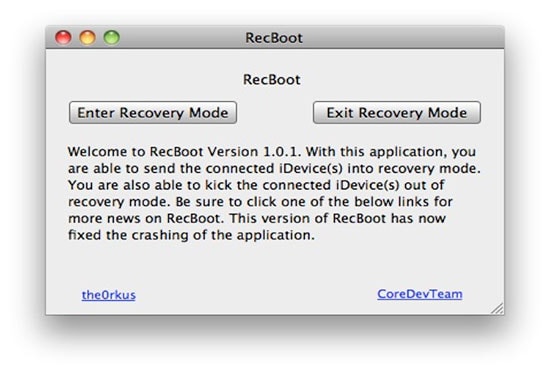
Pros:
- Downloads fast. It is a small file compared to the other alternatives.
- Easy to use as it gives simple step-by-step directions.
- Works nicely if you want to enter the Recovery mode, which can be done with a single click
Cons:
- It does not work on 64-bit machines.
- It is only limited to the Recovery Mode option, you aren't able to do anything more.
NO.2: DFU tool for iOS 17 - Tiny Umbrella
Looking for a DFU software or DFU tool that can be a bit complex to use but can do a bit more than just enter the DFU mode? Although Tiny Umbrella has many functions and this is not its primary function, it performs this function admirably well. It can be used to exit recovery mode or to get the iPhone or iPad to get out of a stuck reboot loop.
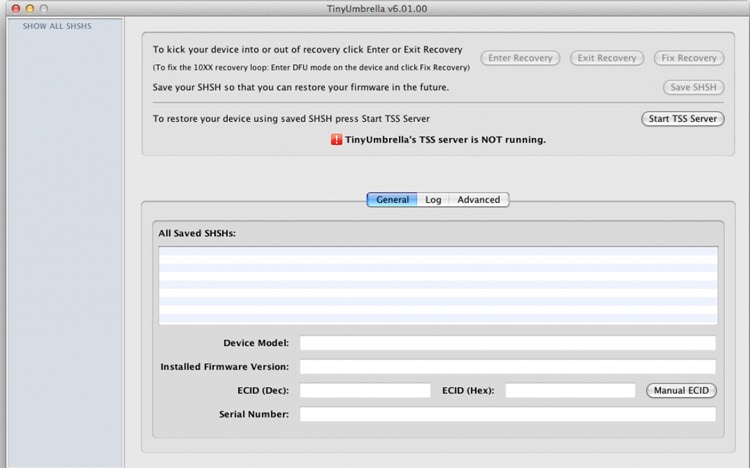
You can download Tiny Umbrella here.
Pros:
- You can fix the problem with the help of just one button.
- It has other features too, making it a multi-functionality application.
Cons:
- It does not recognize the device sometimes.
NO.3: DFU tool iOS 17 - iReb
No matter how many times you press the home and power buttons, nothing happens in such a situation, iReb is your savior. It completely reboots your iOS 17 device.

You can download iReb here.
Pros:
- Works for all Operating Systems on PCs.
- Simple app with just three buttons, making it very lucid to use.
- Works even on Windows, though the name starts with "˜i'
Cons:
- You might suffer data loss.
- Not a great option when it comes to seeking reliability
NO.4: DFU tool for iOS 17 - EasyiRecovery
If your iPhone gets stuck in a recovery loop while you are restoring the firmware, EasyiRecovery can help you out.
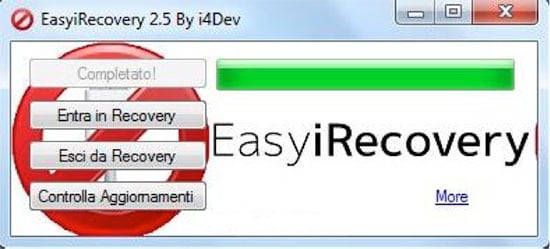
You can download EasyiRecovery here.
Pros:
- There are just two buttons, the application makes it simple to recover your device.
- Small application, can be downloaded fast.
Cons:
- It does not work for an iPad.
NO.5: DFU tool for iOS 17 - RedSn0w
Looking for a DFU tool that can do more than just help you get yourself to enter the DFU mode? RedSn0w is primarily a jailbreaking tool. However, it has other functionalities too, including getting out of recovery mode. This problem can be caused by an iTunes restore error.
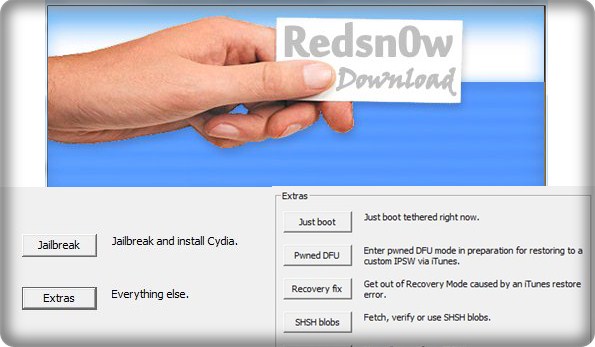
You can download RedSn0w here.
Pros:
- Provides additional functions, like jailbreaking.
- Prevents the endless recovery mode loop you might get in case you jailbreak your iPhone directly.
Cons:
- Not as simple as the other applications.
Poll: Which DFU tool for iOS 17 do you like best?
Troubleshooting: What if I stuck in DFU mode on iOS 17?
With the above tools or method, you will be able to enter the DFU mode of your iPhone easily. But if you are unfortunately stuck in DFU mode and failed to exit DFU mode, then you can try Dr.Fone - System Repair (iOS). This tool can help you to exit DFU mode easily. Importantly, this program can fix your iPhone to normal with no data loss. So you don't need to worry about the loss of your precious contacts, messages, photos, and more. Besides this, it can also fix other iPhone system problems and errors. You can check the box below for more.


Dr.Fone - System Repair
Fix iPhone stuck in DFU mode without losing data!
- Fix with various iOS & iPadOS system issues like stuck in DFU mode, stuck in recovery mode, white Apple logo, black screen.
- Get your iOS 17 device out of DFU mode easily, with no data loss at all.
- Work for all models of iPhone, iPad, and iPod touch.
- Fully compatible with the latest iOS version.

Conclusion
So, now you know all about these handy DFU tools like Recboot, Tiny Umbrella, iReb, EasyiRecovery, and RedSn0w for your iPhone. They're lifesavers when it comes to fixing issues and recovering data. And don't forget about Dr.Fone - System Repair (iOS). It's your go-to for safely getting out of DFU mode without any data loss. With these tools in your arsenal, you're all set to tackle any iPhone glitches like a pro. Keep them handy for smooth sailing whenever tech troubles come knocking on your iPhone's door!
iPhone Reset
- iPhone Recovery Mode
- 1. Exit iPhone Recovery Mode Loop
- 2. iPhone in Recovery Mode
- 3. iPhone Recovery Mode
- 5. Get Data from iPhone in Recover Mode
- 6. Put iPhone in Recovery Mode
- 7. Recuva Data Recovery Review
- 8. DFU Mode vs Recovery Mode
- iPhone DFU Mode
- 1. Put iPhone in DFU Mode
- 2. Enter and Exit DFU Mode
- 3. Get Data from iPhone in DFU Mode
- 4. Tools for iPhone to Enter DFU mode
- 5. Enter/Exit DFU Mode on iPhone X
- 6. Enter/Exit DFU Mode on iPhone SE
- 7. DFU Mode Works on iPhones
- 8. Enter DFU Mode on iPod Touch
- iPhone Factory Reset
- 1. Factory Reset iPhone
- 2. Factory Reset iPhone without iTunes
- 3. Reset iPhone without Passcode
- 4. Reset iPhone Without Apple ID
- iPhone Hard Reset
- 1. Hard Reset VS Soft Reset iPhone
- 2. Hard Reset Without Computer
- 3. Force Restart iPhone
- 4. Restart or Force Restart iPhone
- 5. Hard/Soft/Factory Reset iPhone 8
- iPhone Reset Tips
- 1. Soft Reset iPhone
- 2. Restart or Reboot iPhone
- 3. iPhone Reset All Settings
- 4. Reset iPhone Battery
- 5. Reset iPhone without Apple ID
- 6. Reset Jaibroken iPhone
- 7. Reset Network Settings On iPhone
- 8. Reset Restriction Passcode iPhone
- 9. Restart iPhone Without Power Button
- 10. Turn Off iPhone Without Home Button
- 9. Turn off iPhone without Screen
- 10. Reset Disabled iPhone



















Alice MJ
staff Editor
Generally rated4.5(105participated)