
How to Recover Deleted Text Messages on iPhone: 5 Proven Methods for 2026 [iPhone 17 Supported]
Dec 31, 2025 • Filed to: Data Recovery Solutions • Proven solutions
Usually, we all tend to clear out unwanted messages from time to time to free up storage on our iPhone. And at times, we do face accidental deletion of messages or other data, be it due to unintentional deletion of important messages and junk while trying to free up space, or other issues like failed iOS update, iOS firmware crash, malware attacks, and device damage. Thereby, recovering deleted text messages from iPhone becomes imperative.
Have you noticed some text messages missing on your iPhone or accidentally deleted important conversations? Don’t panic—there are effective ways to recover deleted messages on iPhone, even on the latest iPhone 17.
The key is to act quickly, as the sooner you attempt recovery, the higher the chances of success. With the right iMessage recovery app, you can restore your lost texts and make sure those conversations aren’t gone forever.
- Which Solution to Choose to Recover Deleted Text Messages on iPhone?
- Solution 1: Recover from iPhone
- Solution 2: Selectively Recover via iTunes Backup
- Solution 3: Recover with Apple Services
- Solution 4: Contact Your Phone Carrier to Recover
- Bonus Tip 1: Print the Recovered iPhone Text Messages Directly
- Bonus Tip 2: Backup iPhone Regularly to Prevent Data Loss
Which Solution to Choose to Recover Deleted Text Messages on iPhone?
There are multiple ways to recover deleted messages on iPhone, but each method works best under specific conditions. For example, iCloud or iTunes backups may help if recent data was synced, while a dedicated iMessage recovery app can be the most effective option when no backup is available. Whether you’re using an older iPhone or the latest iPhone 17, choosing the right recovery method ensures the highest success rate in retrieving lost conversations.
Opting for the most suitable solution is the key to message recovery success in a short period.
| Solution | Applicable Scenario | Recovery Scope | Existing iPhone Messages | Reliability |
|---|---|---|---|---|
| Recovery from iPhone memory | ||||
| Selective recovery from iTunes | ||||
| Selective recovery from iCloud | ||||
| Recovery with Apple Services | ||||
| Recovery with Carrier Services |
Solution 1: How to Recover Deleted Text Messages on iPhone?
Dr.Fone - Data Recovery (iOS) is a professional solution designed to help users recover deleted messages on iPhone, including the latest iPhone 17. Acting as a powerful iMessage recovery app, it provides three flexible recovery options depending on your needs: retrieve messages directly from your iPhone, recover deleted texts from an iTunes backup, or extract conversations from iCloud. With its user‑friendly design and broad compatibility, Dr.Fone makes it simple to restore important messages across all iOS versions and devices.”
Simple Steps to Recovering Android Data with Dr.Fone - Data Recovery (iOS):
- Step 1. To recover deleted text messages directly from iPhone, firstly connect your iPhone to your computer.
- Step 2. Then run the program and click on "Data Recovery". Choose "Recover from iOS Device" from the side menu on the right.

- Step 3. Check "Messages & Attachments", and click on the "Start Scan" button appearing in the window to scan your iPhone.
- Step 4. When the scan is complete, you can choose "Messages" and "Message Attachments" to preview all of the found text messages one by one.

- Step 5. Then selectively recover the items you need to your computer or device.
Dr.Fone - Data Recovery (iOS)
World's 1st iPhone and iPad data recovery software
- Provide three ways to recover iPhone data.
- Scan iOS devices to recover photos, videos, contacts, messages, notes, etc.
- Extract and preview all content in iCloud/iTunes backup files.
- Selectively restore what you want from iCloud/iTunes backup to your device or computer.
- Compatible with the latest iPhone models.
Solution 2: Selectively Recover Deleted Messages on iPhone via iTunes Backup
If you’ve backed up your iPhone with iTunes before losing your texts, Dr.Fone - Data Recovery (iOS) can easily scan the backup and recover deleted messages on iPhone, including the latest iPhone 17. Acting as a powerful iMessage recovery app, Dr.Fone quickly analyzes your iTunes backup file, allowing you to preview and selectively restore deleted conversations, ensuring that important texts are recovered without overwriting existing data. This function can help you extract text messages selectively, so you don't need to restore your iPhone with iTunes.
You are just required to follow the steps provided next for effective data recovery:
- Step 1. Choose the recovery mode of "Recover from iTunes Backup File" from Dr.Fone - Data Recovery (iOS) tool.
- Step 2. Then select the backup you want to recover text messages from in the list, and click on the "Start Scan" button to extract the backup content.
- Step 3. All backup files existing on your computer are available for extraction.

- Step 4. The scan only takes you a few seconds. After that, you can preview and recover any messages in the "Messages" and "Message Attachments" menu.
- Step 5. Recover the selected messages to your computer or iPhone.
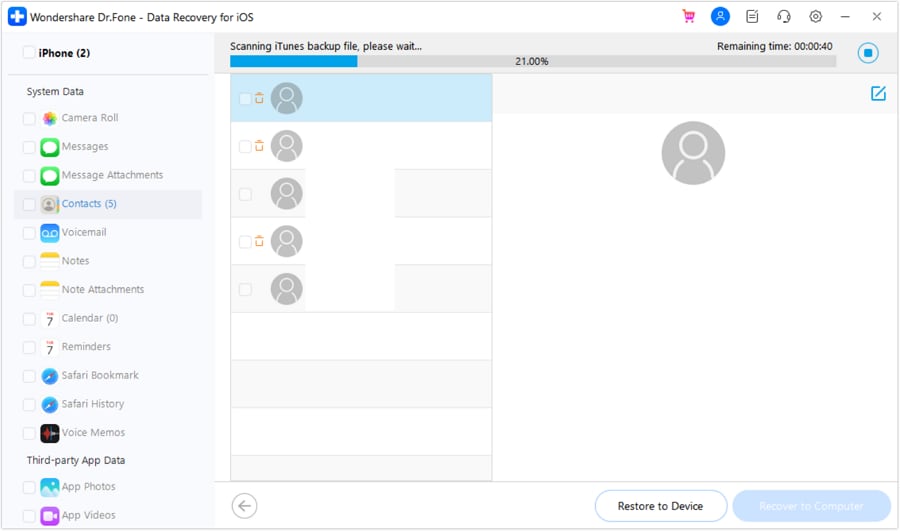
Solution 3: Recover Deleted Text Messages on iPhone with Apple Services
While there are standard methods to recover deleted messages on iPhone, many users are still unaware of all the available options. If you have previously backed up your device with iTunes or iCloud, you can easily restore deleted texts from that backup. Each time your iPhone automatically syncs with iTunes on your computer, a backup is created, making it possible to retrieve SMS later. For users of the latest iPhone 17, this process works the same, and when no recent backup is available, using a professional iMessage recovery app like Dr.Fone – Data Recovery (iOS) provides a faster and safer way to restore lost conversations without data loss.”
Recover All Deleted Messages on iPhone with iTunes
iPhone SMS recovery is possible only if you have already created an iPhone backup. If you don’t regularly back up your iPhone data, this method mightn’t be the best way. As you know, every standard way does have certain limitations. Unless the prerequisites are met, you can’t get the best out of it.
Here are some prerequisites/cautions that you must consider when you wish to recover deleted text messages on iPhone using iTunes backup.
- The downside of recovering deleted messages on iPhone in this process is it will overwrite all the existing files on your iPhone, including old messages.
- It can’t selectively recover deleted messages iPhone, as the entire backup is restored to your iPhone.
- You need to upgrade to the latest version of iTunes, before retrieving the data or you may end up with several unknown errors.
- Use the same computer that your iPhone is synced with and has a backup on iTunes.
- Don’t connect to iTunes right after you know that messages were deleted, first turn off iTunes automatic sync on your computer then opt for restoring a backup to your iPhone.
Let’s discover the detailed process of recovering deleted messages on iPhone from iTunes now:
- Step 1. Launch the most recent iTunes version on your computer and connect your iPhone. Now, choose your iPhone` from the iTunes interface.
- Step 2. Next, click on the ‘Summary’ tab and then hit the ‘Restore Backup’ button. You need to pick the relevant backup file from the pop-up message and tap ‘Restore’ to confirm your selection.
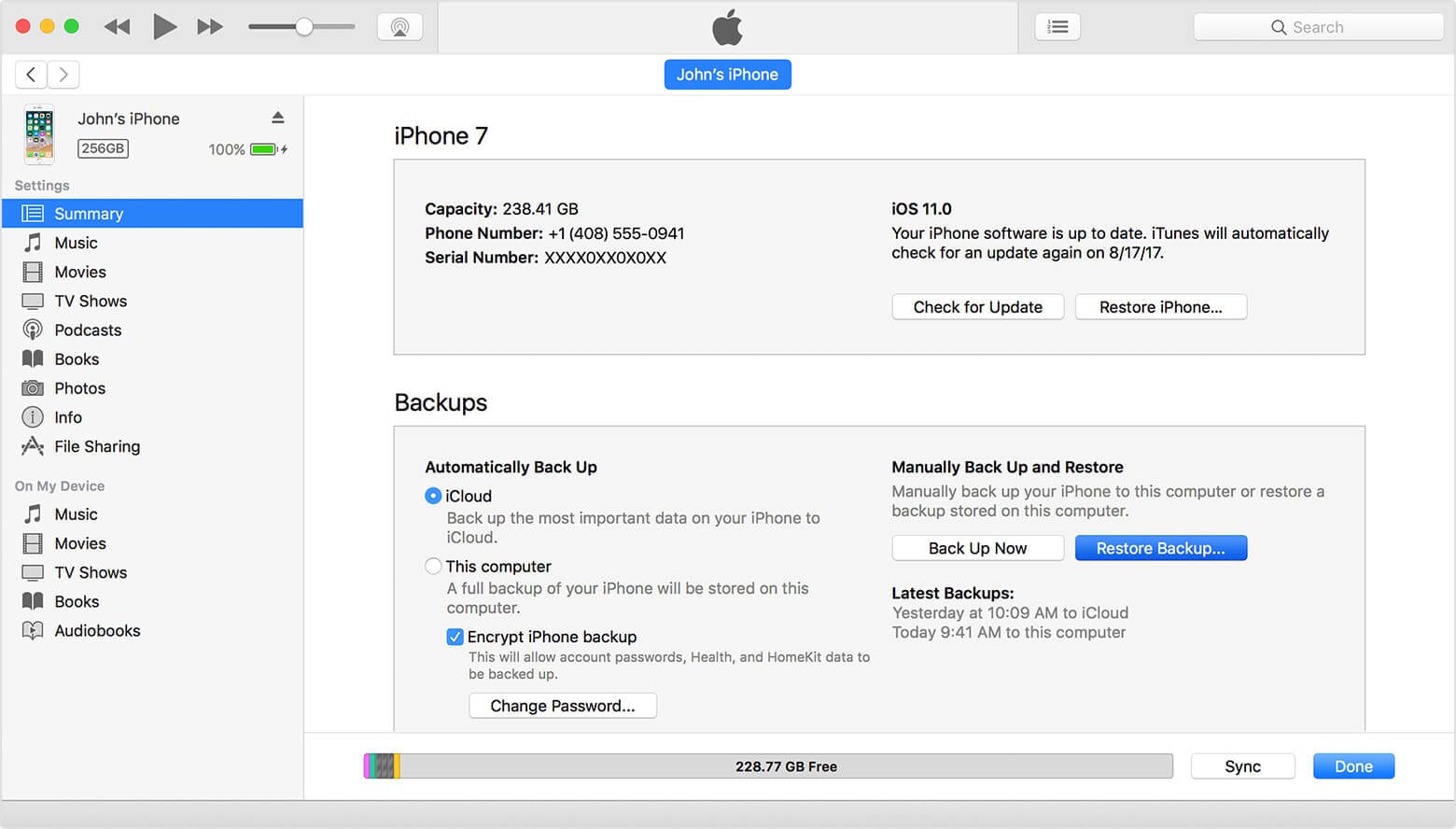
- Step 3. After the recovery of deleted text messages on iPhone is completed, the text messages till your last backup will be visible on your iPhone.
Recover All Deleted Messages on iPhone with iCloud
If you’ve previously backed up your text messages to iCloud, it’s simple to recover deleted messages on iPhone directly from your iCloud backup files. Once you restore the backup, all saved conversations—including SMS and iMessages—can be retrieved without difficulty.
Here are certain limitations that you should keep in mind:
- Selective recovery of deleted messages on the iPhone is impossible, as the entire device backup gets restored. It will even restore unwanted data that you may not wish to clog your device’s space with.
- Make sure to have a strong Wi-Fi connection on your iPhone to carry out iPhone SMS recovery. A fluctuating internet connection would prevent the recovery process, and you might lose the text messages and data forever.
- Use the same Apple credentials you have used to create the iCloud backup. If you use another iCloud account then getting back your text messages won’t be possible.
Here is the step-by-step guide to recover deleted text messages from iPhone via an iCloud Backup:
- Step 1. First, go to ‘Settings’ on your iPhone and then tap the ‘General’ section.
- Step 2. After that hit the ‘Reset’ button and choose ‘Erase All Content and Settings’.
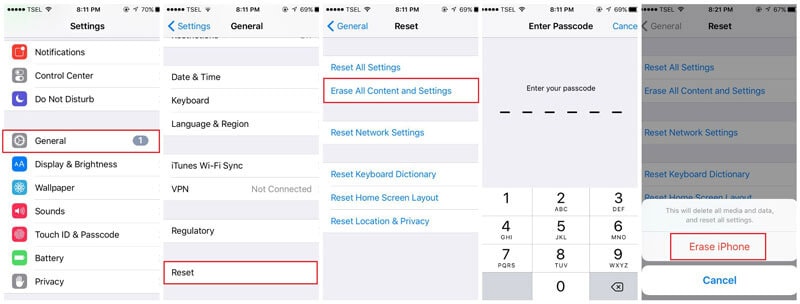
- Step 3. Let your device reboot and when you reach the ‘Apps & Data’ screen, tap on ‘Restore from iCloud Backup’ option.
- Step 4. You will be prompted to sign in to your ‘iCloud’ account. Do that and select ‘Choose Backup’. If required confirm your selection. It is essential for iPhone SMS recovery. The recovery process will start soon after.

Solution 4: Contact Your Phone Carrier to Recover Deleted Text Messages on iPhone
If you still can’t recover deleted messages on iPhone using iCloud, iTunes, or an iMessage recovery app, another option is to contact your cellular provider. In some cases, carriers temporarily store text messages on their servers, and they may be able to help you retrieve important SMS records. While this method isn’t always guaranteed, reaching out to your provider could give you one last chance at iPhone SMS recovery, especially if the messages are critical.
If they provide the recovery service, you can get it back on your iPhone. If your service provider doesn’t cover the facility, you might have to look for an alternative.
Bonus Tip 1: Print the Recovered iPhone Text Messages Directly
If you want to print your iPhone text messages, Dr.Fone toolkit - iPhone Data Recovery lets you do it directly without exporting them. You can choose to print the SMS on your iPhone, or in your iTunes or iCloud backup files. It's a one-click work.
How to Print Recovered iPhone Messages?
- Step 1. When the scan is complete, you can preview the result of the scanning.
- Step 2. There is a print icon in the upper right corner, which is specially designed for text message printing.
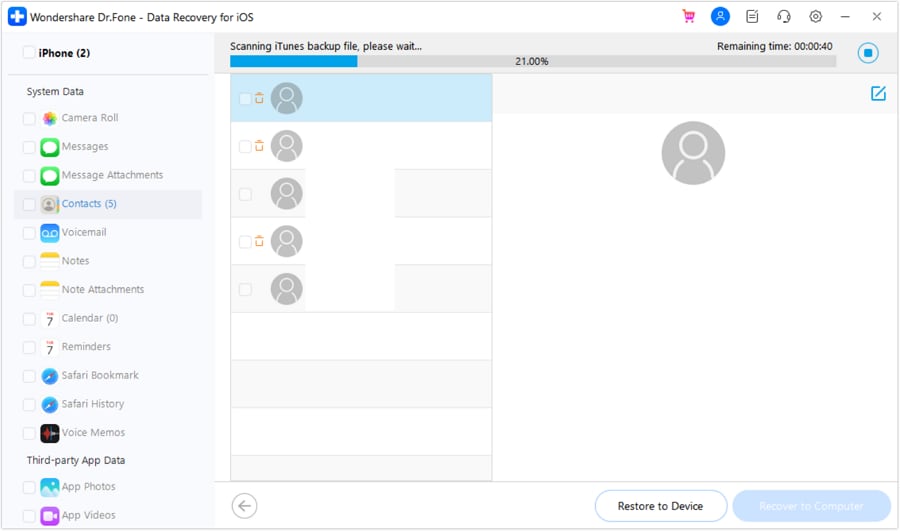
- Step 3. Click on the print icon, and you will see the preview file as follows. You can adjust the width and height and the size of the word.
- Step 4. When everything is done, you can click on the printer icon in the upper left corner to begin the printing.

This makes the iPhone text messages' printing pretty easy. Doesn't it?
Bonus Tip 2: Backup iPhone Text Messages Regularly to Prevent Data Loss
Well! When it comes to iPhone text message backup, we recommend you go for Dr.Fone - Phone Backup, rather than running from pillar to post in vain. The best part about this exceptional tool is it doesn’t overwrite your old data and can restore the deleted messages of the iPhone from your PC. The process doesn’t consume much time and can export contacts and text messages to your computer. You can even back up and export your WhatsApp messages, notes, calendars, call logs, Safari bookmarks, etc. to PC.
Dr.Fone - Phone Backup
A reliable solution to backup and selectively restore text messages on iPhone
- Back up your iPhone/iPad on your PC with a single click.
- No data lost while backing up or recovering deleted text messages on iPhone along with other data.
- Preview and restore the backup data to iOS devices.
- Support all iOS devices, even the iDevices running on the latest iOS version.
- Backup and restore your entire or selected data to iOS devices.
Final Comments
After exploring all the possible methods, it’s clear that the most reliable way to recover deleted messages on iPhone is by using a professional tool. That’s where Dr.Fone – Data Recovery (iOS) comes in to help. Acting as a powerful yet user‑friendly iPhone recovery software, Dr.Fone allows you to quickly retrieve lost text messages, iMessages, and attachments without hassle. With its intuitive design, you can save valuable time, avoid unnecessary costs, and eliminate the frustration of data loss—making it the safest choice for iPhone users.
iPhone Messages
- Back Up iPhone Messages
- 1. Back up Messages on iPhone
- 2. Save Text Messages on iPhone
- 3. Back up Viber messages
- 4. Back up WhatsApp Data to Computer
- 5. Export WhatsApp Message from iOS
- Delete iPhone Messages
- 1. Delete iMessages on iPhone and iPad
- 2. Delete Snapchat Messages on iPhone
- 3. Delete WA for Everyone
- 4. Delete WA Message Permanently
- 5. Delete Text Messages from iPhone
- 6. Tips about WhatsApp Delete Message
- 7. Undelete Messages on iPhone
- 8. View Deleted iMessage History on PC
- Recover iPhone Messages
- 1. Recover iPhone Deleted Text Messages
- 2. Recover Deleted Viber Messages
- 3. Recover Messages on iPhone 13
- 4. Recover Deleted Message on iPhone 8
- 5. Recover Deleted Message iPhone 6
- 6. Transfer from iPhone to iPhone
- 7. Recover WhatsApp Messages Online
- 8. Restore 1-Year-Old WhatsApp Chats
- Restore iPhone Messages
- 1. Restore Kik Messages from iPhone
- 2. Restore Text Messages on iPhone
- 3. Restore Viber Messages Selectively
- 4. Restore Kik Messages to iPhone
- Transfer iPhone Messages
- 1. Transfer from Android to iPhone
- 2. Transfer from iPhone to iPhone
- 3. Transfer from iPhone to Computer
- 4. Transfer from Android to iPhone XS
- 5. WhatsApp from Android to iOS
- 6. Transfer from Android to iPhone 13
- 7. WhatsApp from iPhone to PC
- 8. Download Text Messages from iPhone
- 9. Sync iMessage between iPhone and Mac
- iPhone Messages Problems
- 1. iMessage Not Working
- 2. iMessage Keeps Crashing
- 3. iMessage Not Syncing on a Mac
- 4.iPhone won't send or receive texts
- 5. iMessage Freezing or Not Working
- 6. Why Are My iPhone Messages Green
- iPhone Message Tricks
- 1. Export Messages from iPhone to PDF
- 2. Read Others WA Messages
- 3. iPhone Message Tips and Tricks
- 4. Access iMessage Online
- 5. Extract Text Messages from iPhone
- 6. Forward Text on iPhone and Android
- 7. Print Text Messages from iPhone
- 8. View iPhone Messages on PC/Mac
- 9. Tell If You Are Blocked on iMessage



















Selena Lee
chief Editor