Line Wallpapers, Stylish Chat Background to Decorate Your Line Chat
Oct 24, 2025 • Filed to: Social App Management • Proven solutions
Dr.Fone Basic:
Better Control for Your Phone
Manage, transfer, back up, restore, and mirror your device
The line is a free app for making instant communication over internet anytime and from anywhere. Its users have been increasing due to its smart features. If you are using Line app for connecting to the rest of the world, it is essential for you to know how to change your line chat wallpaper with your favourite images. We are going to divide the article into three parts. In the first part, we will show you how to change the Line Chat wallpaper on Android, in the 2nd part we will guide you how to change wallpaper on iPhone, and we will introduce you top three line applications for Android and iPhone.

Dr.Fone - WhatsApp Transfer
Easily Protect Your LINE Chat History
- Backup your LINE chat history with just one click.
- Preview LINE chat history before restoration.
- Print directly from your backup.
- Restore messages, attachments, videos, and more.
Part 1: How to change Line chat wallpaper on Android
In this first part of the article, you will learn how to change the wallpaper of Line if you are using an android phone. If you follow these simple and easy steps carefully, you can
easily decorate your line wallpaper in your own way.
Step 1. Open Line
The first step instructs you to open the Line app on your Android phone. Just tap on the Line icon on your phone and it will open by itself.

Step 2. Tap on More Button
In this step, you are going to tap on the ‘More’ button after the Line app is open on the phone. You can easily find that option.
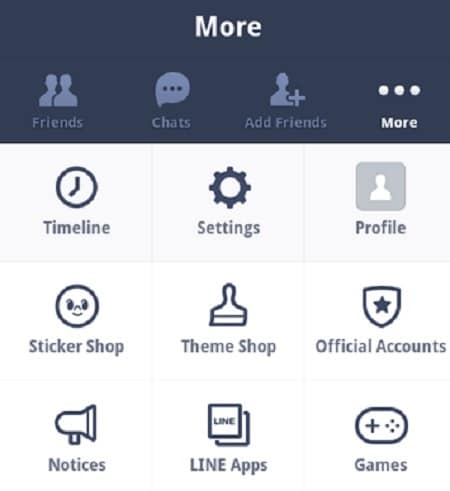
Step 3. Tap on Settings
You have to tap on ‘Settings’ in this step after taping on More.
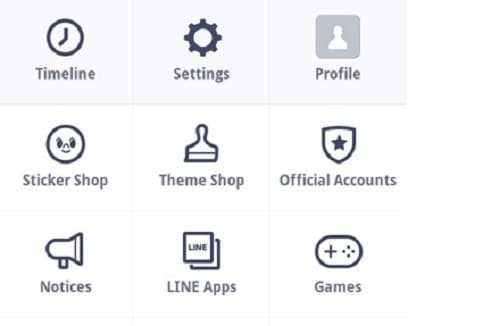
Step 4. Click on Chat & Video Calls
As you tapped on Settings on the previous step, you must see a list under Settings. Now you have to click on’ Chat & Video Call’ button from the list.
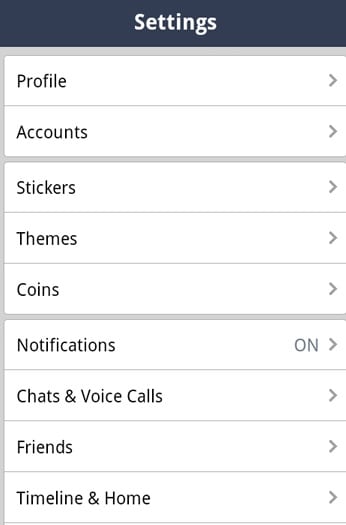
Step 5. Click on Chat Wallpaper
In this step, now you need to click on the ‘Chat Wallpaper’ option.
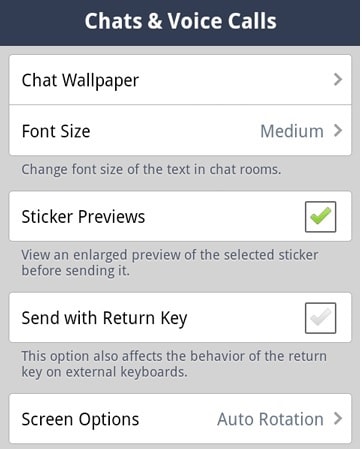
Step 6. Select Wallpaper
You are nearly at the end of the process now. You have to choose the option to choose an image for the wallpaper. You have to select one of these options: Select Wallpaper, take a photo, choose from gallery or Apply background of the current theme. This way you can change the wallpaper easily.
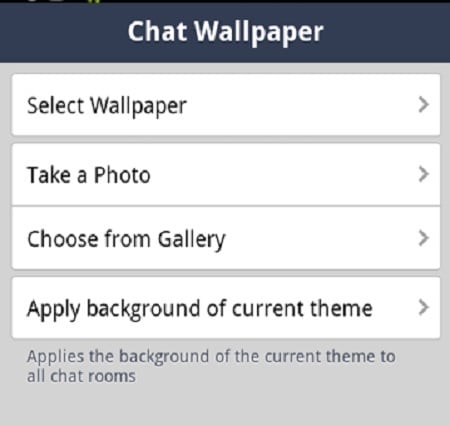
Part 2: How to change Line chat wallpaper on iPhone
Let’s learn now how to change the line chat wallpaper on iPhone in this part of the article. The steps are almost the same as for the Android phones.
Step 1. Launch Line on iPhone
First of open Line app on your iPhone by tapping on it in this step.

Step 2. Tap on Settings
In this step, you are going to click on ‘Settings’ of Line on your iPhone.
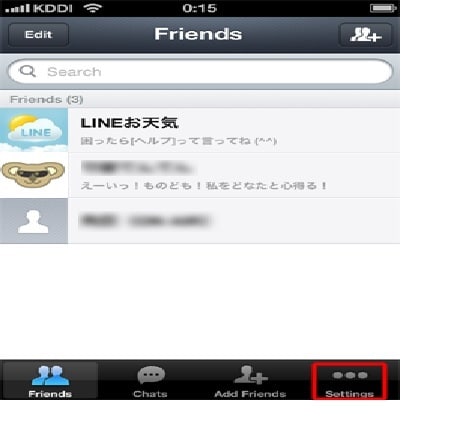
Step 3. Click on Chat Room Settings
In this step, you are instructed to click on Chat Room Setting.
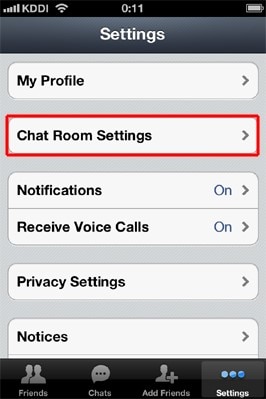
Step 4. Click on Background Skin
You are going to tap on the ‘Background Skin’ button now on the screen as shown in the image.
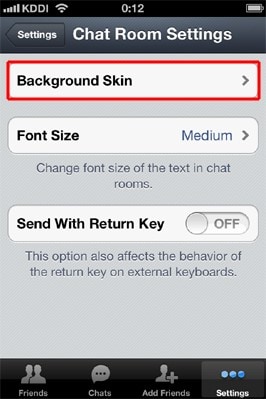
Step 5. Click on Select Wallpaper
You are almost done now. You need to click on ‘Select Wallpaper’ in this step. After selecting the image you, just save it and you have changed the wallpaper.
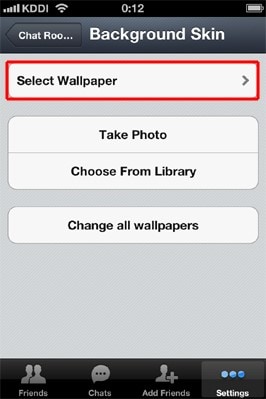
Part 3: Top 3 Line Wallpaper apps for Android and iPhone
Now in this part of the article, we are going to introduce you three wallpaper applications for Android and iPhone devices. You may find many such apps on the internet developed for changing wallpapers but these three apps are more friendly and smarter which will really decorate your Line with beautiful wallpapers.
1. Line Deco
When it comes to design you’re the screen of your phone with beautiful wallpaper, Line Deco is one of the best application both for the Android and the iPhone users. Whether
you want your wallpaper as your friend’s or want your wallpaper same as your phone’s cover, Line Deco is a perfect choice. It is freely available on the Apple Store for iPhone users and on Google Play for Android users. It lets you change the wallpaper and any icons on the phone simultaneously. Line Deco also allow you create and share your designs so that all your friends including yourself can enjoy the beautiful designs.
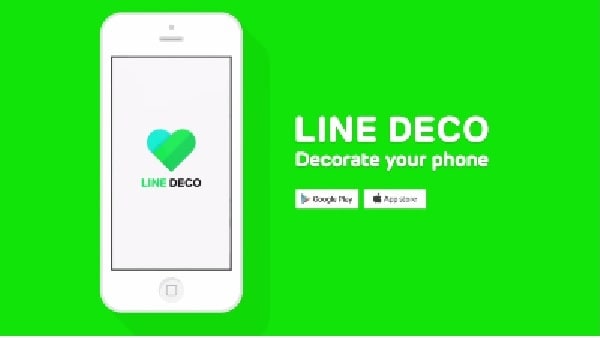
2. Line Launcher
Line Launcher is a perfect smartphone screen customization application for Android and phones that anyone from any part of the globe can download and use. You can download this fantastic app from Google Play if you are using an Android phone and from Apply Store if you have an iPhone. With Line Launcher, you can easily select your favourite themes including beautiful wallpapers, icons and download them. You can get your desired one as there are more than 3000 free options to select. Its killing feature lets you fully customise the home screen and wallpaper.
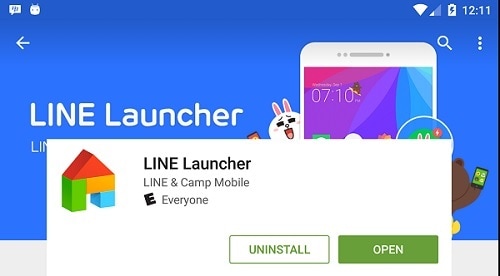
3. Living Lines Wallpaper Lite
It is also a very cool wallpaper application developed for Android and iPhone users all over the world. If you are bored of your present wallpaper of your phone, Living Lines
Wallpaper Lite will surely give you the best lovely and eye-catching wallpaper of your choice. Any can easily download and use on his/her device. You can get it from the Store without paying any penny.
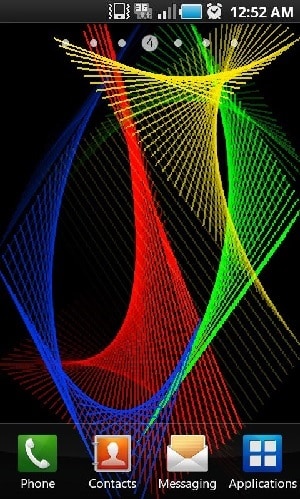
Now reading this article, you learnt an easy and fast way of changing the wallpaper on your phone. You also become familiar with three applications that you can use for decorating the screen and wallpaper of your smartphones.
Dr.Fone Basic:
Better Control for Your Phone
Manage, transfer, back up, restore, and mirror your device
LINE Manage
- LINE Chat History
- 1. Import LINE LINE Chat History
- 2. Backup & Restore LINE Chat History
- 3. Recover Deleted LINE Chats Android
- LINE Tricks
- 1. Useful LINE Tips and Tricks
- 2. Create LINE Account on PC
- 3. Download Free Line Stickers
- 4. Change Chat Wallpaper on LINE
- 5. Fix Common LINE App Problems
- Other Social Apps Tips
- 1. Whatsapp from Android to iPhone
- 2. Retrieve Deleted WhatsApp Message
- 3. Backup WhatsApp to PC
- 4. Save Snapchats Secretively
- 5. Top 5 Instagram Password Crackers
- 6. Get Kik for PC Windows and Mac
- 7. Find Facebook Password
- 8. Facebook Dating Is Not Working
- 9. Record Viber Calls on PC / Mobile
- 10. Recover WeChat Account / History
- ● Manage/transfer/recover data
- ● Unlock screen/activate/FRP lock
- ● Fix most iOS and Android issues
- Manage Now Manage Now Manage Now


















James Davis
staff Editor