How to Create Line Account on PC without Phone
Oct 24, 2025 • Filed to: Social App Management • Proven solutions
Dr.Fone Basic:
Better Control for Your Phone
Manage, transfer, back up, restore, and mirror your device
LINE is an excellent application for smartphones and PC for fast communication with our friends and relative. It has great features of doing chats, video calls, text messages, and so on in a very easy and fast manner. LINE can be used as an alternative for any free application like Skype, WhatsApp, etc. It imports all your phone contacts, so you don't need to find friends who use LINE manually, but this is not the same case when you use LINE on PC. If you create a new LINE account on PC, you need to add the contacts manually. This article will teach you today how to create a LINE account on your PC using Bluestacks so that you can enjoy the applications on smartphones, as well as on PCs. It is a fantastic experience to use LINE on PC for contacting and chatting with your friends and family.
LINE is an amazing application, especially for smartphones, yet you can also enjoy it on your PC if you know these methods. Bluestacks is an emulator that helps you run the Android applications on personal computers. Therefore, it helps you download and run the LINE app on your personal computer to enjoy all features of LINE for fast communication as you do on your phones. To sign up for a LINE account on your PC, do follow the clear and straightforward steps, and it will be done within 30 minutes.
Step 1. Downloading and installing BlueStacks
You have to download Bluestacks and install it on your PC in the very first step. You can easily find it on its official website for download. Here is its official link for downloading bluestacks: http://www.bluestacks.com/download.html?utm_campaign=homepage-dl-button.It might be a bit time taking to download it on your PC depending on your internet speed.
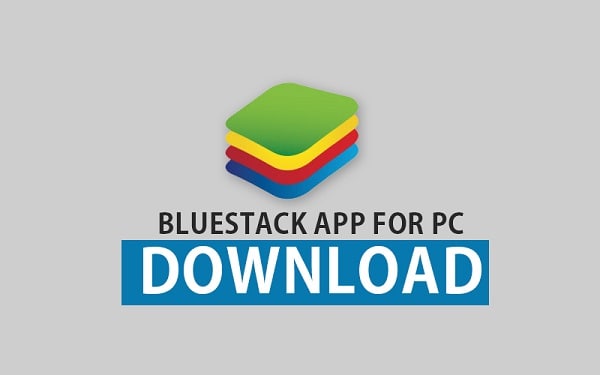
Step 2. Installing Bluestacks
Once the download the complete, you need to click on "Run" and follow the few simple steps to install it fully. As you know, this step will be completed in a few minutes. You can easily see the process on the pop-up screen.
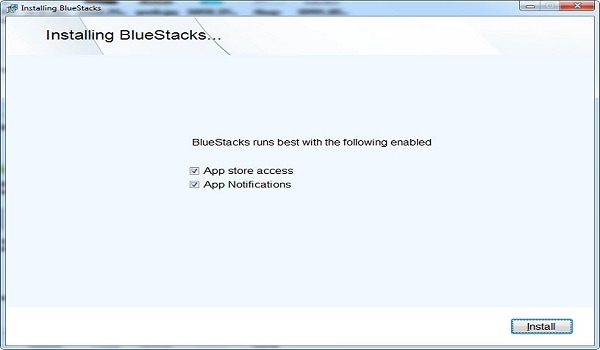
Step 3. Launching and Searching
In this step, you need to open the Bluestacks which you have already installed on your PC. You also need to sign in to the play store to get access to the applications using your details. After logging in, you need to find the search tool on it to search the LINE app. You just write 'LINE" on the search box, and it will be there.
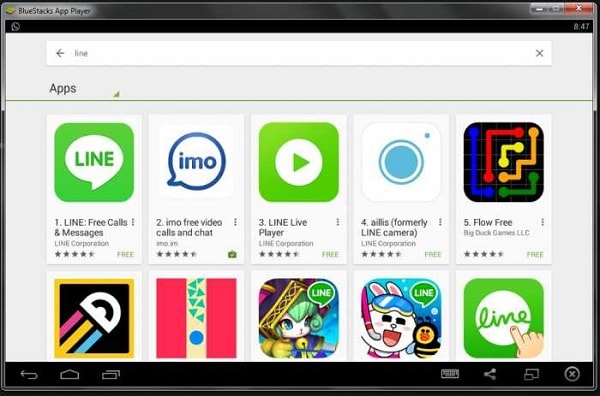
Step 4. Downloading LINE
This step consists of installing the LINE app on your PC through Bluestacks. In the previous step, you found the LINE on the search tool, and now you need to download it. To complete this step, it will ask your Gmail logins for downloading the app from the store.
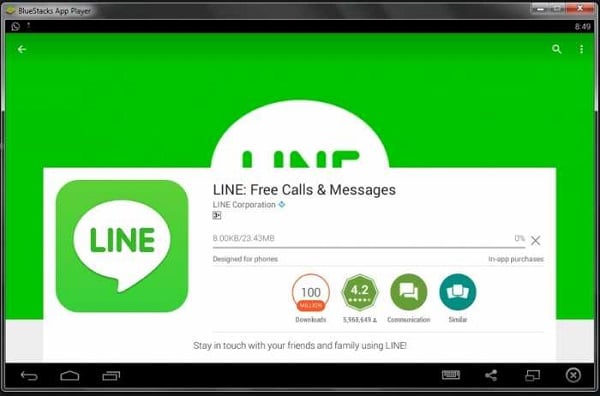
Step 5. Install LINE
Now you have to install LINE in this step to use it on your PC. After giving login details, it will download it and install it by itself after you click on Accept its Term & Condition. Based on the size of the file and internet speed, it may be a bit time consuming, so be patient until it is installed by itself.
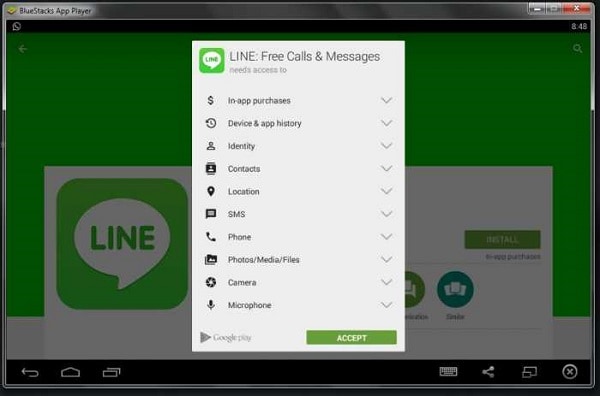
Step 6. Launching LINE
You have already installed LINE on your PC by now. This very simple step instructs you to launch the recently installed LINE application. Tap on the LINE icon, and it is done.

Step 7. Choose Country and Number
In this step, you need to choose your country and then give your phone number. As you provide these, it will send you a message with an activation code. It may take some time to send you code depending on your country's networking speed.
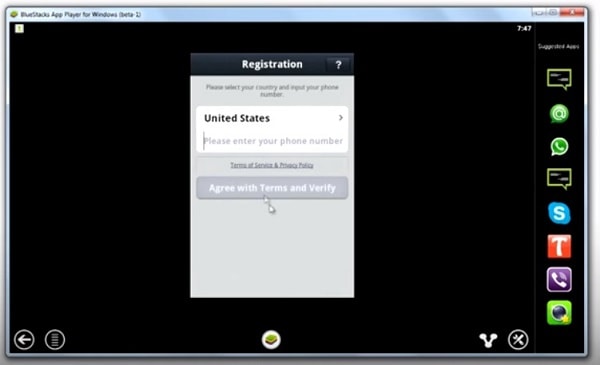
Step 8. Enter the Code
This step tells you to verify the code that you received on the phone number you provided. If you have not received the code, you can click on "Resend the Verification Code" to send you the code again. If you have already got the code, just paste the code or write it and click on "Next" to go to the next step.
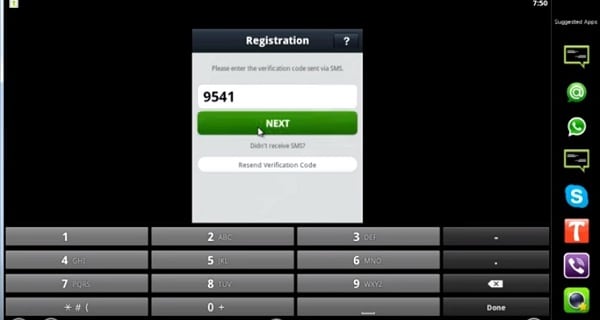
Step 9. Setting up Email Account
In this step, you need to set up your email account. As the code is verified, it will ask you for your email and password. Put your working email address and the password. To complete this step, click on Register to move to the next step. You have nearly finished the registration process.
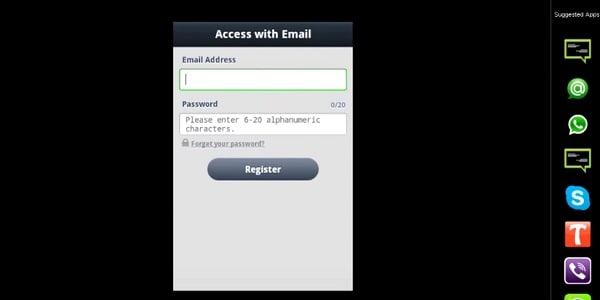
This step asks you to set your name to finish the registration. Now you have successfully created your new LINE account on PC. After this, you can add the contact manually, find your friends, add them, and so on. You can enjoy the LINE app now on your PC with your buddies.
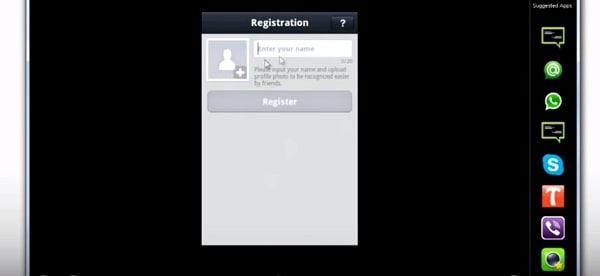
Hence, you learned how to sign up for a new LINE account on your PC using Bluestacks. The LINE has the top level of exchanging fun using the stickers, smileys, and emotion icons while chatting with your friends. In brief, it is one of the best applications for free communication using the internet. If you follow the mentioned steps carefully, you can enjoy the LINE app on any PC with great joy.
Dr.Fone Basic:
Better Control for Your Phone
Manage, transfer, back up, restore, and mirror your device
LINE Manage
- LINE Chat History
- 1. Import LINE LINE Chat History
- 2. Backup & Restore LINE Chat History
- 3. Recover Deleted LINE Chats Android
- LINE Tricks
- 1. Useful LINE Tips and Tricks
- 2. Create LINE Account on PC
- 3. Download Free Line Stickers
- 4. Change Chat Wallpaper on LINE
- 5. Fix Common LINE App Problems
- Other Social Apps Tips
- 1. Whatsapp from Android to iPhone
- 2. Retrieve Deleted WhatsApp Message
- 3. Backup WhatsApp to PC
- 4. Save Snapchats Secretively
- 5. Top 5 Instagram Password Crackers
- 6. Get Kik for PC Windows and Mac
- 7. Find Facebook Password
- 8. Facebook Dating Is Not Working
- 9. Record Viber Calls on PC / Mobile
- 10. Recover WeChat Account / History
- ● Manage/transfer/recover data
- ● Unlock screen/activate/FRP lock
- ● Fix most iOS and Android issues
- Manage Now Manage Now Manage Now
















James Davis
staff Editor