Oct 24, 2025 • Filed to: Device Data Management • Proven solutions
Dr.Fone Basic:
Better Control for Your Phone
Manage, transfer, back up, restore, and mirror your device
In this wonderful digital world, one more wonderful thing which you can do is to read your text messages online even if you left your phone at home, lost it, or it was damaged. Your essential messages will never go unnoticed, even when your phone is not working. If you may have access to a computer, but not your phone, you can still be sure of not missing important text messages and being able to read messages online.
Determined by the type of phone you are using, an Android or iOS device, there are good apps which you can use.
- Part 1: Read Deleted and Existed iPhone Messages Online (Free)
- Part 2: Read Deleted and Existed Text Messages Online for Free (Android)
- Part 3: Read Your Own Text Messages Online
- Part 4: Read Other's Text Messages Online
Part 1: Read Deleted and Existed iPhone Messages Online (Free)
There are many apps that enable you to read text messages online. We think the best among them is Dr.Fone - Data Recovery (iOS). Wondershare is the developer of Dr.Fone, and other quality software tools, and has been highly recommended by Forbes and Deloitte several times. In this particular situation, Dr.Fone - Data Recovery (iOS) will help users to view existing and even deleted, iPhone text messages online. You can even use Dr.Fone to export these existing and deleted messages to your computer.

Dr.Fone - Data Recovery (iOS)
View deleted and existed messages from iPhone, iCloud backup, and iTunes backup for Free!
- Simple, fast, and free!
- View and recover data lost due to deletion, device loss, jailbreak, iOS upgrade, etc.
- View and export contacts, messages, notes, photos, call history, contacts, and more online.
- Supports all models of iPhone, iPad, and iPod touch!
- Fully compatible with the latest iOS.

Step 1: Download, install, and launch Dr.Fone on your computer. Click Recover and choose Recover iOS Data. Then connect your device and select 'Recover from iOS Device'.
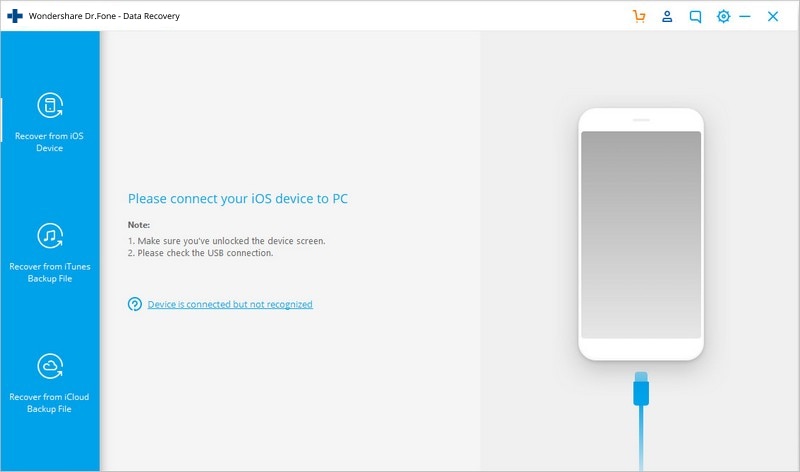
Step 2: When your iPhone is connected, choose the file types you would like to scan for. In this case, choose Messages.

Step 3: Then click the 'Start Scan' button for Dr.Fone to begin its mission to let you read text messages online. The process may last a few minutes, mostly depending on the amount of data on your device.

Step 4: You will soon see the scan results displayed. By default, Dr.Fone displays all the items found. And you can use the search field on the top right-hand corner of the screen if you want to look for a specific keyword. Once you have found the messages you want, click 'Recover'. You will now be given the options' Recover to Computer' or 'Recover to Device'. Choose whichever suits you best.

What could be better? Seeing just exactly what you want.
Part 2: Read Deleted and Existed Text Messages Online for Free (Android)
If you are an Android user and want to read your deleted text messages, then you can try Dr.Fone - Data Recovery (Android). This software enables you to view your existed and lost text messages online for free.

Dr.Fone - Data Recovery (Android)
Read Deleted and Existing Text Messages for Free
- World's 1st Android smartphone and tablet recovery software.
- Recover Android data by scanning your Android phone & tablet directly.
- Preview and selectively recover what you want from your Android phone & tablet.
- Supports various file types, including WhatsApp,Messages & Contacts & Photos & Videos & Audio & Document.
- Supports 6000+ Android Device Models & Various Android OS.
Step 1: The first step is to connect your device, in this case, your Android phone, to your computer using a USB cable.

Step 2: Next, you will need to enable USB debugging so that the program can communicate with your device. This is normal with all Android phones but varies from one phone to another. If you do not already know-how, a quick search for "debugging" and the model of your phone, or version of Android, will soon tell you exactly what is required.
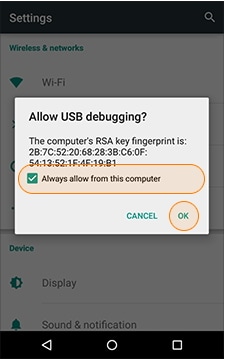
It is necessary to allow communication with your phone.
Step 3: Once your Android device has been connected and identified, Dr.Fone will give you options to select the type of files you want to be scanned. For text messages, you only need to select 'Messaging' then click 'Next'.

Step 4: The next window will offer standard and advanced scanning. The standard mode usually works just fine; however, if you want a deep search, to ensure everything possible is recovered, we suggest that you use 'Advanced Mode'.

Step 5: Click on 'Start', and the program will start scanning your device for all the deleted text messages. This process may take a few minutes or more, depending on the amount of data on your device.

Step 6: Once the process is complete, Dr.Fone will display all the files, allowing you to select just the ones you want. From the left-hand side of the window, you can select 'Messaging' to display all the recovered messages. Then click on the 'Recover' button and choose the location where you would like to save these recovered texts.

Just exactly what you want to see.
Part 3: Read Your Own Text Messages Online
There are various apps available today, which can help you read your text messages online without much problem. We thought it might be helpful if we shared our thoughts, in no special order, about three of the best, which we have seen.
Choice A: MySMS
This is a Swiss Army Knife of a tool. MySMS is a cross-platform, text messaging app for smartphones, tablets, and computers.
Among other things, it synchronizes up to date, current information about messaging across cellphones, tablets, desktop, and laptop computers. As is indicated by the name, MySMS concentrates on the still massively popular SMS messaging, which is used by cell phones regardless of the device or the operating system. Just as with iMessage, users can send and receive texts among different MySMS clients over the internet.
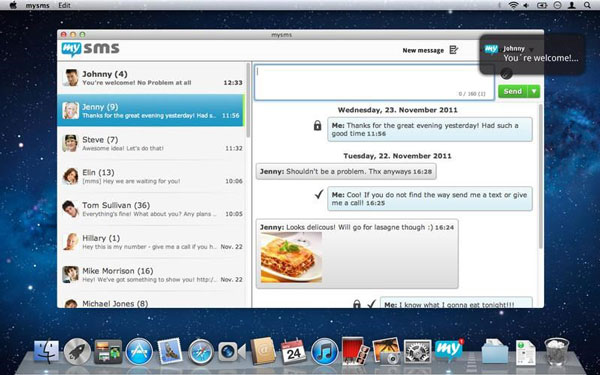
A typical screenshot.
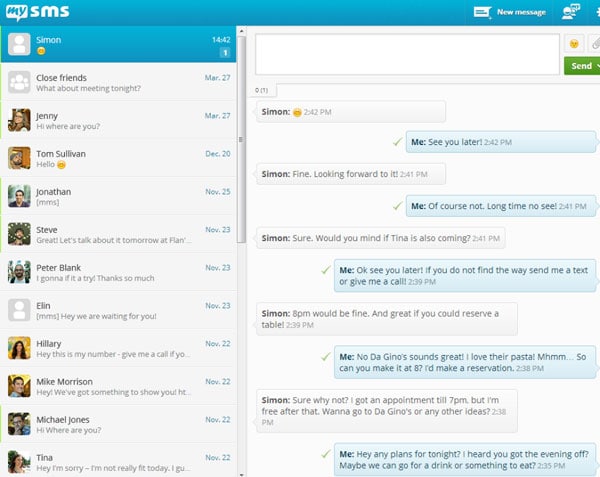
Step 1: Install the MySMS app from Google Play or iTunes.
Step 2: After registering the app, you will need to log in with all the required information, including your telephone number.
Step 3: Now, finally, go to the MySMS webpage, and you can see that all your contacts and text messages are getting synced and are ready to be viewed.
Choice B: MightyText
You don't have to check your phone for every notification! MightyText is another great application which allows you to see who is texting you, and to do so from your personal computer or tablet.
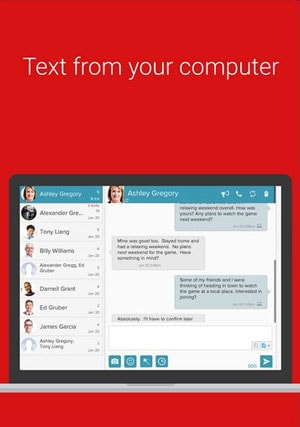
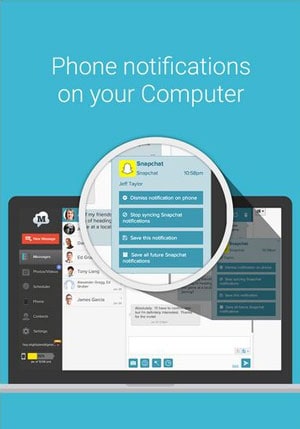
Step 1: On your Android telephone, open the Google Play Store application and search for MightyText. Select it, then tap 'Install'. MightyText will request access to content on your phone. You will need to tap 'Accept'.
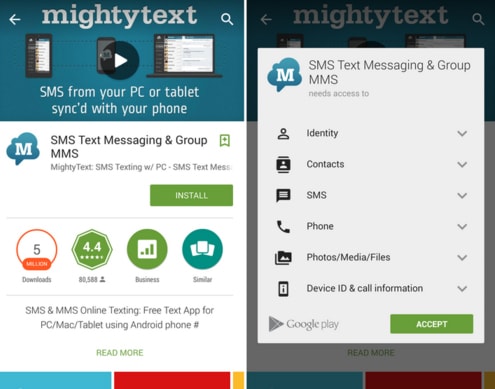
Step 2: Your Android phone is quite likely signed into a Google account, and MightyText will detect this. As you will see in the screenshot below, the application will ask which Google account to use, given that you may have multiple Google accounts. Simply tap on 'Complete Setup', and on the following screen, tap 'OK'.

Step 3: With your Android tablet, the easiest thing is to search for 'SMS Text Messaging - Tablet SMS' in the Google Play Store. Once you have found the app, install it with the same awareness that you are giving consent for the app to access your information.
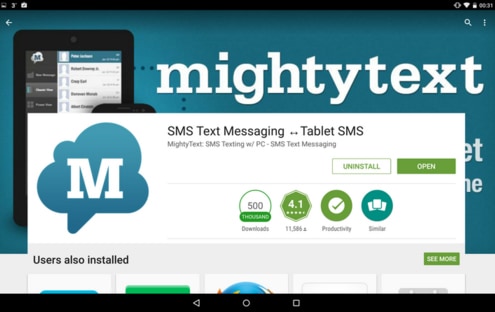
Step 4: Open MightyText on your tablet and, once again, select your Google account and tap 'Complete Setup'. Tap OK on the next screen to allow MightyText. You will get a message confirming that your tablet phone has been linked with MightyText. Now tap 'Launch MightyText Tablet App'.
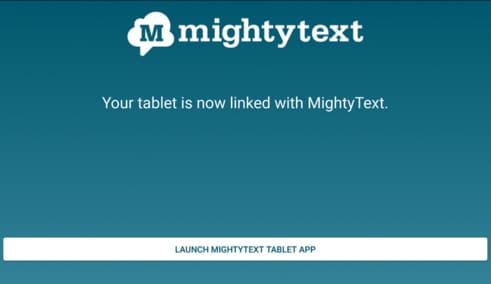
Part 4: Read Other's Text Messages Online
There are various ways to see the instant messages sent to or from on another phone if you want to for any reason. For example, as a parent, you may want to keep an eye on the activities of your young children in order to keep them safe.
One way is to utilize a monitoring program to see your child's messages on the web. These applications will work best for cell phones like Android, iPhones, and Windows.
mSPY
mSPY is one of the best programs for checking messages on PC, Android, Windows, and Mac. mSPY works by screening and creating logs of the actons on the particular device you are monitoring. You can use it to check any cell phone, tablet, or personal computer.
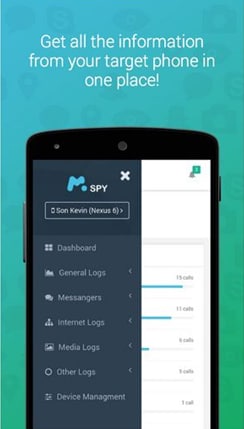
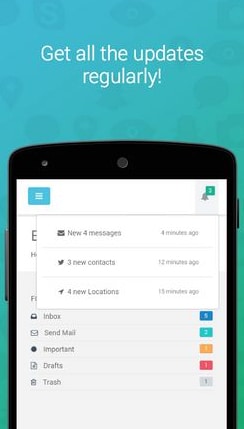
Step 1: Start by downloading and then installing the app from Google or Apple store.
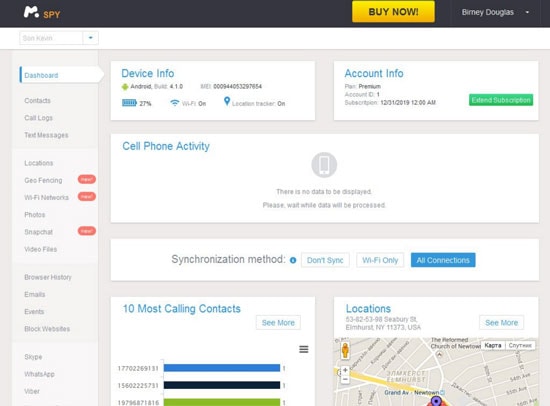
Step 2: Before you continue, verify that you have the physical access to the gadget you wish to track. Go to your inbox to see the confirmation email with the login data. Sign in to the Control Panel and follow the Set Up Wizard, which will direct you through the entire installation.

Step 3: When you have finished the installation and the setup, mSPY will instantly begin following events on the device you are checking. You will be able to see the activity online, from your MSpy dashboard.
Mobile Spy
Mobile Spy is the next generation monitoring app for Android as well as iOS devices. It helps you to see all SMS text messages, WhatsApp messages, and iMessages.

Step 1: First, you need to purchase the app and acknowledge that you are the owner of the device in which you wish to install the software.
Step 2: After the purchase is finished, you will receive an email with your registration code. This code is used to register your account so that you can use your username and password for your online record.
This email will also contain a connection to download the application. You can download and install the application to the device to be checked. It is fairly simple to follow the instructions. Additionally, the download and installation directions can be found in the online User Guide. After Mobile Spy is downloaded to the phone, which you want to monitor, you will run the installer on the phone. Once the product is introduced, you are prepared to confirm the settings.
Step 3: Once Mobile Spy is installed, the interface is accessible by entering your username and password. From there, you can change the various settings of the program. Select which activities you wish to monitor and then select the option to start monitoring.
We always aim to help. There is a lot of information for you in this article, and we very much hope that at least some of it have been useful for you.
Dr.Fone Basic:
Better Control for Your Phone
Manage, transfer, back up, restore, and mirror your device
Message Management
- Message Sending Tricks
- Online Message Operations
- SMS Services
- Message Protection
- Various Message Operations
- Forward Text Message
- Track Messages
- Read Messages
- Get Message Records
- Schedule Messages
- Sync Message across Multiple Devices
- View iMessage History
- Love Messages
- Message Tricks for Android
- Message Apps for Android
- Recover Android Messages
- Recover Android Facebook Message
- Recover Messages from Broken Adnroid
- Recover Messages from SIM Card on Adnroid
- Samsung-Specific Message Tips



















James Davis
staff Editor